Google's strategy for updating its apps with dark mode options is apparently "one at a time" and "as slow as possible." Even after the company added a dark theme to many of its apps for Android and iOS, such as Calendar, Chrome, Keep, and Photos, Gmail seemed to remain "light" for the longest time. However, the app now supports dark mode on both mobile OSs. Here's how to enable it.
Since Android is a Google creation, it only makes sense that its Gmail app received a dark mode before the iOS counterpart. Still, Apple unveiled system-wide dark mode with iOS 13 in September 2019. While reports of a dark mode on iOS's Gmail app trickled across forums ever since then, it wasn't until mid-May that Google rolled out the feature to all iPhone users. Let's see how both OS versions work....
- Don't Miss: You Can Get the Pixel 4's Camera App Right Now
How to Turn On Dark Mode in Gmail for Android
First, make sure you're running the latest version of Gmail from the Play Store. Next, open Gmail and tap on the hamburger icon in the top left. Scroll down to the bottom of the menu and tap "Settings," then select "General Settings." At the top of the next page, tap "Theme" and choose "Dark" on the pop-up.
- Play Store Link: Gmail (free)
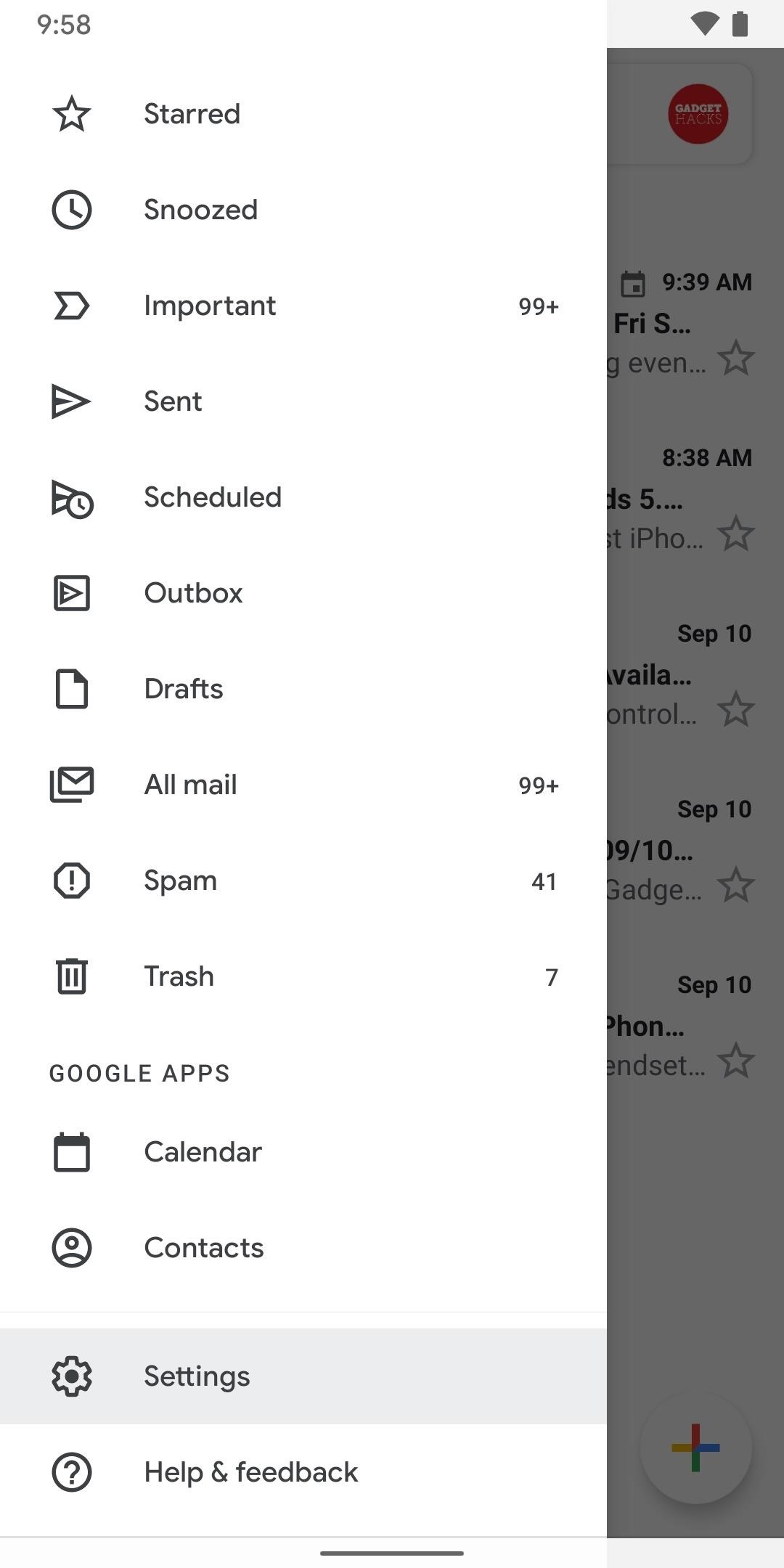
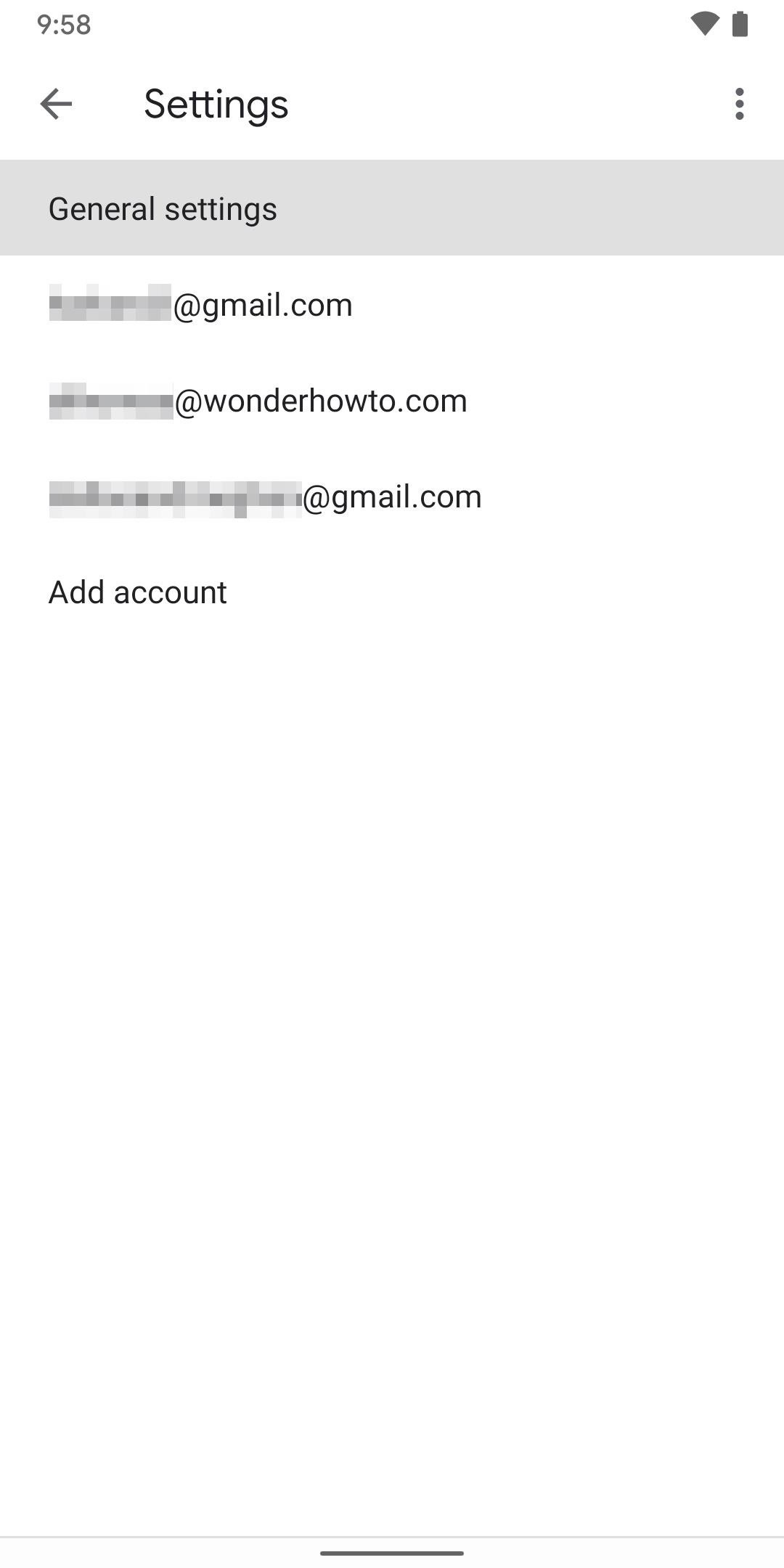
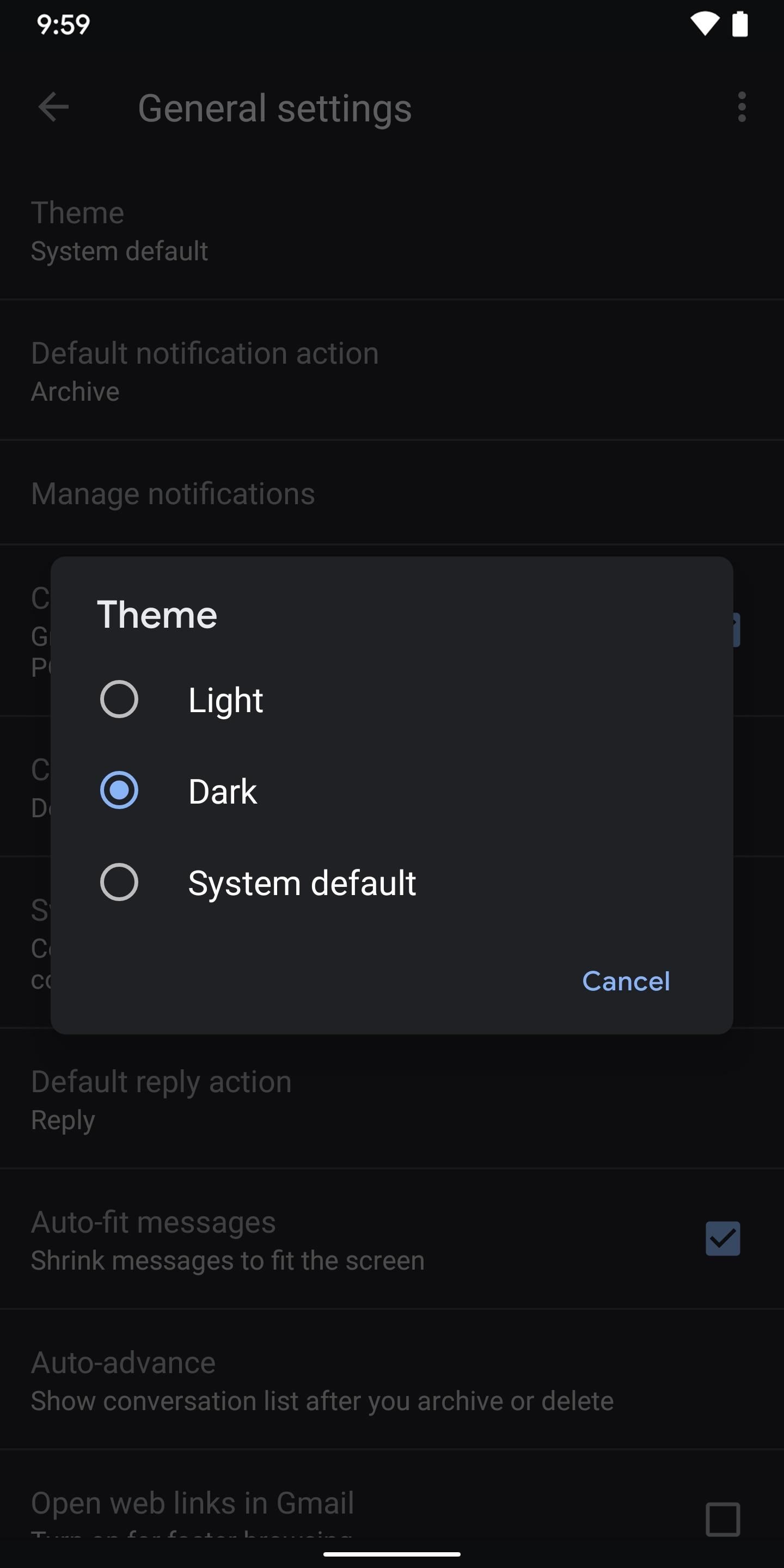
If you're on Android 10 or newer, and you have the system-wide dark theme, you can simply select "System Default," and it will turn dark to match your phone's theme. For devices running Android 8 through 10, it will say "Set by Battery Saver" instead, which will make dark mode turn on when your app is in battery saver mode.
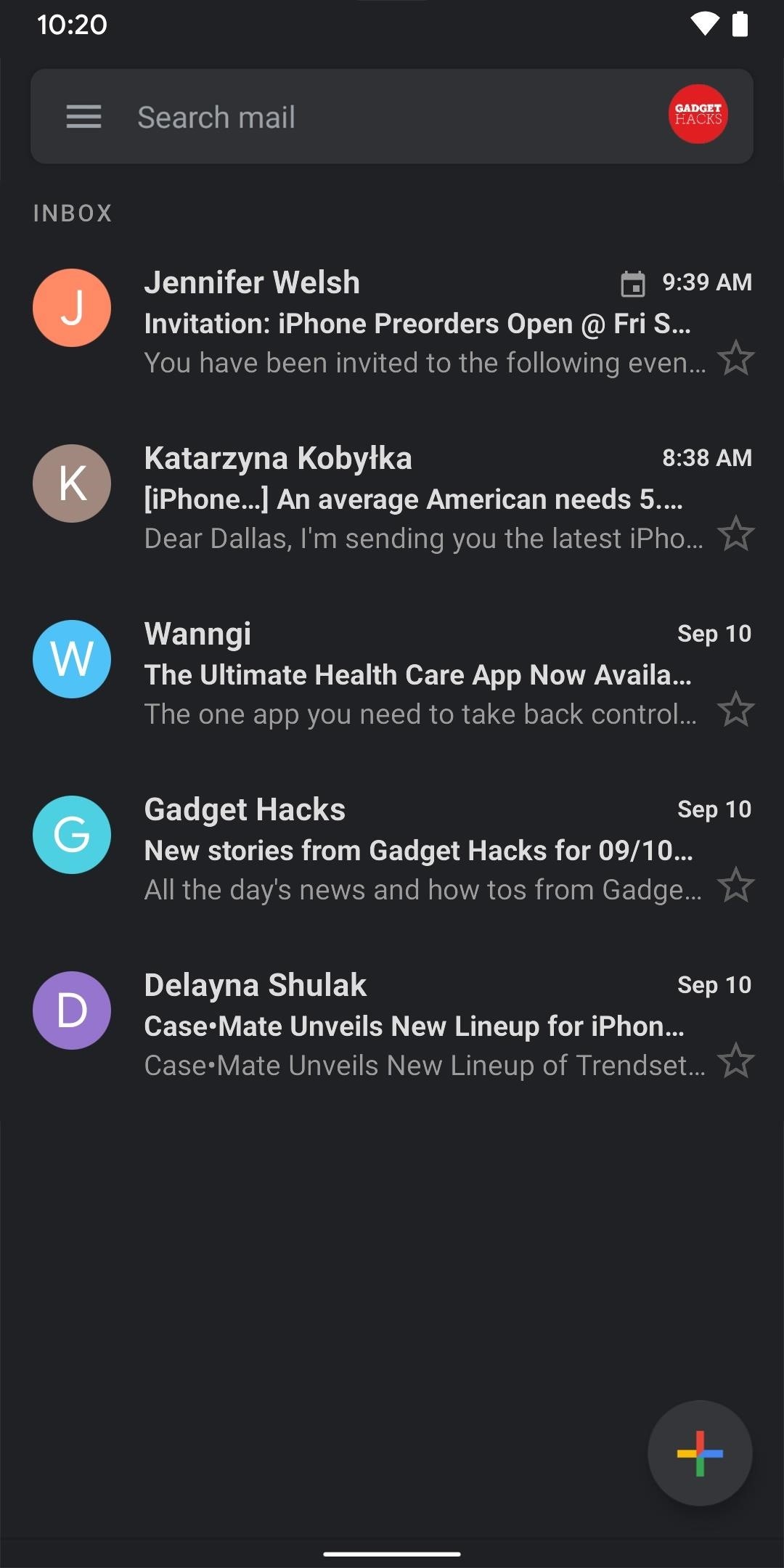
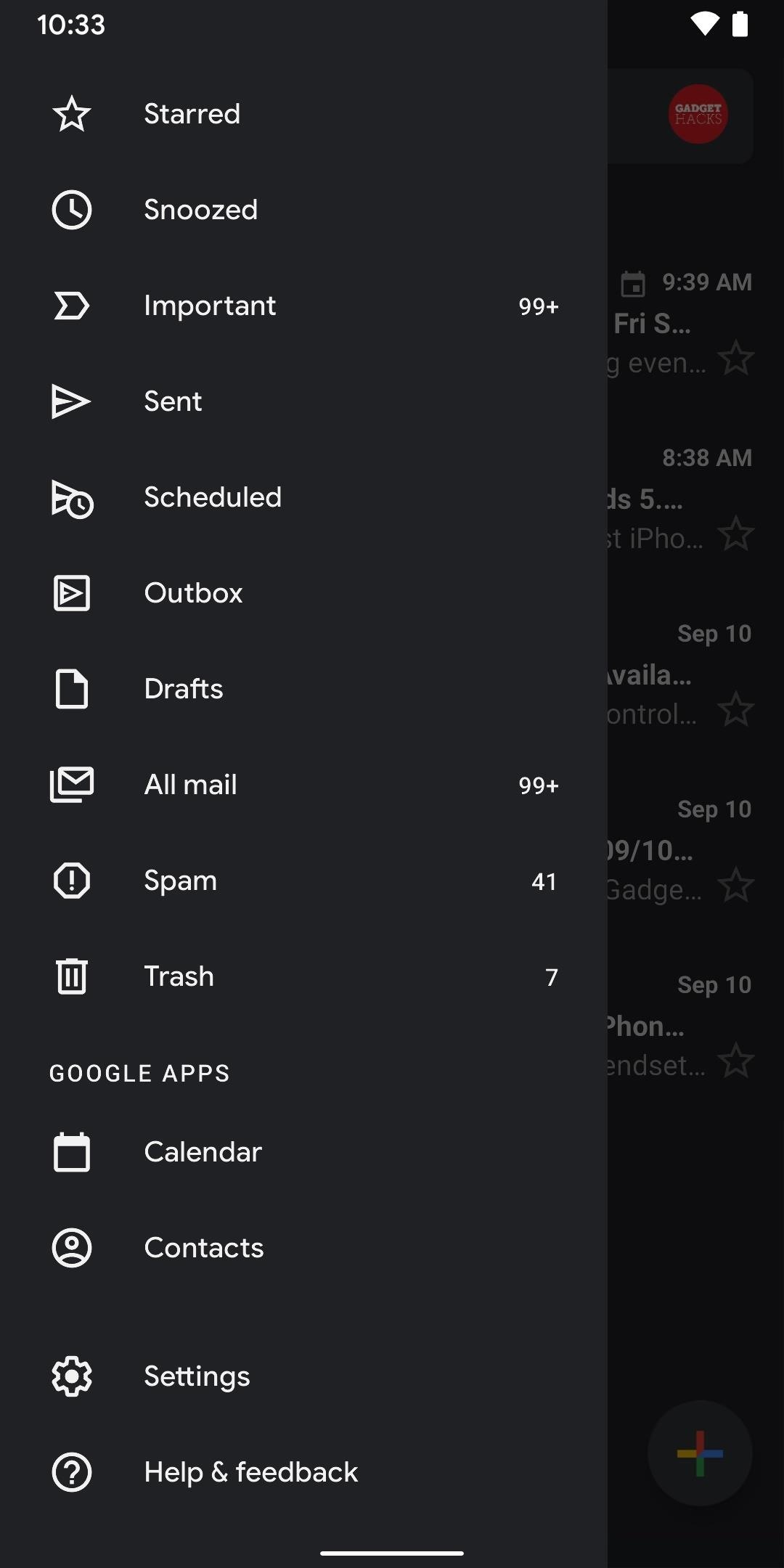
How to Turn On Dark Mode in Gmail for iPhone
Things aren't too much different on the iPhone side. To activate dark mode, ensure you're running iOS 13 or newer and Gmail version 6.0.200412 or newer. Next, tap the hamburger menu icon in the top left. Scroll down and tap "Settings," then choose "Theme." Here, you can either select "Dark," to always use a dark theme, or "System default," which will match Gmail's theme to the one you're using for iOS as a whole.
- App Store Link: Gmail - Email by Google (free)
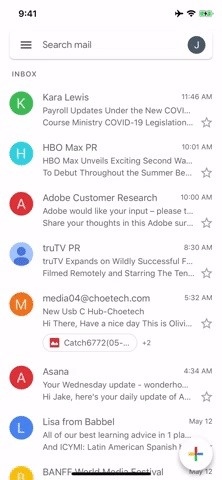
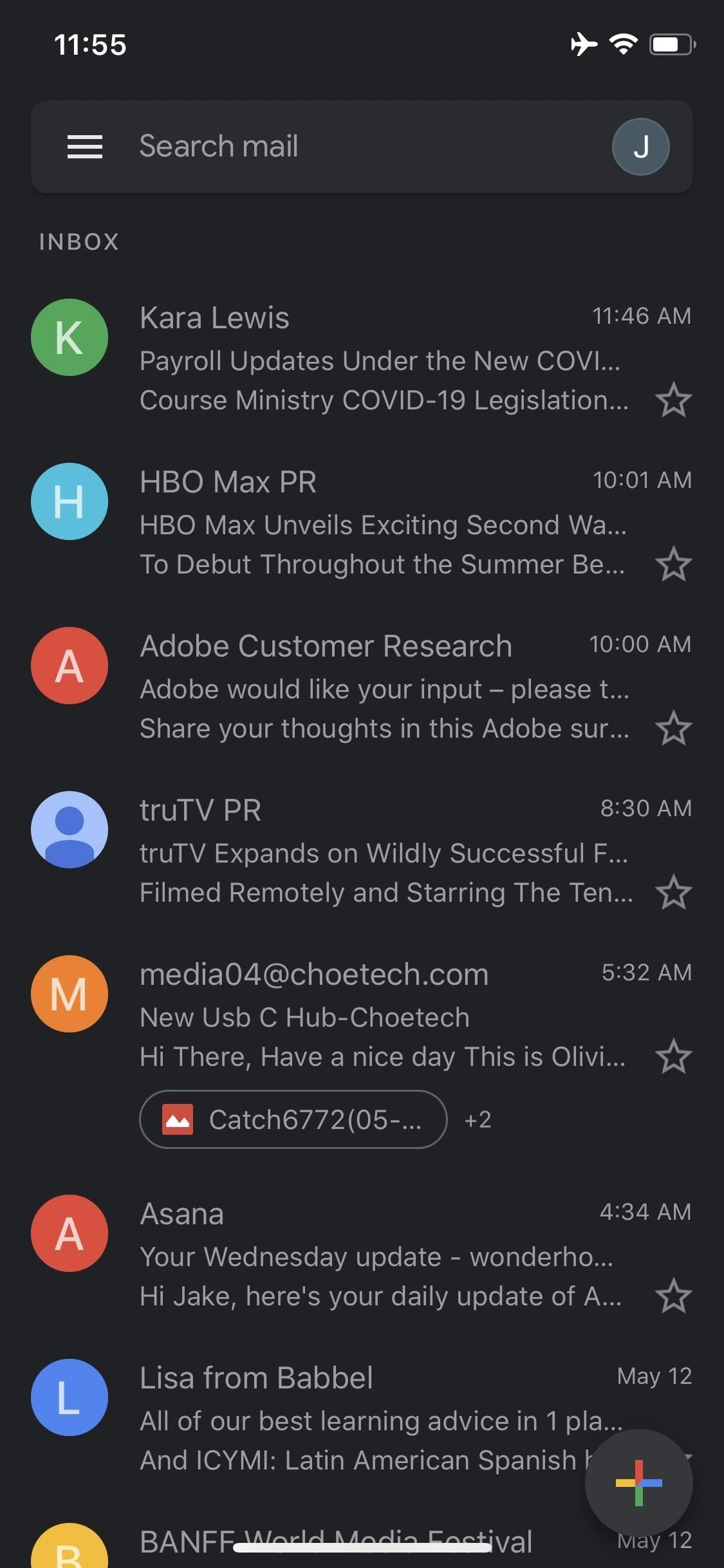
If you don't see the "Theme" menu right away, you're not alone. Google seems to be rolling out the feature in a strange way, even if you're running the latest version of the app. In our experience, the best way to force the feature to show up after updating the app is to force-close the app. It may take more than one attempt, but eventually, you will see the "Theme" menu appear.
Just updated your iPhone? You'll find new emoji, enhanced security, podcast transcripts, Apple Cash virtual numbers, and other useful features. There are even new additions hidden within Safari. Find out what's new and changed on your iPhone with the iOS 17.4 update.
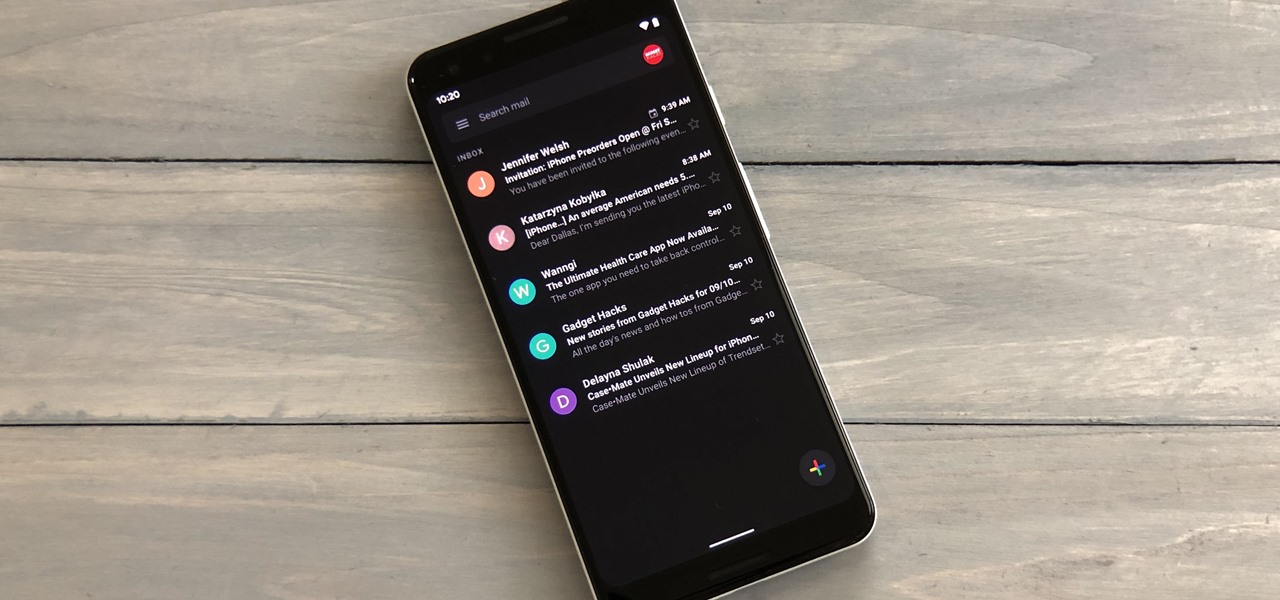











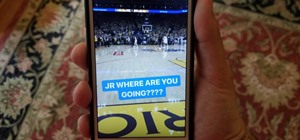

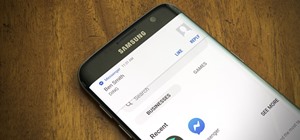


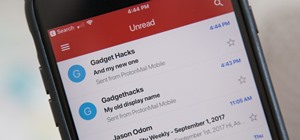
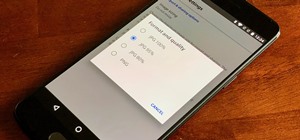
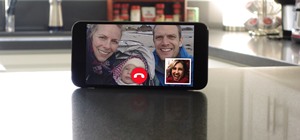
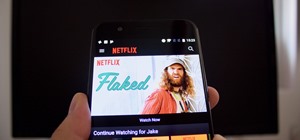


Be the First to Comment
Share Your Thoughts