Owning digital movies has many advantages over physical discs, such as easy access and a variety of online stores you can turn to for good deals. There's Prime Video, iTunes, Vudu, and the list goes on. However, this leads to fragmented video libraries, unlike DVDs and Blu-rays which can be stored together. Surprisingly, YouTube is one app that can help consolidate your collection online.
Yes, you can download most of your purchased digital videos, and keep them organized on one hard drive. But if you primarily stream your content, YouTube is a great way to get organized, thanks to a service called Movies Anywhere.
The cloud-based Movies Anywhere is a digital locker where you can store, stream, and download movies you've purchased from Amazon Prime Video, Fandango Now, Google Play, iTunes, Microsoft Movies & TV, Vudu, and Xfinity. When your accounts for those services are linked together with Movies Anywhere, all compatible movies* you've bought will show up in the individual apps for all those services.
YouTube is an app that's on pretty much everyone's smartphone, so it's a logical choice for collecting your digital films in one place. While it's not on the list of supported providers above, it's owned by Google and is the groundwork for watching video content on Google Play, so it will still work.
Step 1: Log into Movies Anywhere
Movies Anywhere is available on iPhones running iOS 9 or later, as well as smartphones using Android (the version varies from device to device). Install the app, open it up, then either connect with Facebook or Google or start an account using your email address, name, and a strong password. If you already have a Movies Anywhere account, log in.
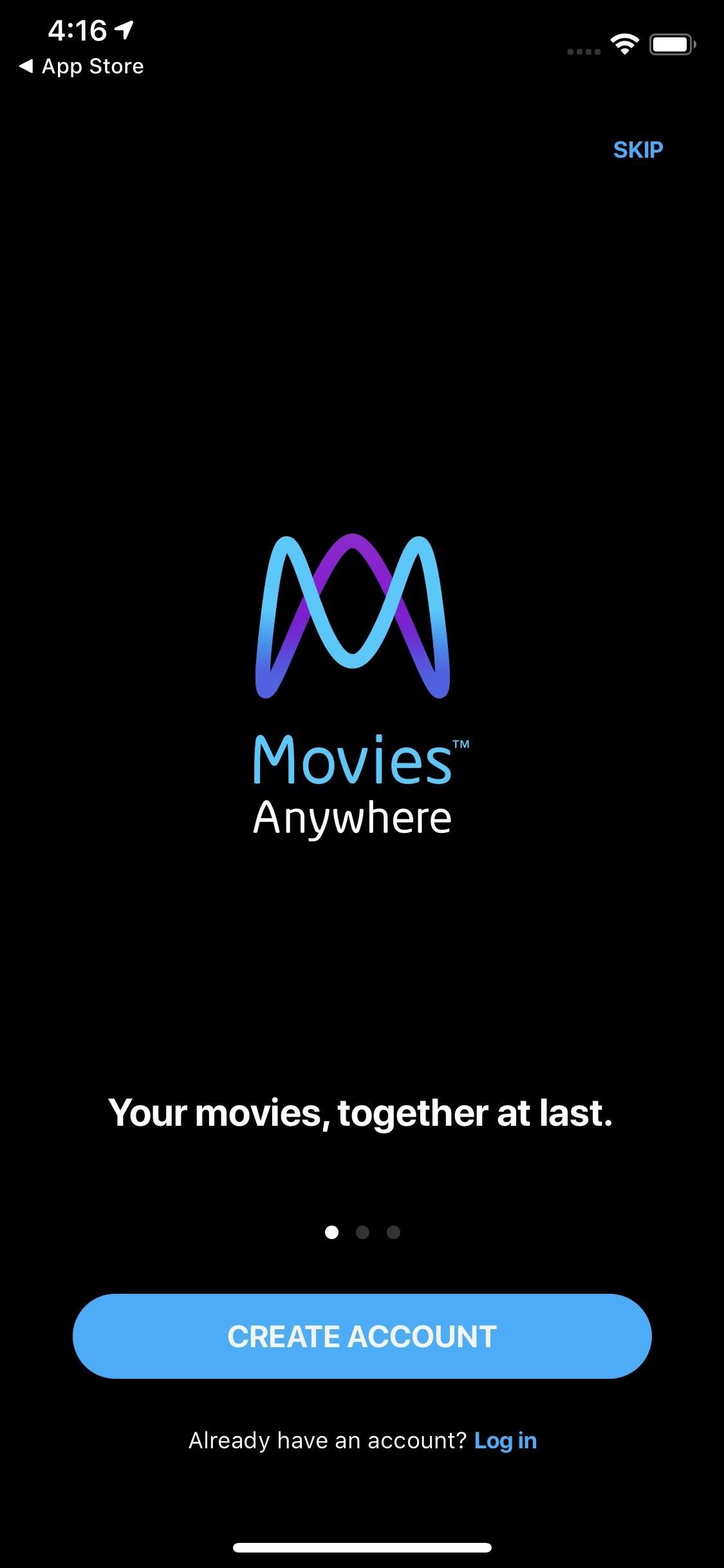
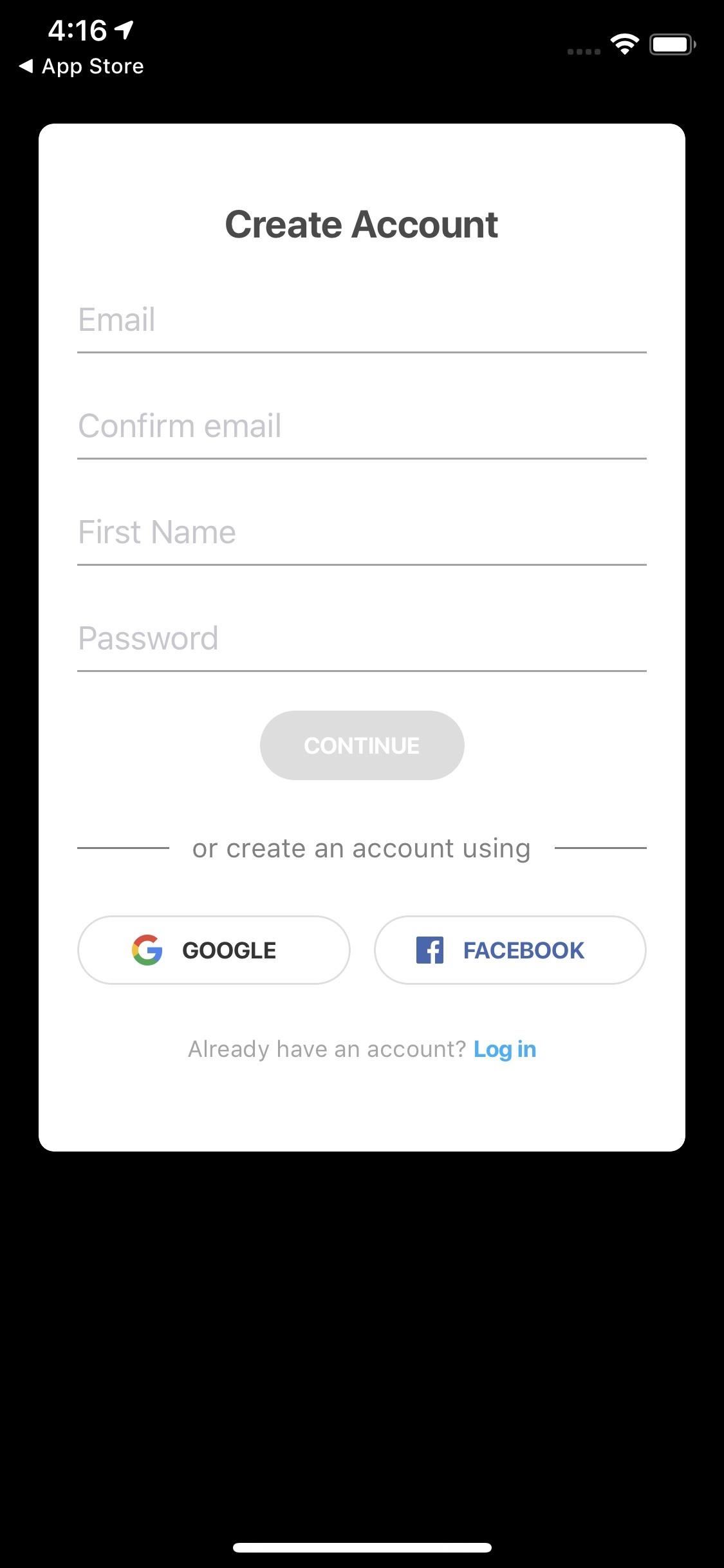
Step 2: Connect All Your Digital Retailer Accounts
To sync up all the movies you own online, you'll need to connect your digital retailer accounts to your Movies Anywhere account, which is as easy as logging into each service via the Movies Anywhere app. Tap on the three-line icon, then choose "Manage Retailers." Select and log into each account you want to sync.
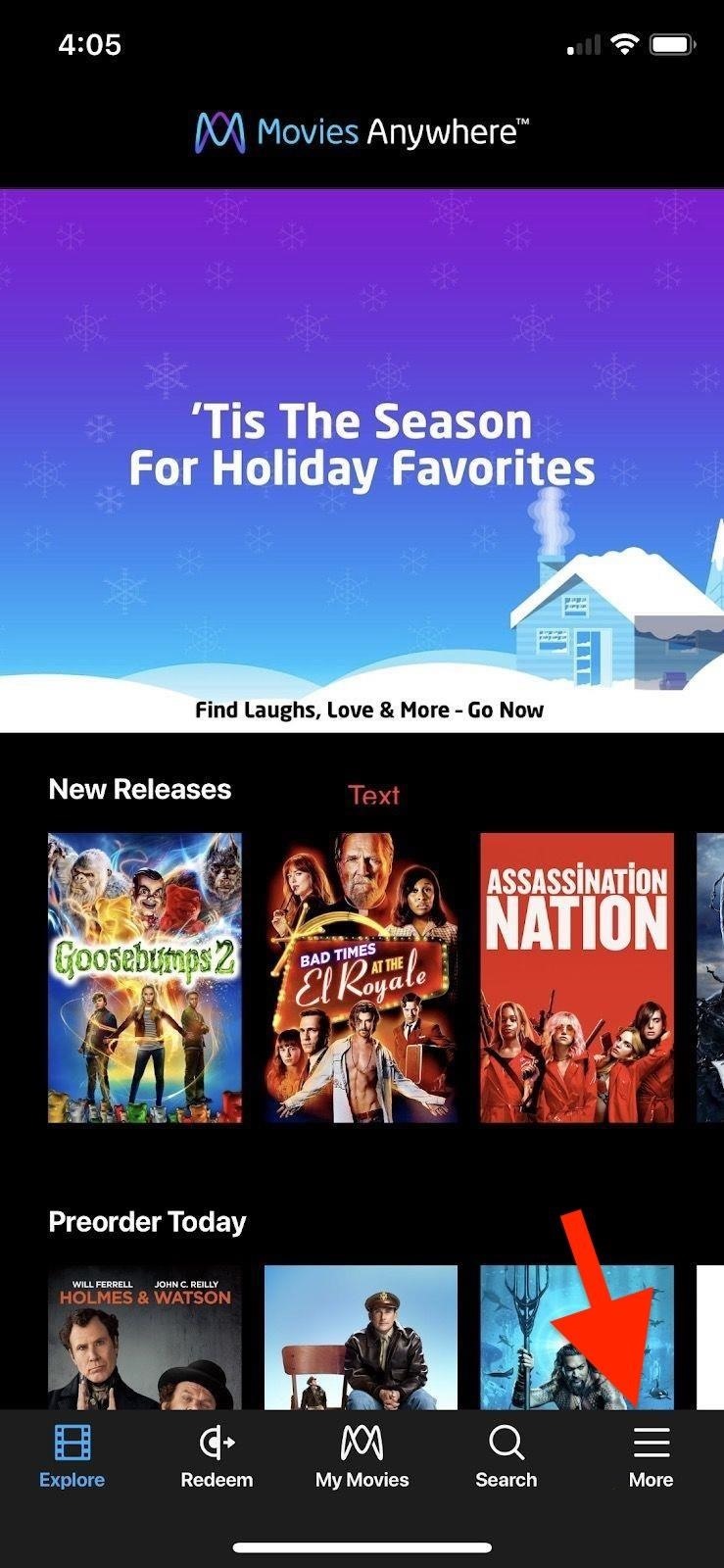
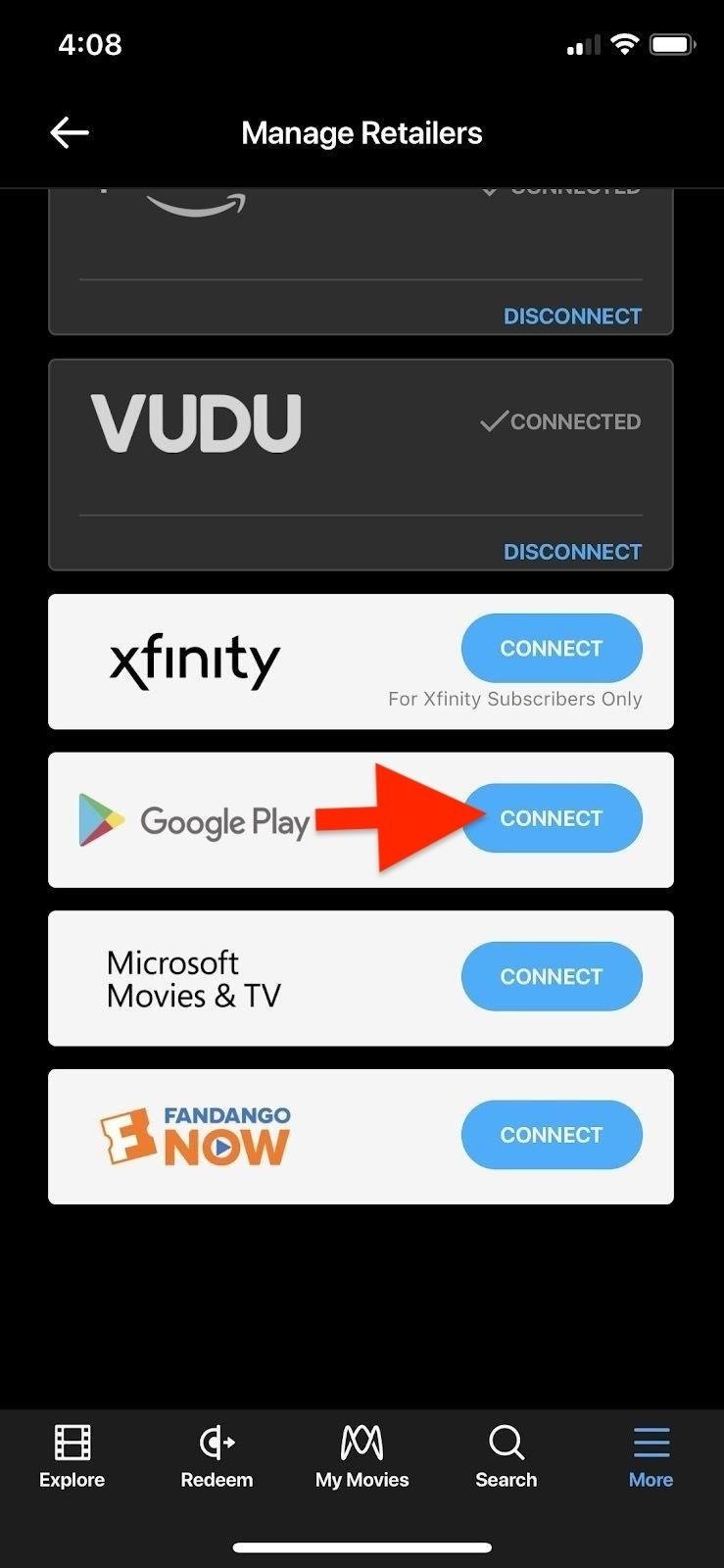
Options include Amazon Prime Video, Fandango Now, Google Play, iTunes, Microsoft Movies & TV, Vudu, and Xfinity, but the essential part of the process for us is Google Play. The login for Google Play should be the same login for your YouTube app. Otherwise, you won't be able to see Movies Anywhere movies on YouTube.
Movies Anywhere frequently offers promotions when syncing multiple accounts. For example, right now, when syncing three or more accounts, you'll get certain free titles such as Happy Feet and Big Hero 6. It's an excellent way to get some free movies.
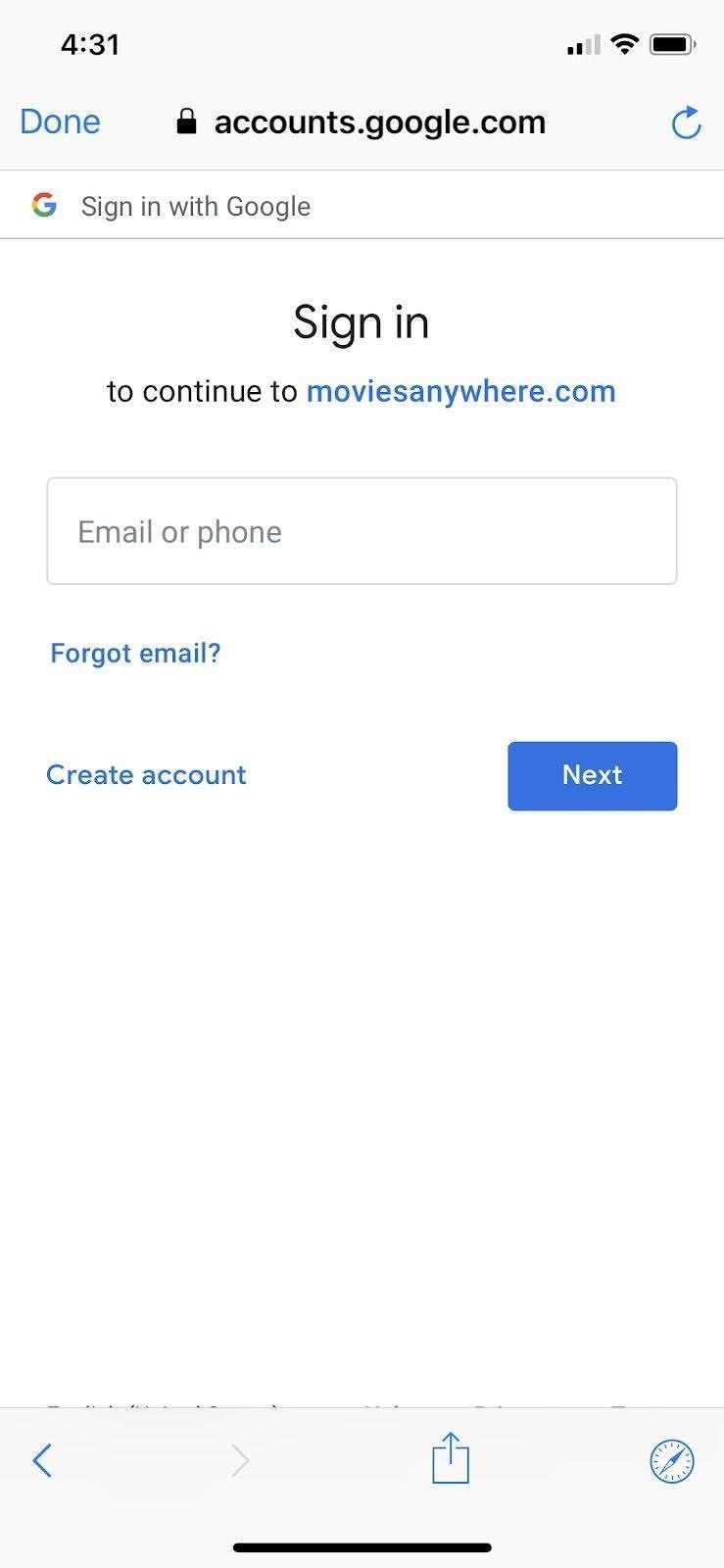
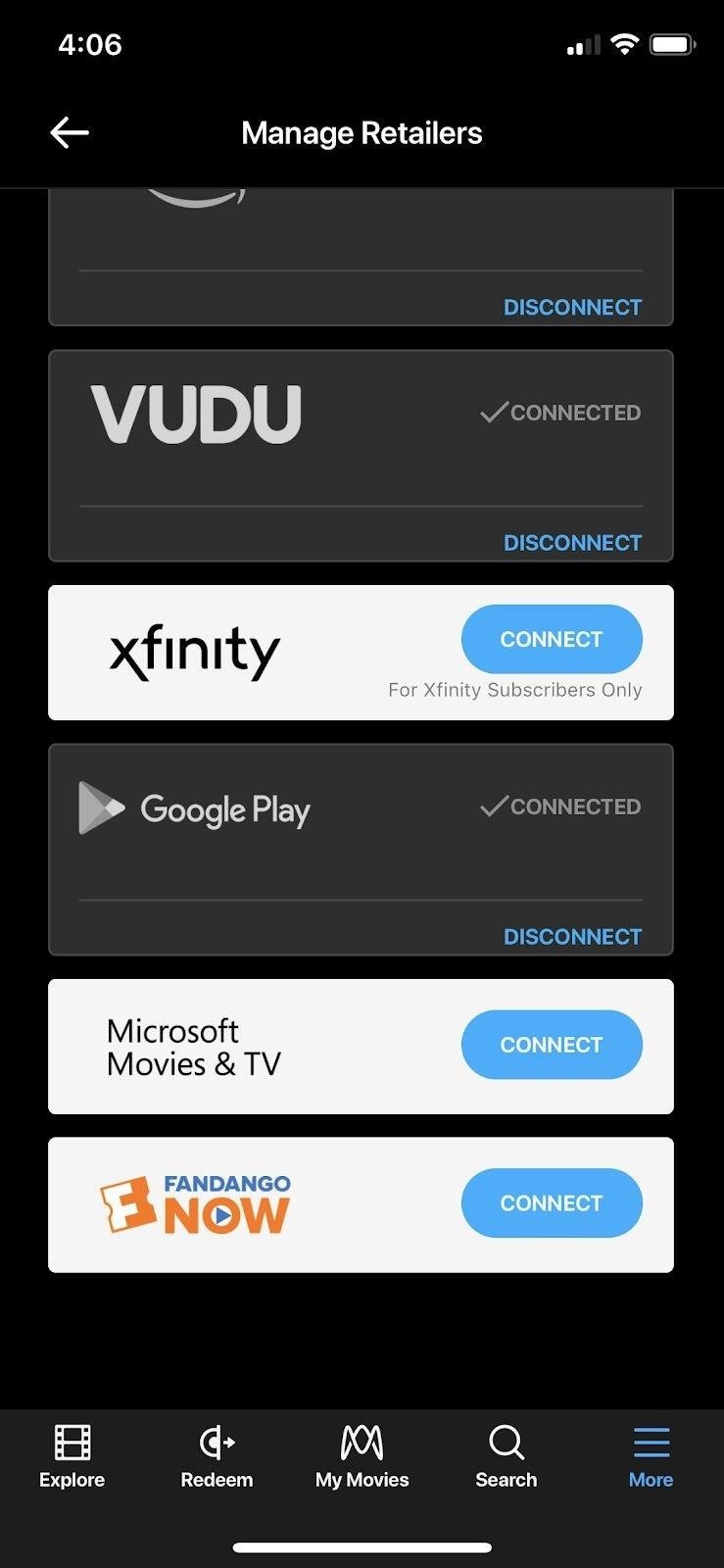
When all your accounts are connected, every movie that works with Movies Anywhere will sync up across all the connected accounts, meaning all of the same movies will be on each account, with Movies Anywhere being the foundation.
One good thing about this is if you ever disconnect one of your accounts from Movies Anywhere, all of the movies that were synced from that account will remain in all of the other accounts. Plus, all of the ones synced from Movies Anywhere to the disconnected account will still show up in the disconnected account's app.
Step 3: Find Your Collection on YouTube
The bulk of the work was outside of YouTube, but now you're ready to stream your movie collection from YouTube on your phone or any other supported device.
From either the iOS or Android YouTube app, make sure you're logged into the same account as the Google Play account connected in the previous step. Then, tap on "Library," followed by "Purchases." All of the films supported by Movies Anywhere that you bought will show up here, as well as any other videos you've purchased on either Google Play or YouTube (there are no distinguishing marks to identify Google Play/YouTube-only movies vs. Movies Anywhere ones).
Just tap a movie to start watching it, or select the vertical ellipsis icon to the right of the movie and choose "Save to Watch later" to add it to your "Watch later" list (also available in the "Library" tab).
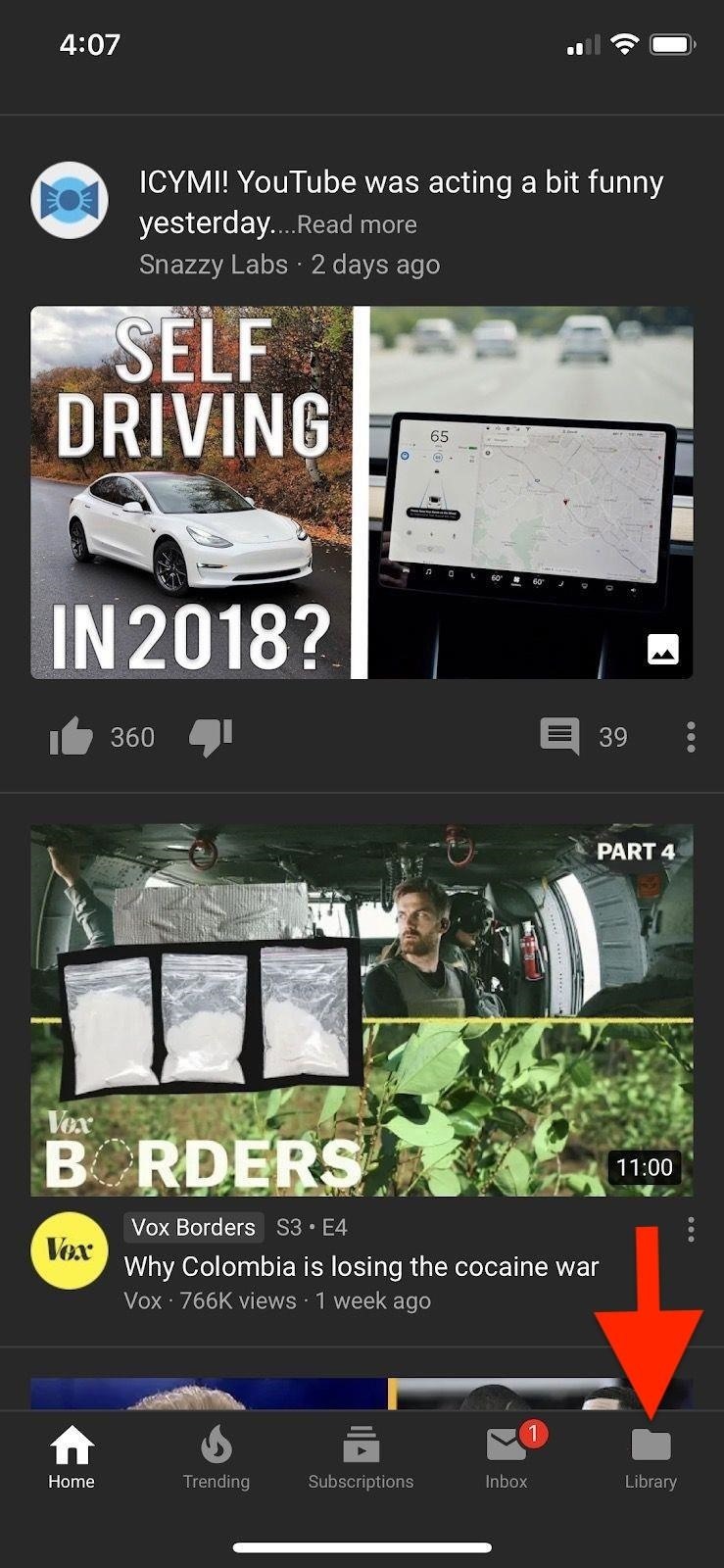
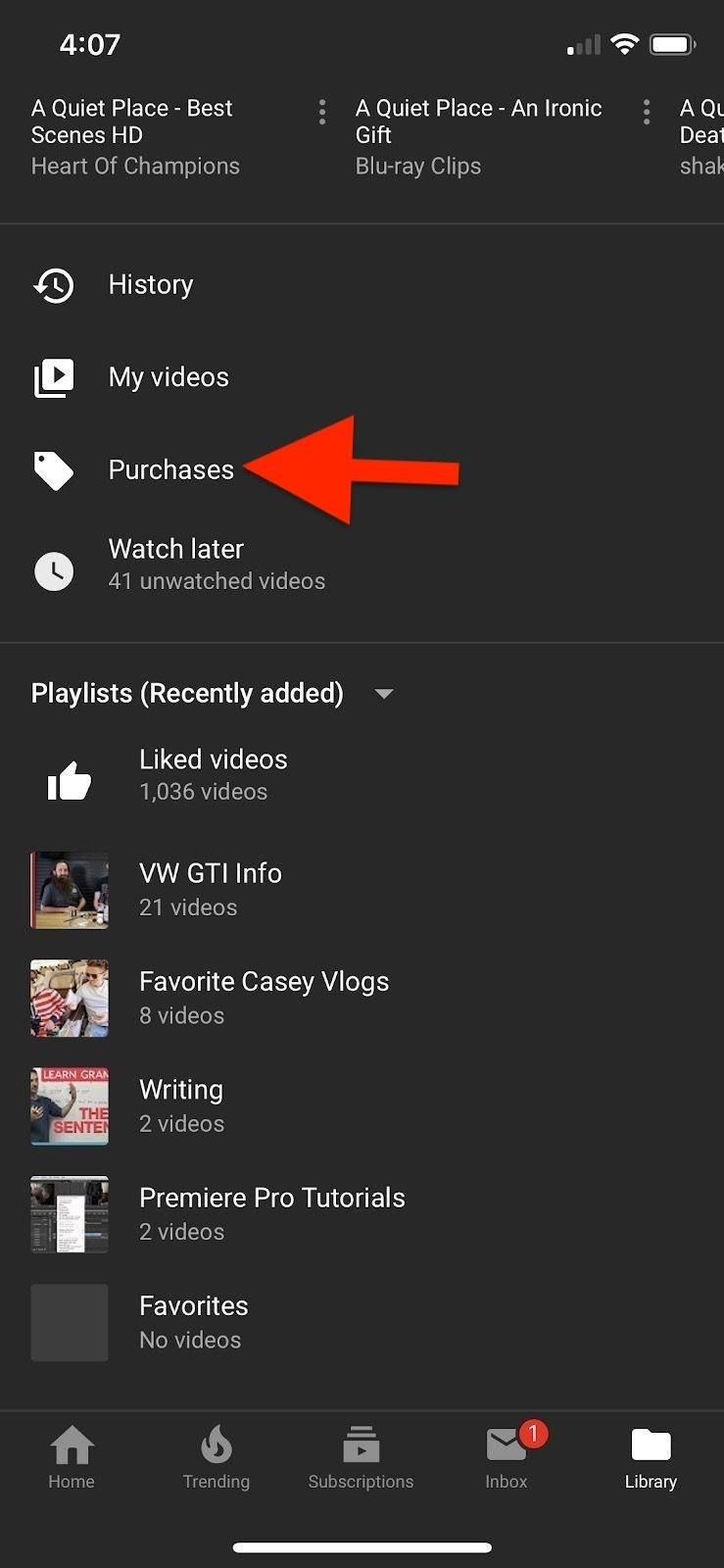
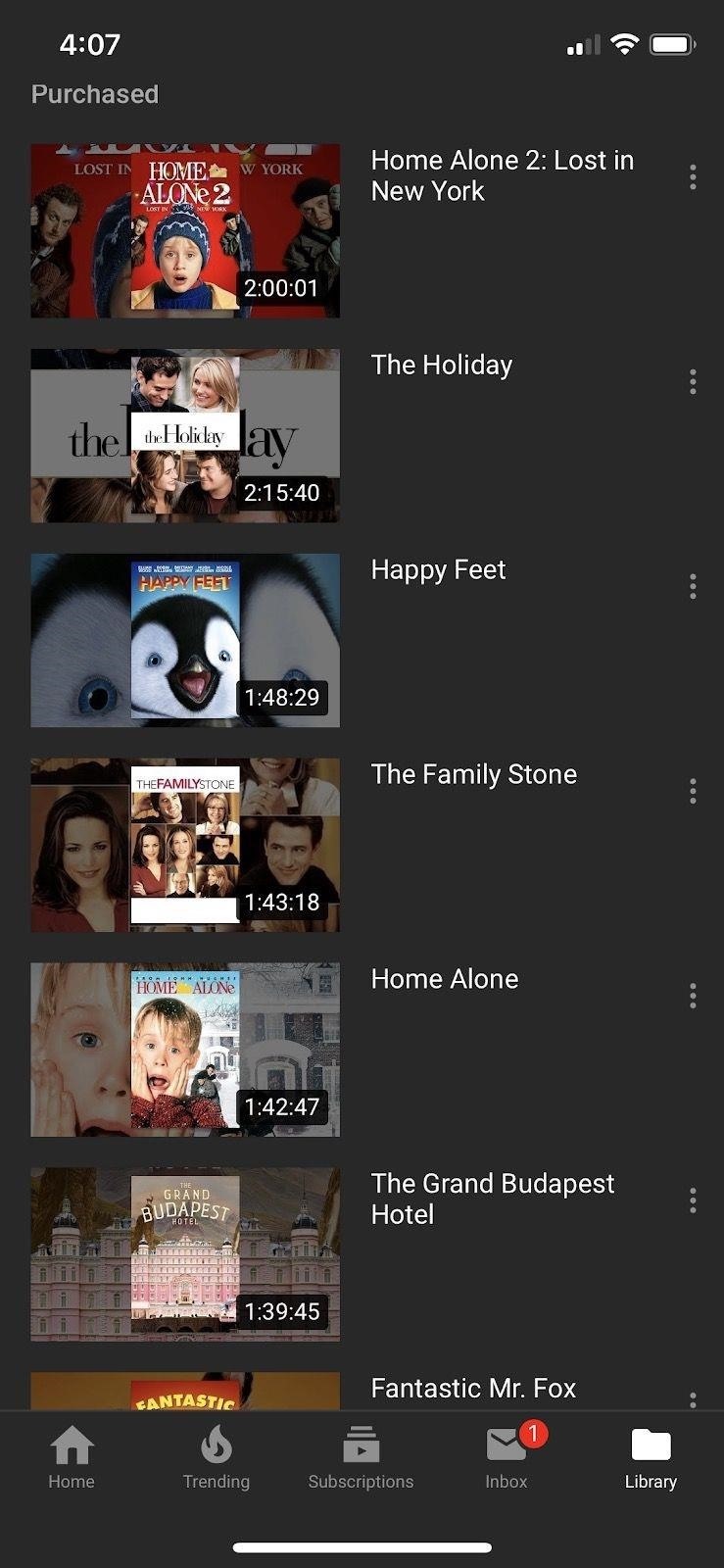
One thing you cannot do is download titles in your YouTube movie collection, even if you have YouTube Premium. Why? Who knows, but hopefully it's something YouTube will address in a future update.
While the digital movie landscape is still very much fragmented, streaming your film library through YouTube adds an extra layer of functionality and convenience to accessing your film collection. Hopefully, all major studios will join Movies Anywhere so we can watch all purchases in one consolidated place.
* Compatible movies include ones made by Disney, Sony Pictures Entertainment Inc., Twentieth Century Fox Film Corp., Universal, and Warner Bros. Entertainment Inc., so films from Paramount, Lionsgate, MGM, and other nonparticipating studios will not show up. Titles from other studios that you've purchased will only show up in the app that you bought them in.
Just updated your iPhone? You'll find new emoji, enhanced security, podcast transcripts, Apple Cash virtual numbers, and other useful features. There are even new additions hidden within Safari. Find out what's new and changed on your iPhone with the iOS 17.4 update.
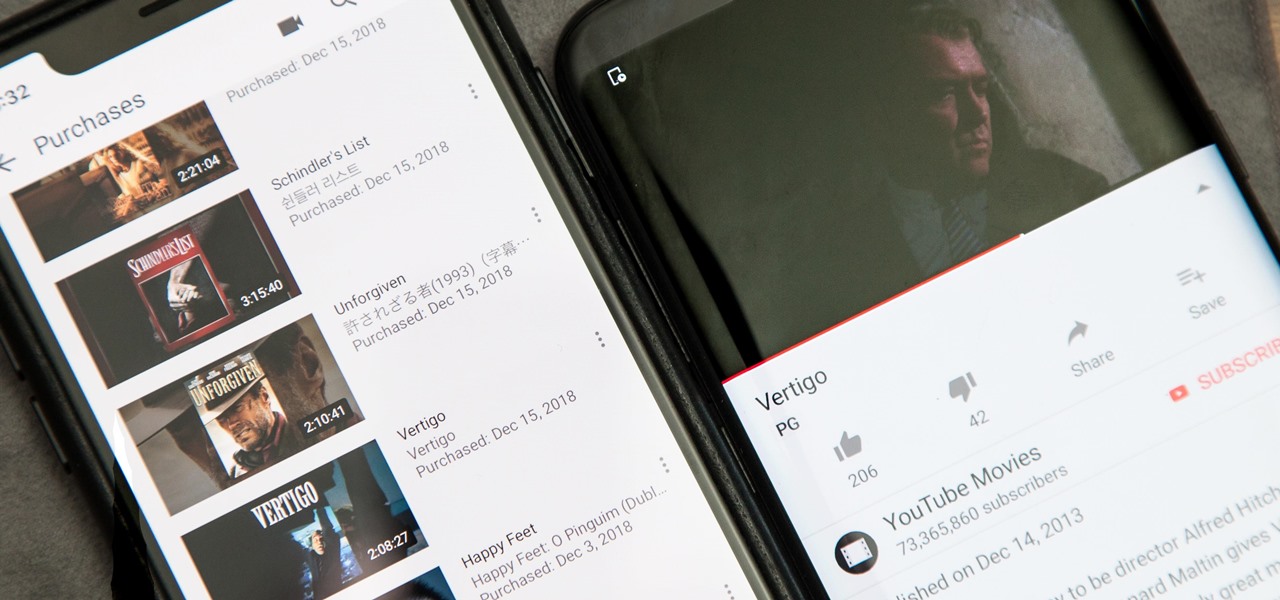
















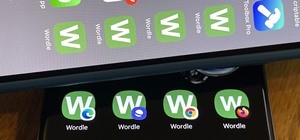



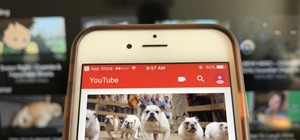
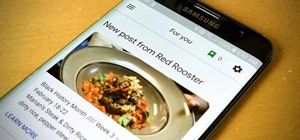
Be the First to Comment
Share Your Thoughts