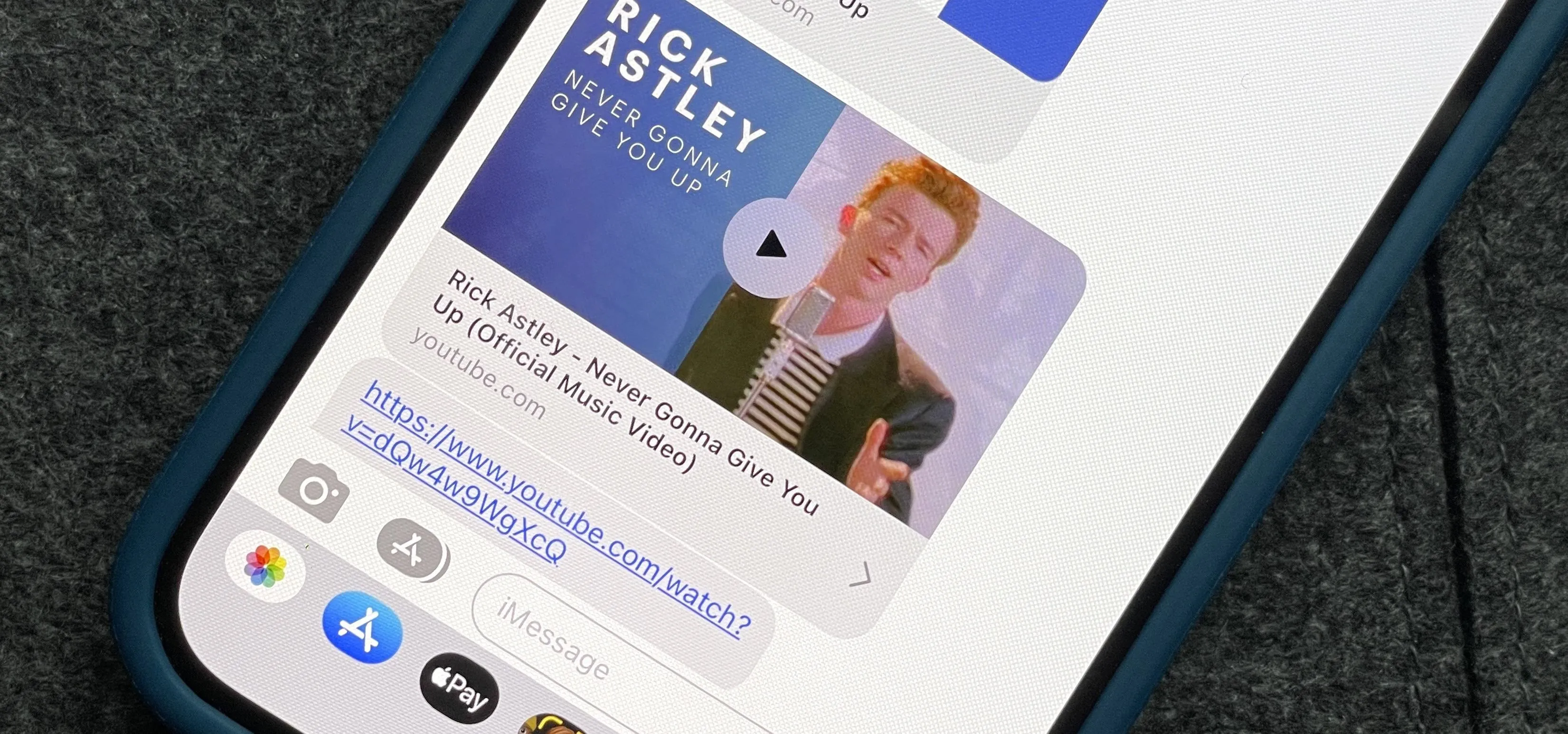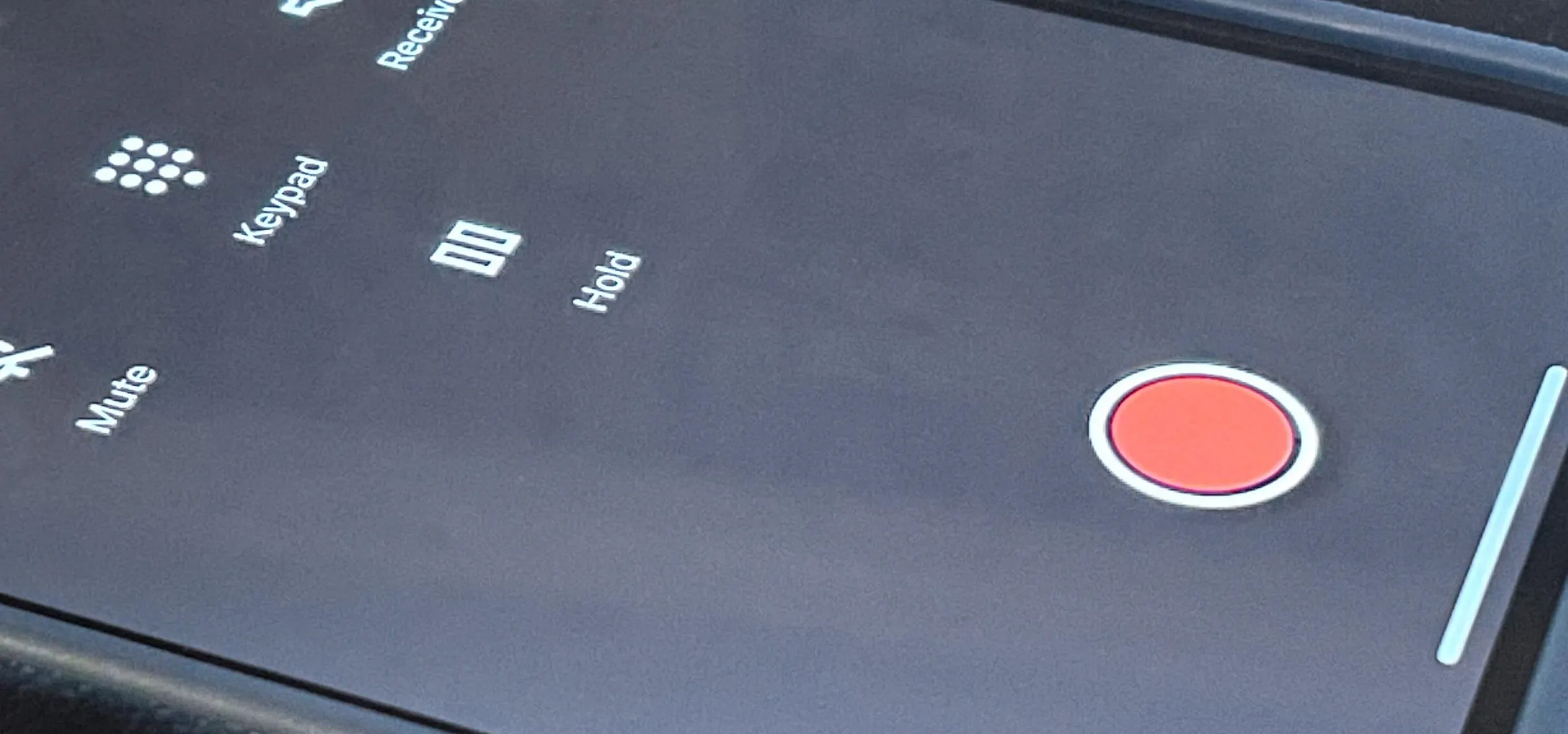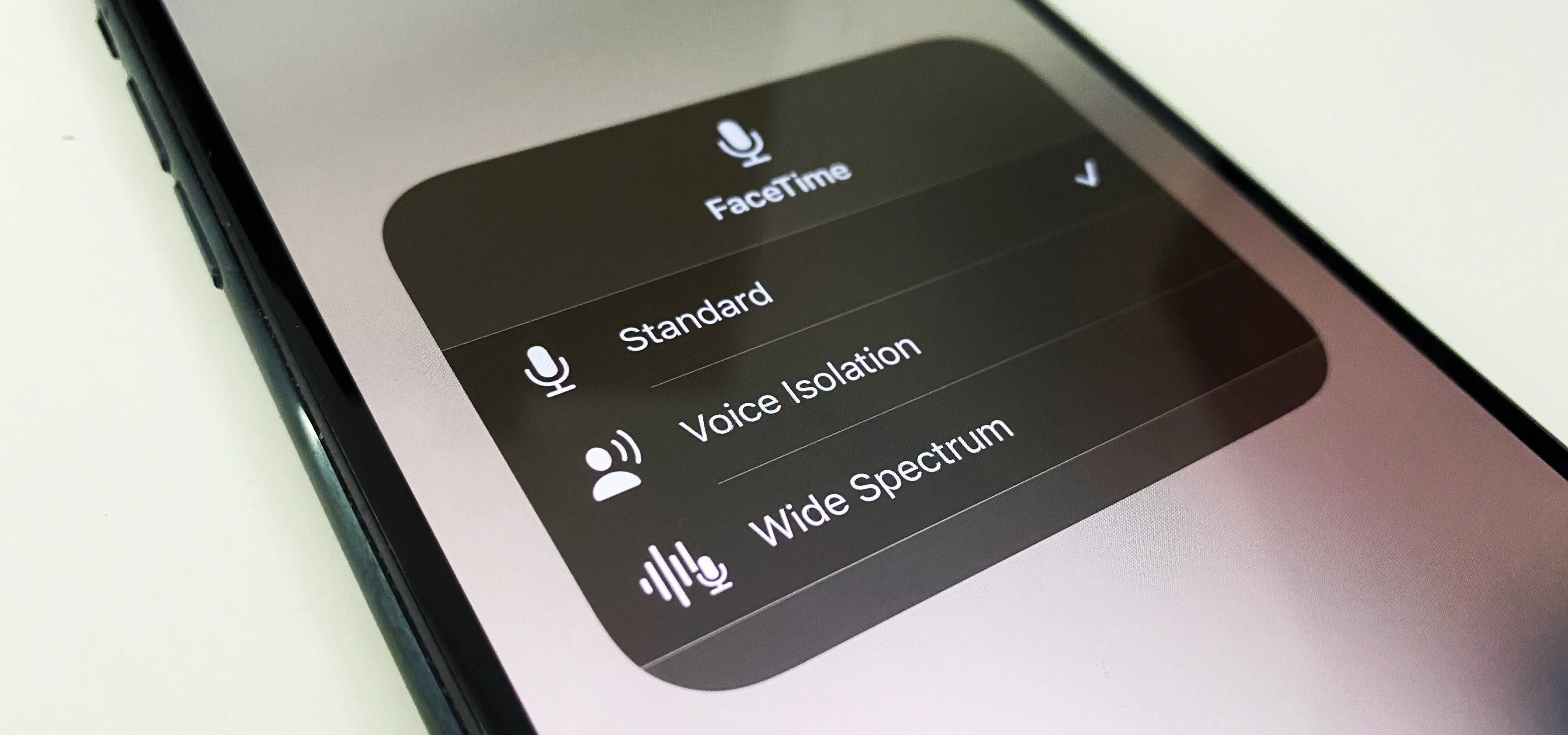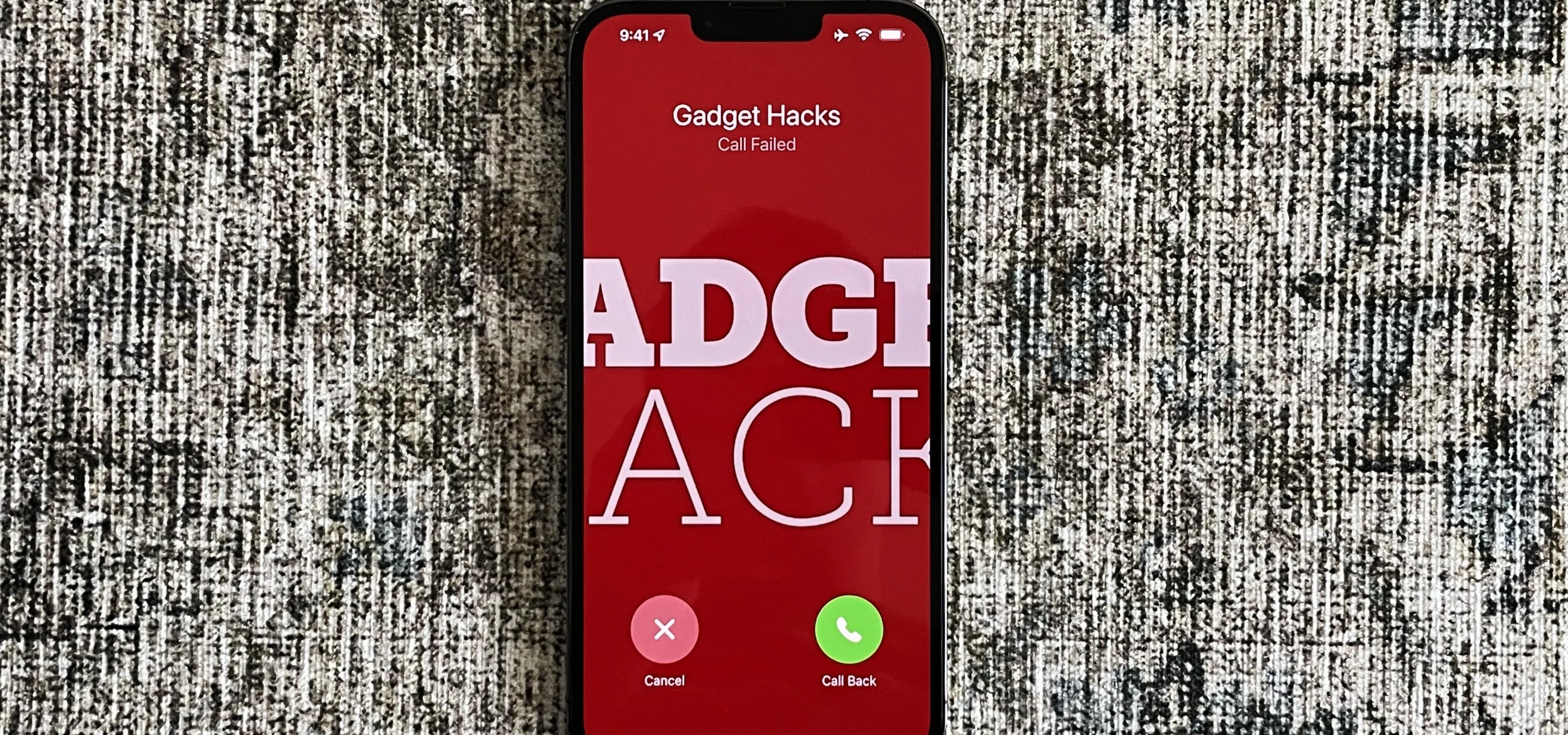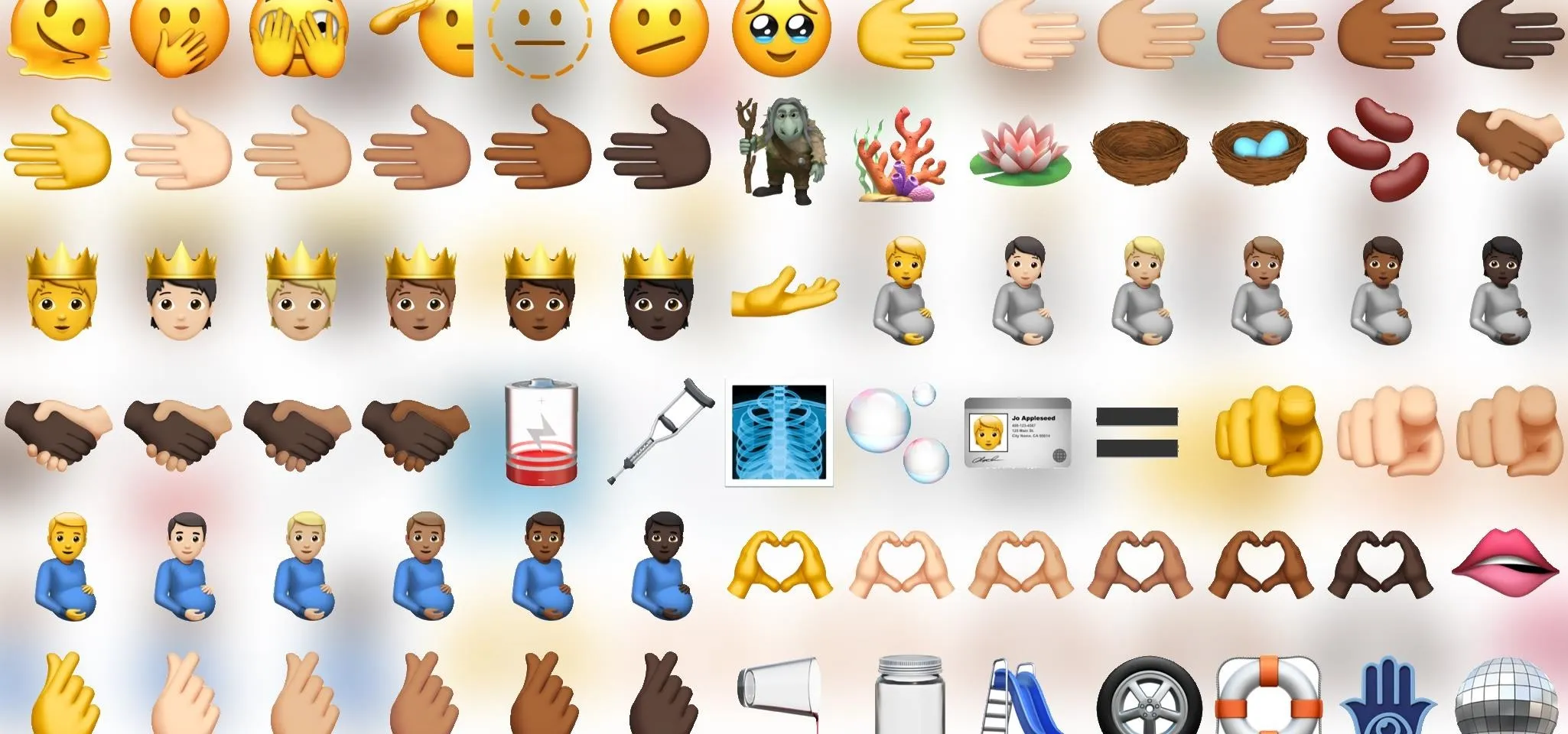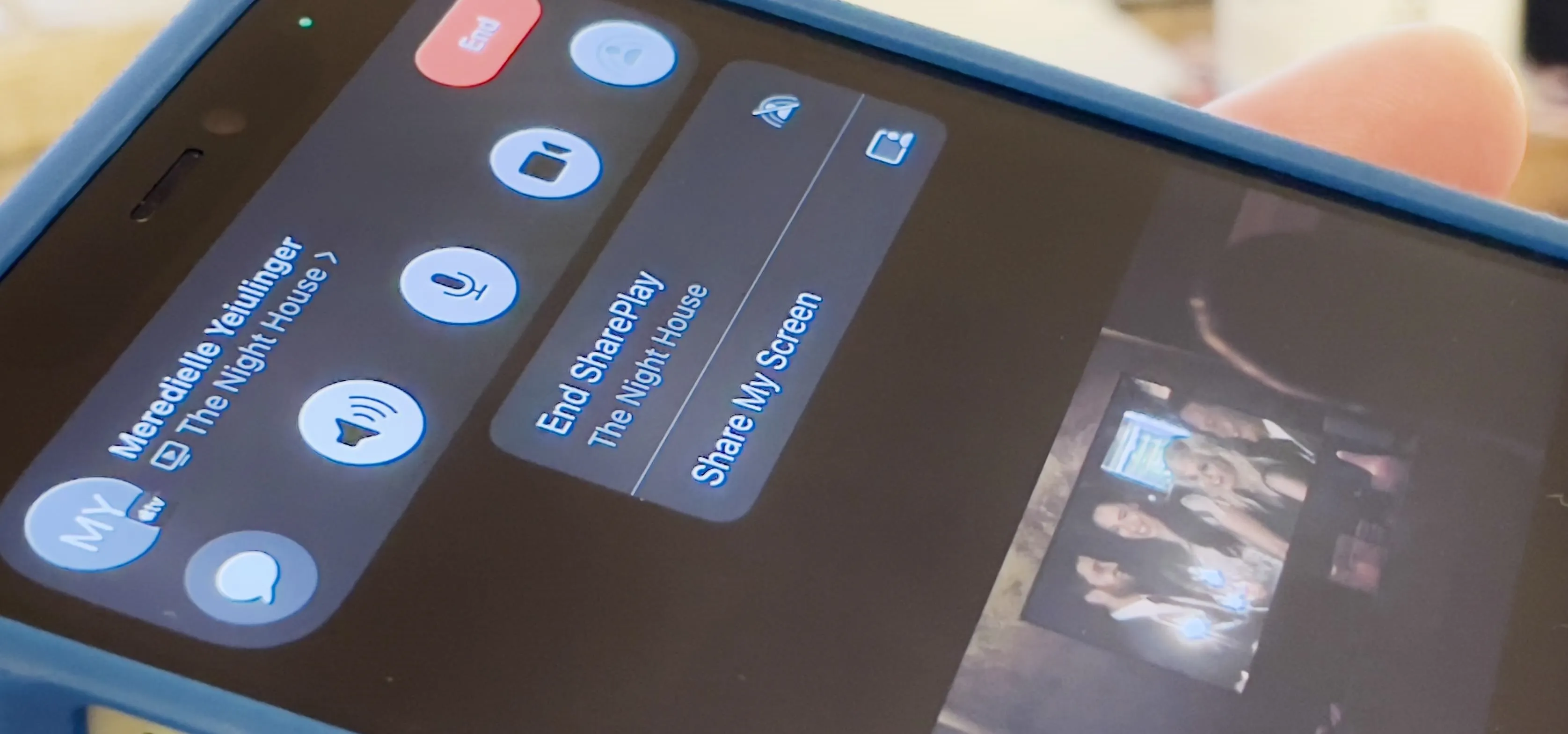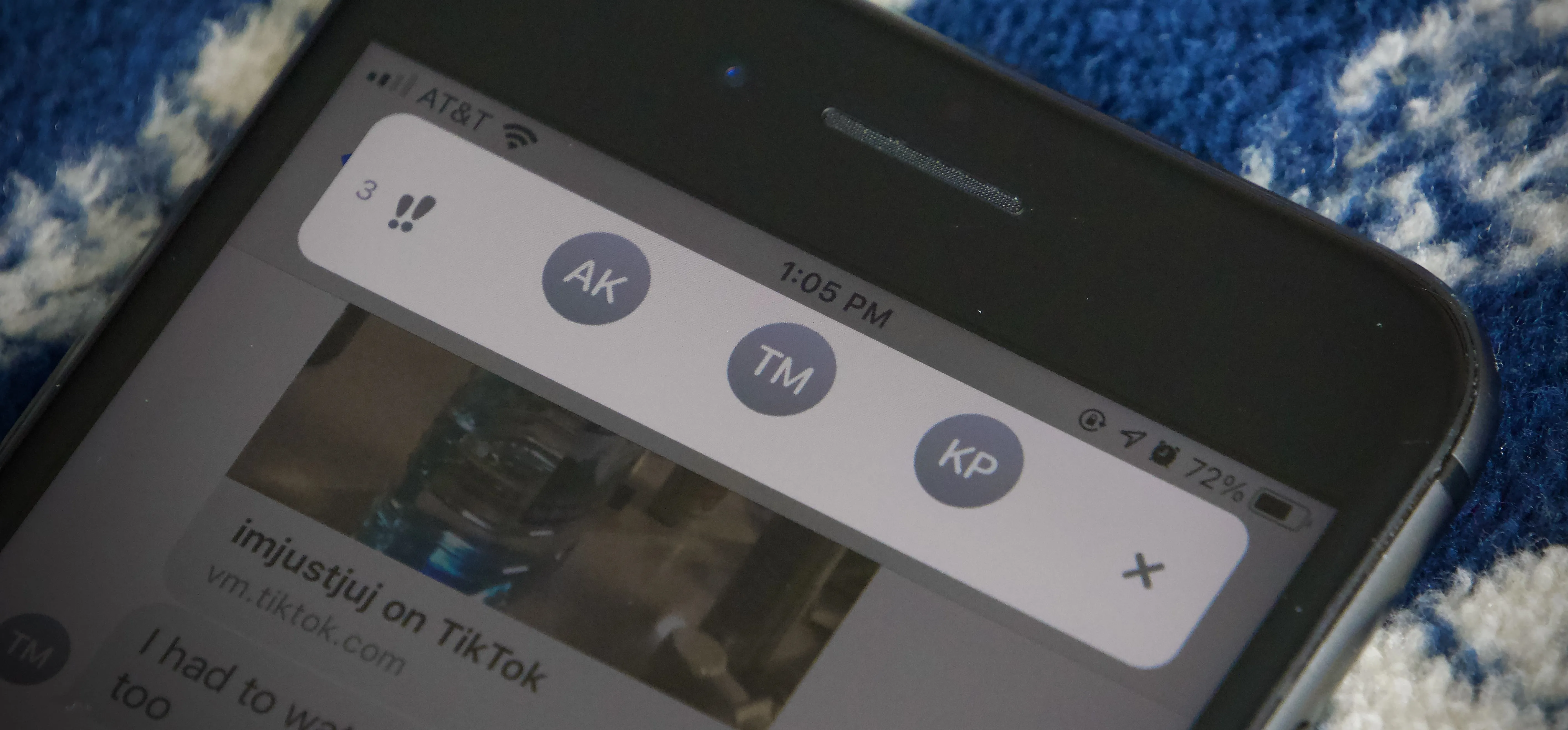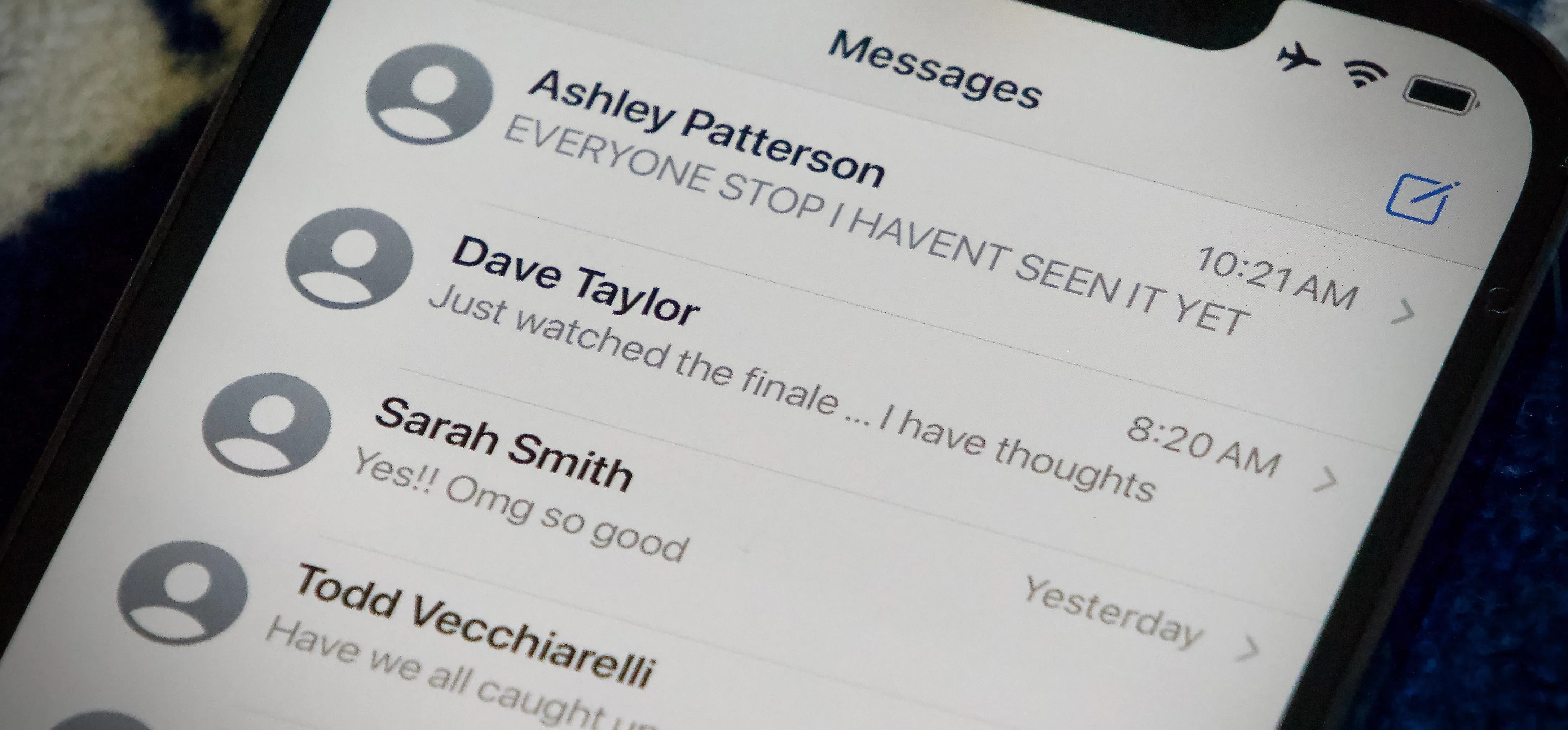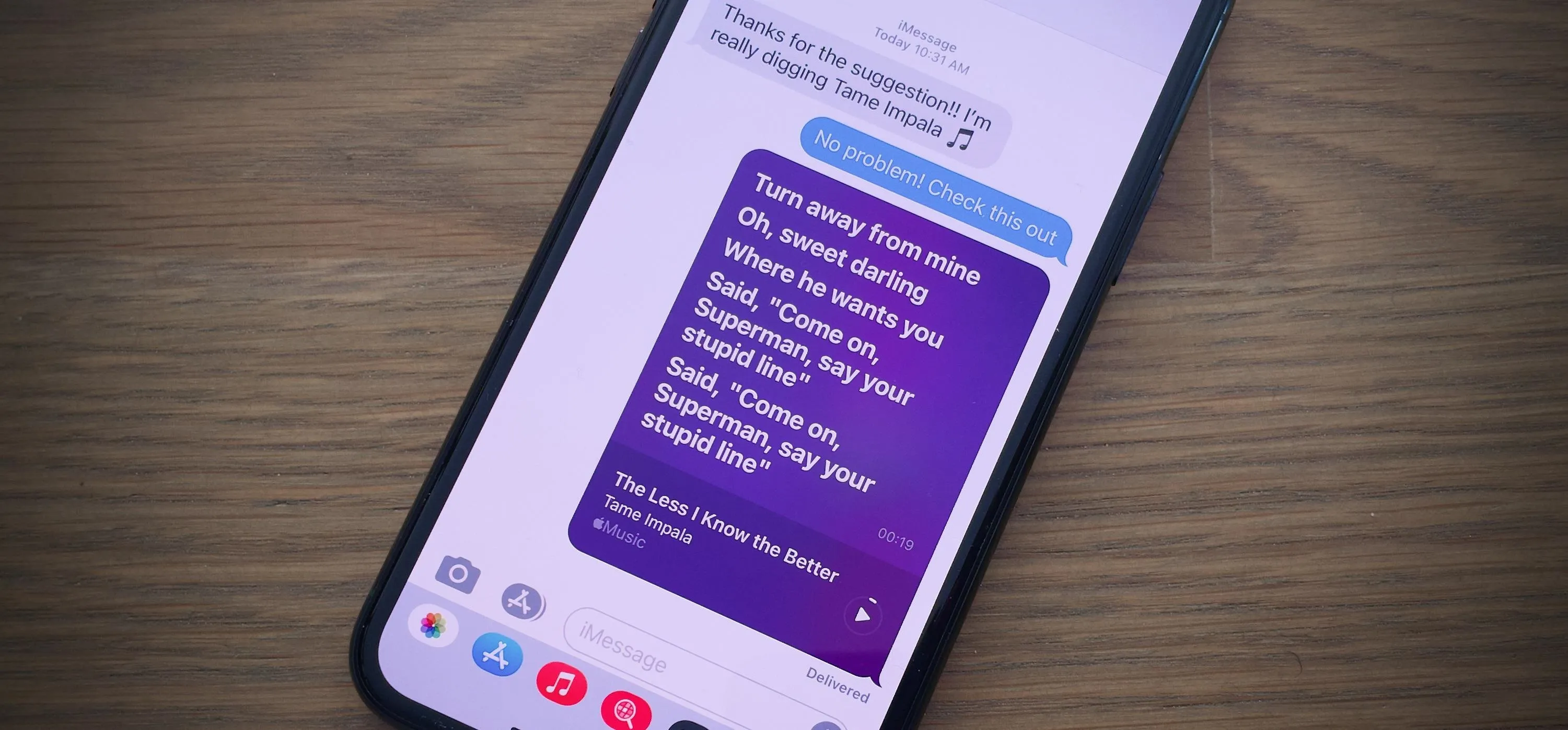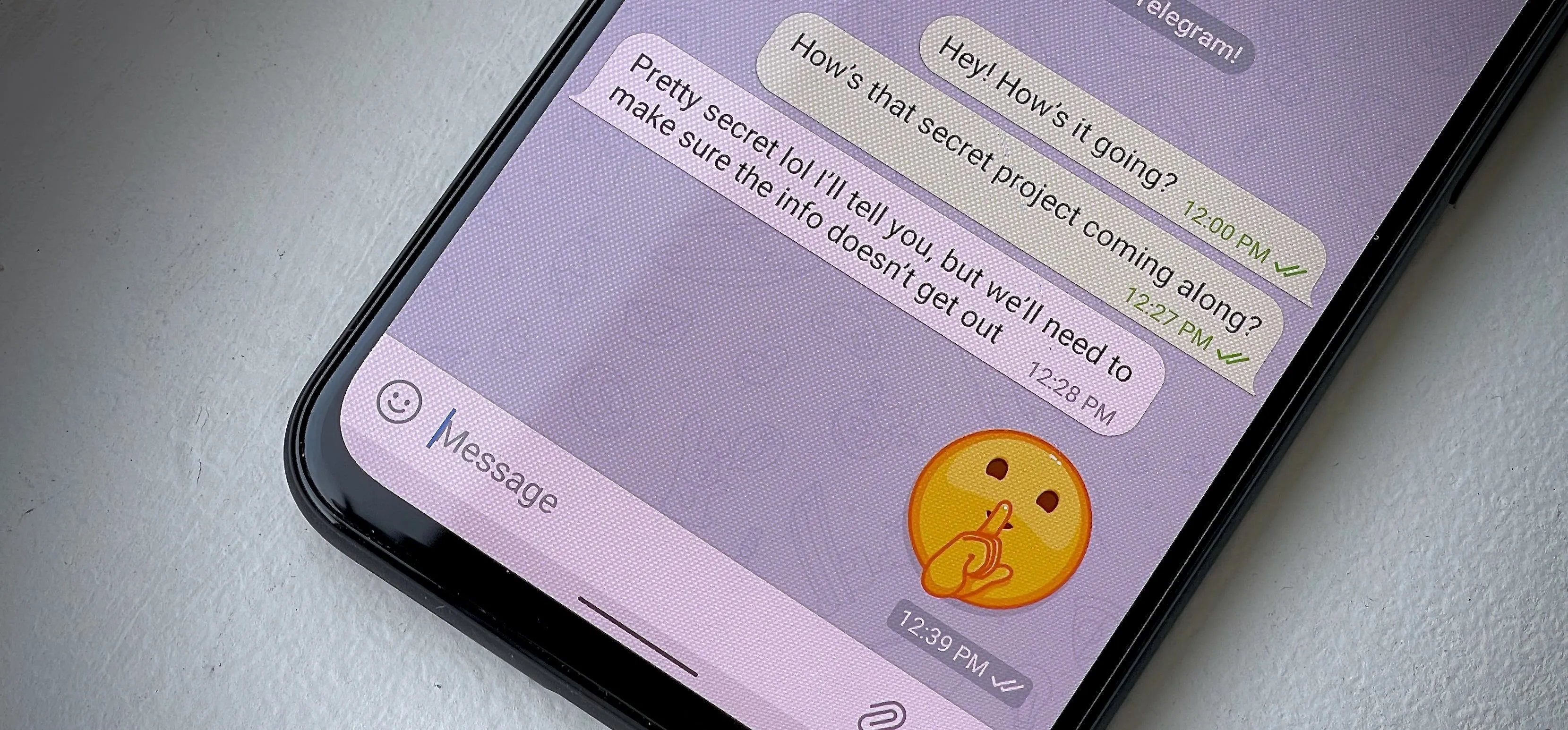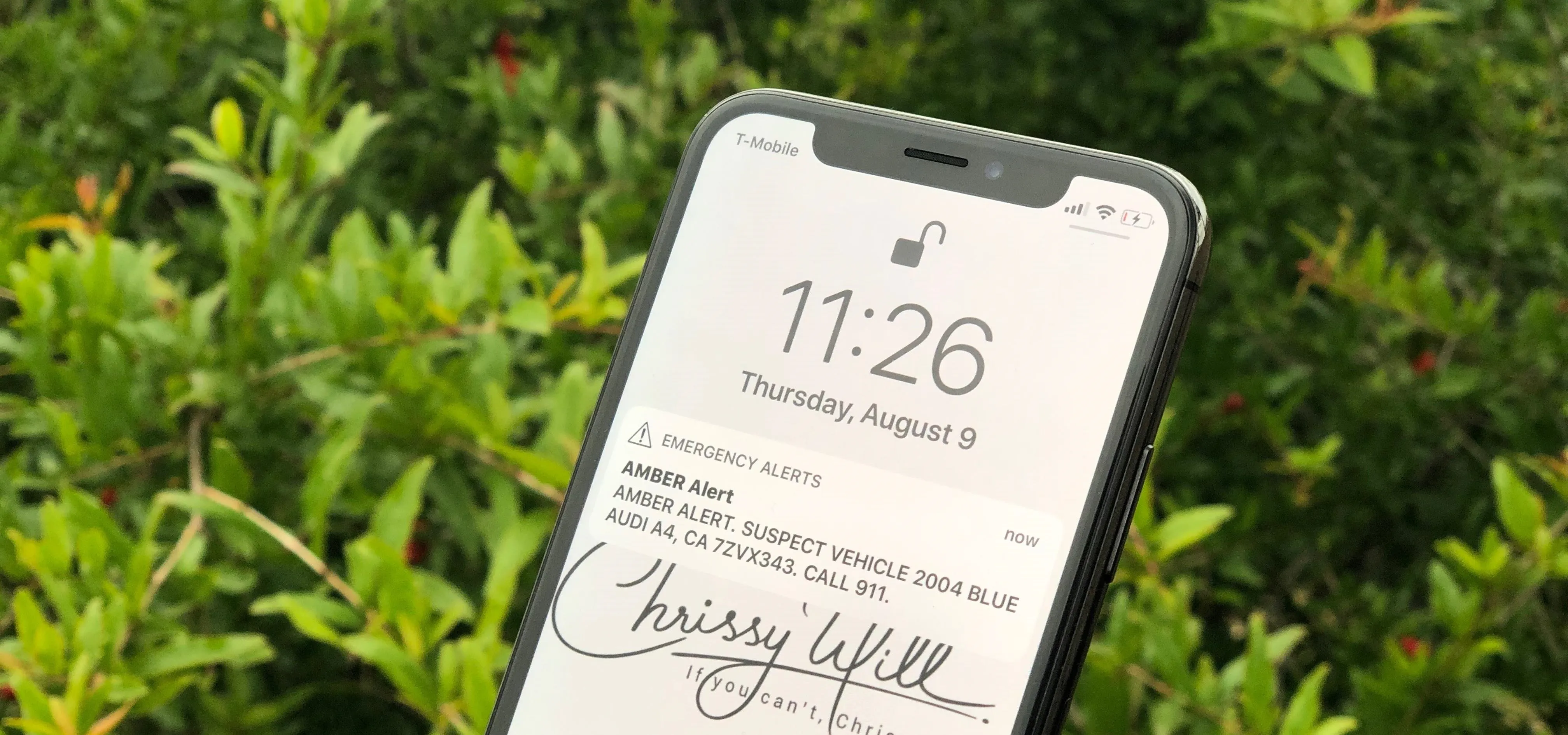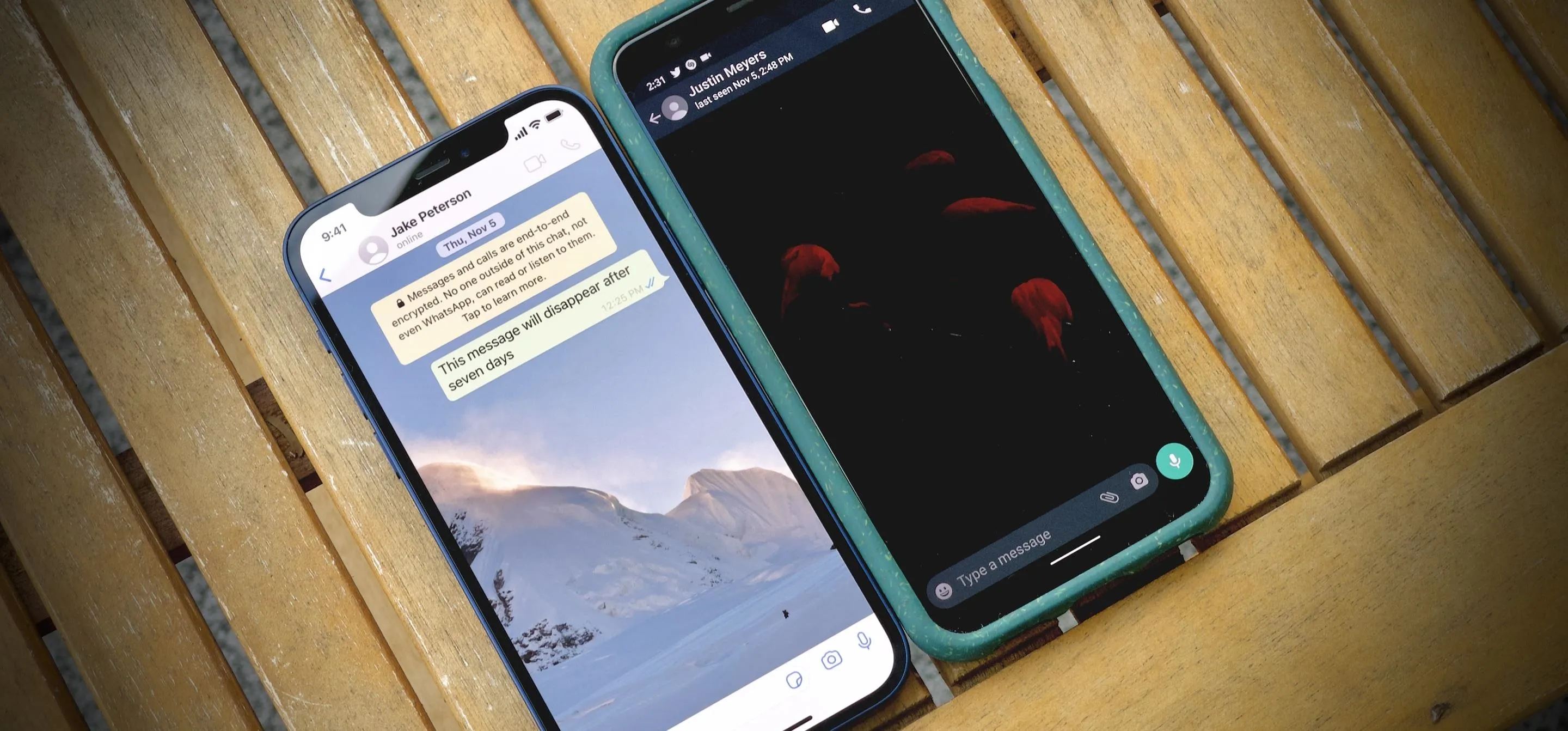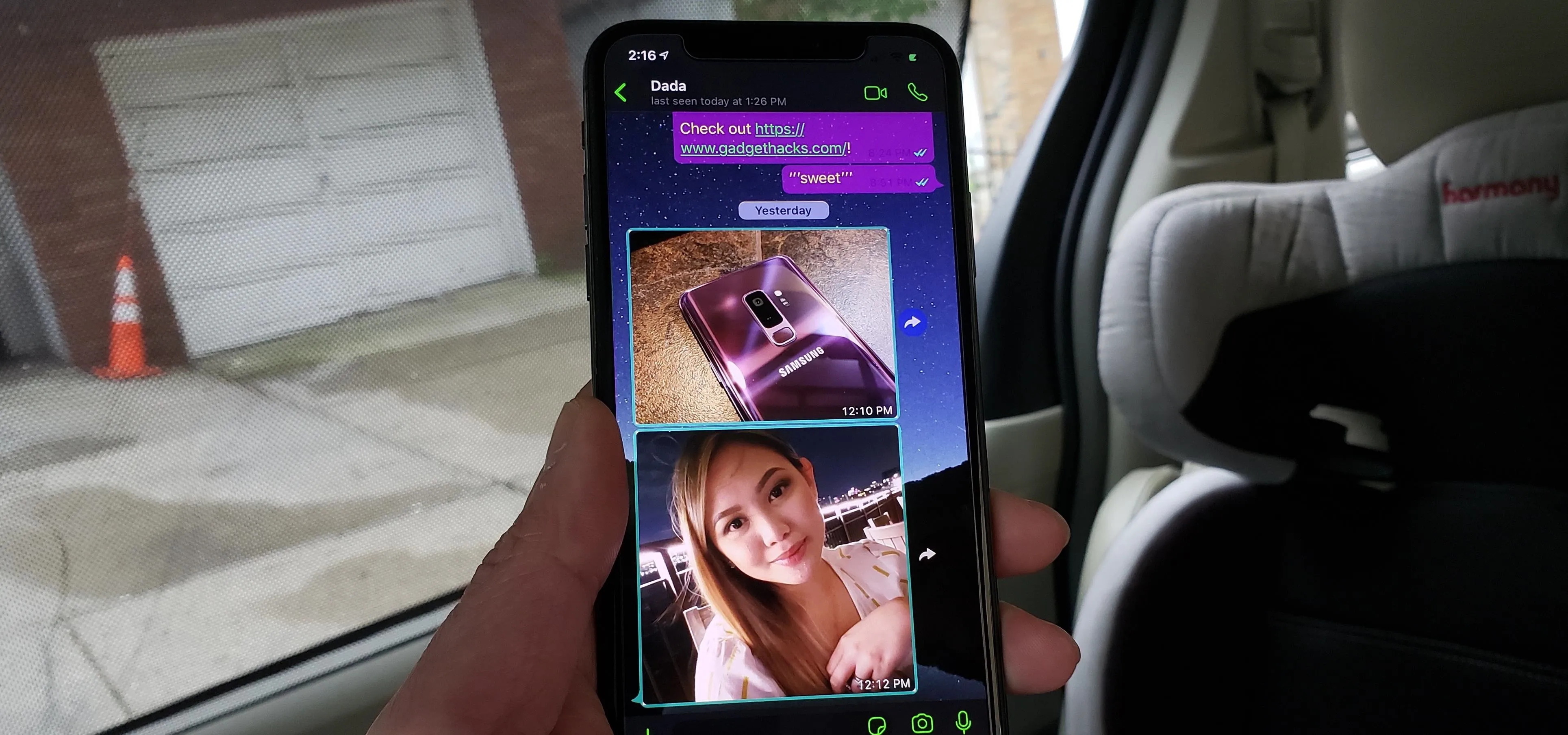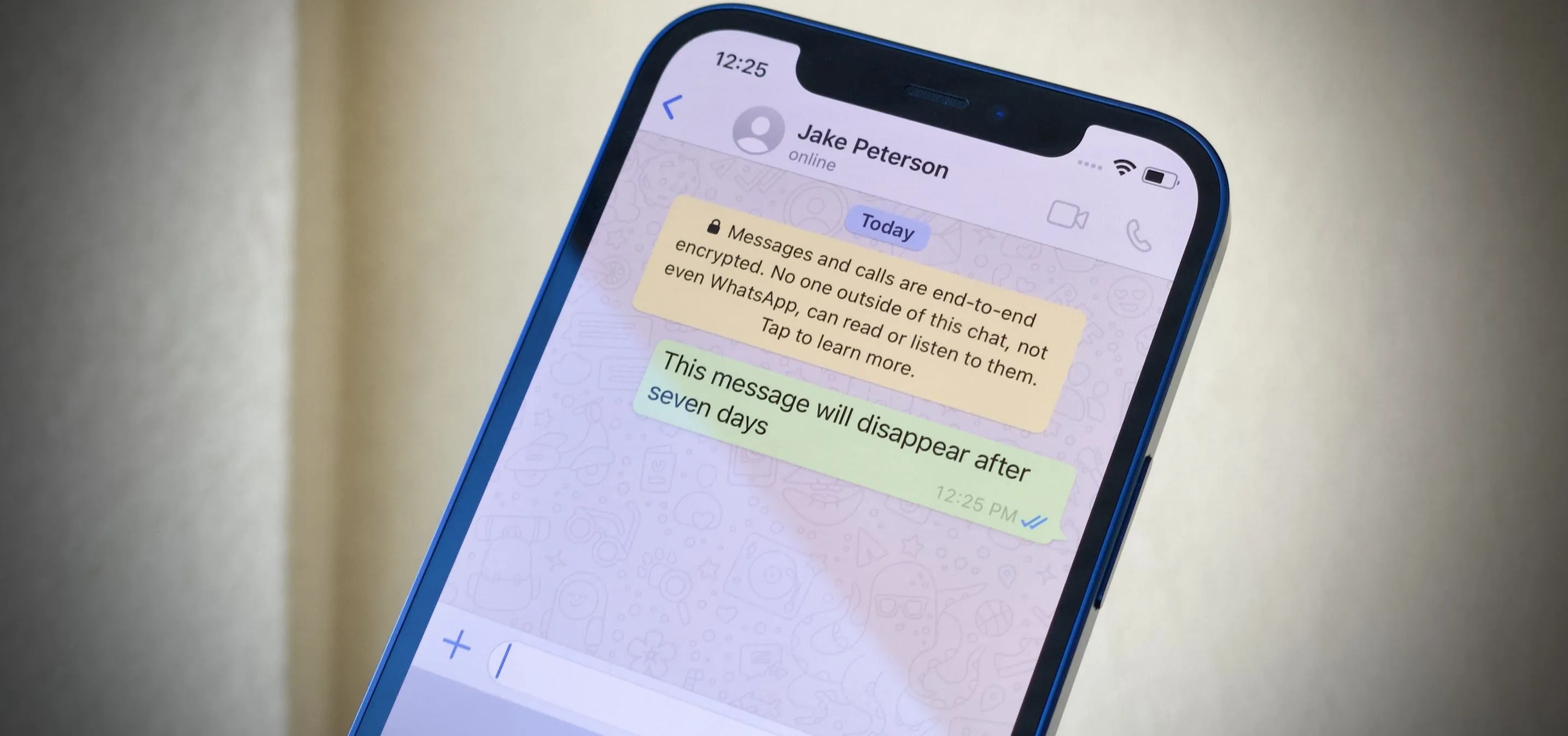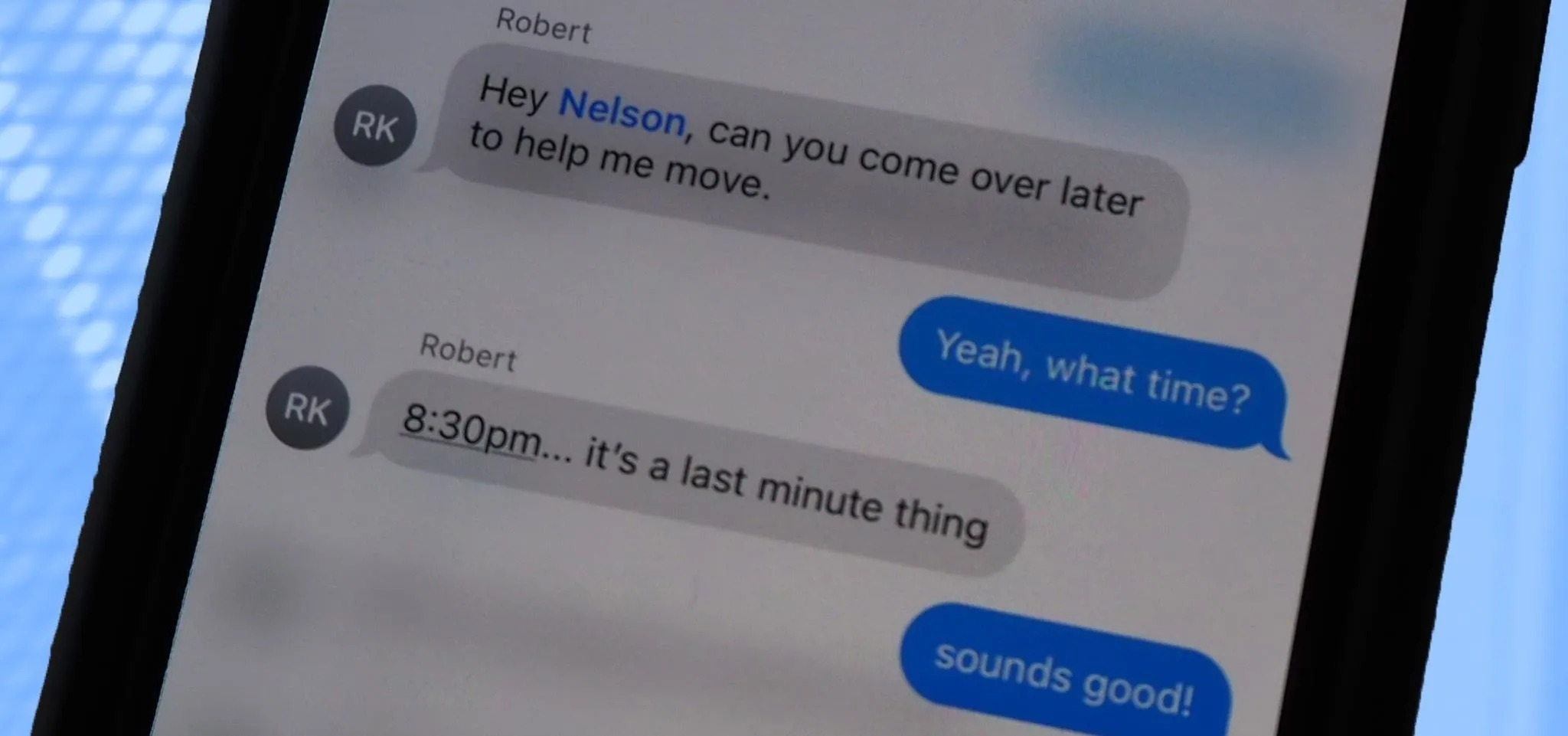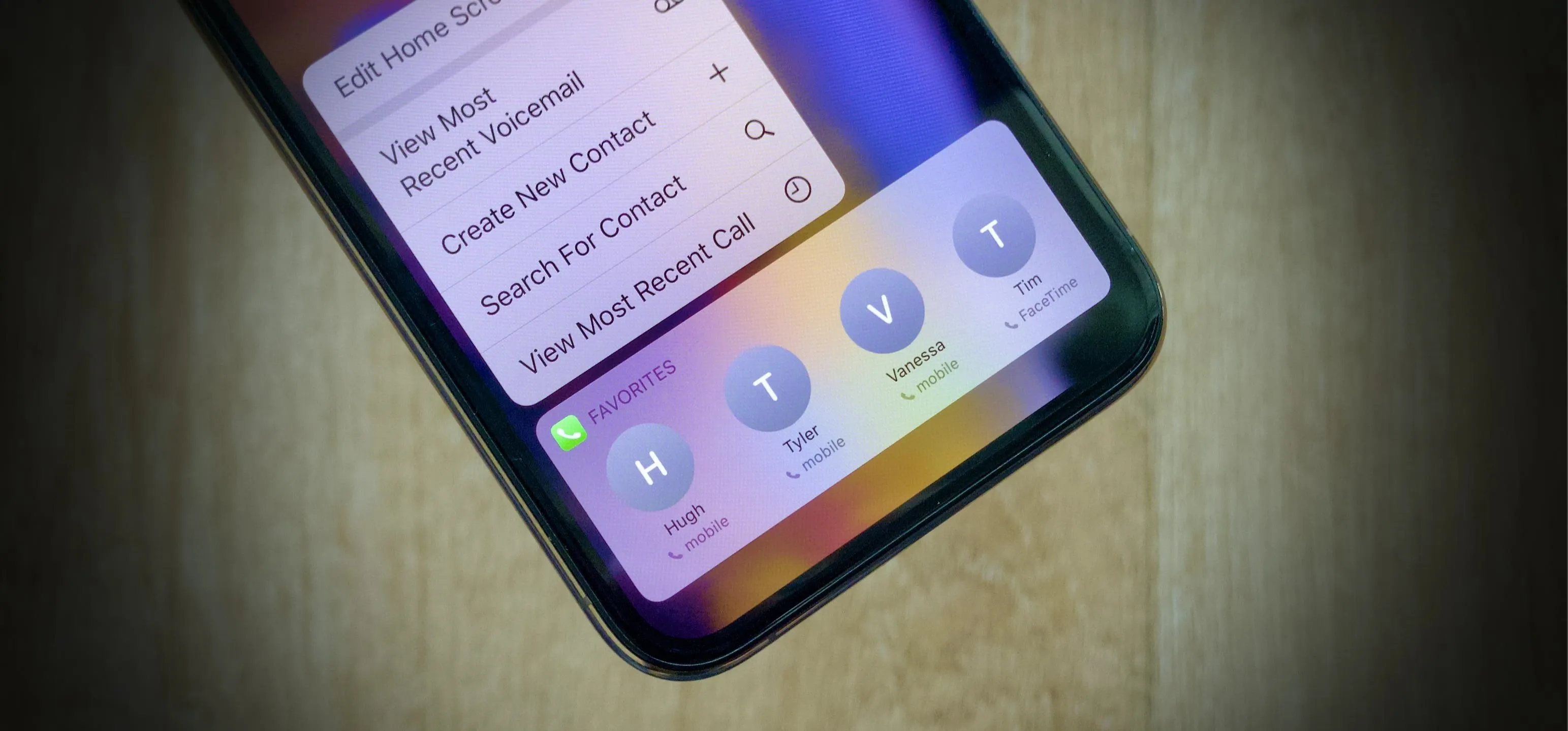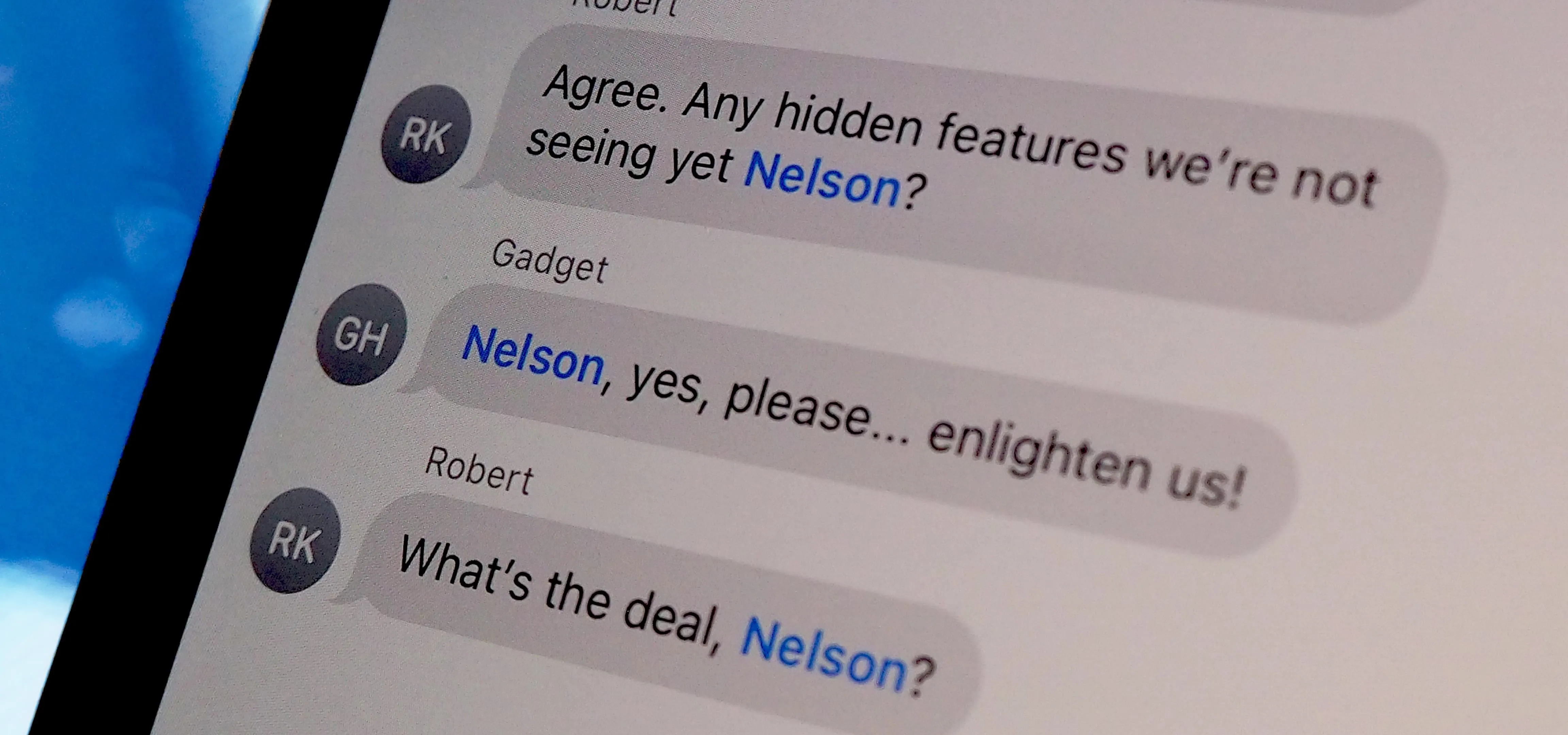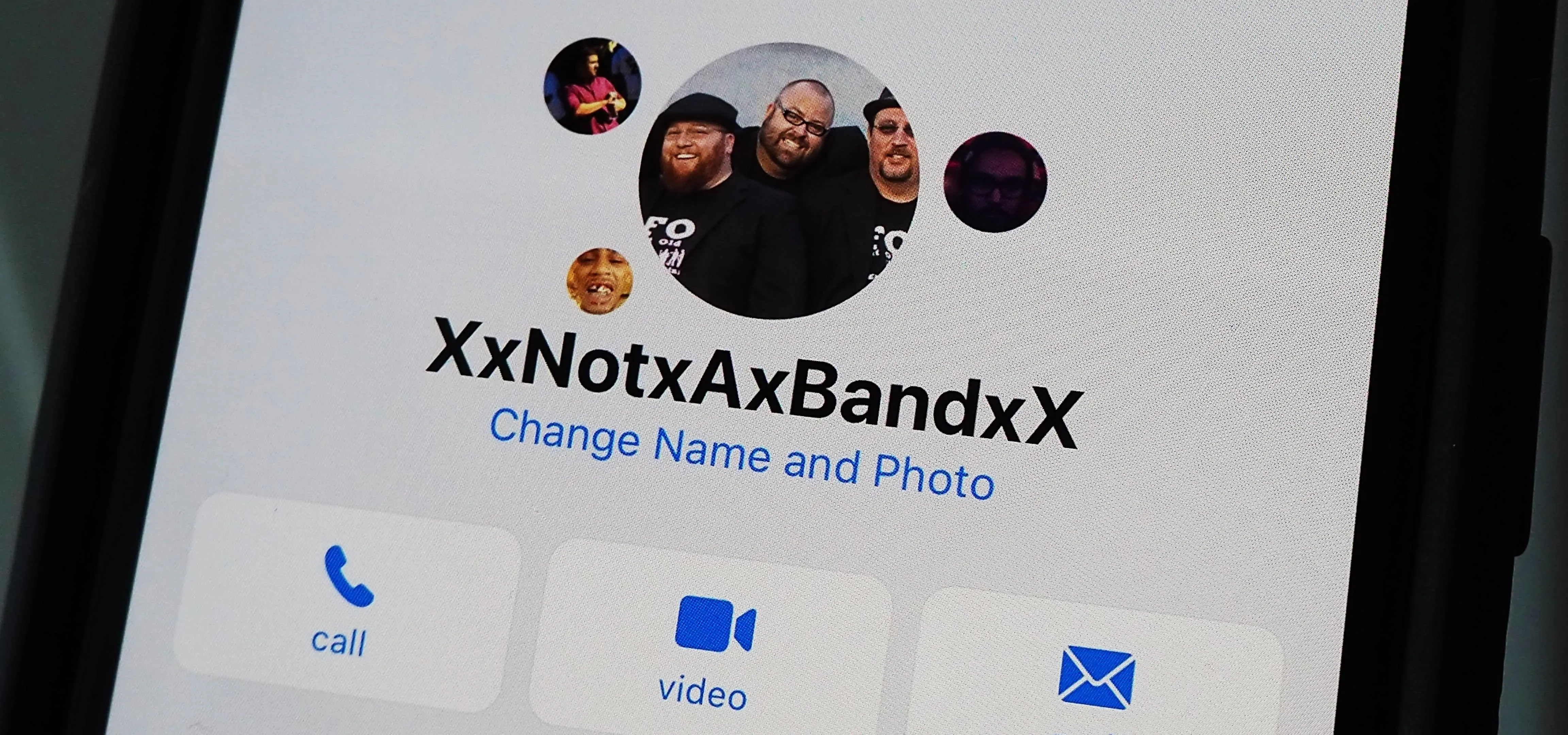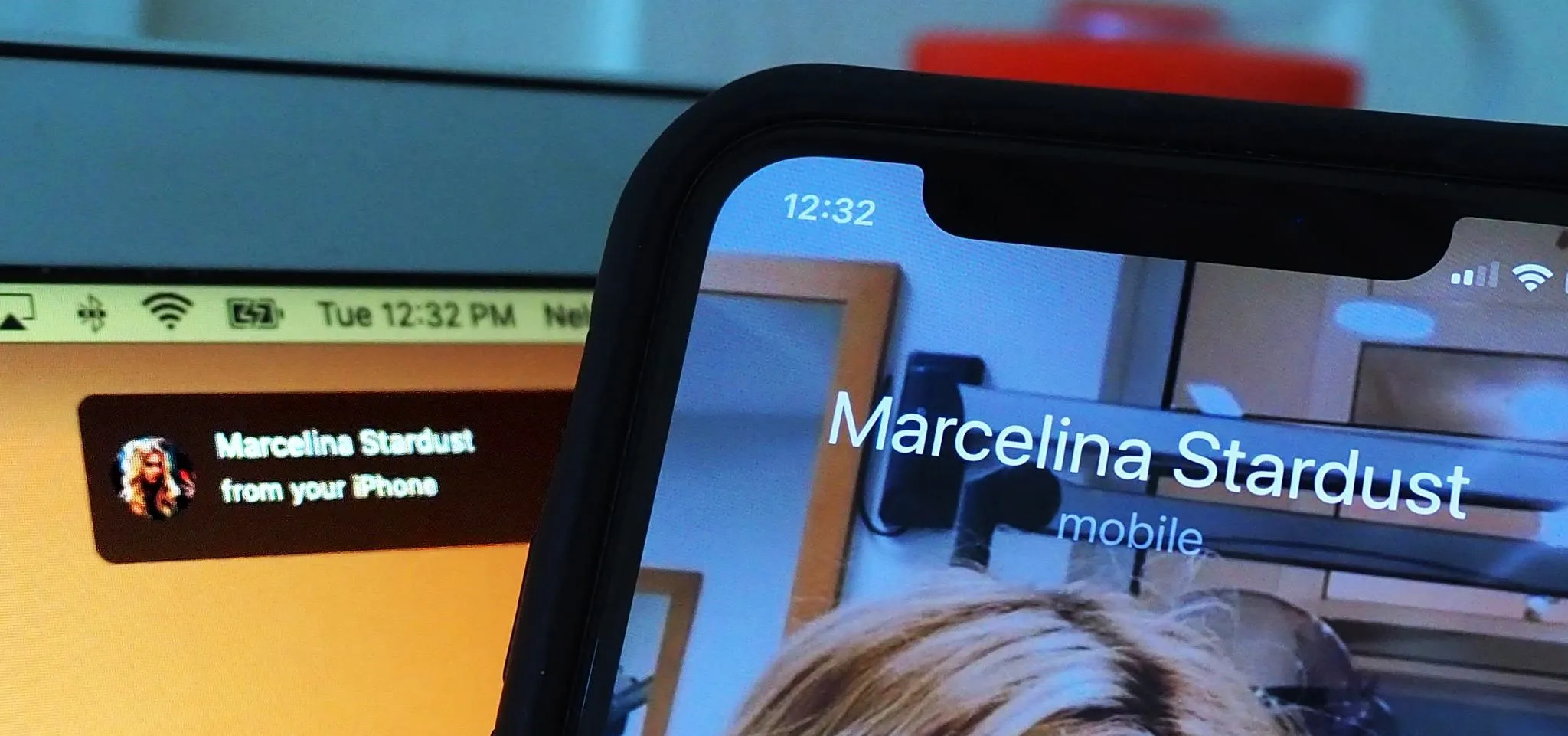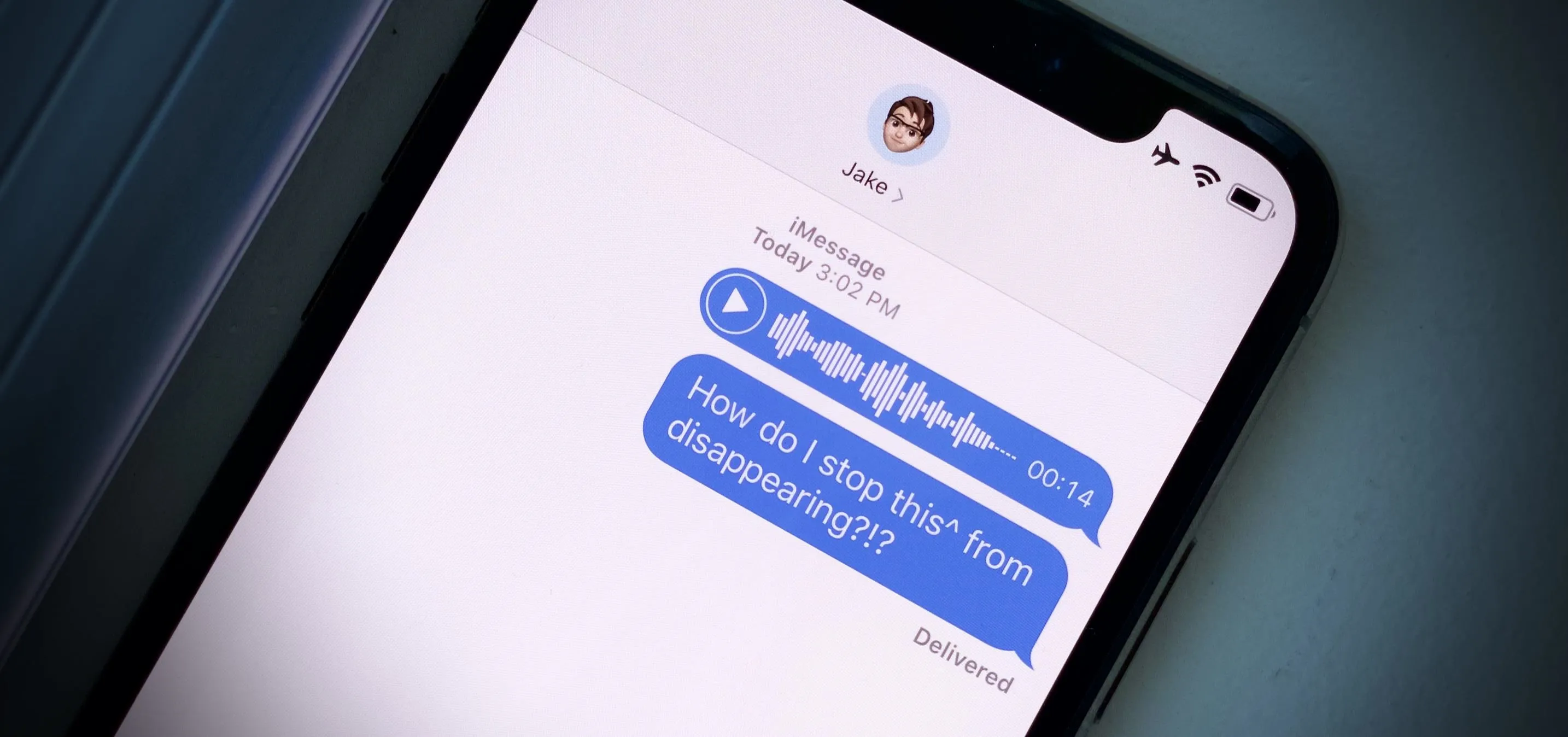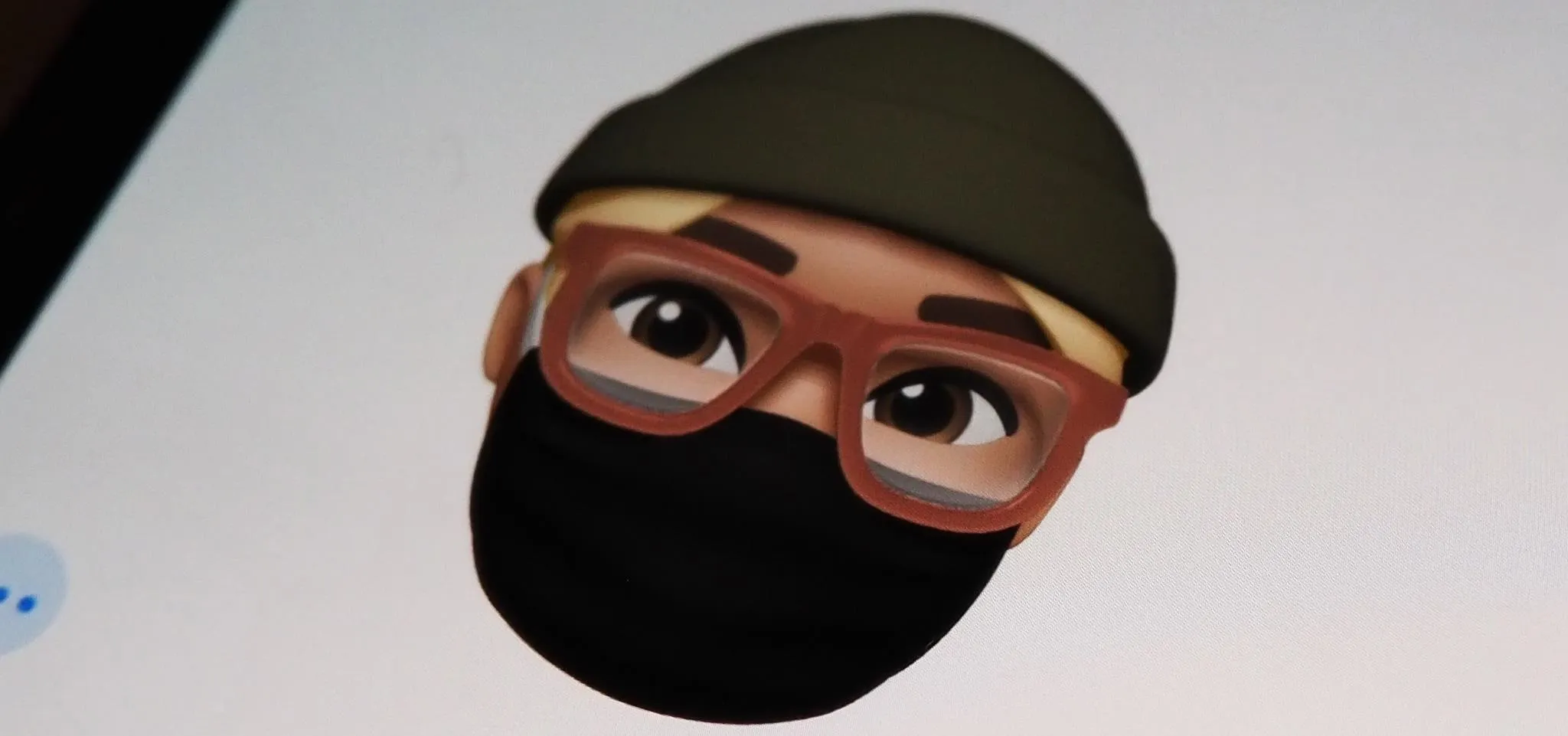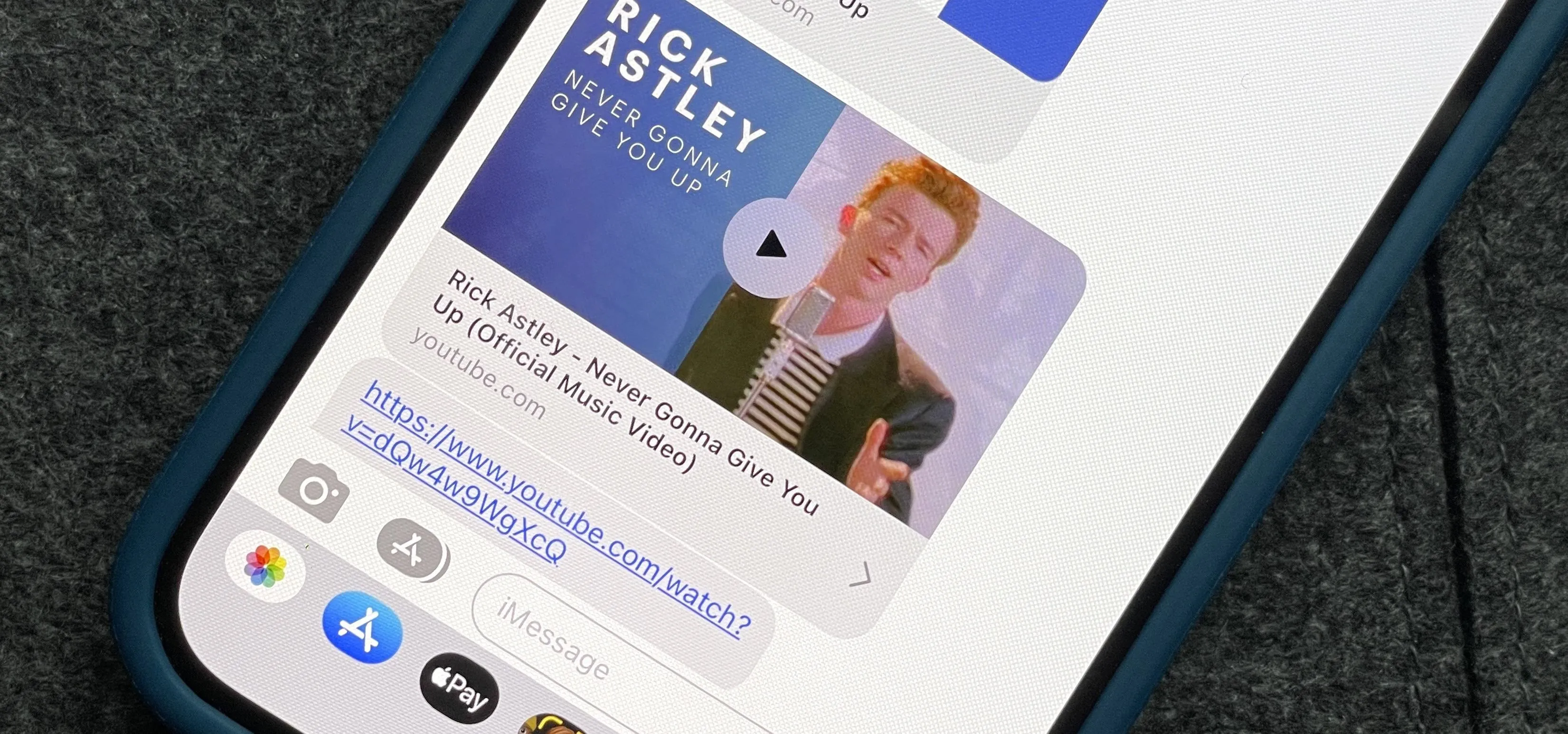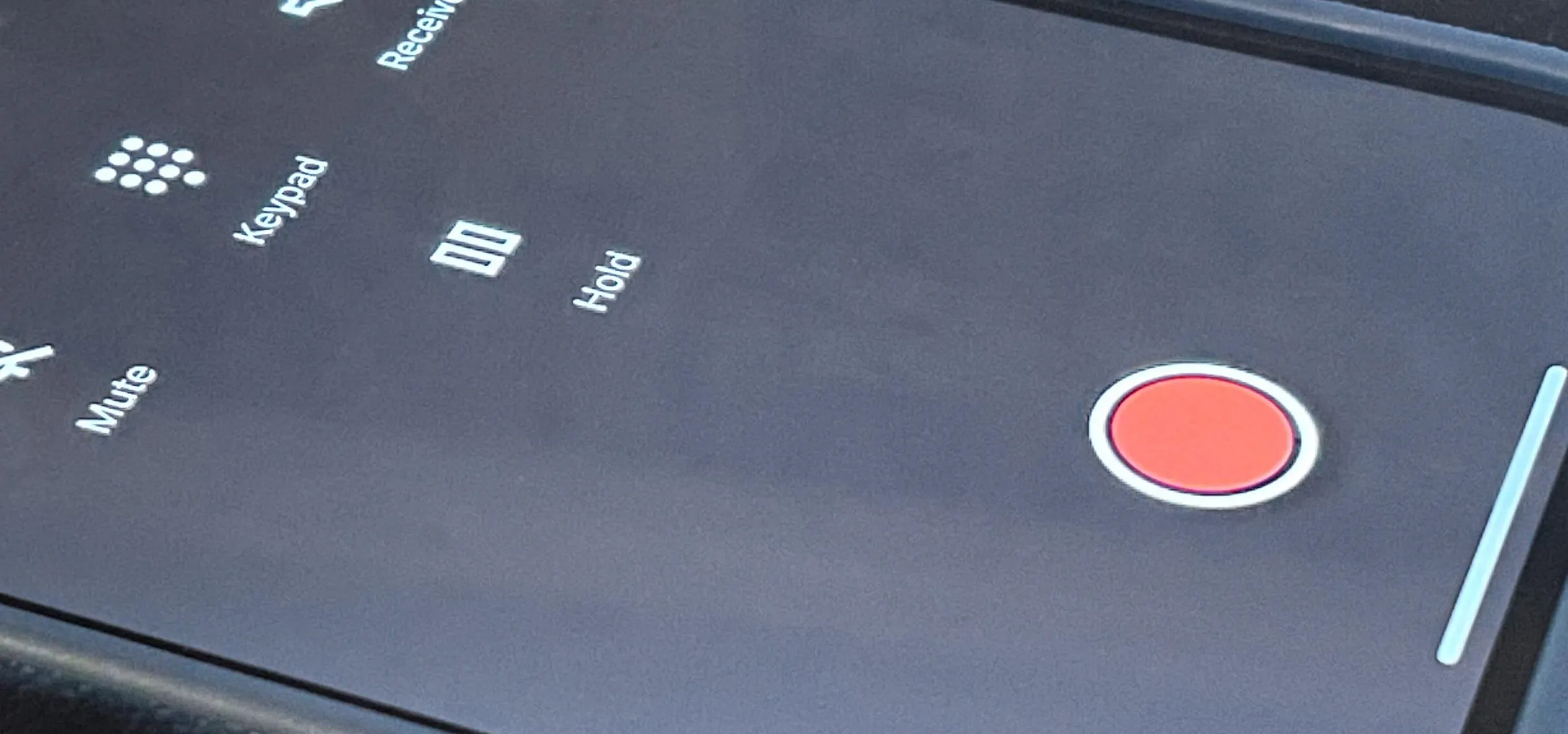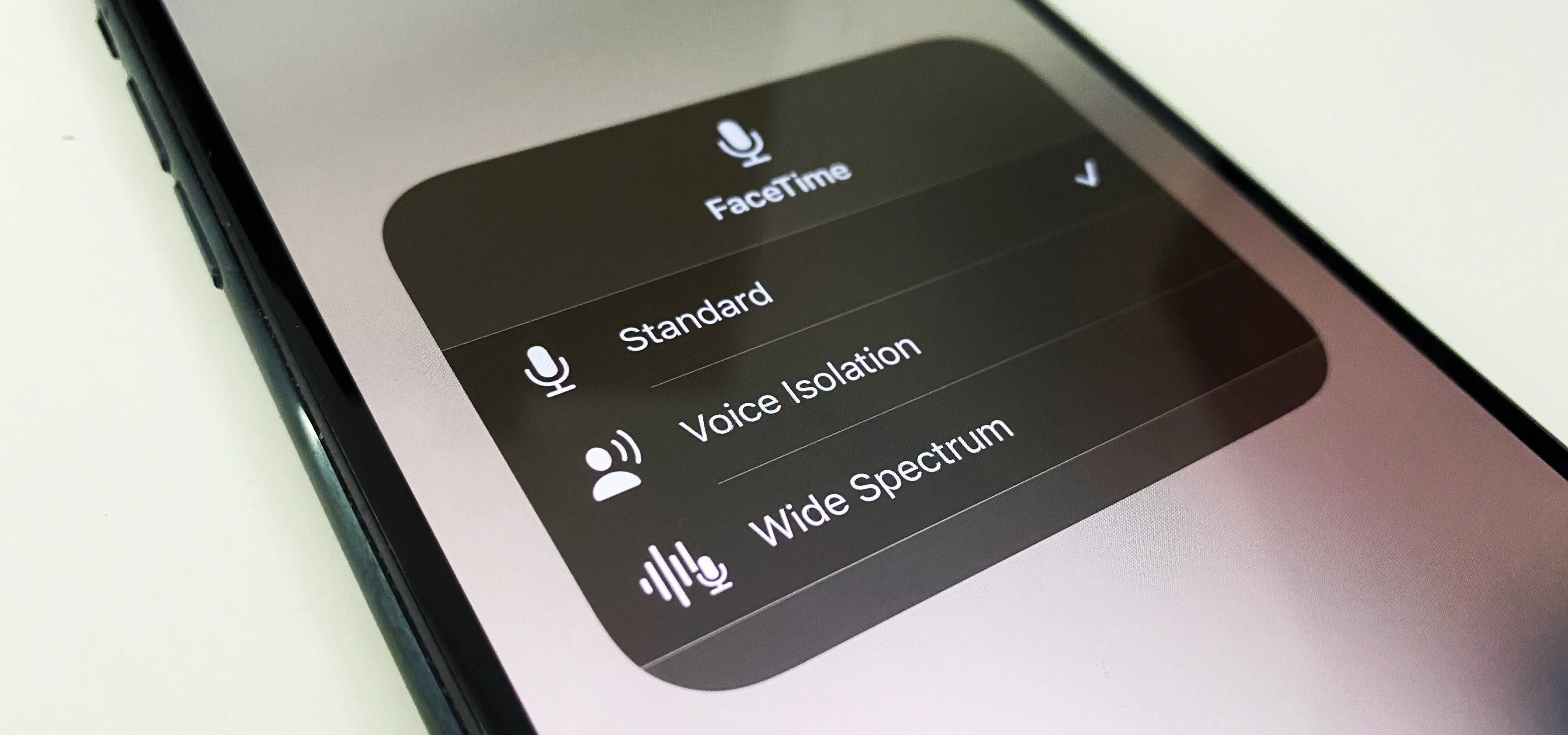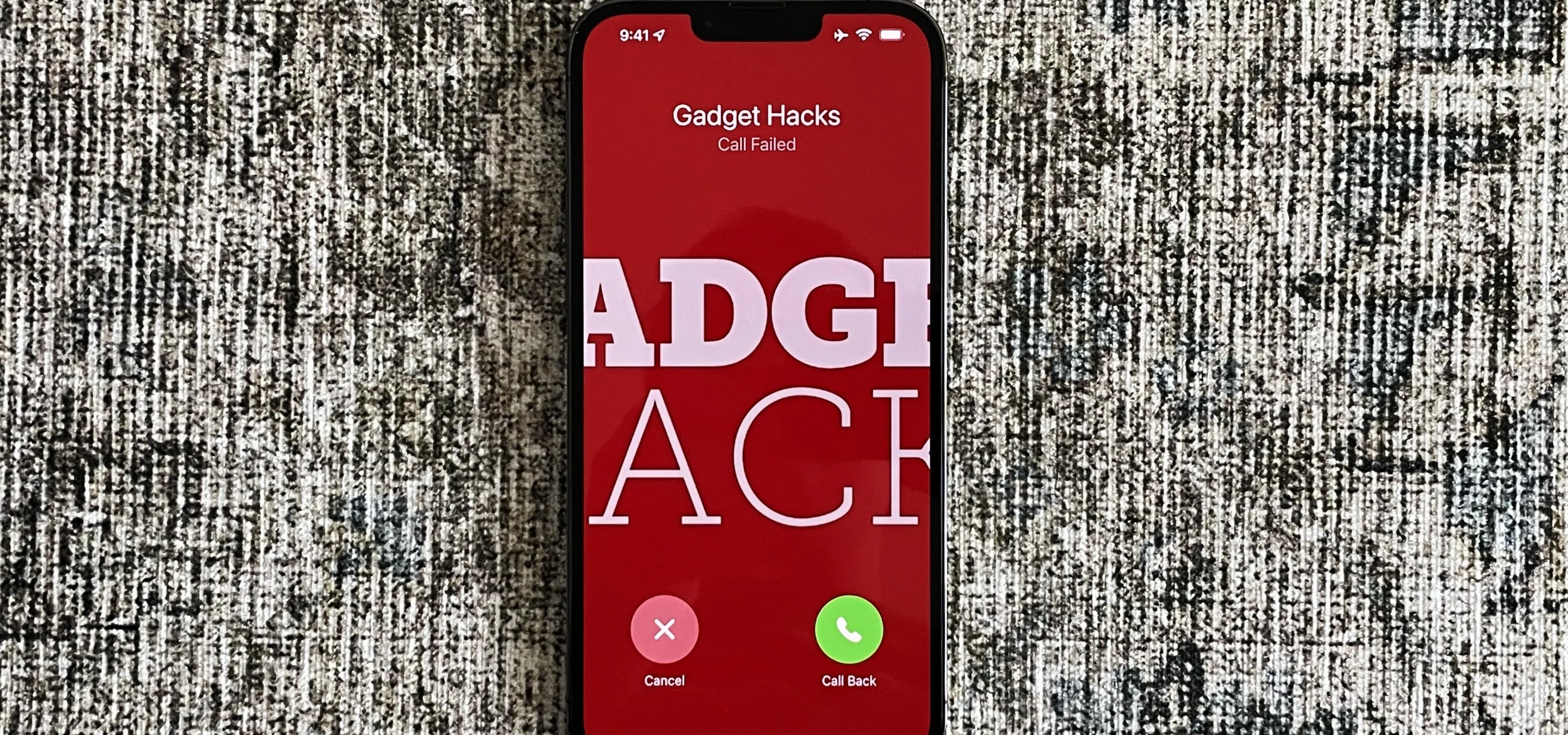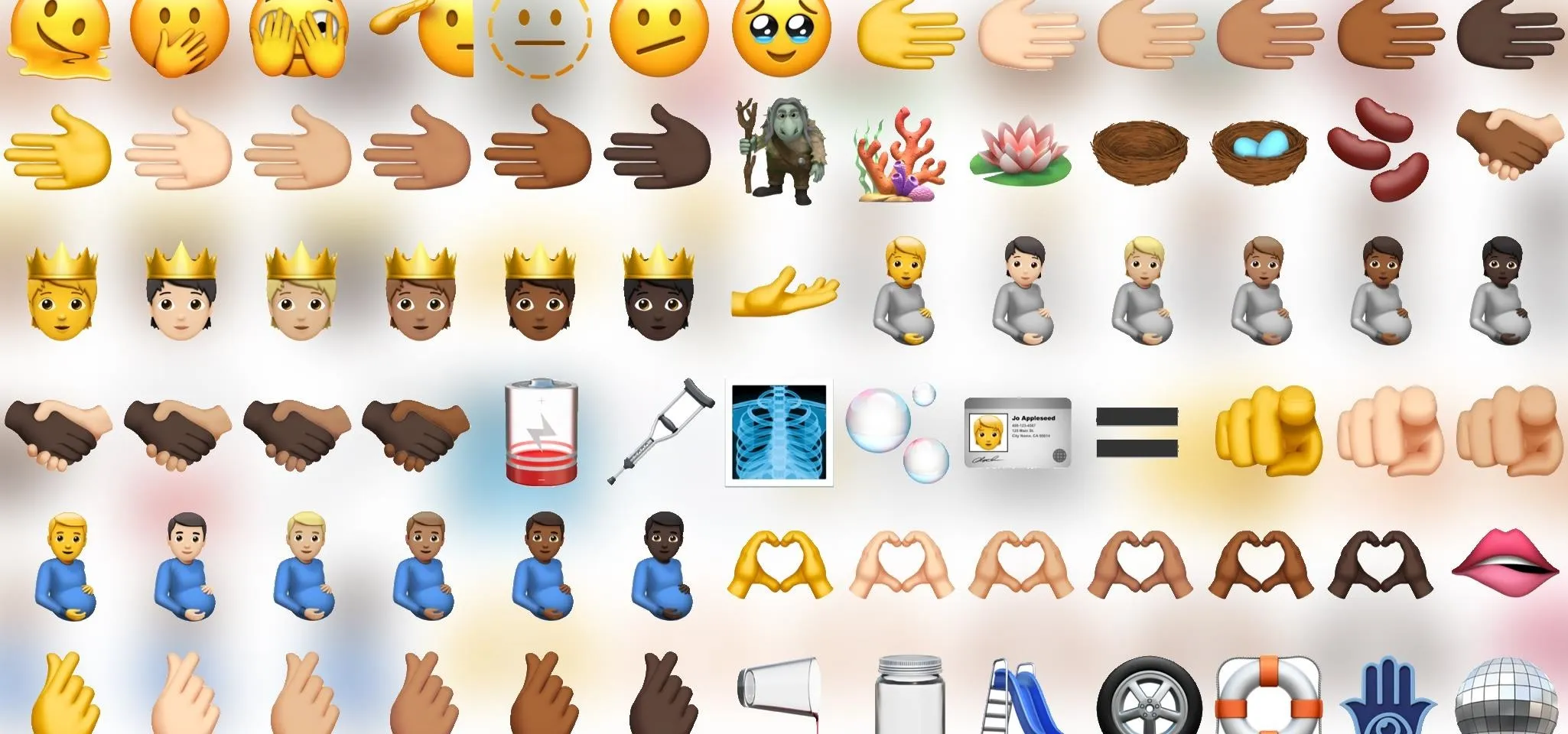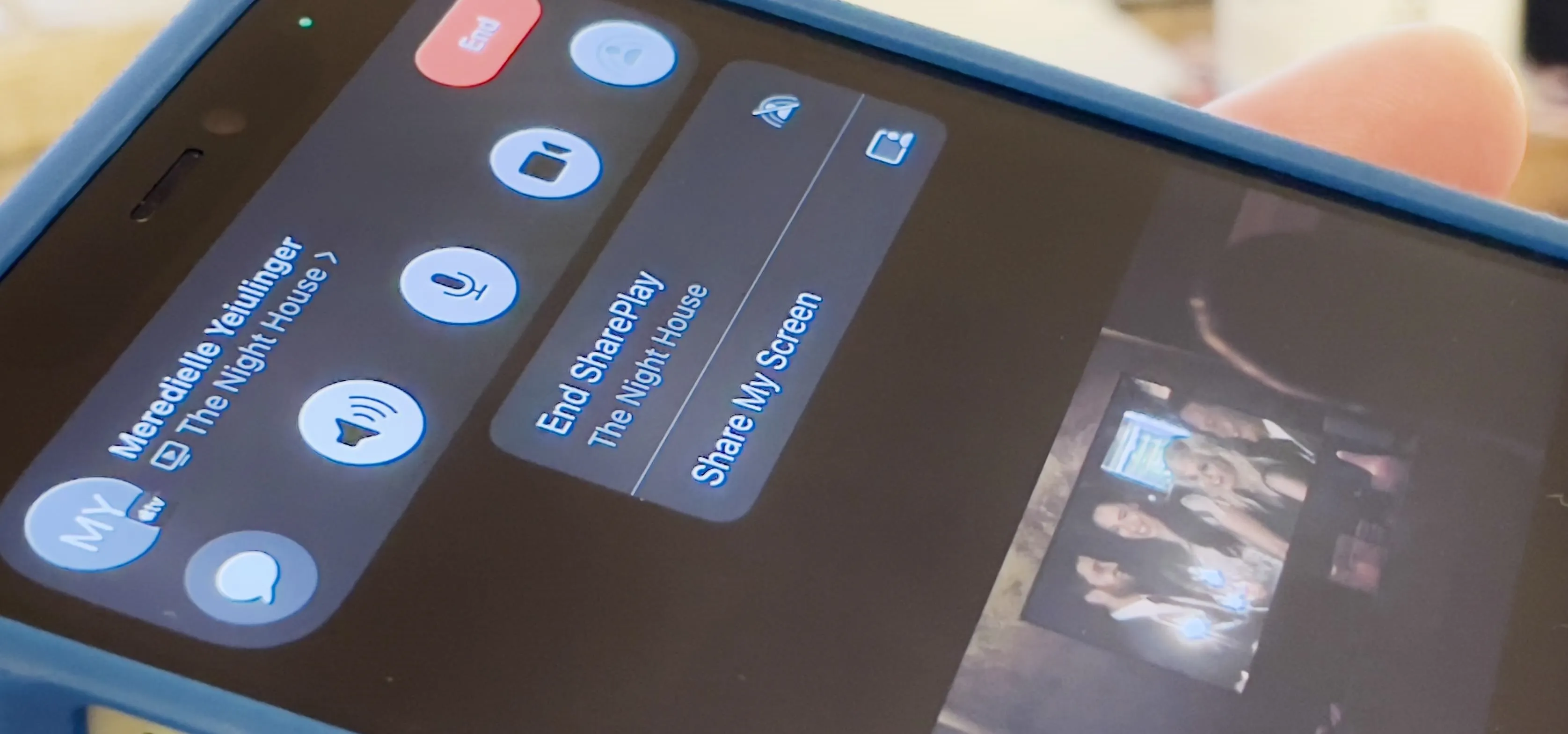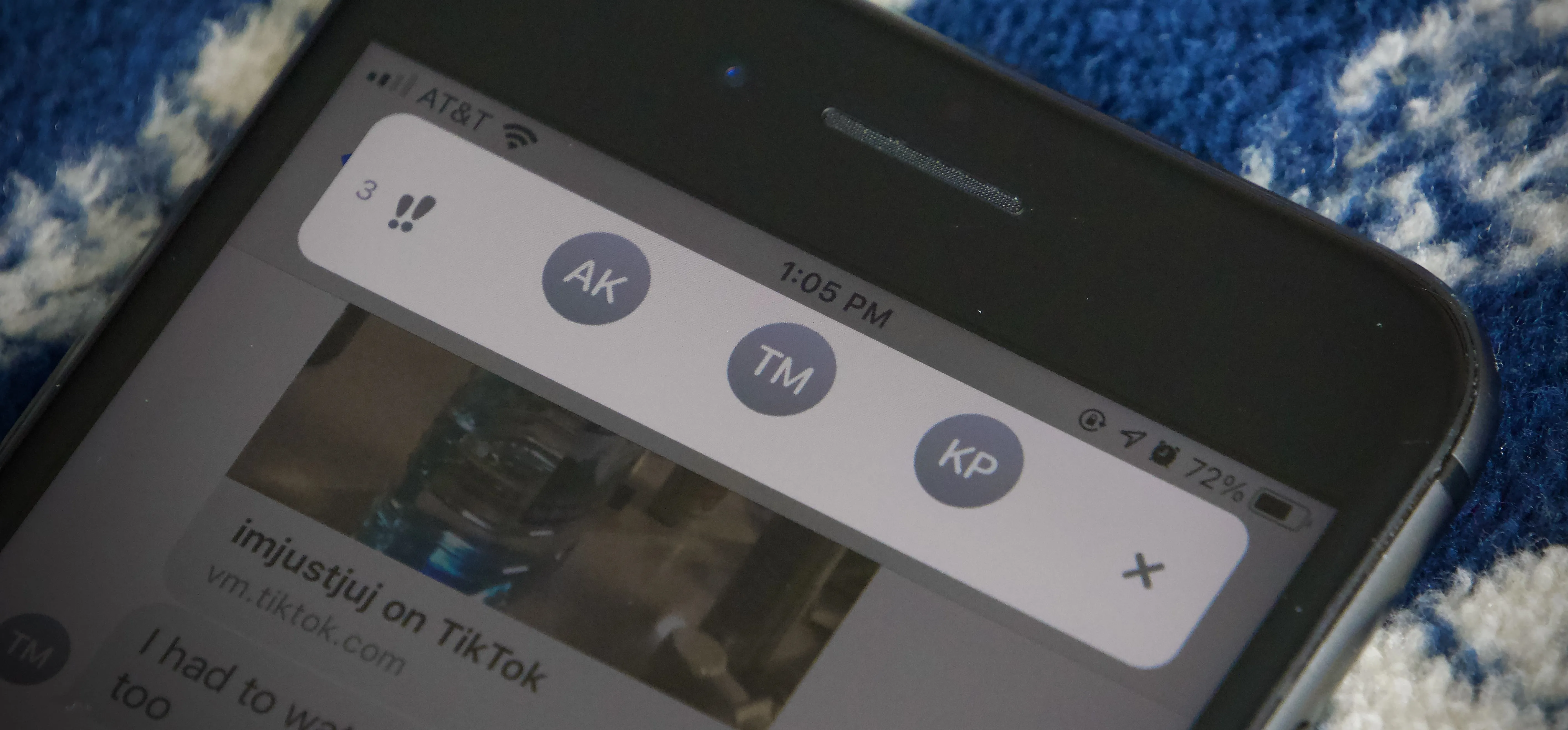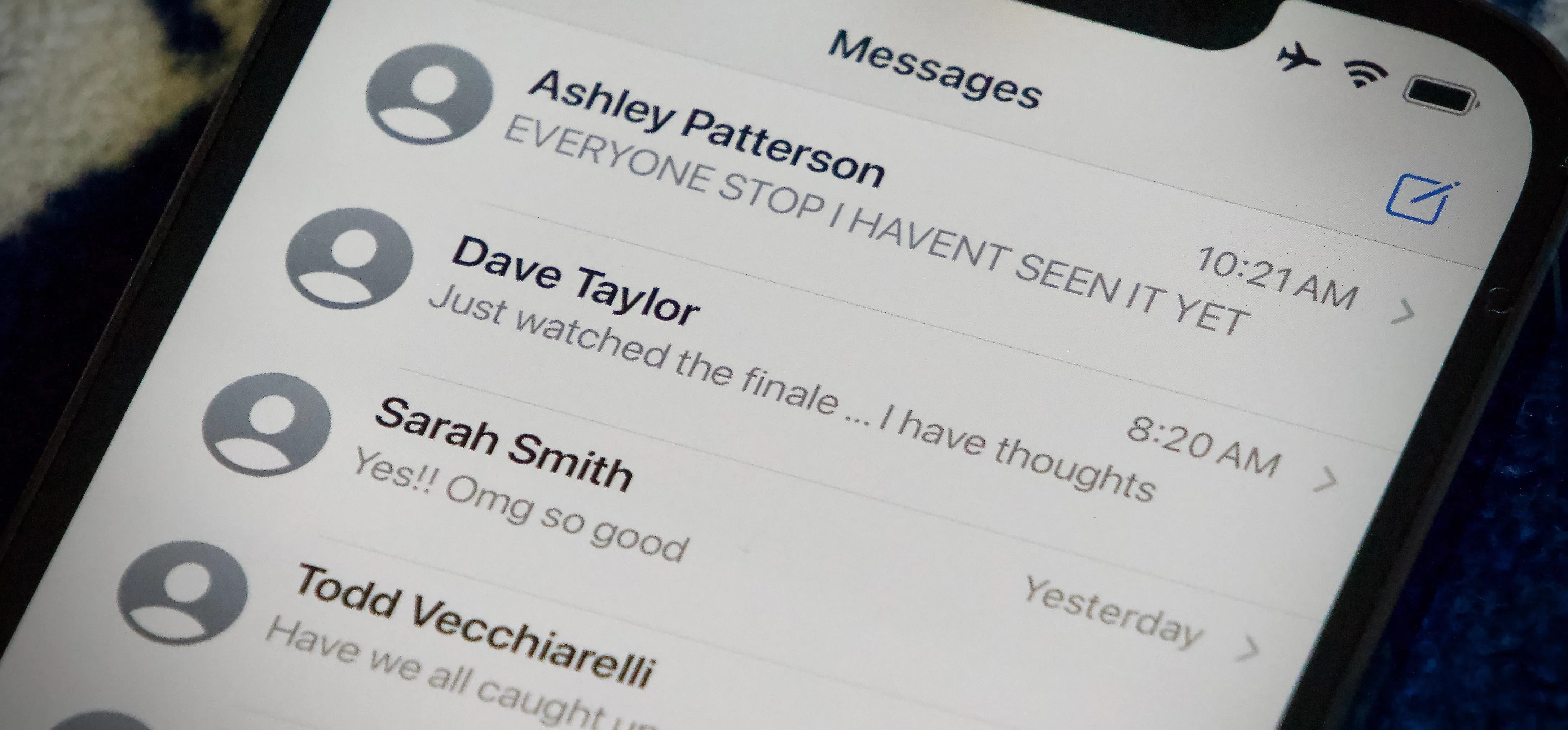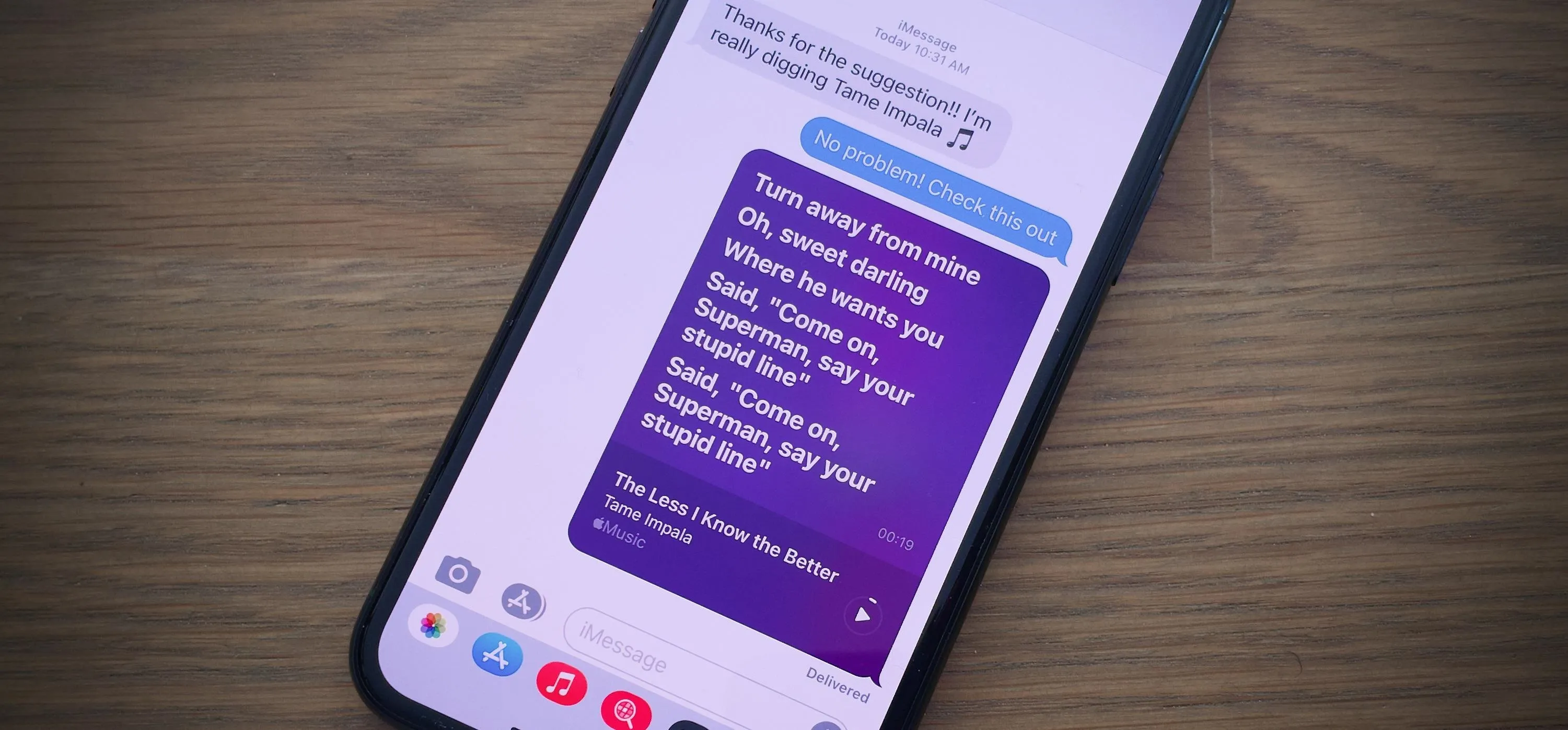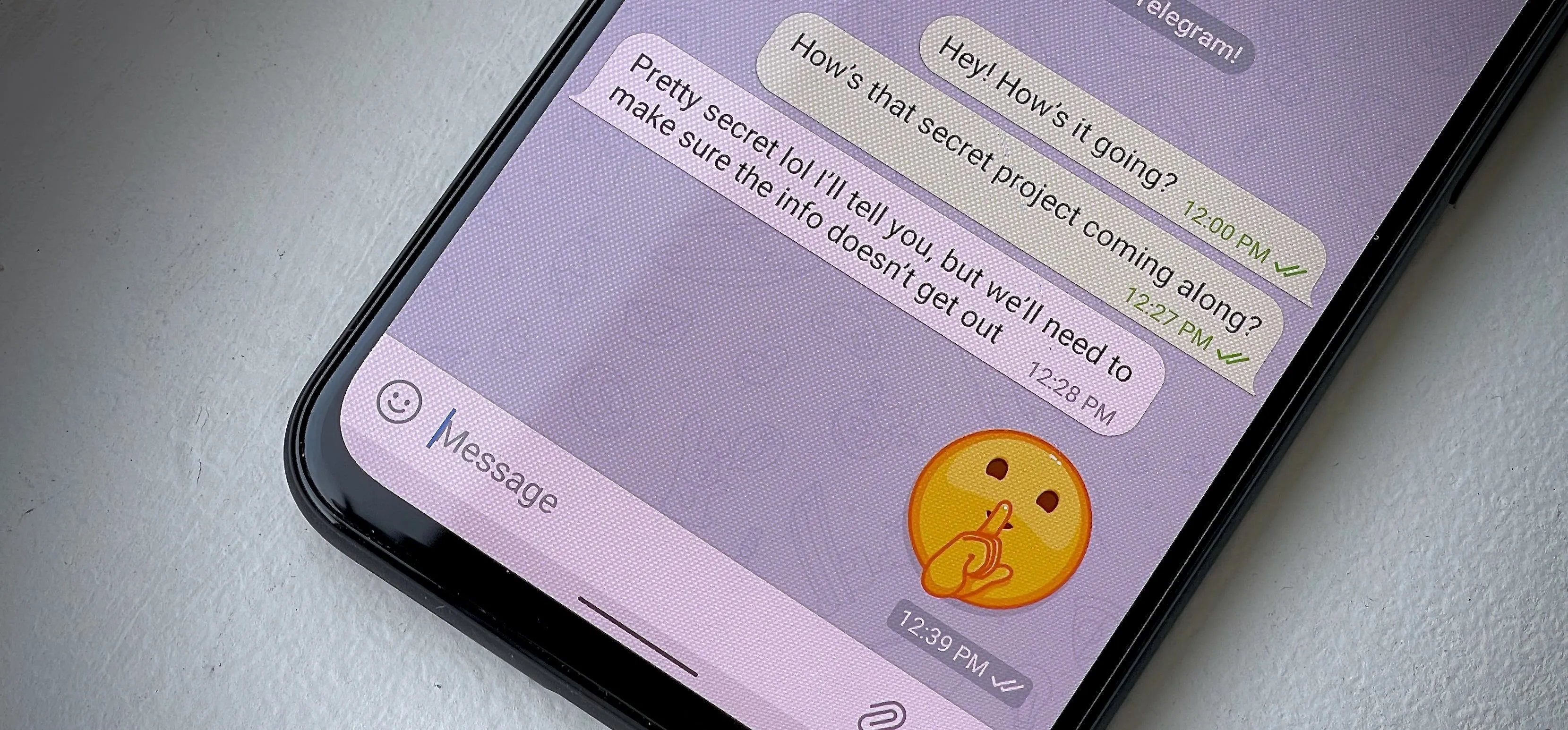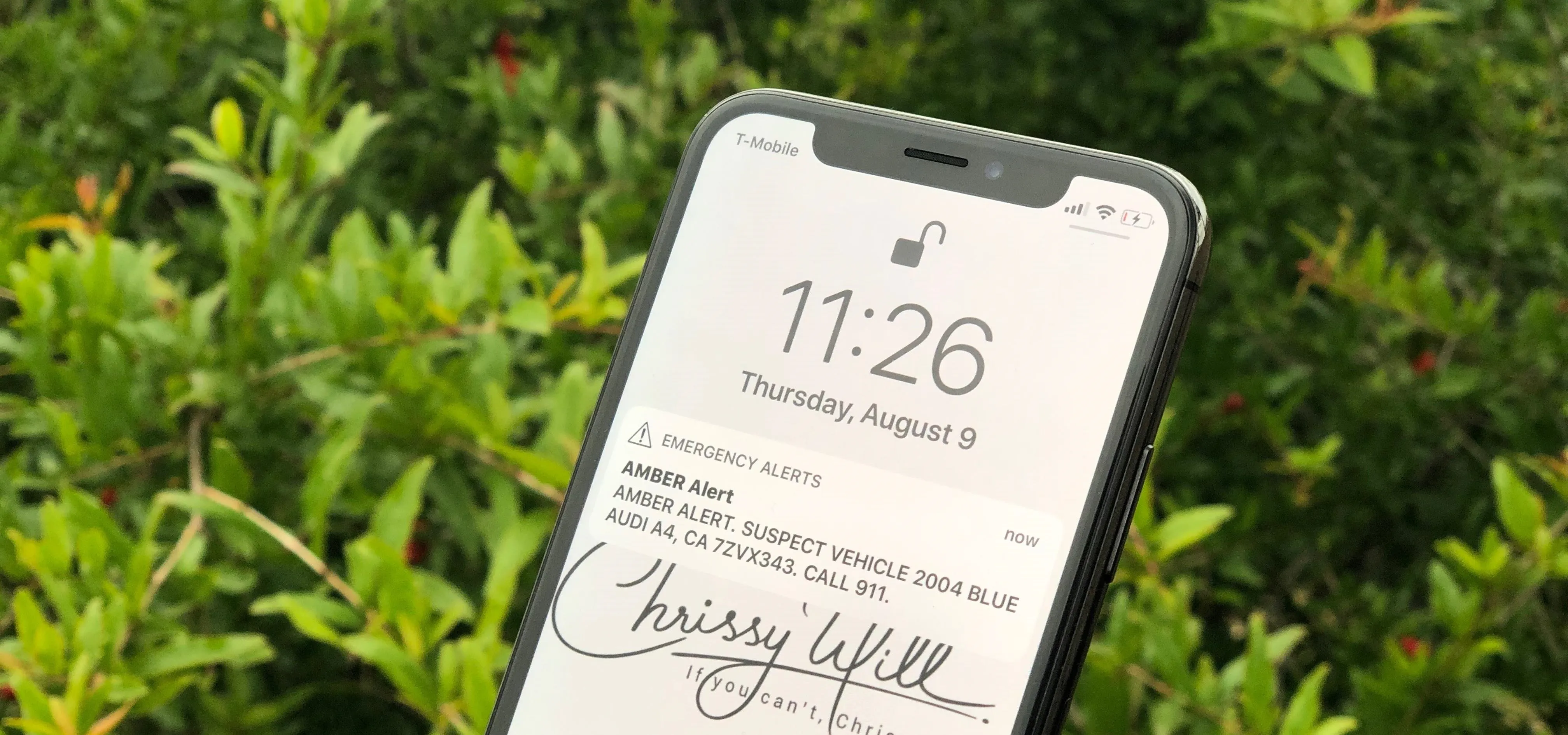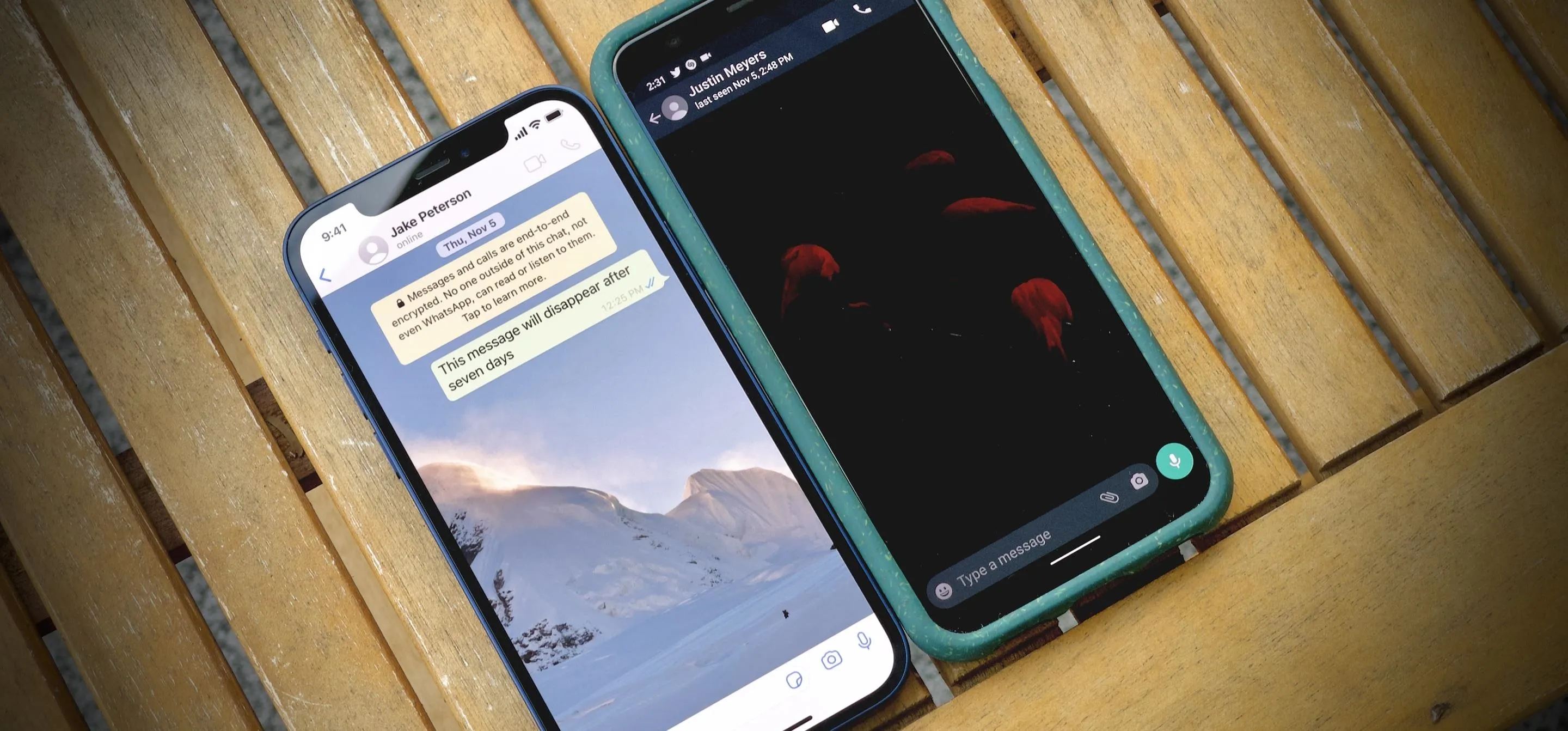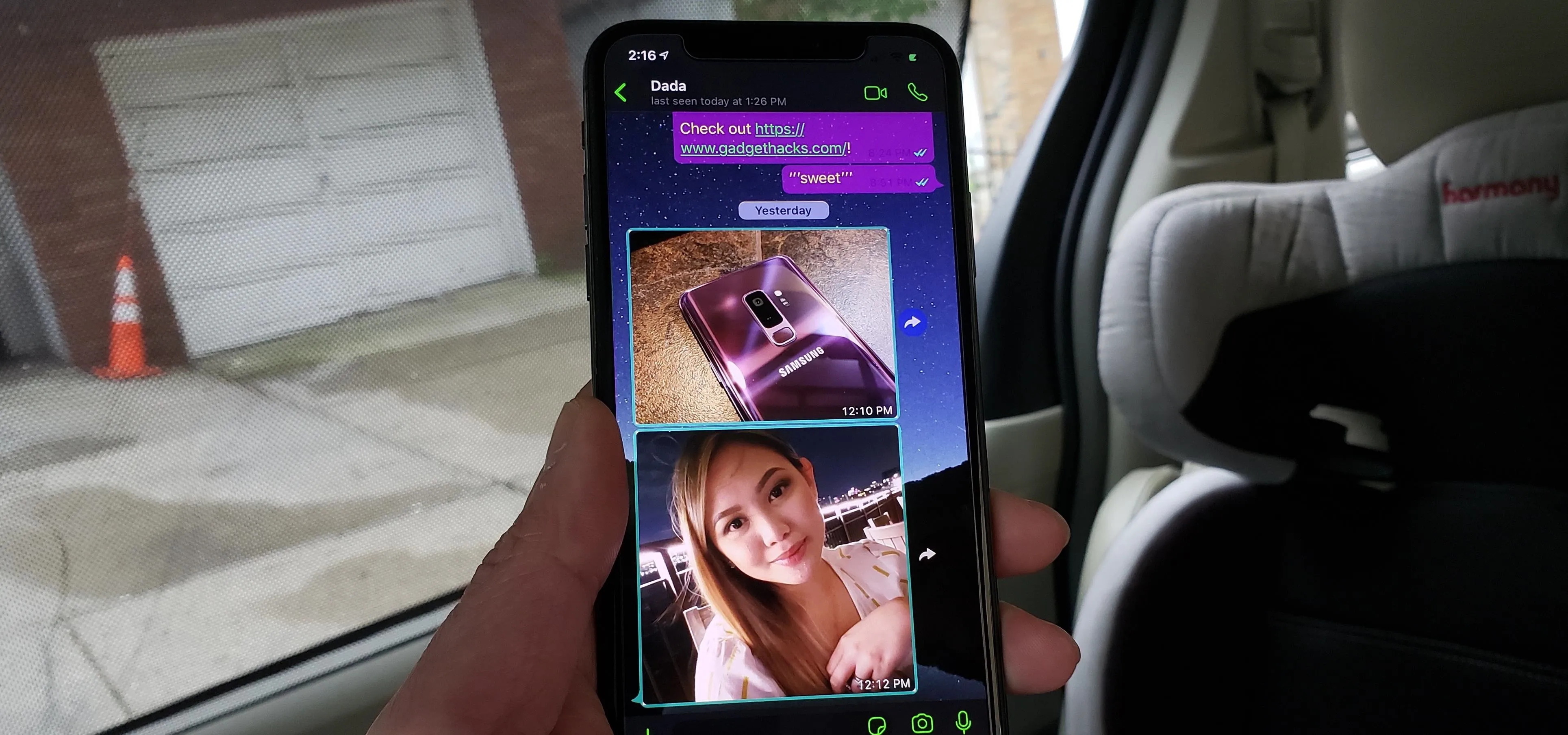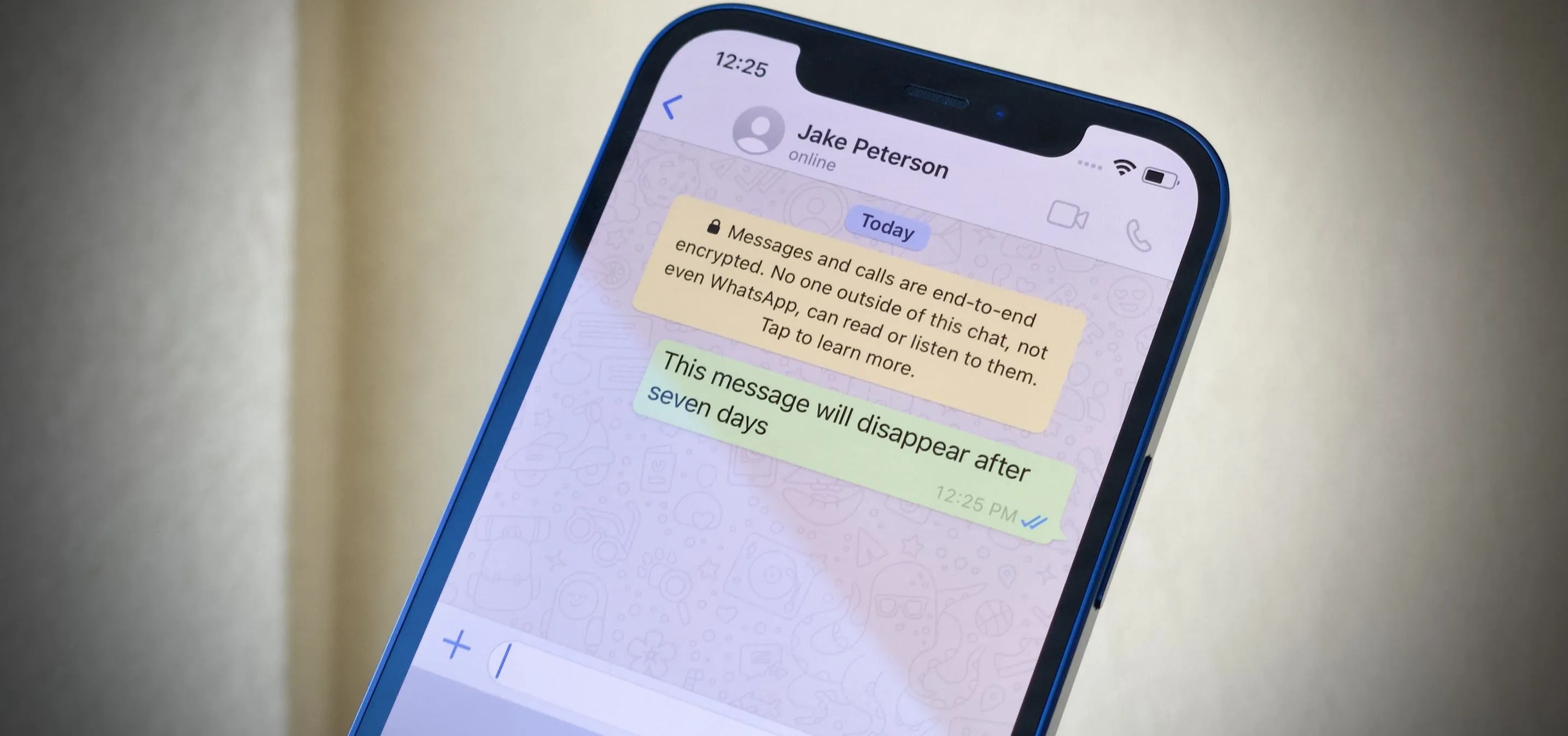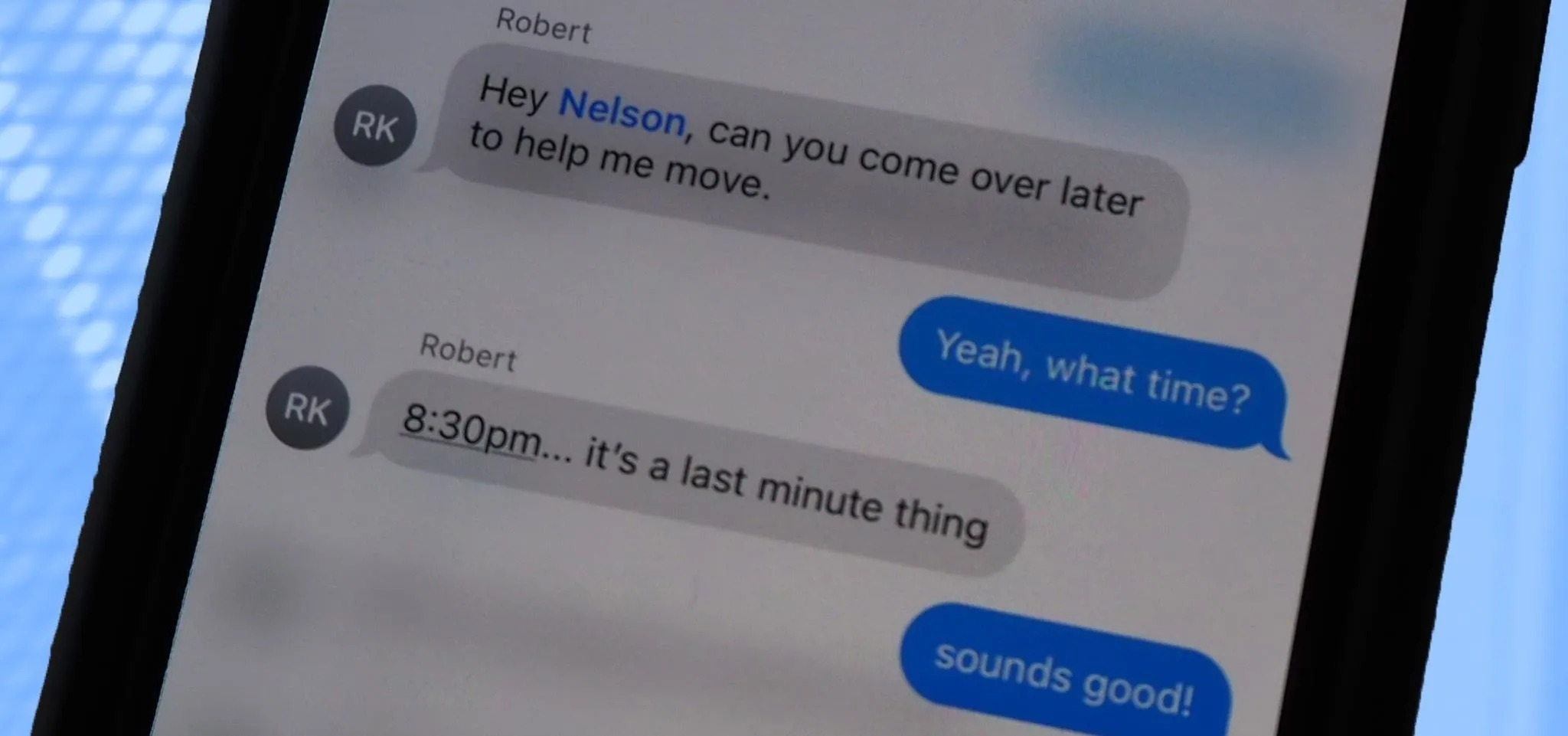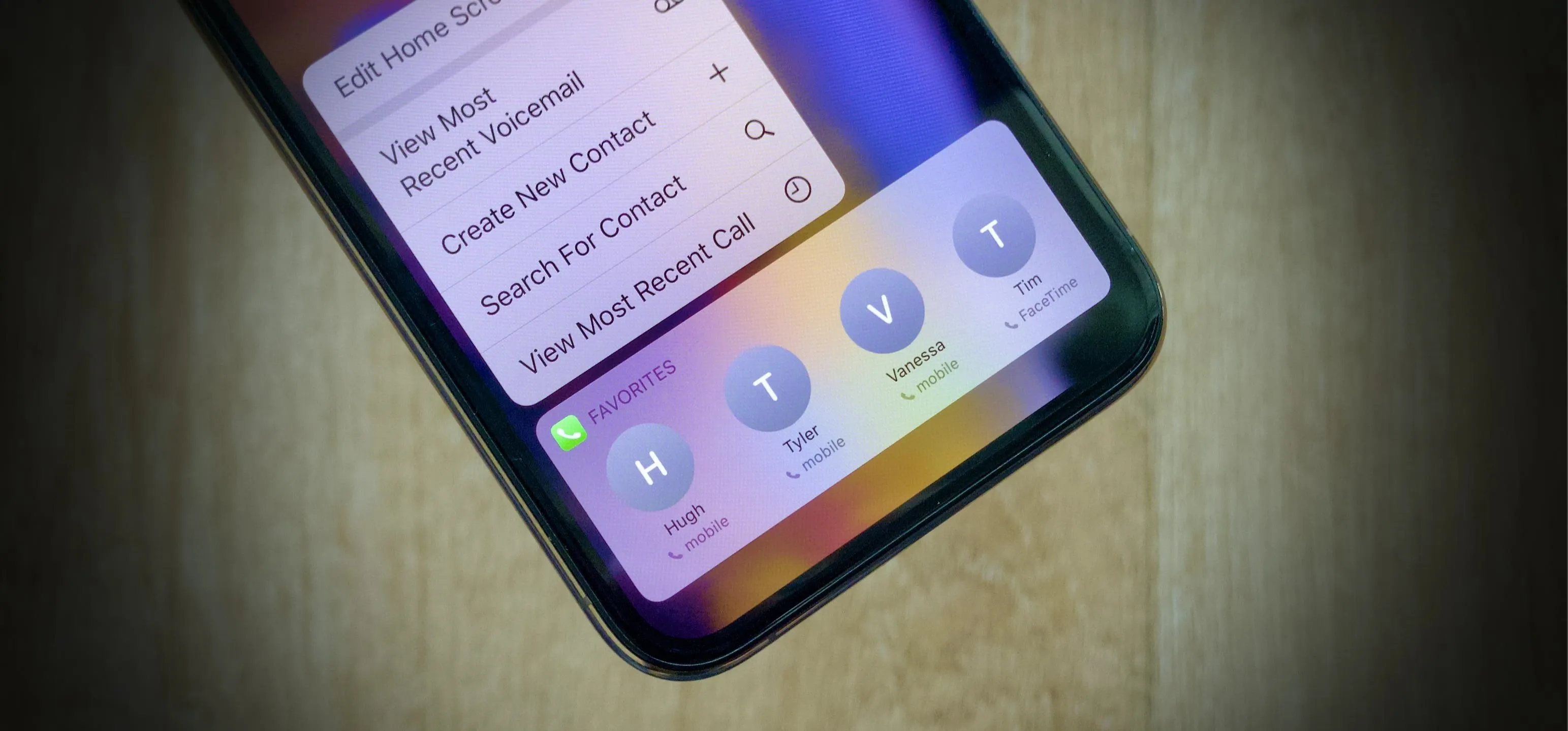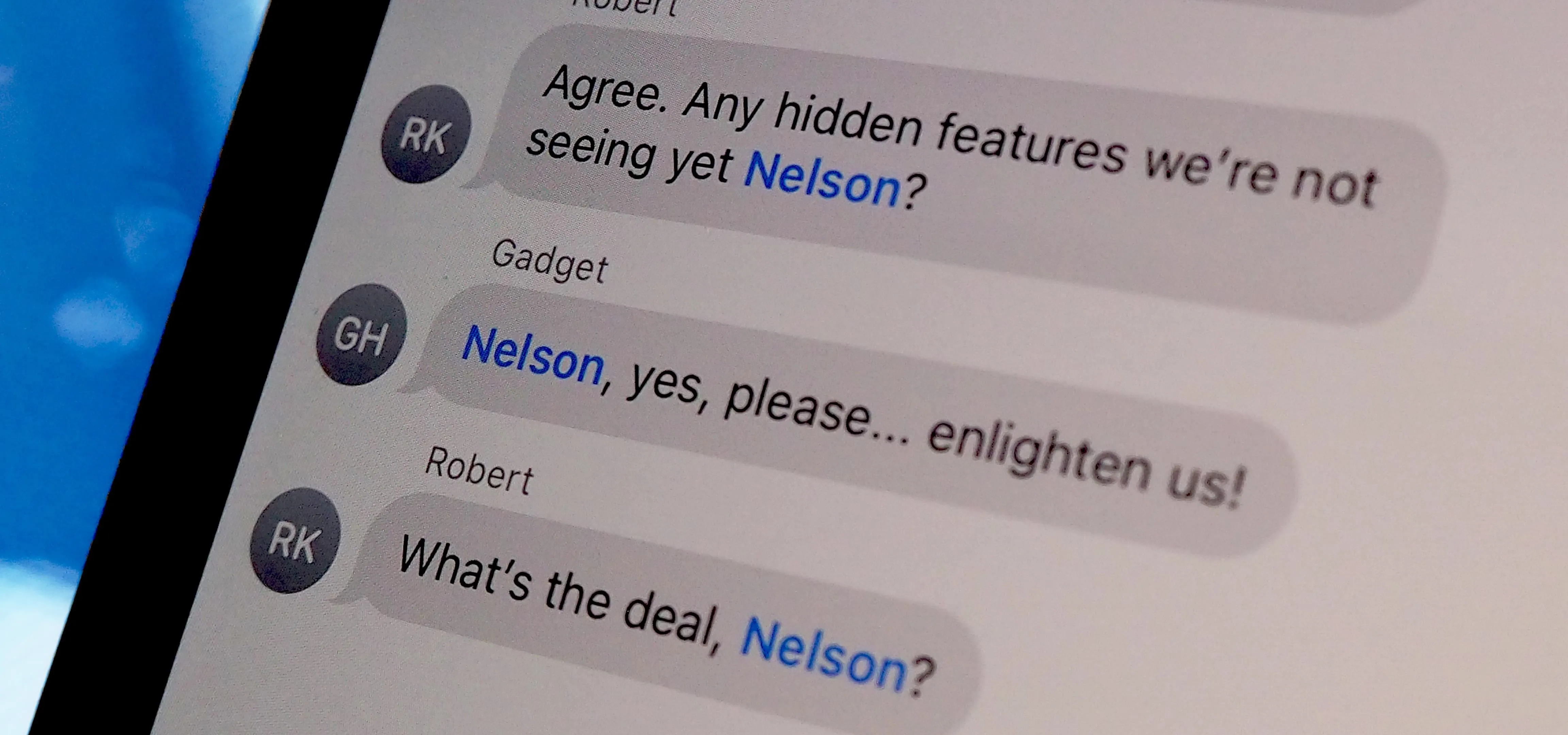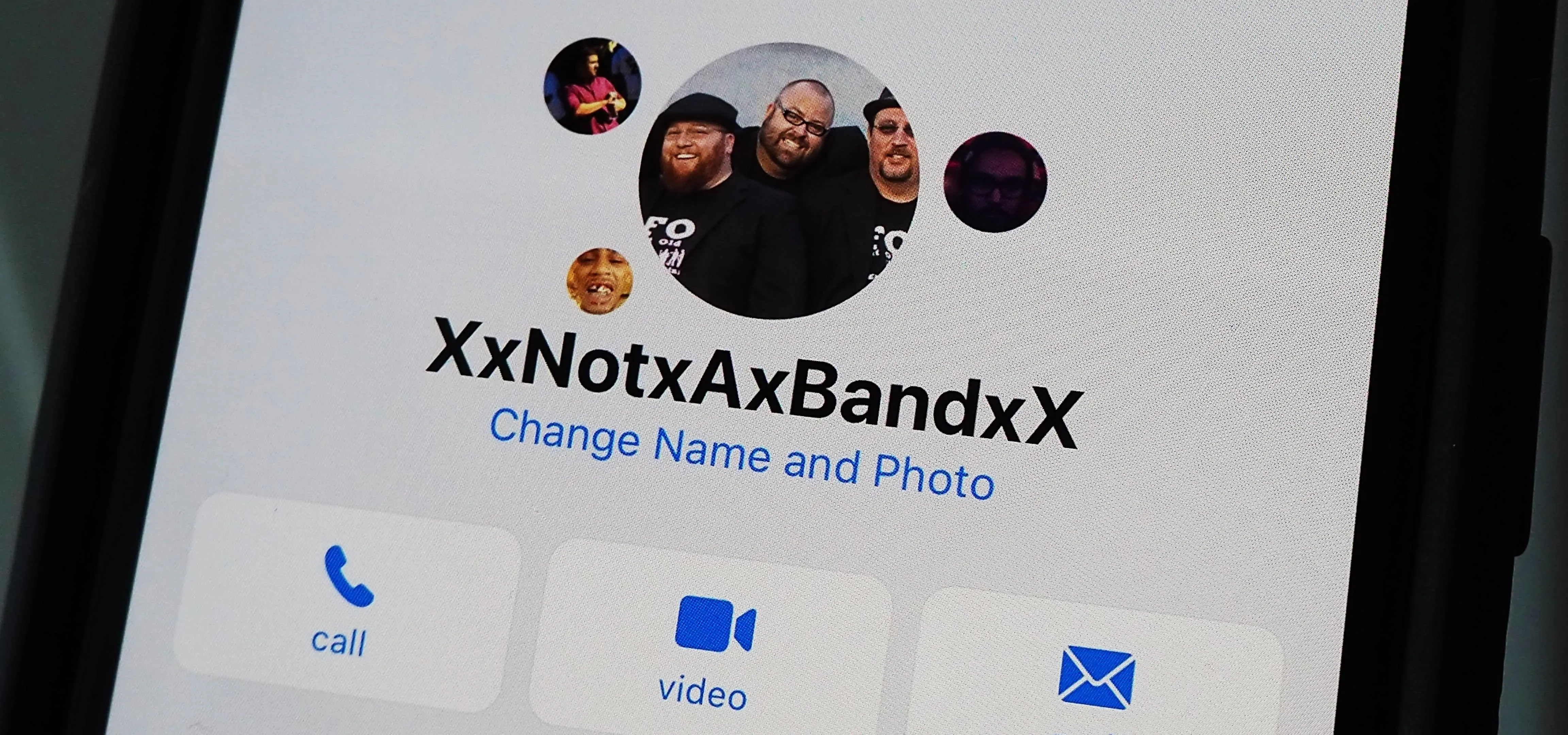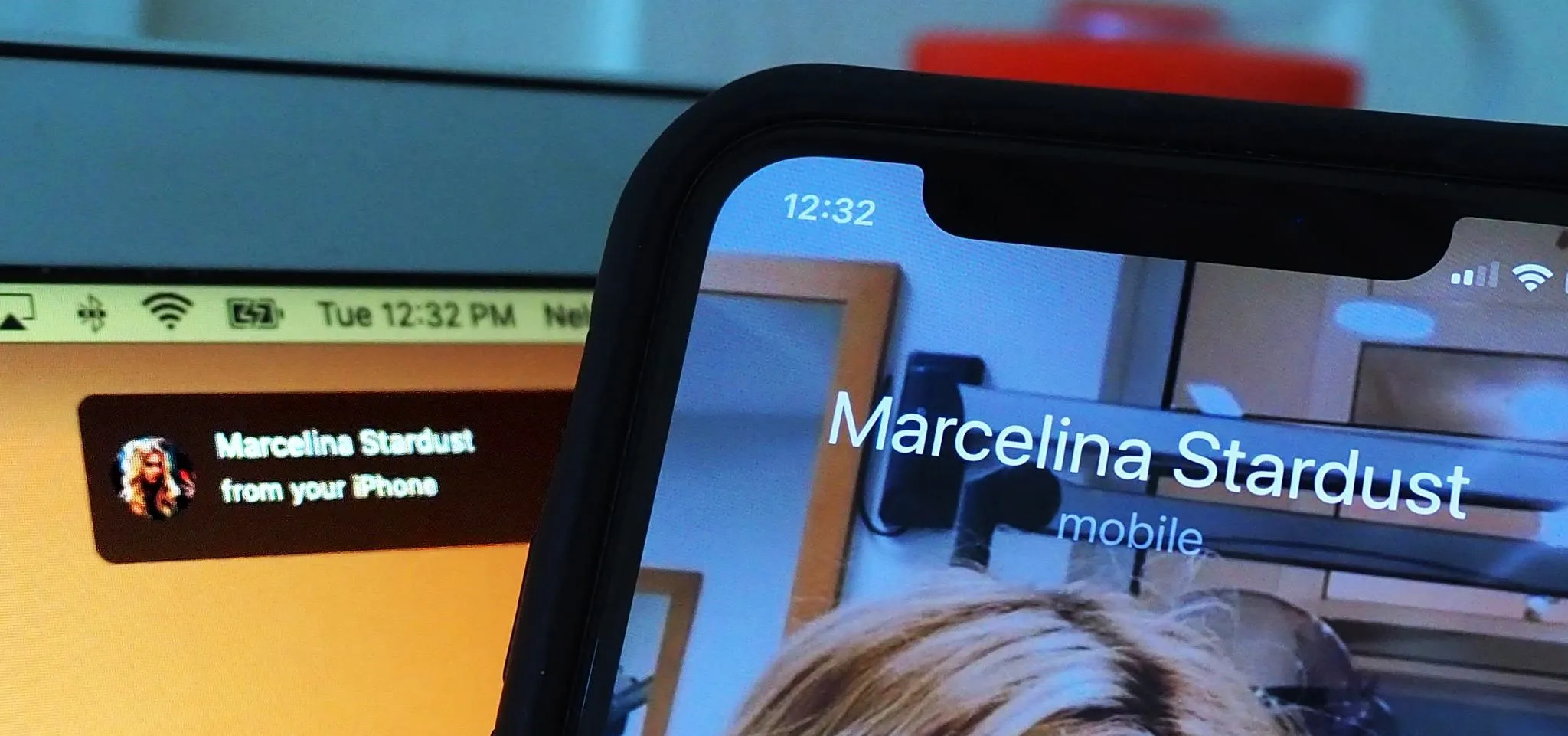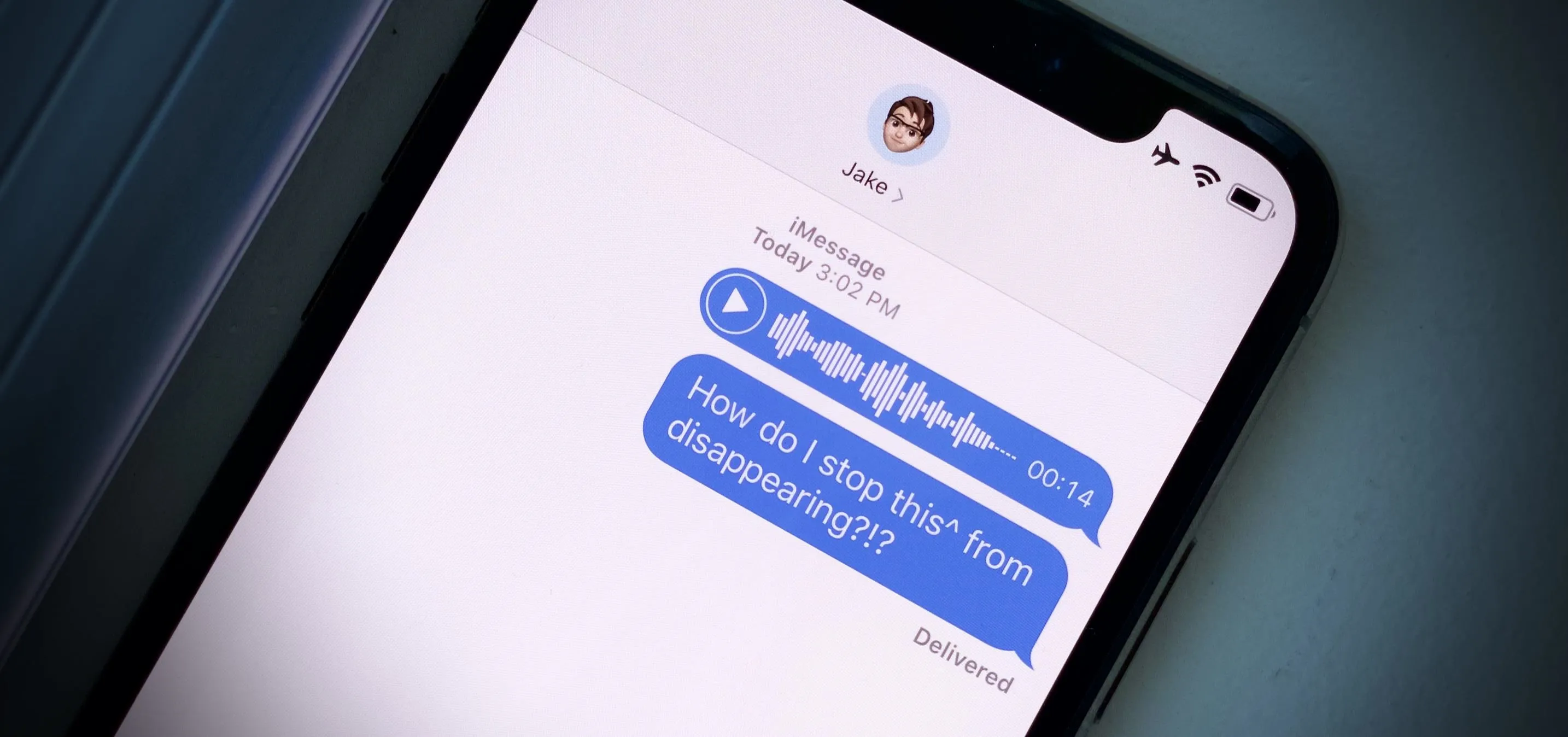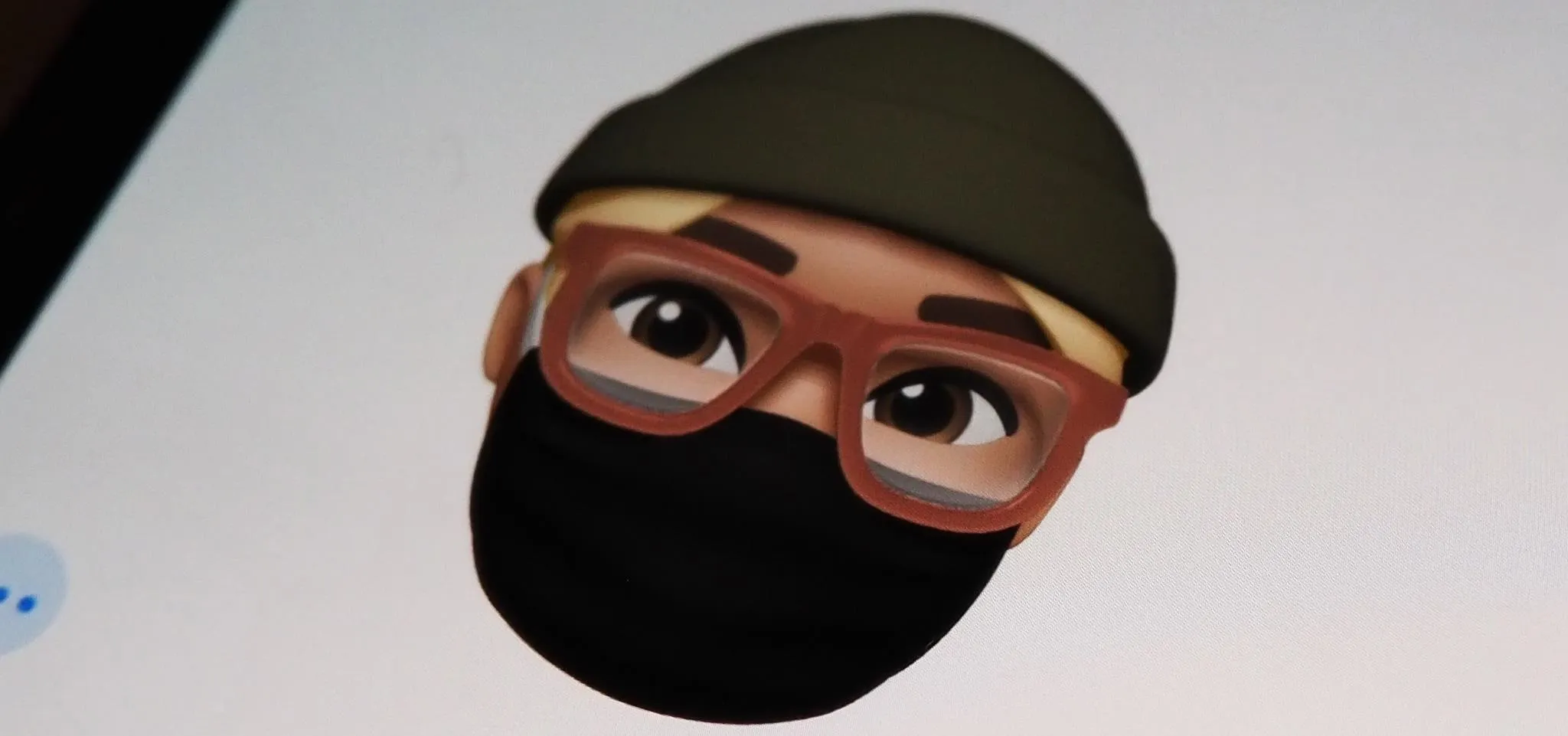Apple's exclusive chat services, iMessage and FaceTime, force many of us to stay locked into iOS, iPadOS, and macOS to communicate with other Apple users, so chatting with Android-using friends means SMS texts, third-party messaging apps, and third-party video chat services. However, Apple is breaking boundaries with iOS 15 so that we can FaceTime with Android, Linux, and Windows users.