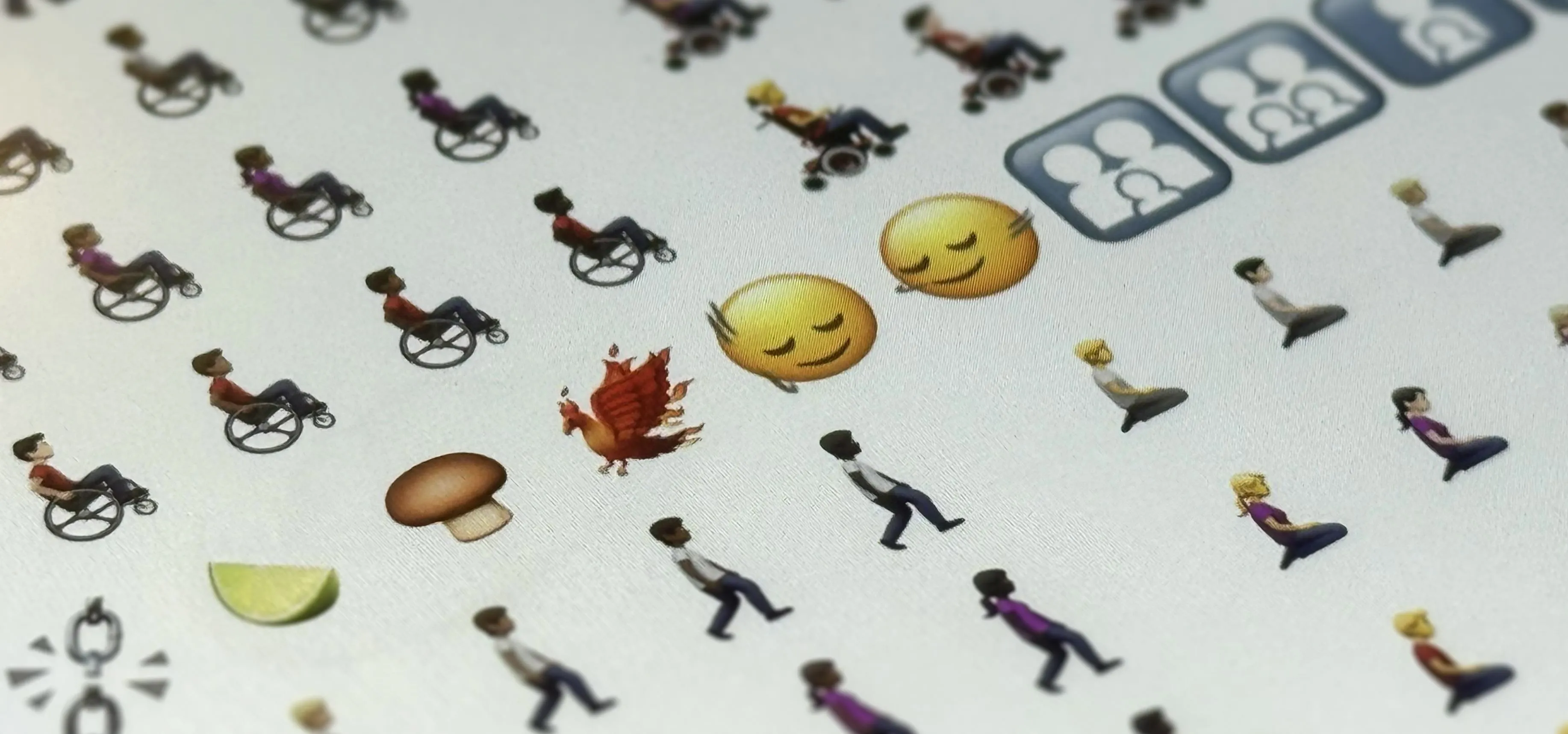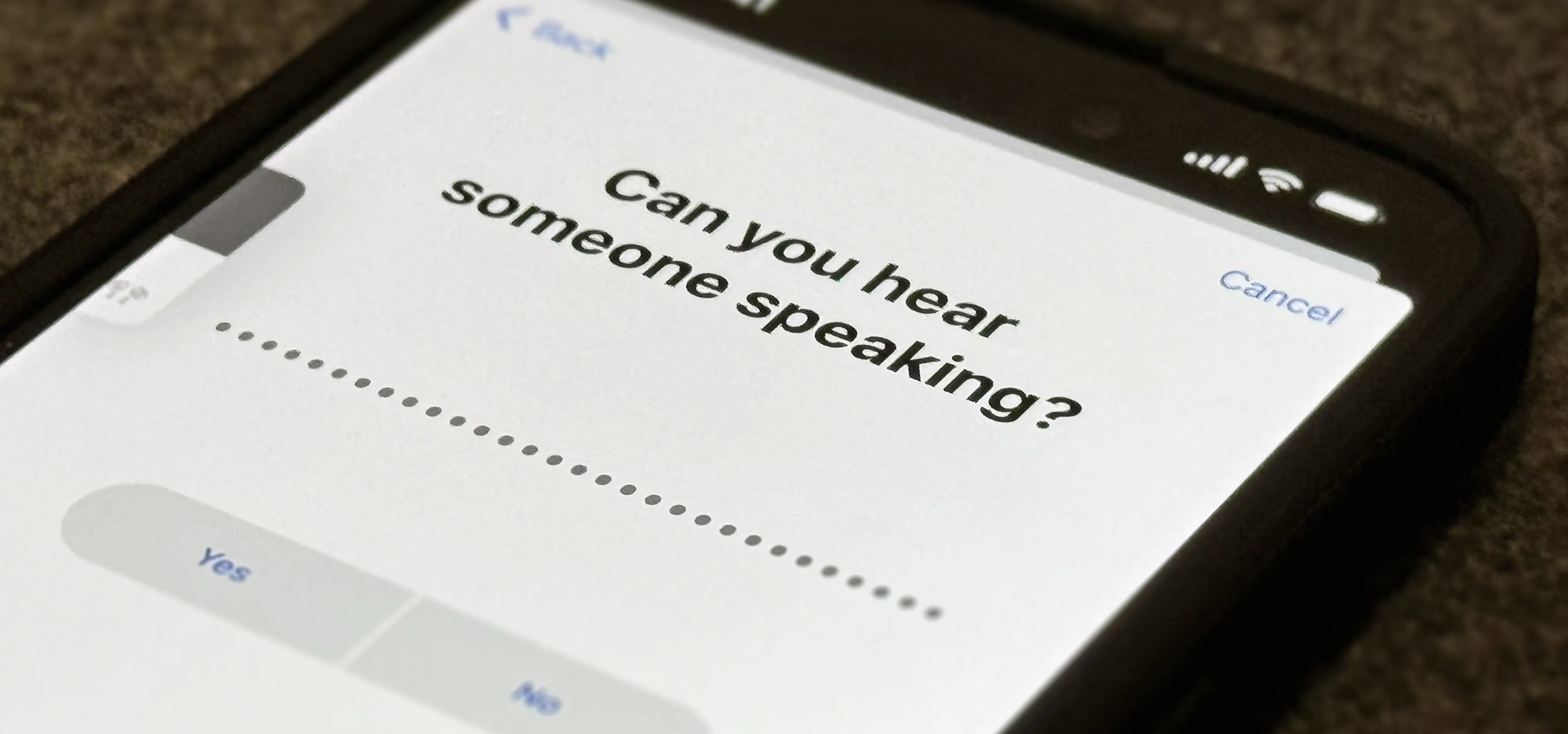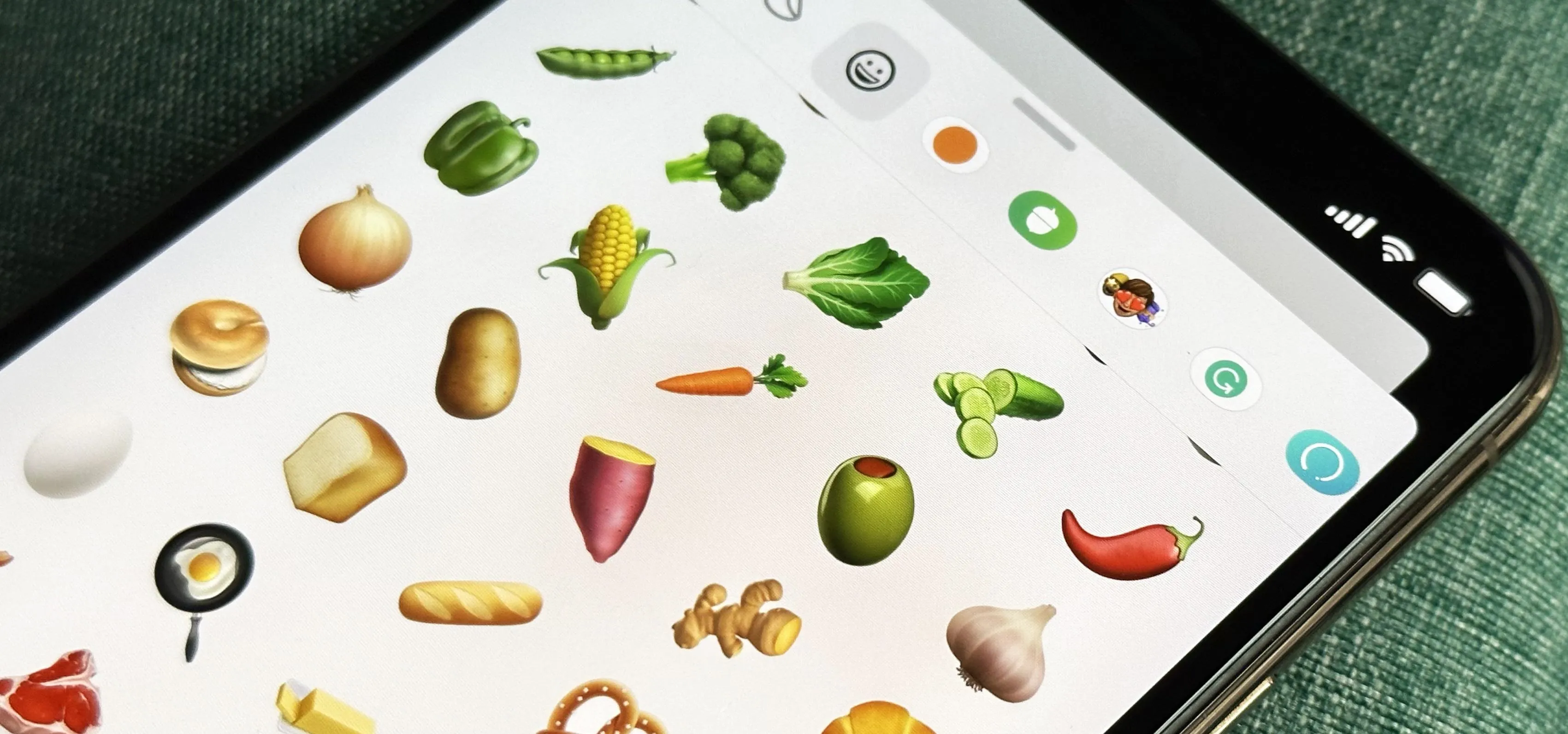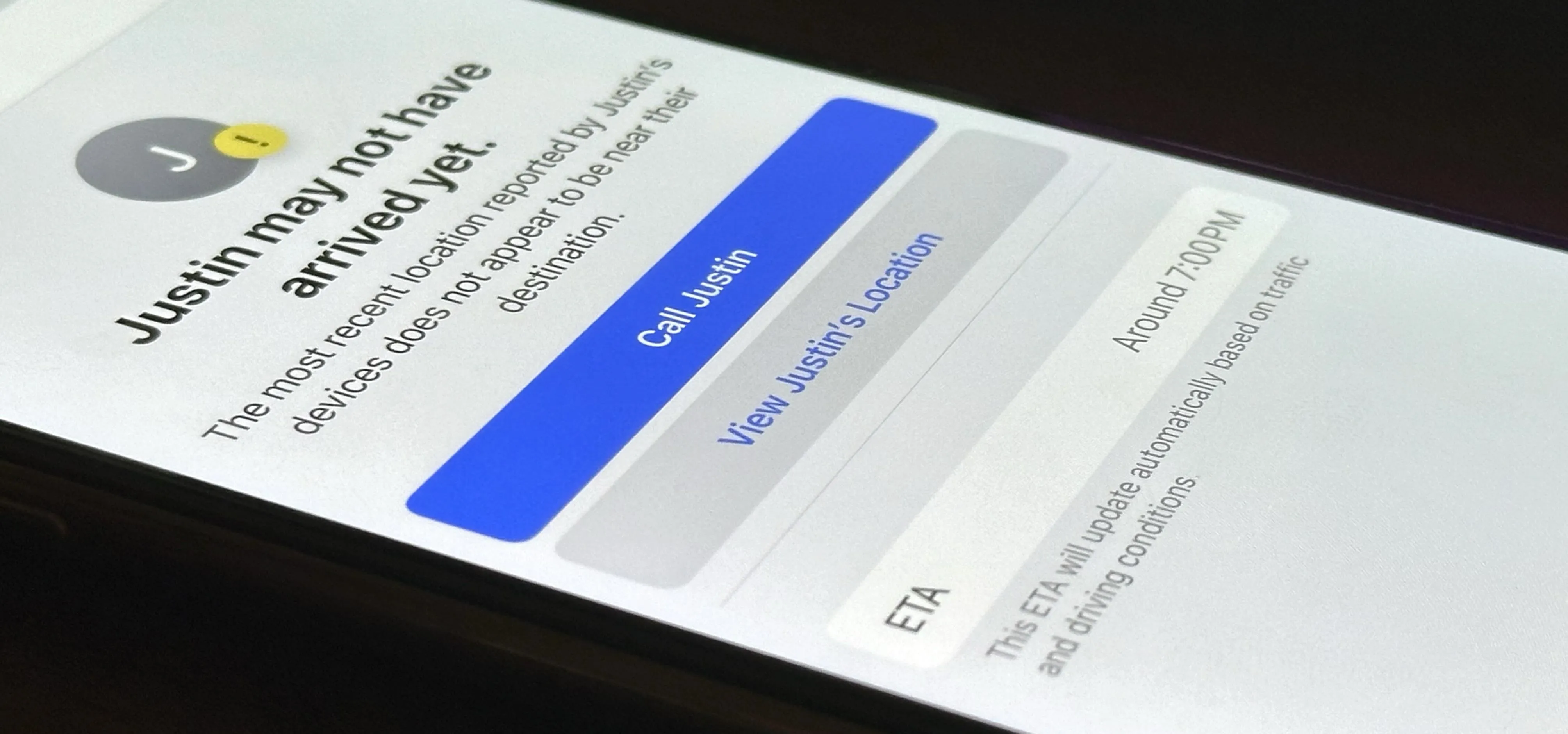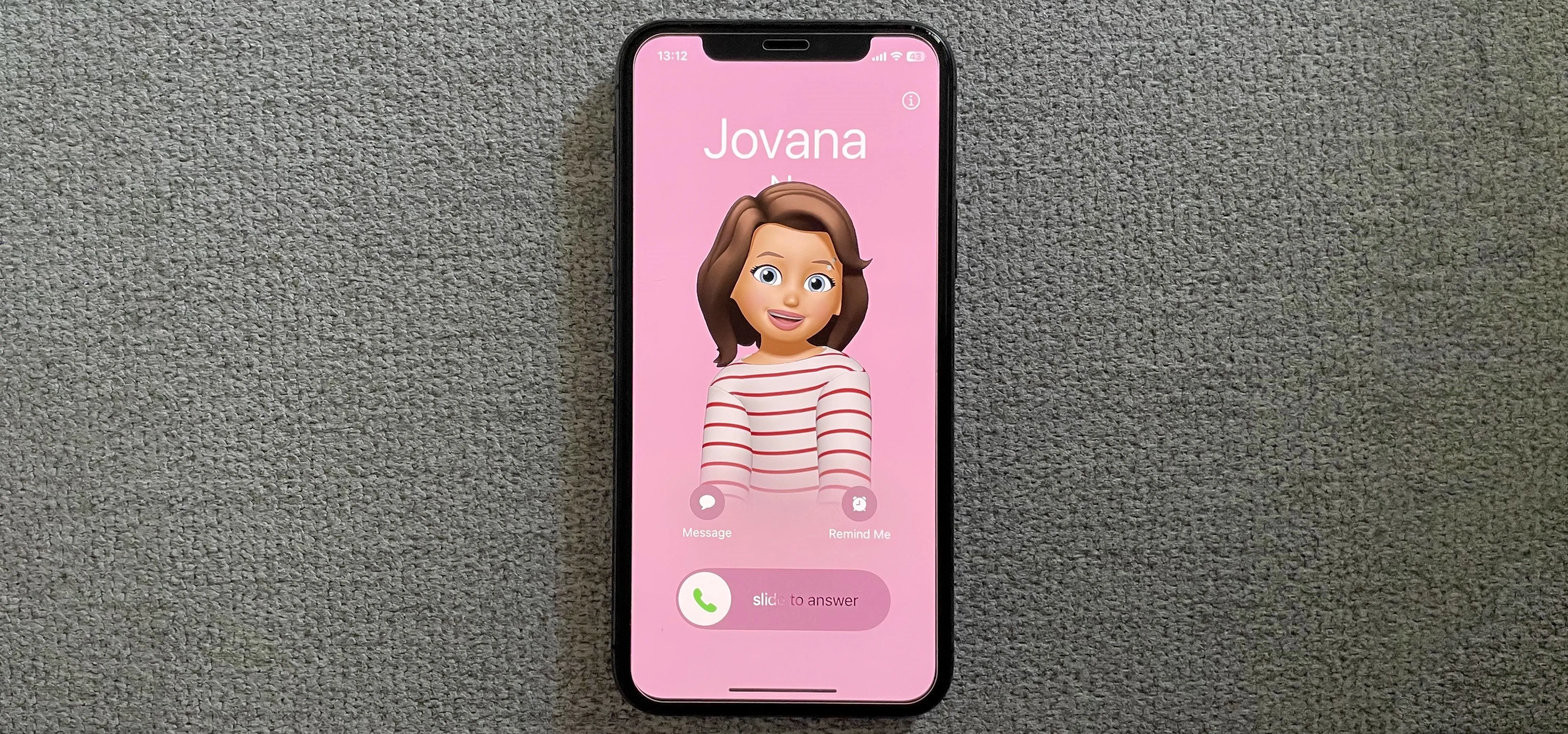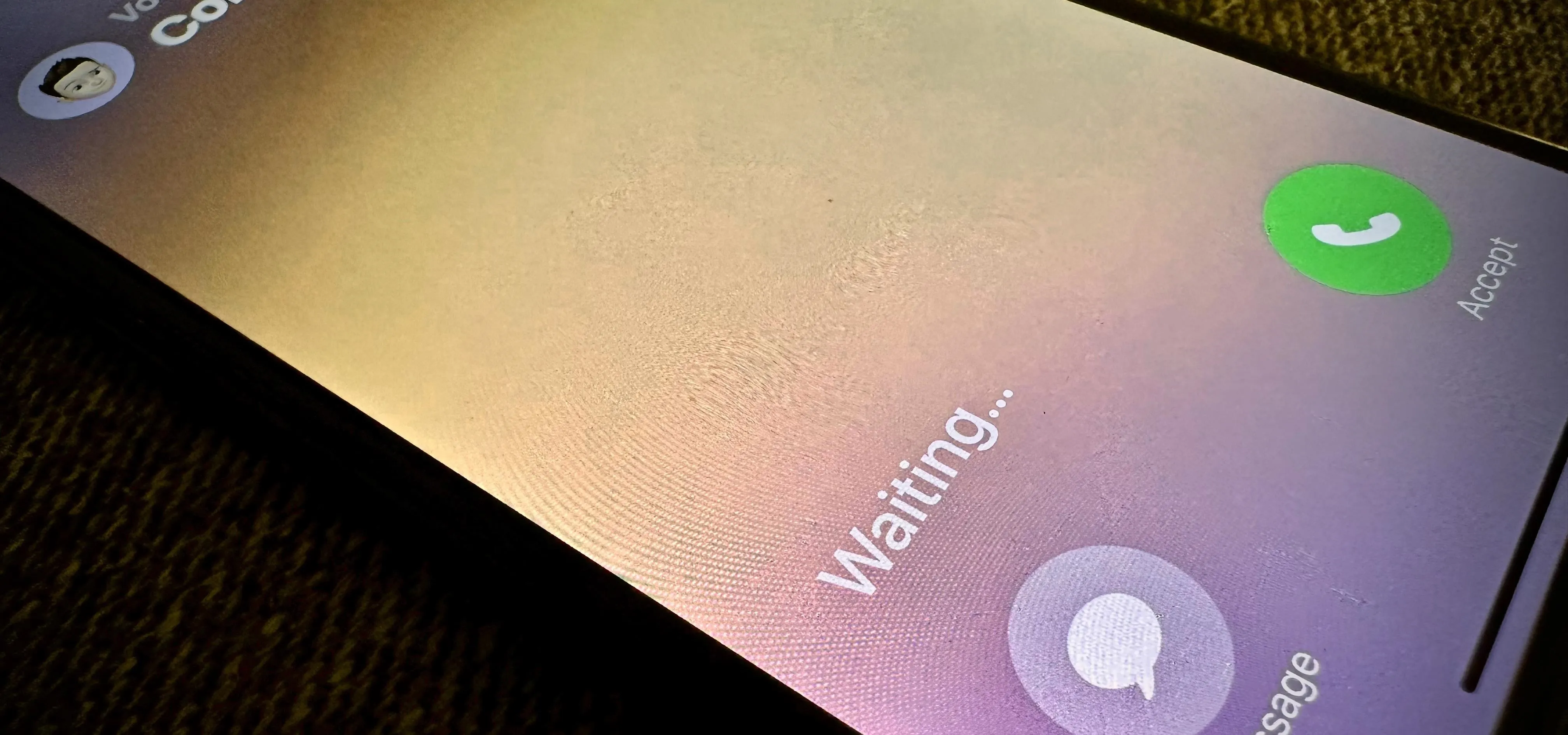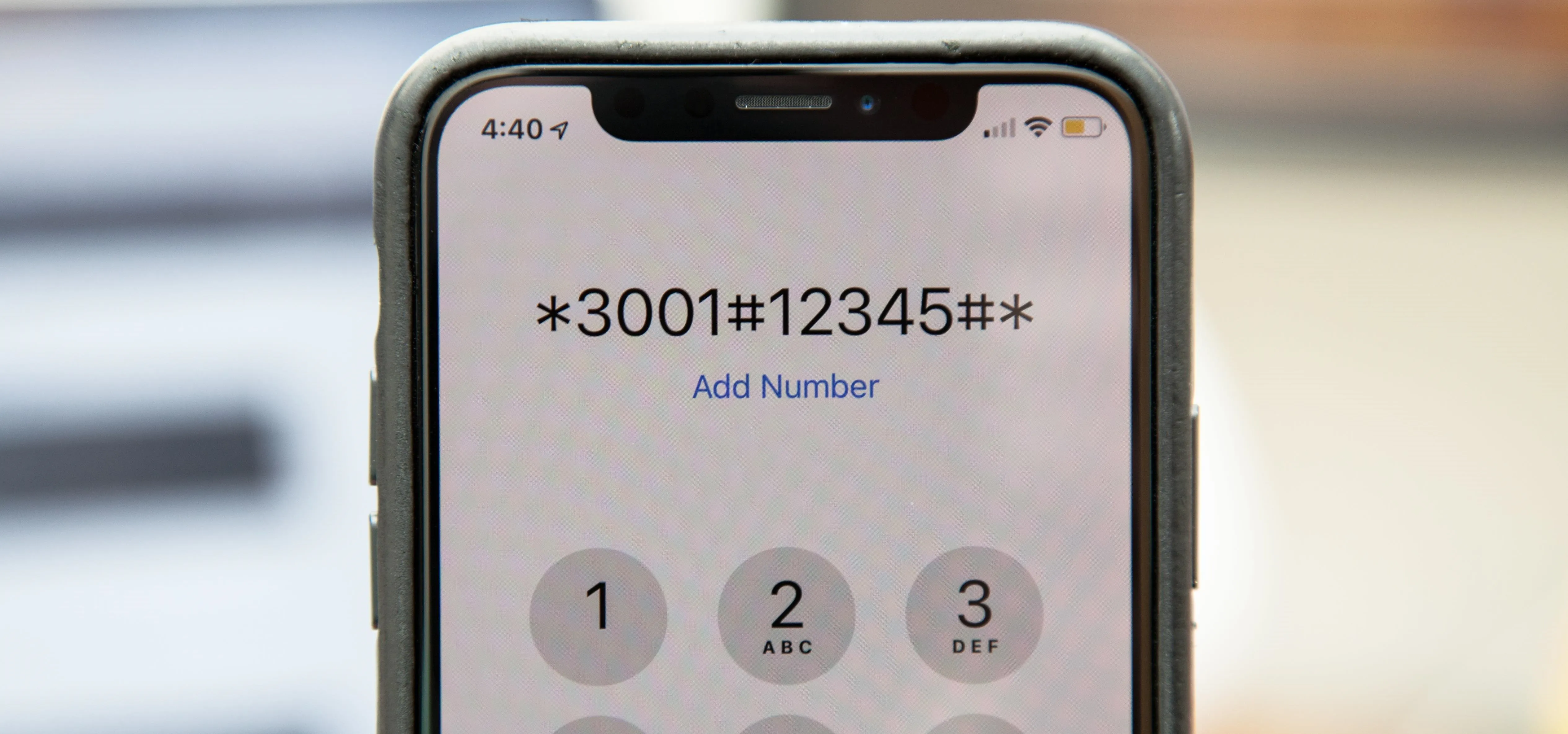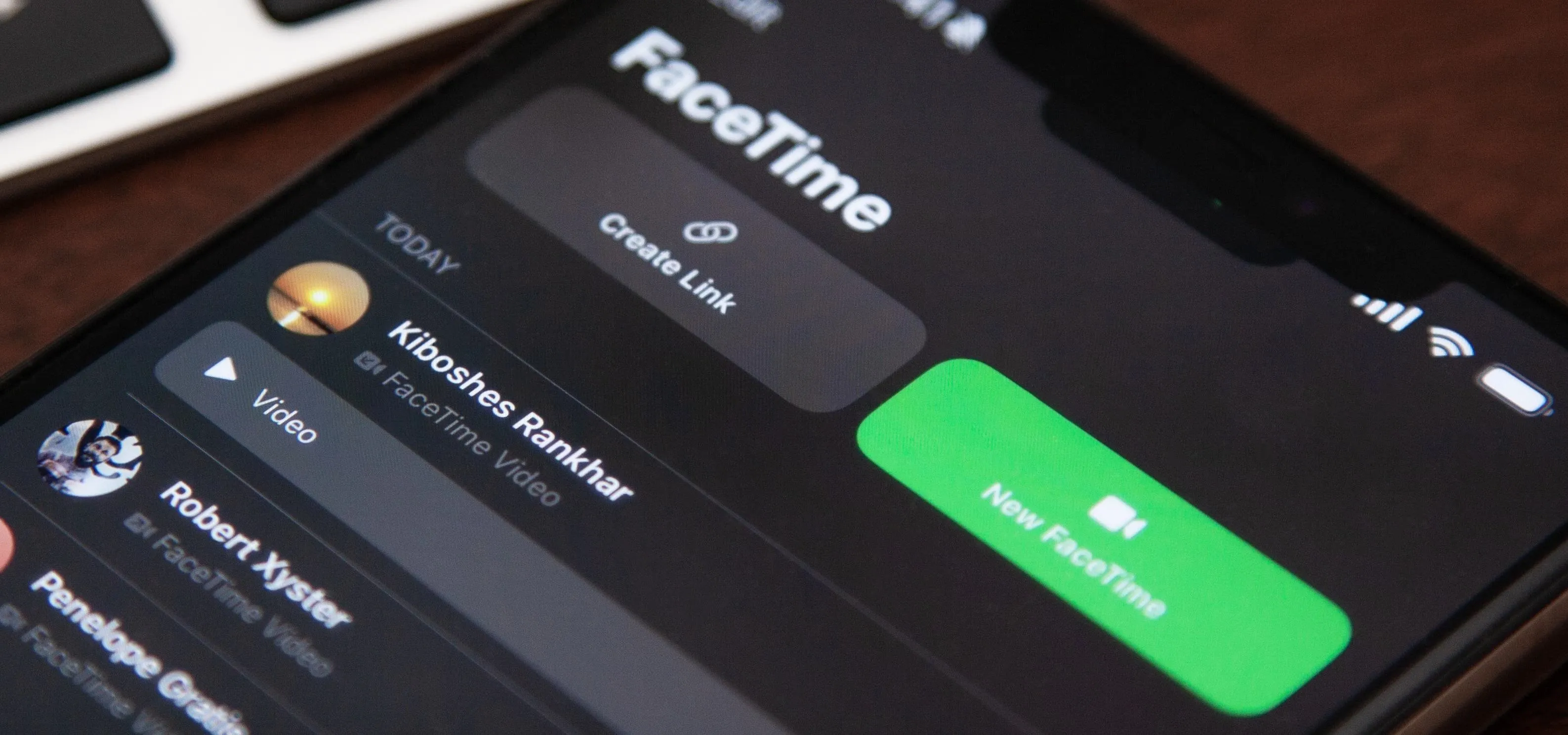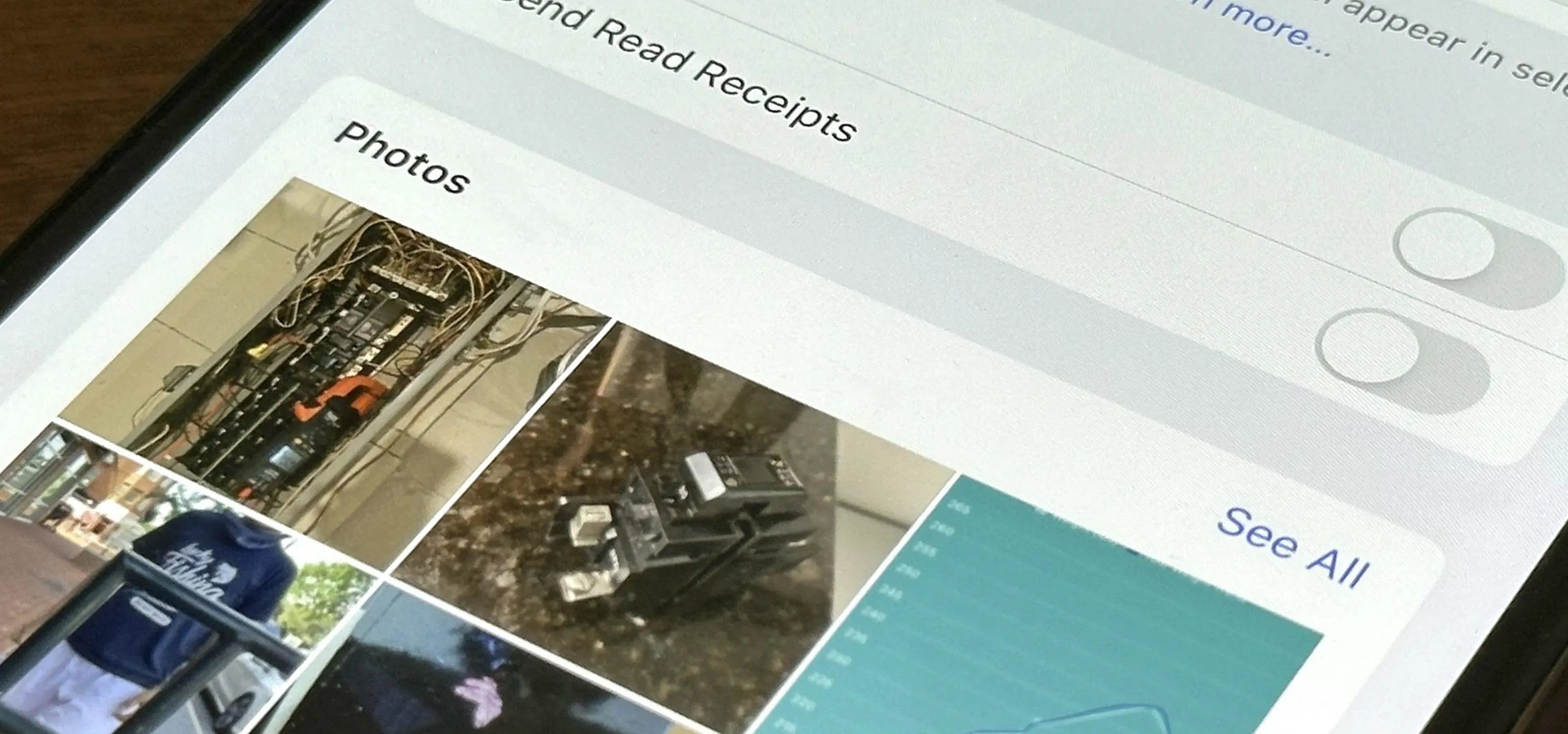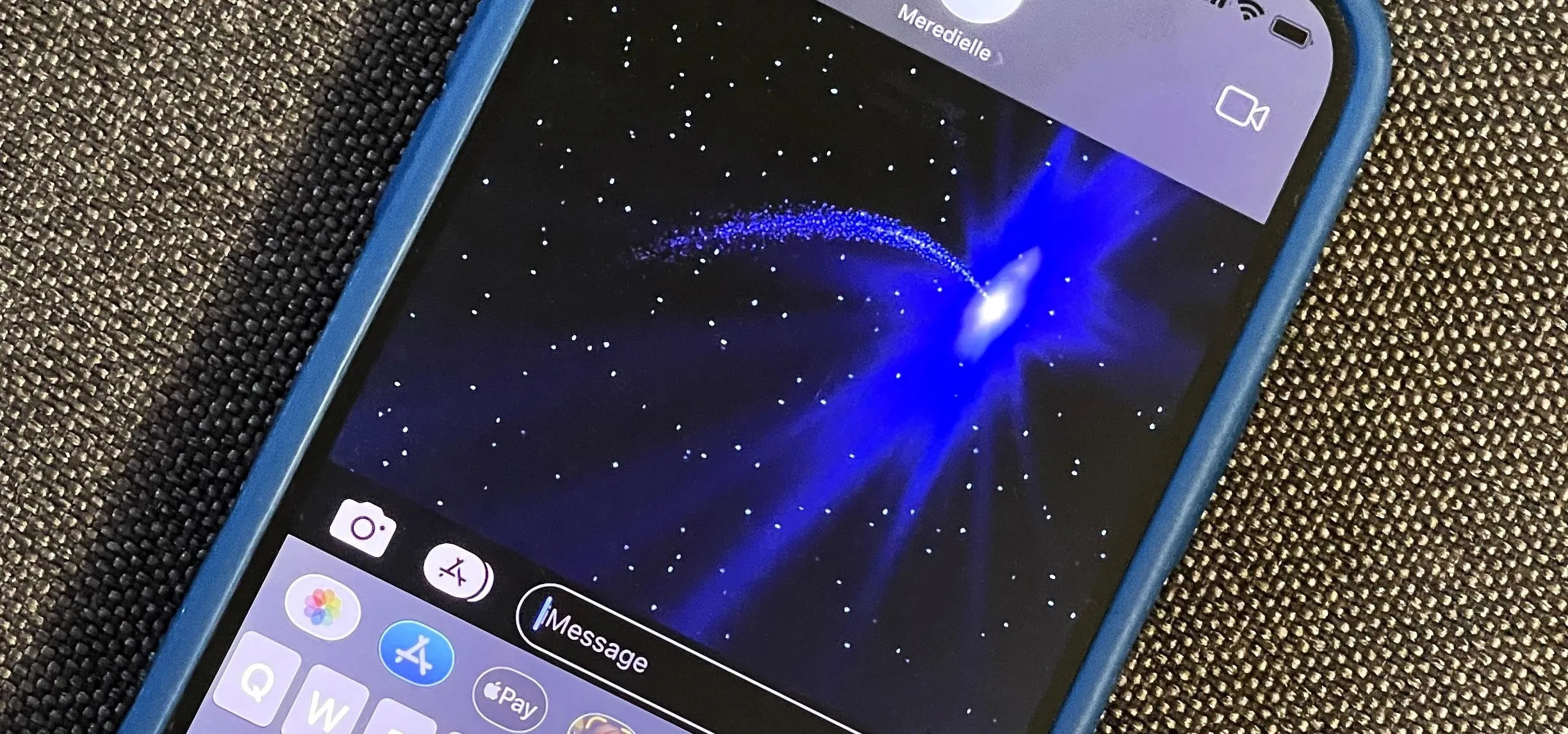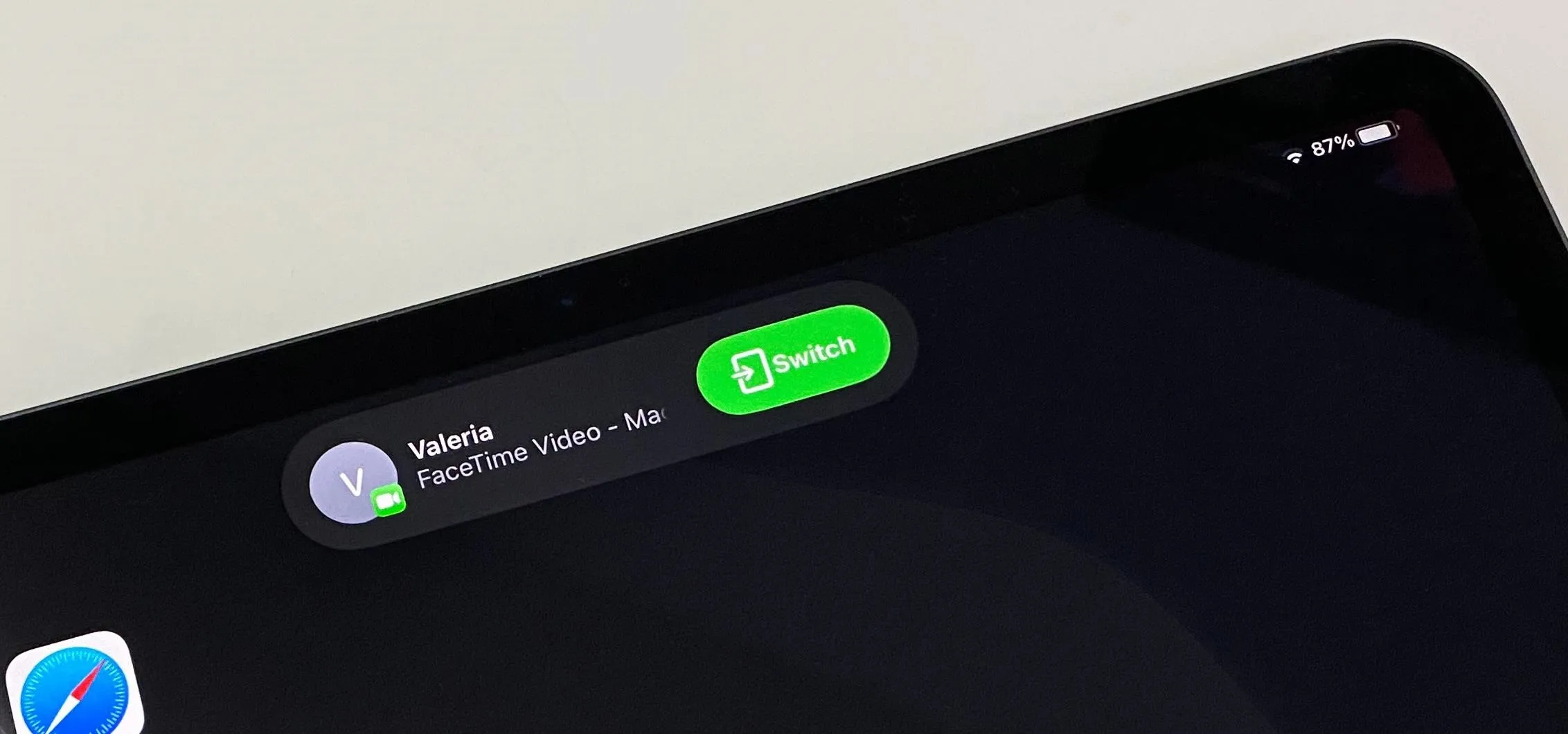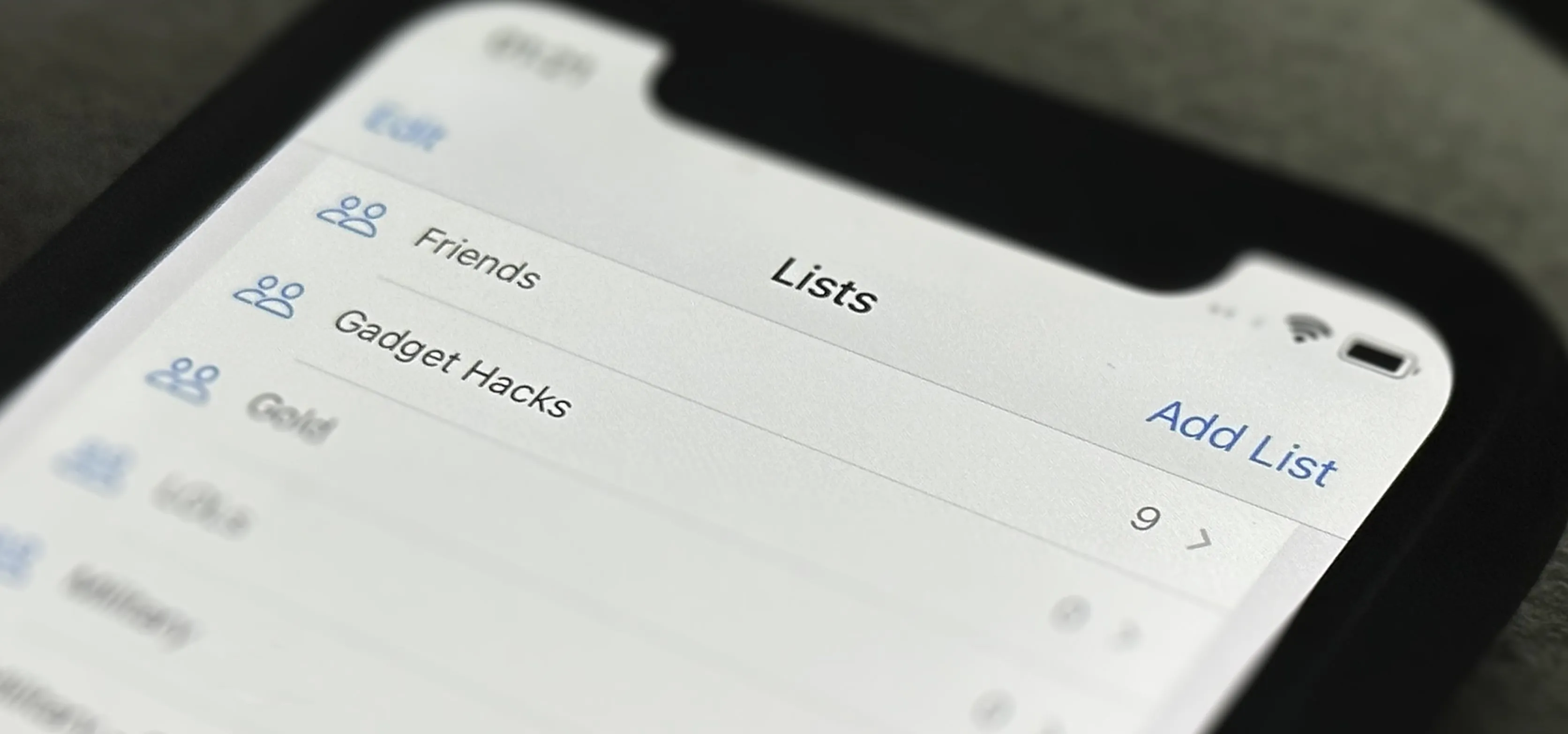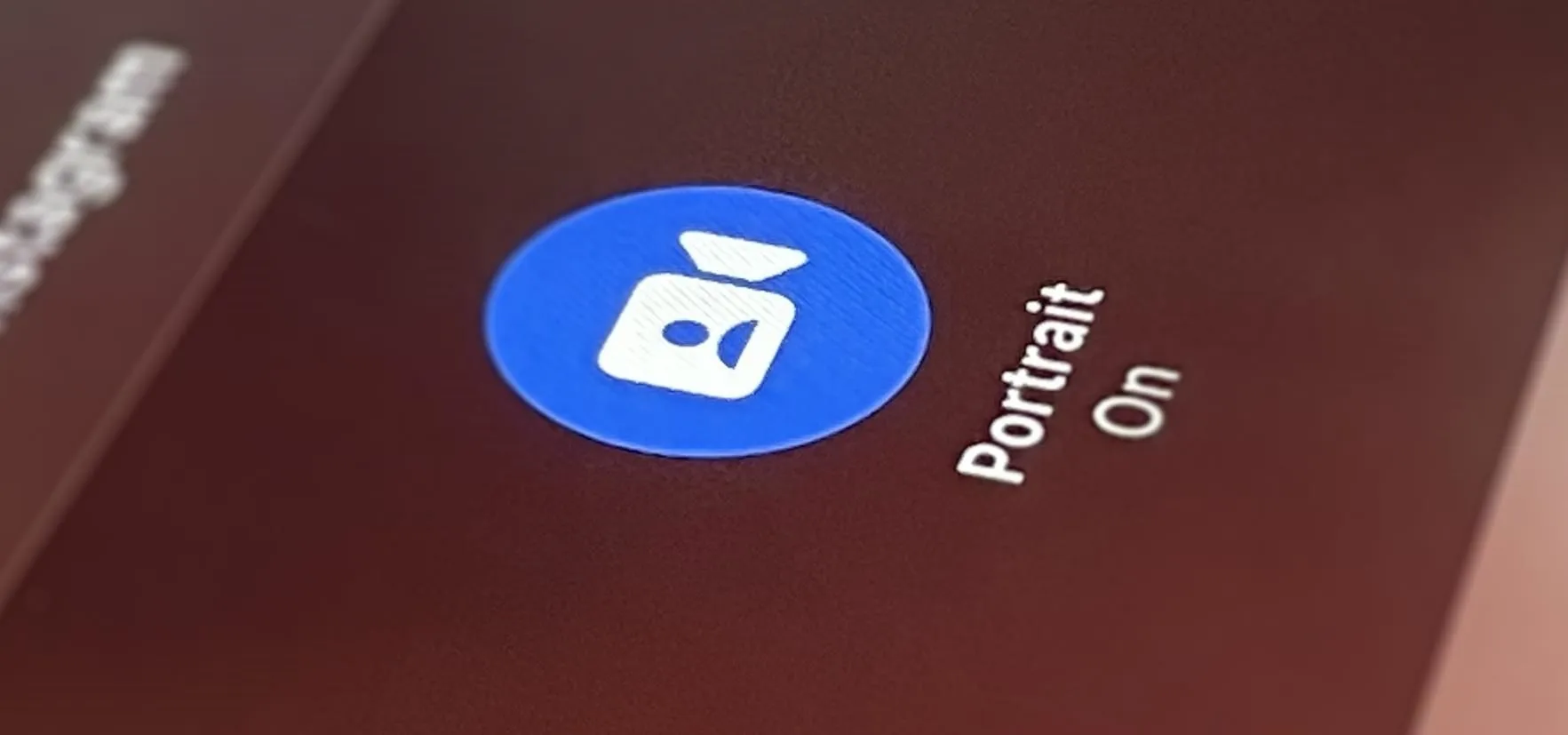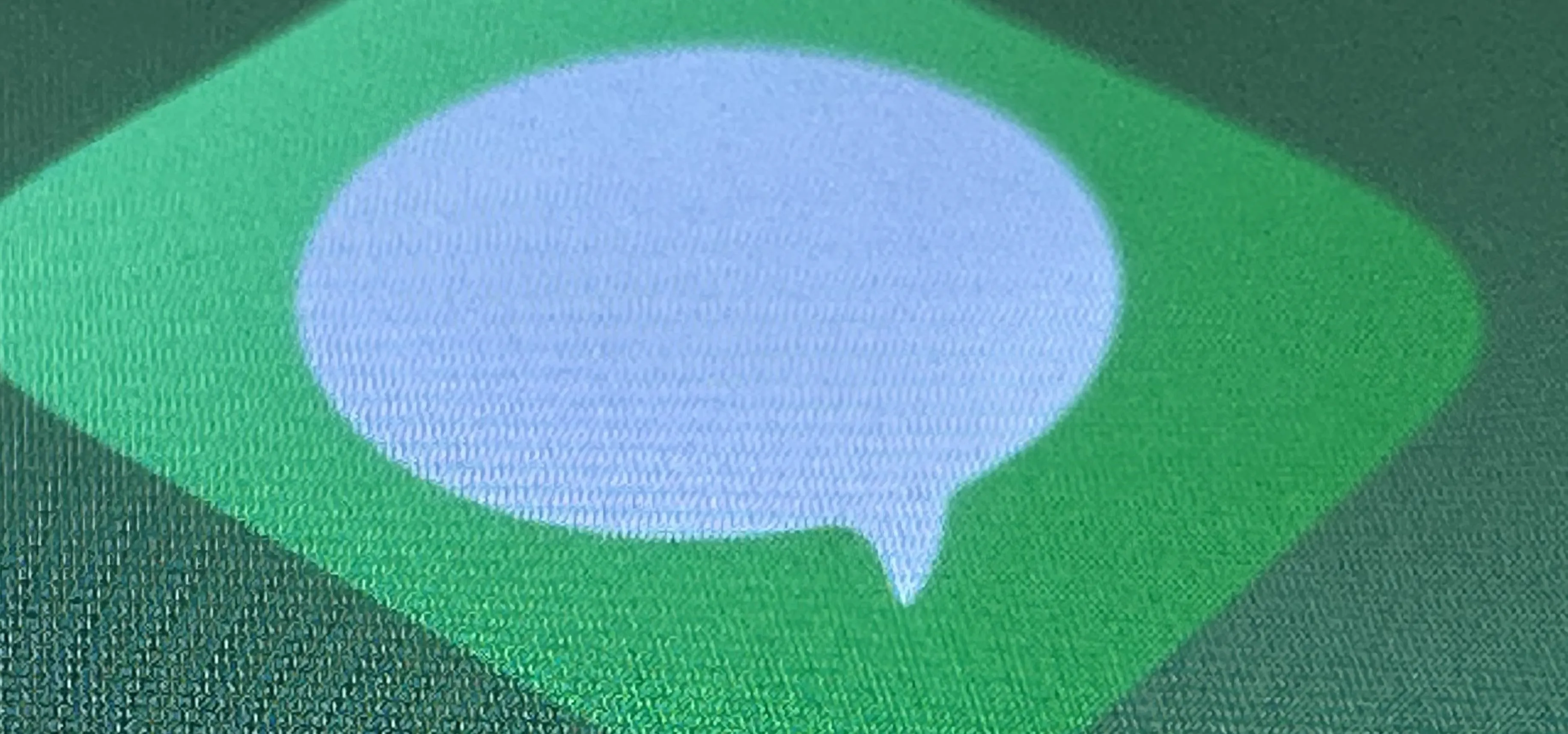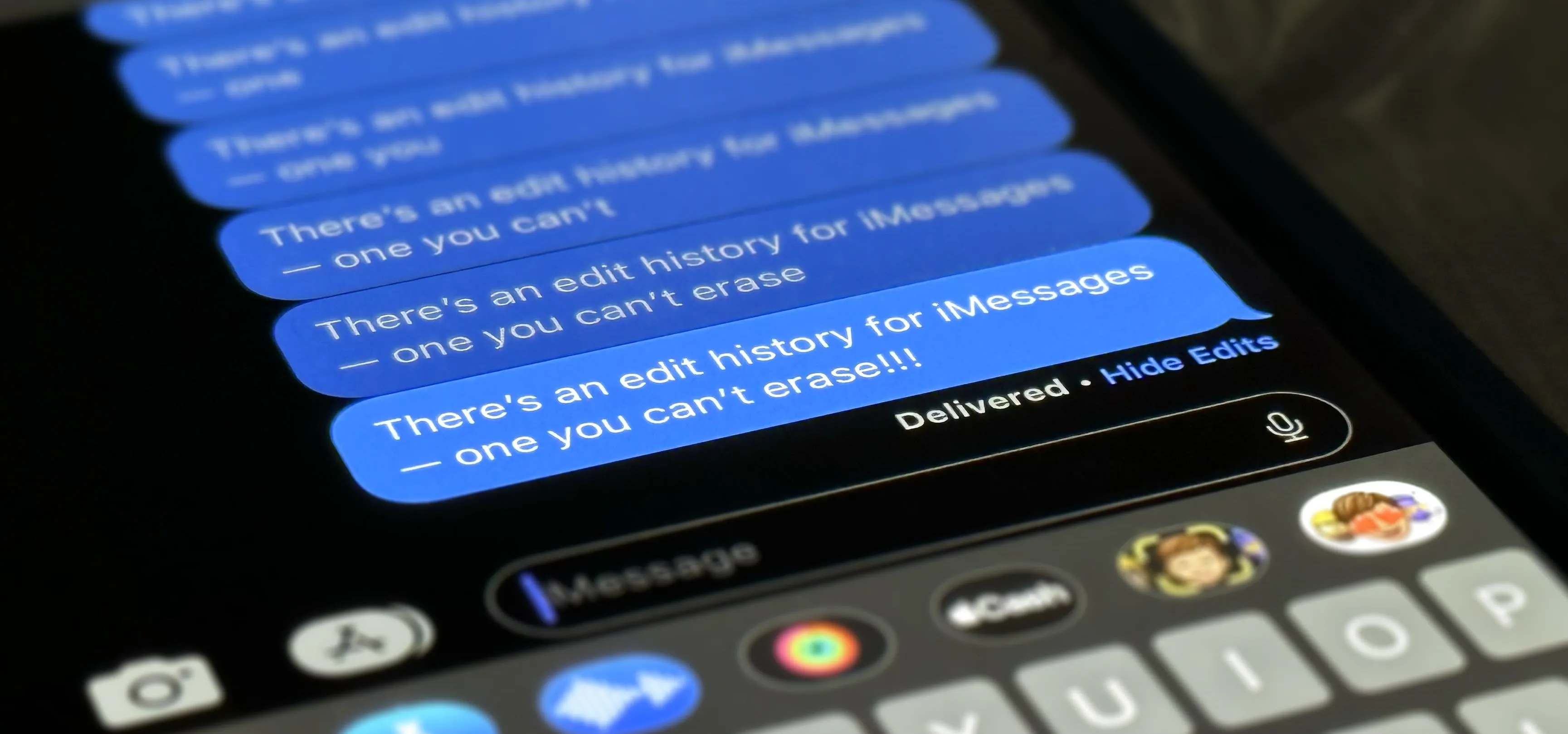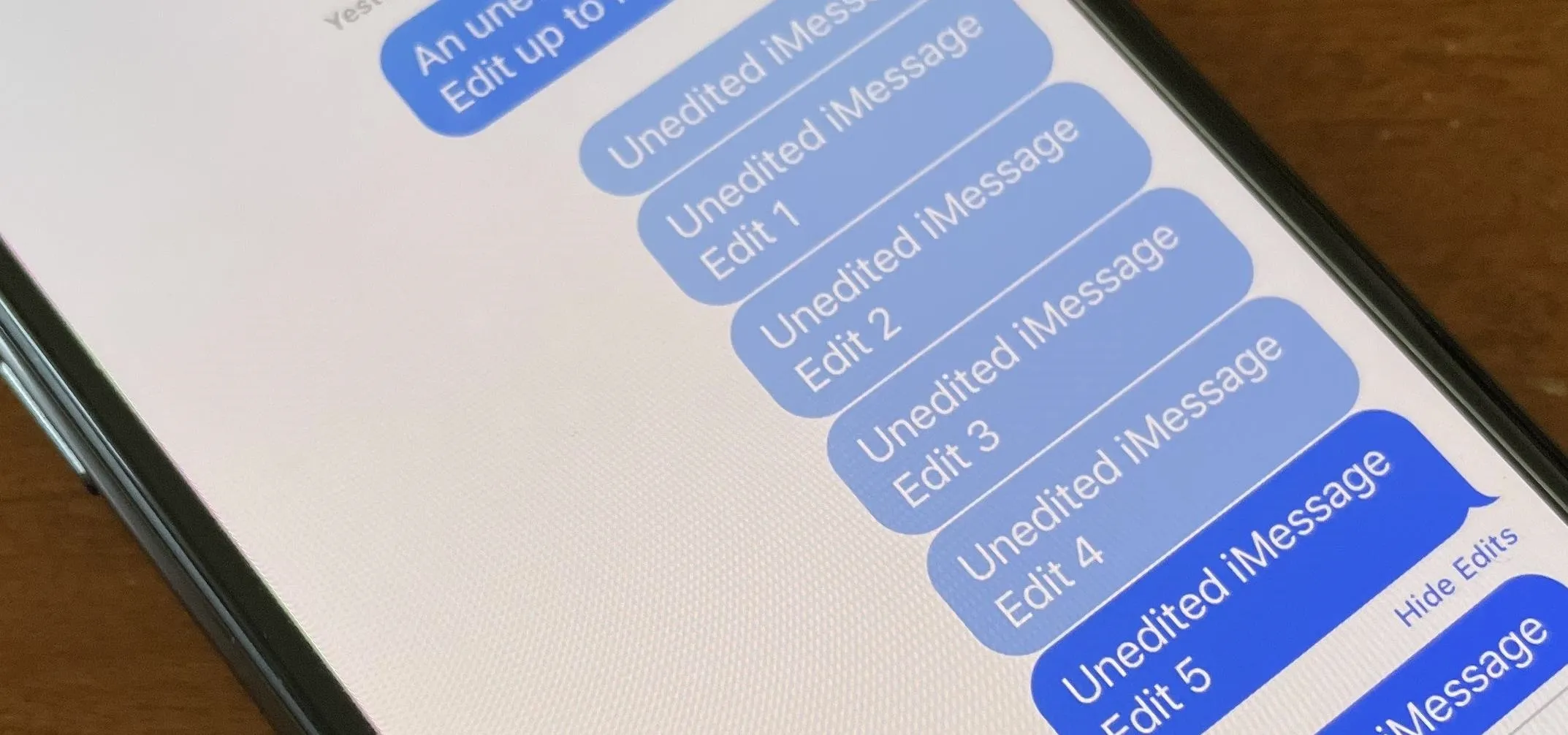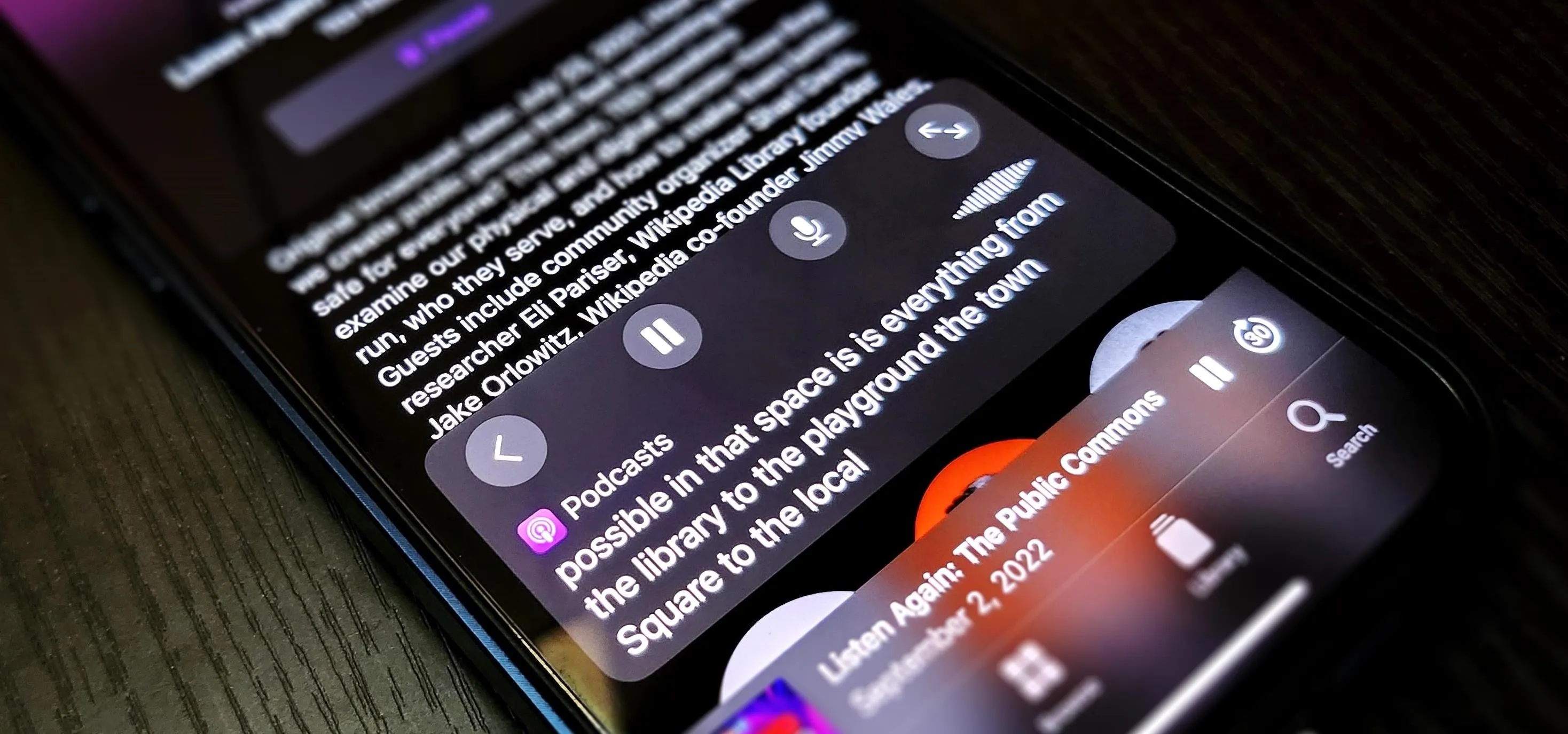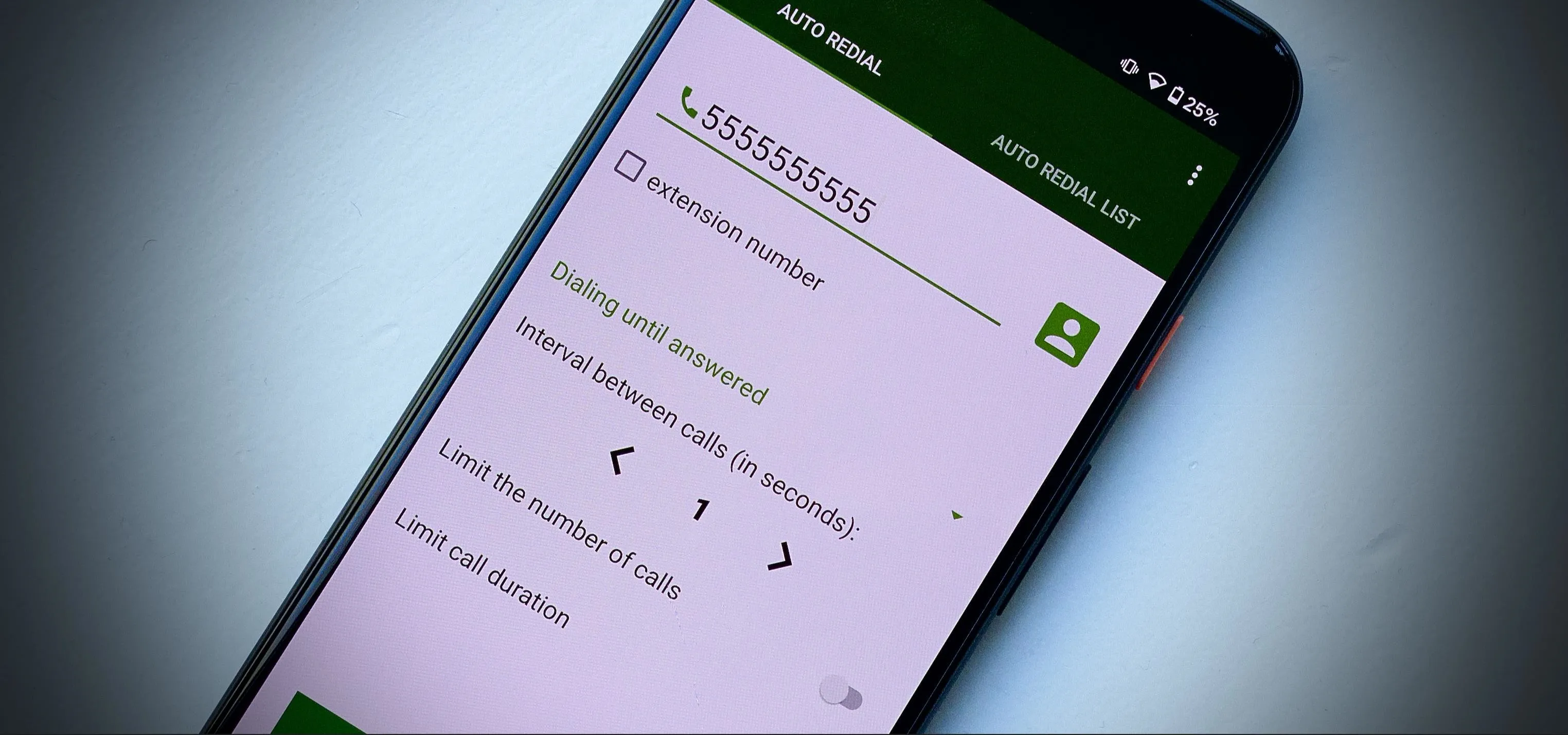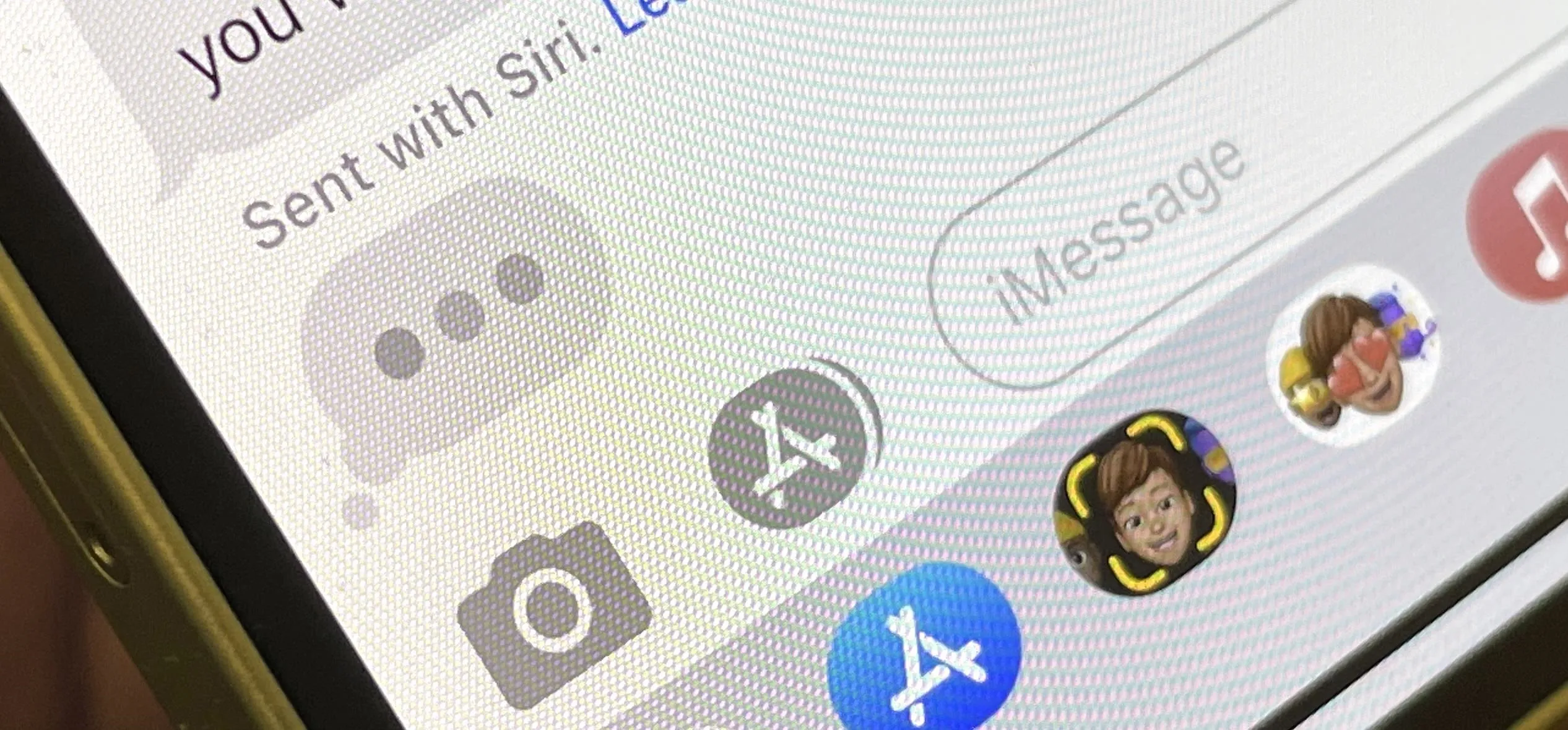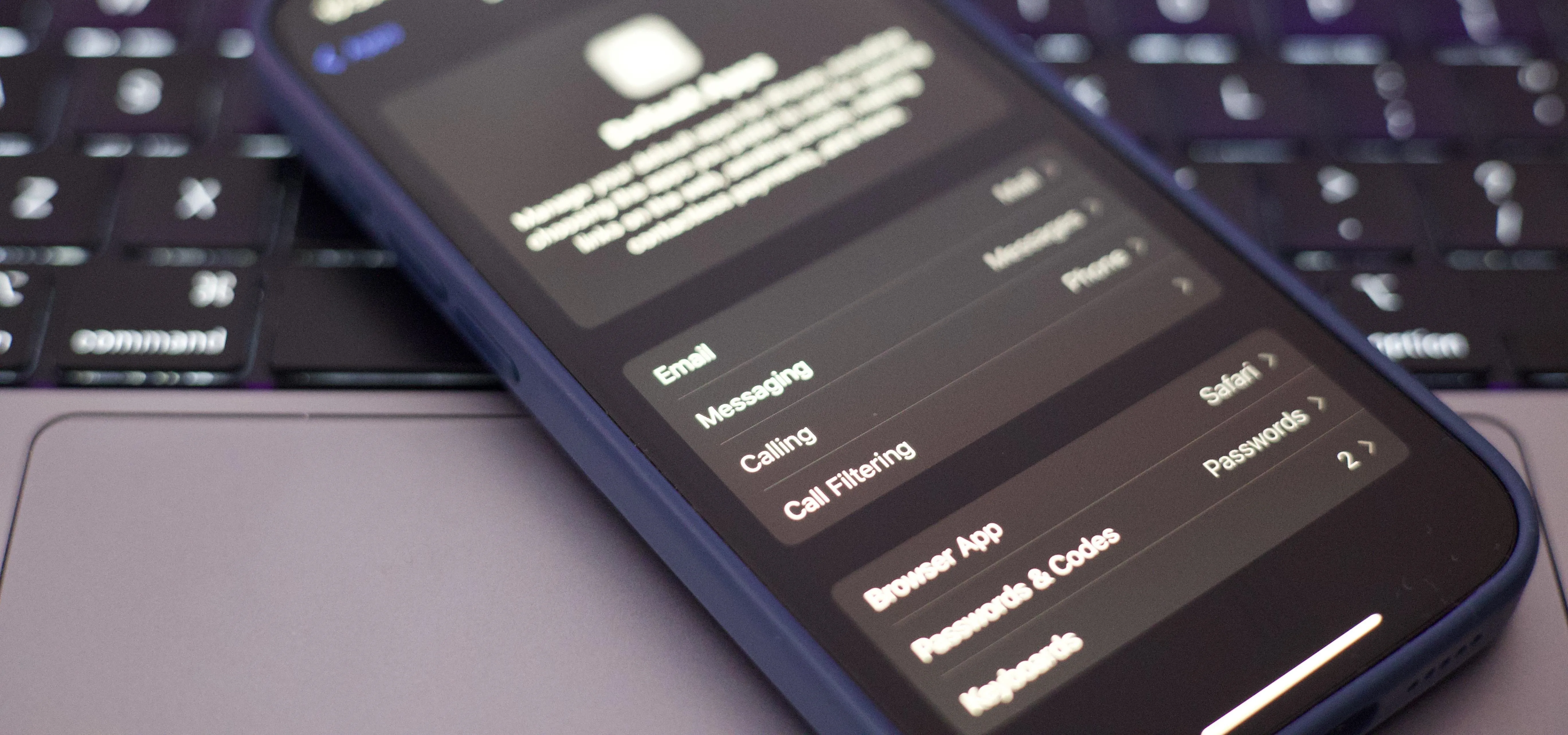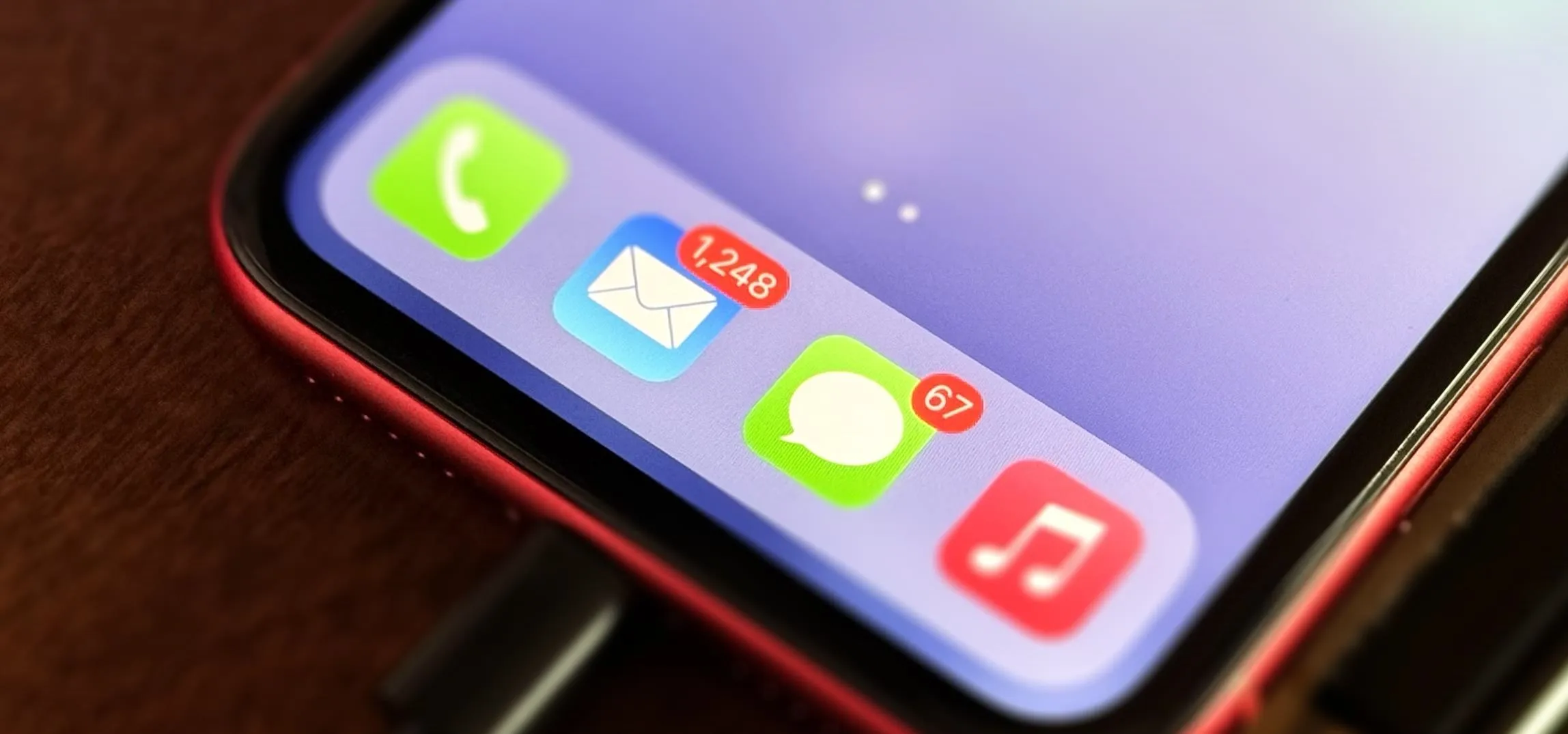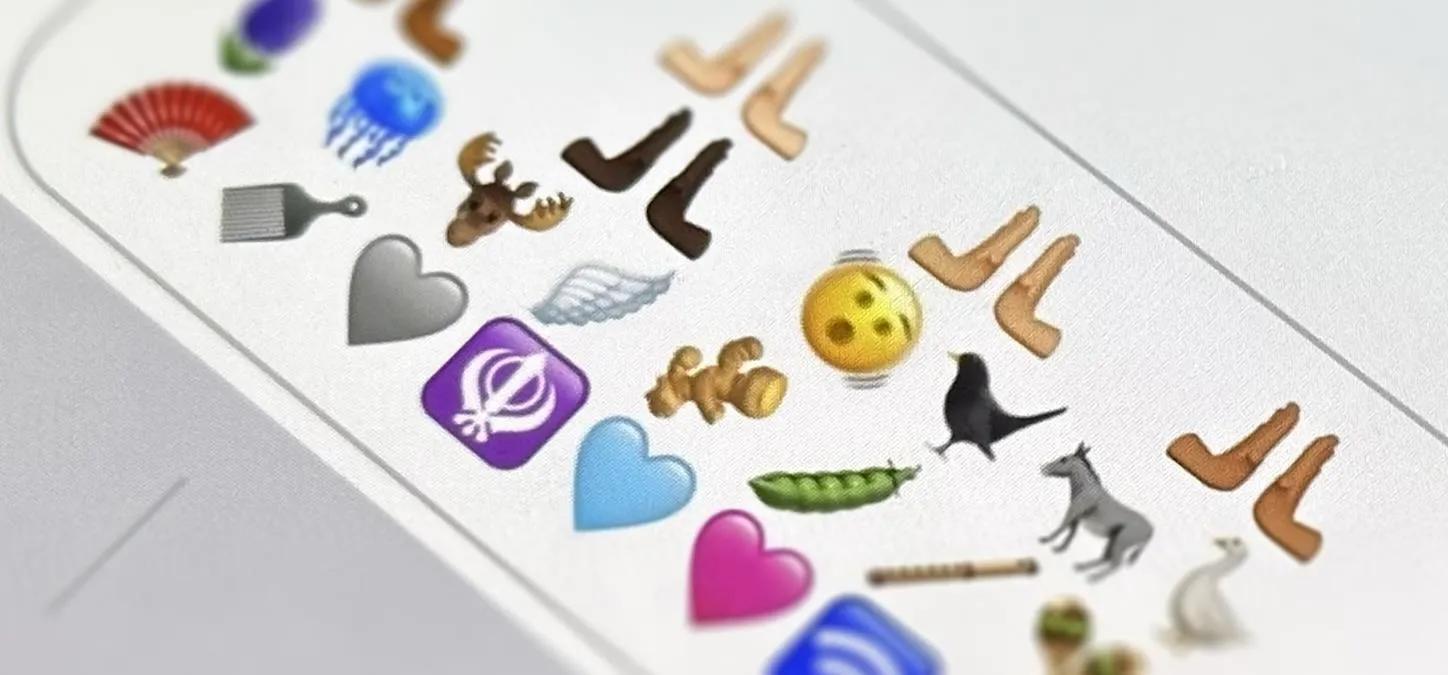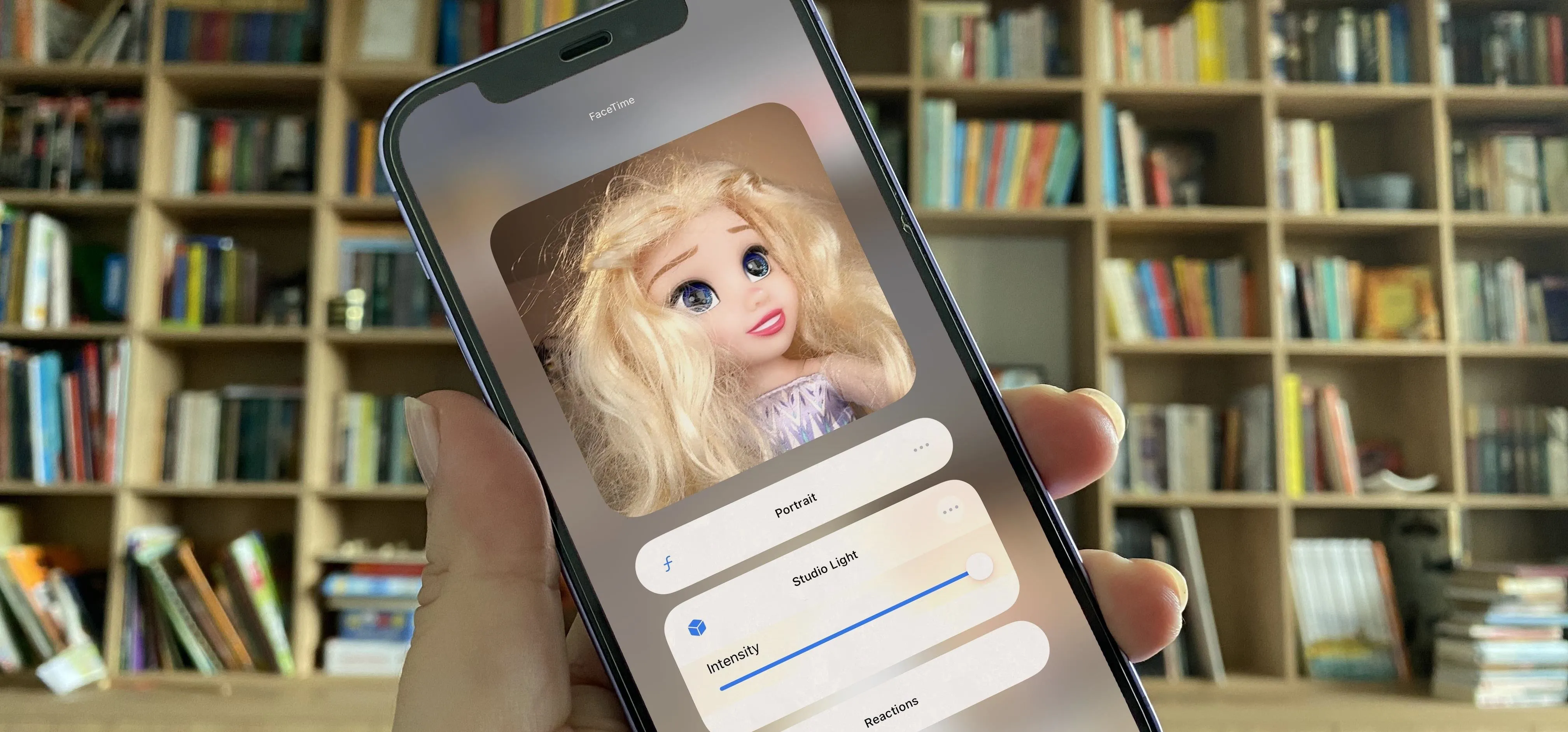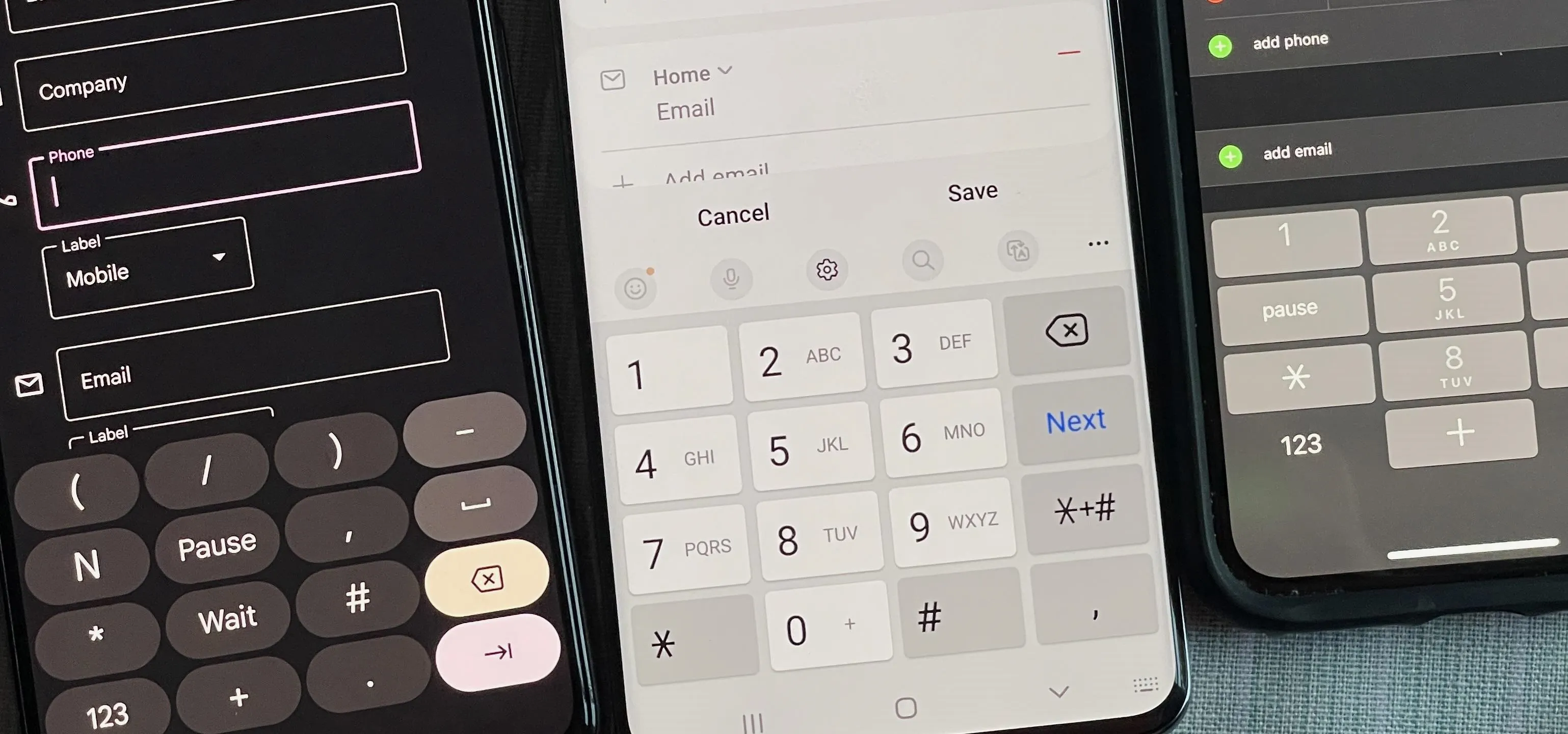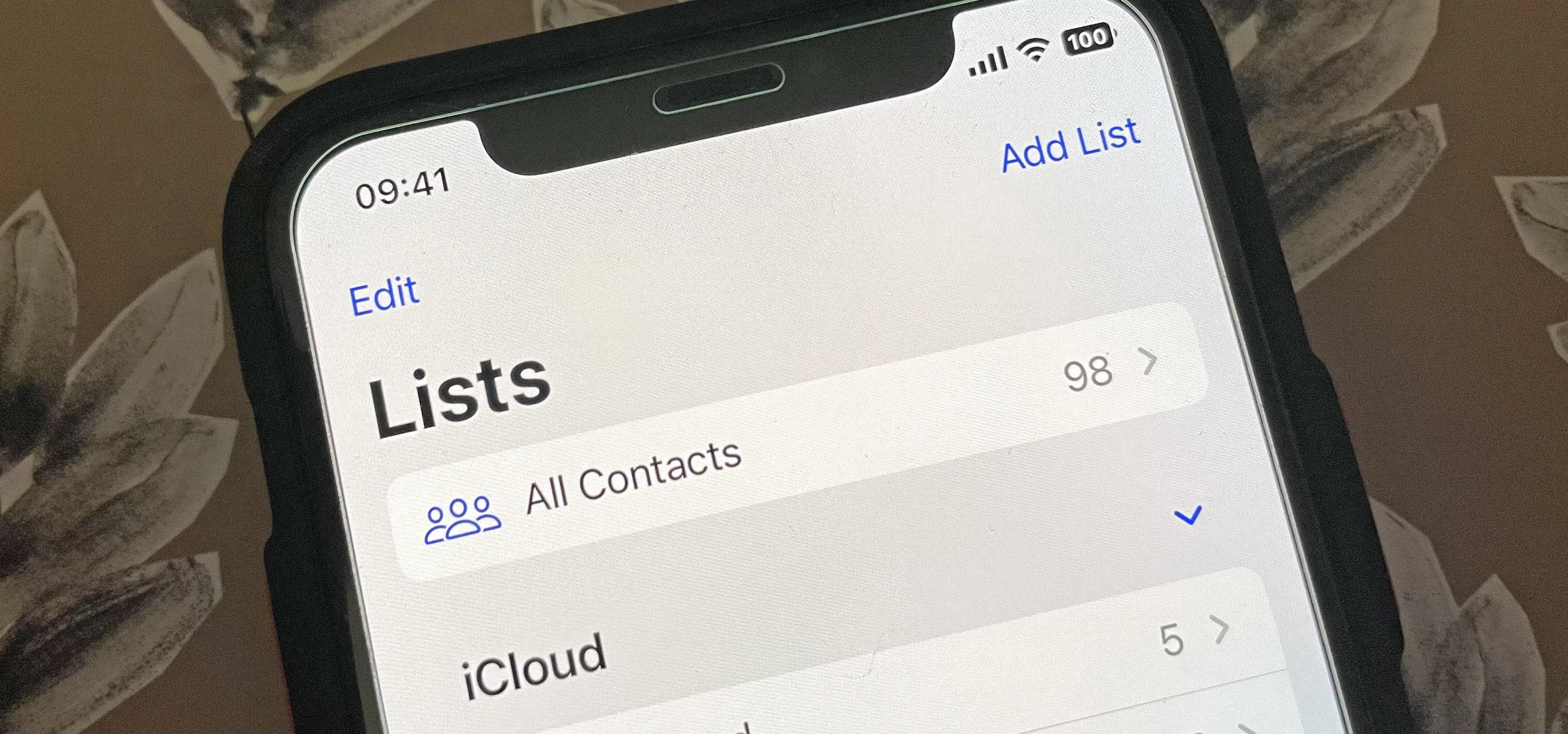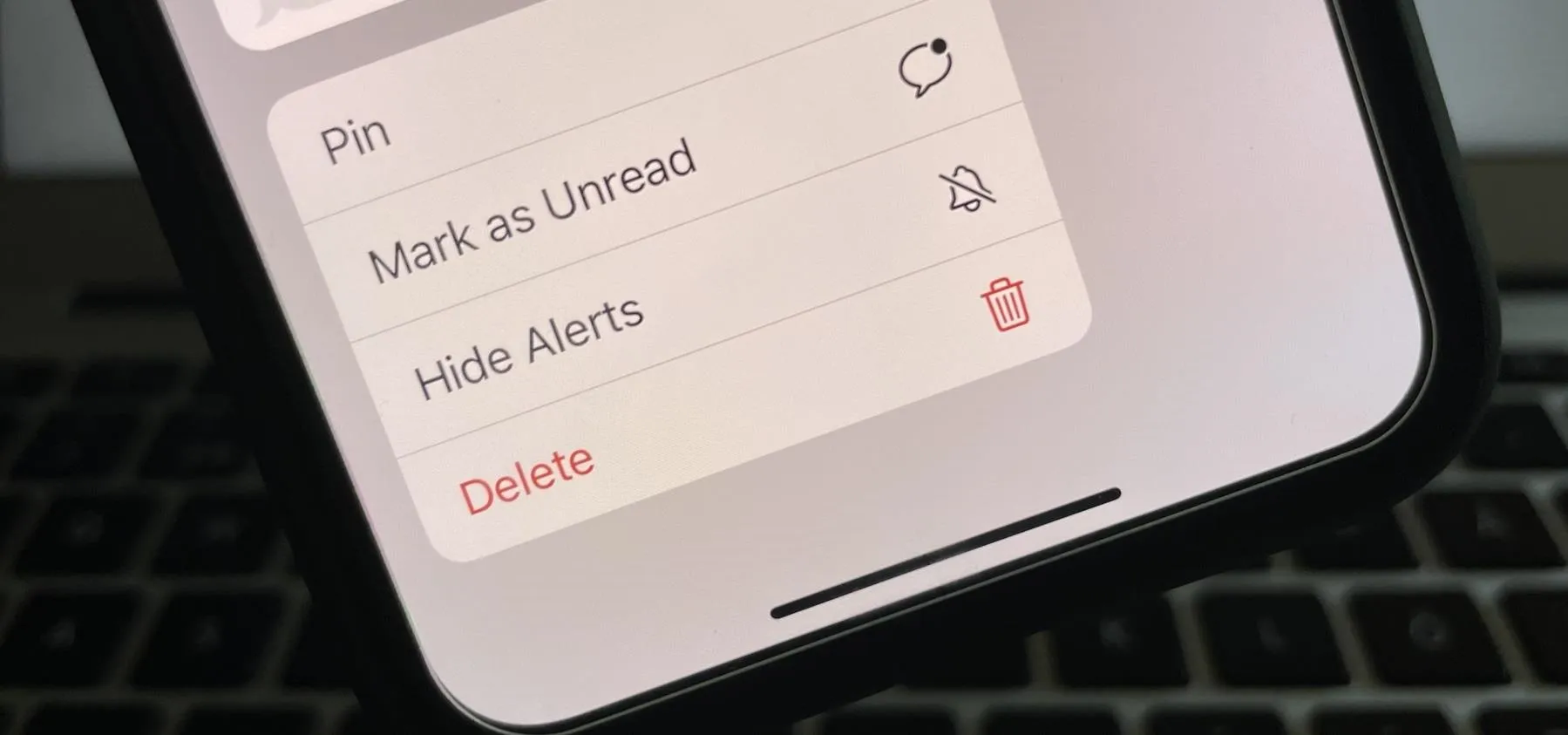Calling & Texting


how to
Make Your iPhone Do All Your Talking for You on Calls and in Person


how to
How to Send Star Wars Emoji in Text Messages and Chats


how to
Unlock Jedi-Level Star Wars Emoji and Stickers in iPhone Chats
Featured On Gadget Hacks:
Gaming










Featured On Gadget Hacks:
iOS 18







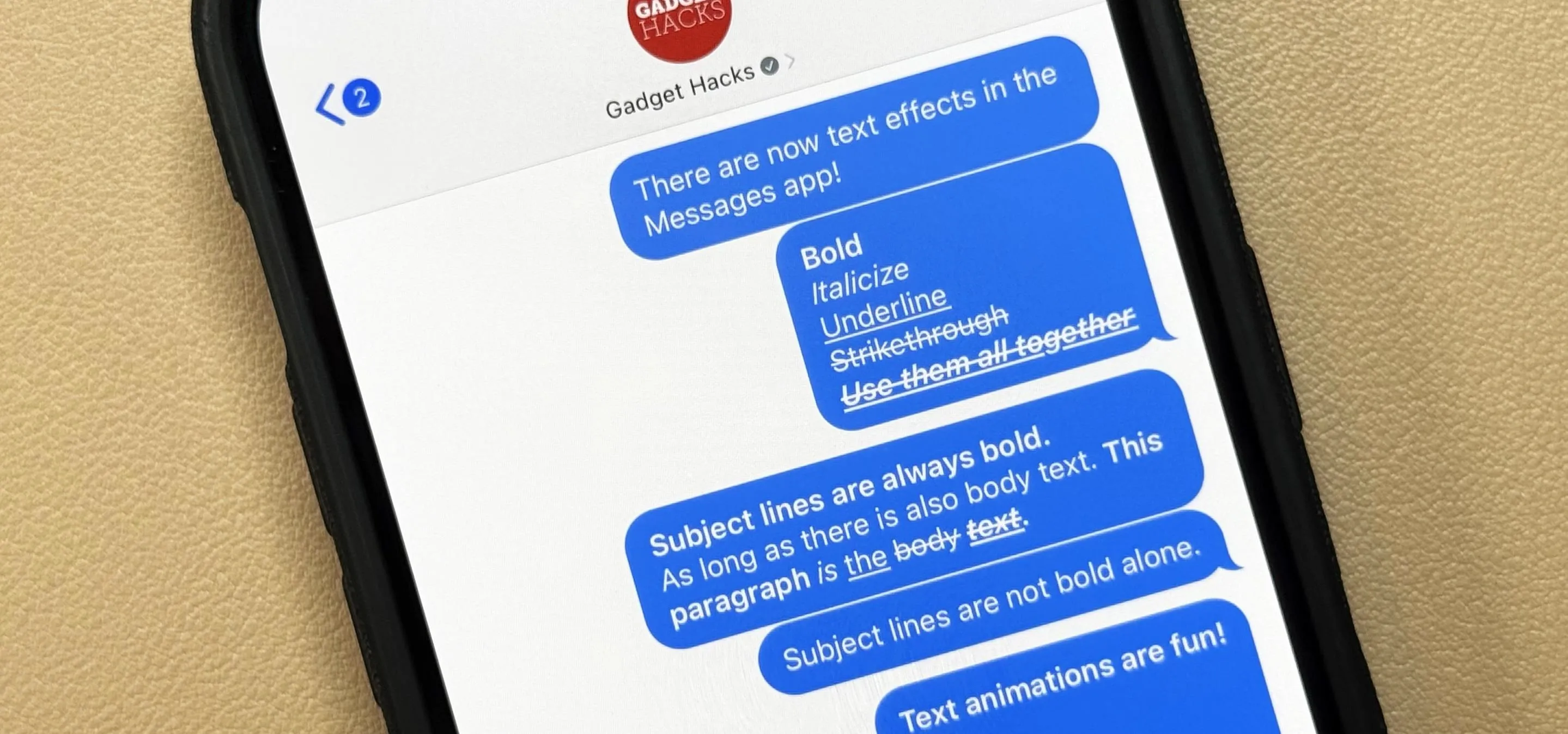

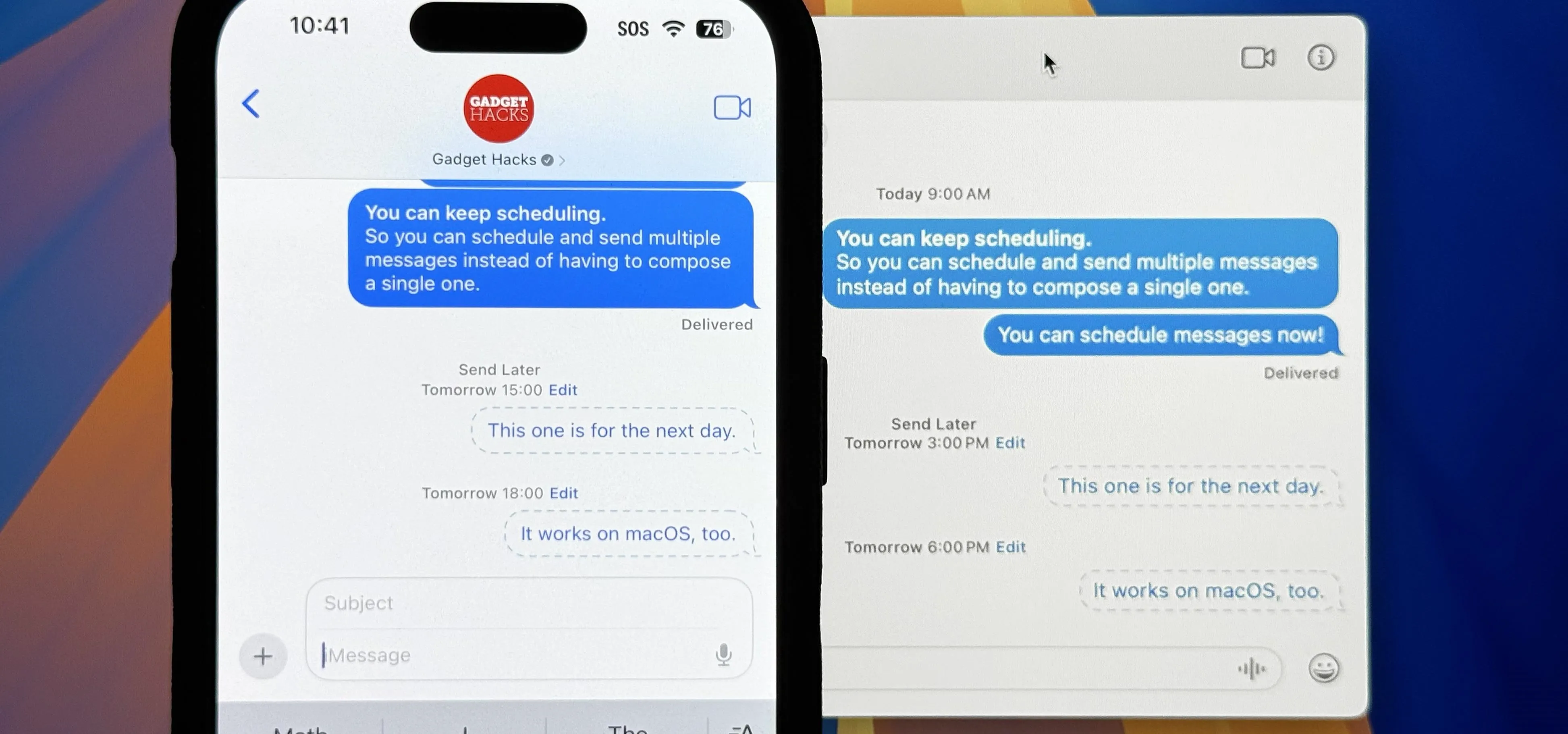
Featured On Gadget Hacks:
Productivity & Shortcuts




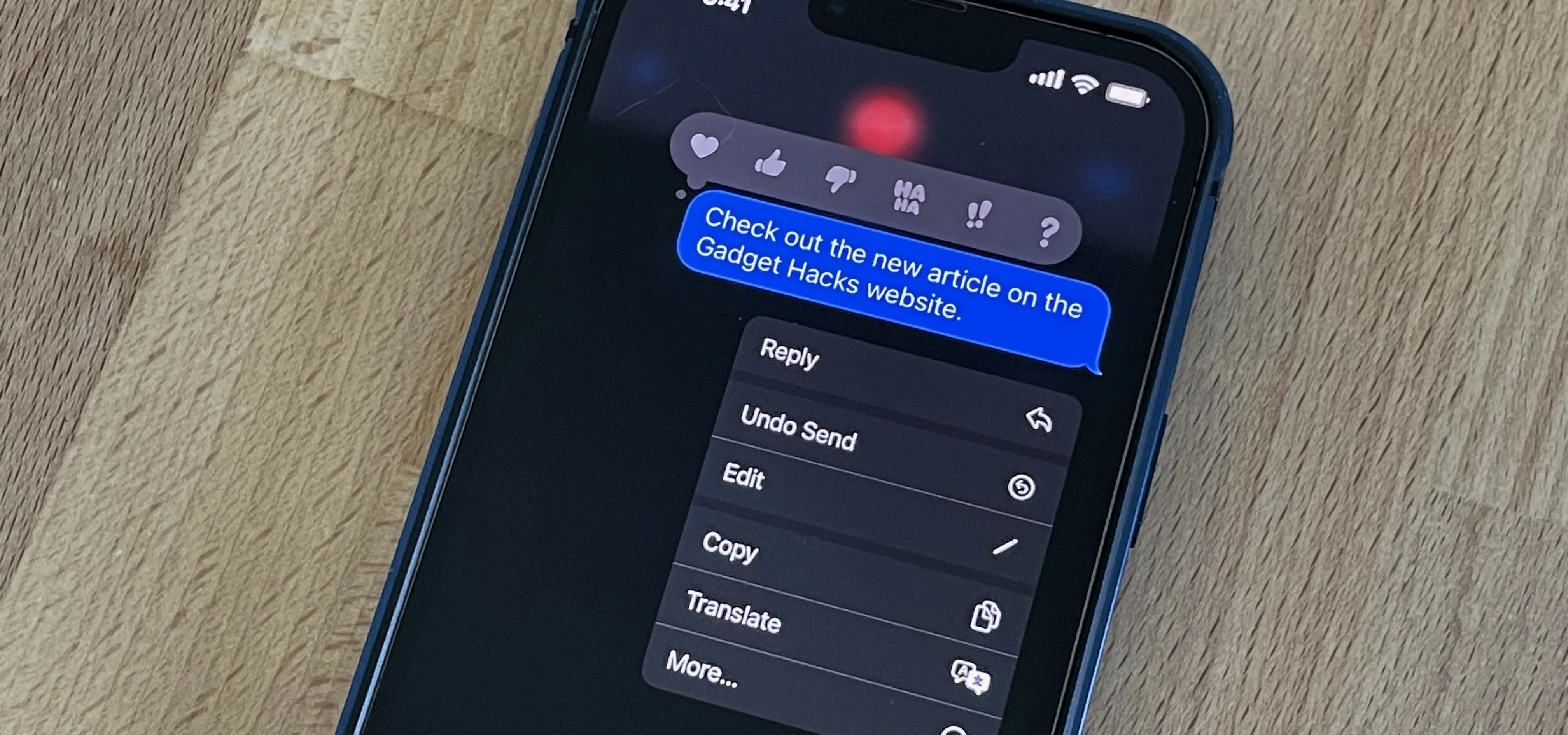


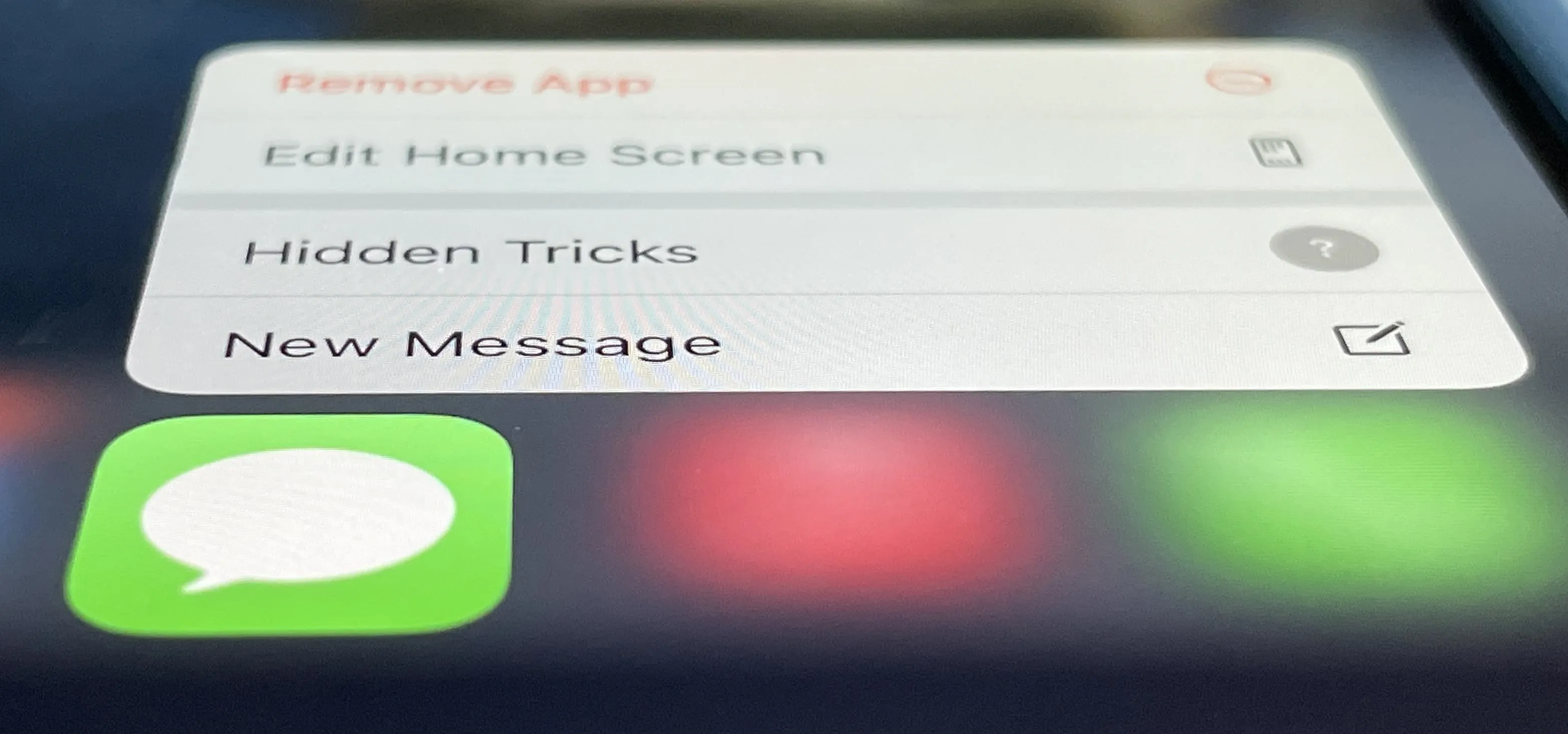

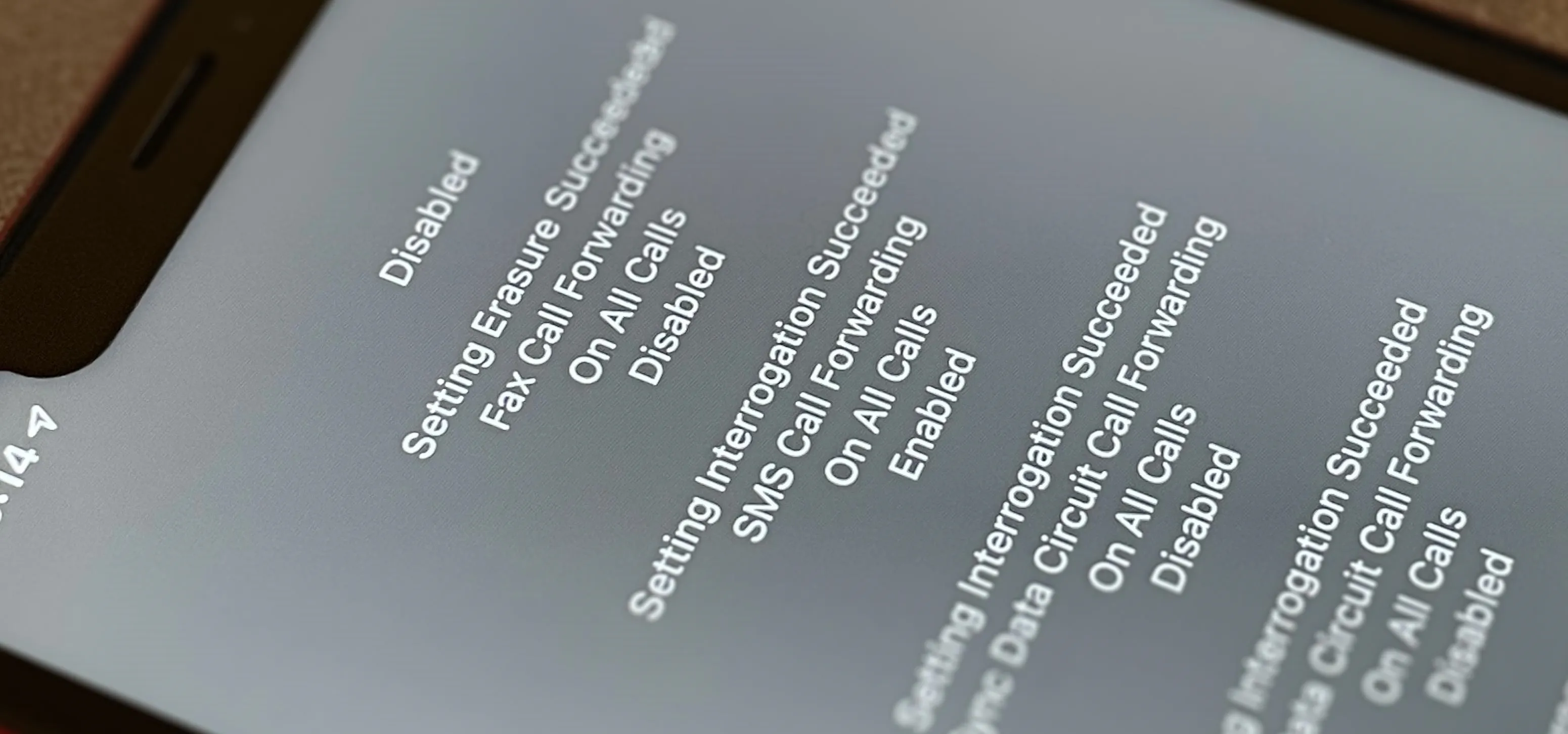
Featured On Gadget Hacks:
Travel Tips for Your Phone