Photography

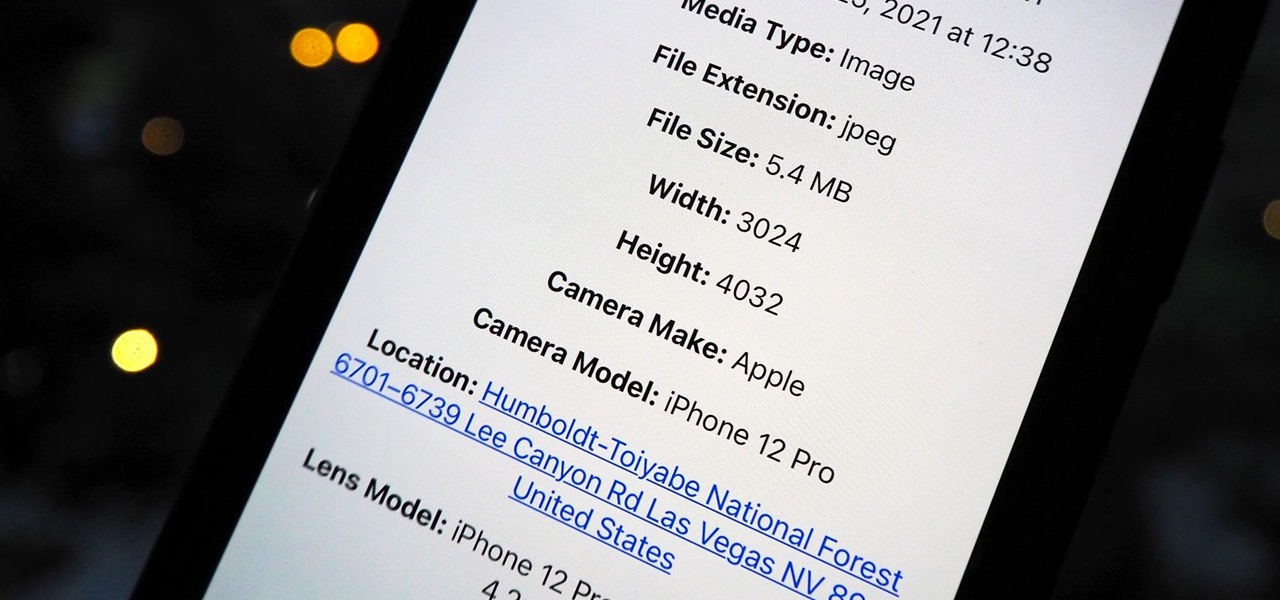
How To: The Easiest Way to View Exif Metadata for Photos on Your iPhone
Most of the images in your iPhone's Photos app contain exchangeable image file format data known as Exif or EXIF data, which has several helpful uses. You can use countless apps capable of reading Exif data, many of which are paid or limited. But you already have an app on your iPhone that can give you important details about each image — and I'm not talking about the Photos app.
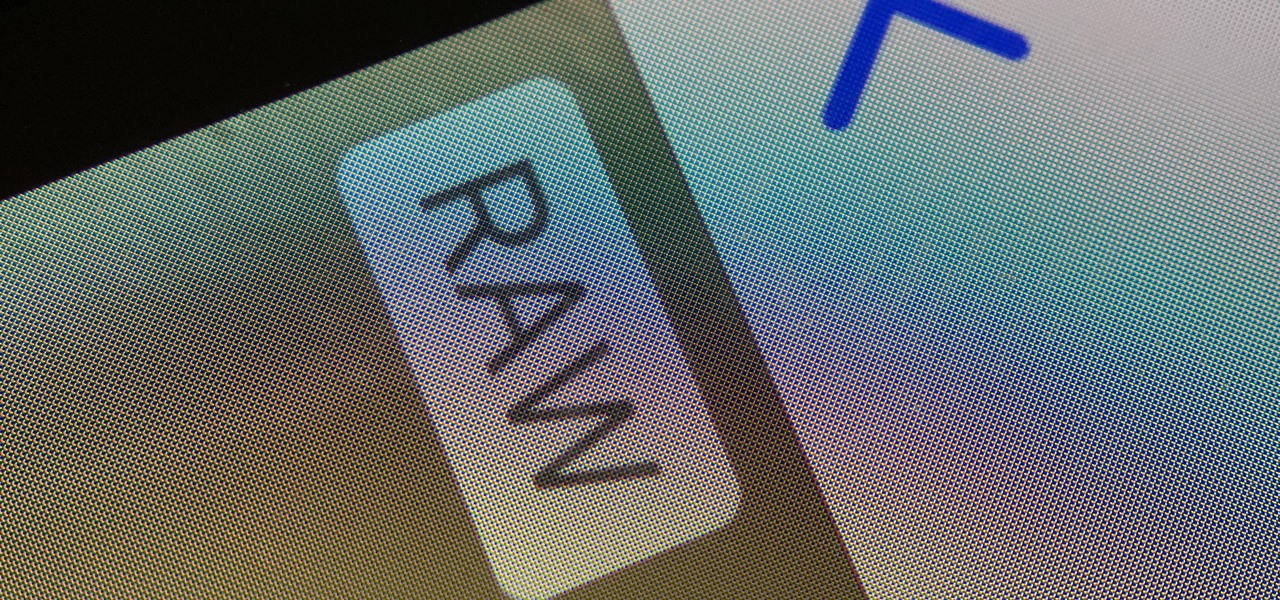
How To: Unlock & Shoot in Apple ProRAW on Your iPhone 12 Pro or 12 Pro Max
Apple ProRAW, the new RAW shooting format available on the iPhone 12 Pro and 12 Pro Max, is now available in iOS 14.3. But you won't find a switch for it in the Camera app after updating your iPhone, and that's because it's an opt-in feature you have to unlock.
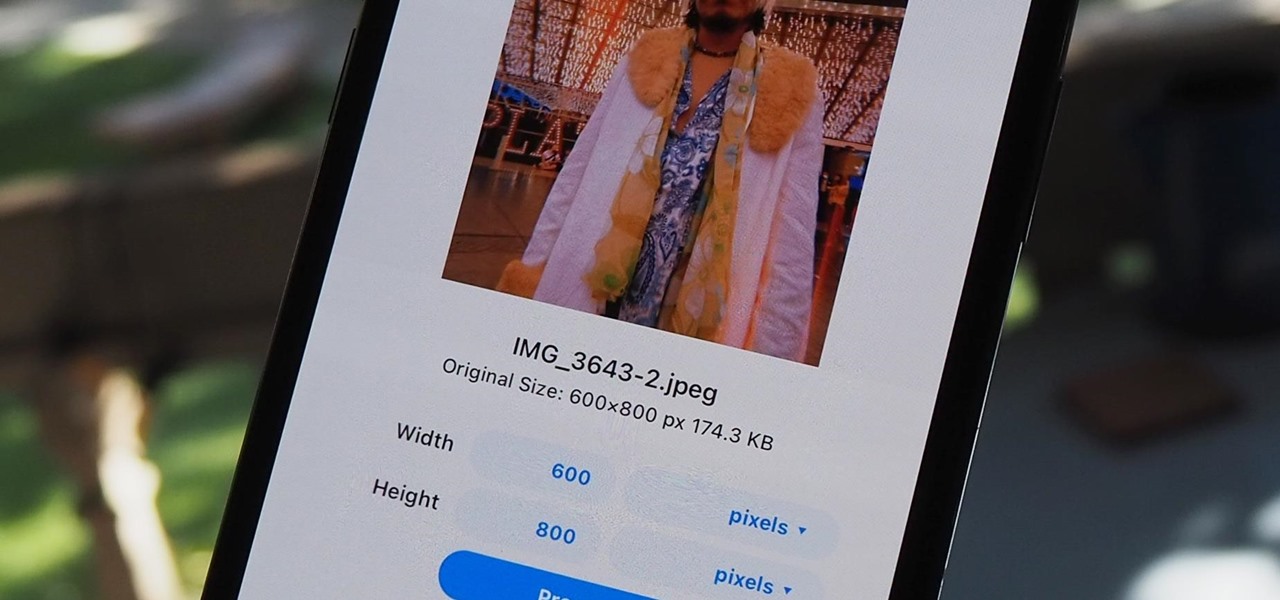
How To: The Easiest Way to Resize Photos on Your iPhone in Bulk or Individually
The rear cameras on iPhones have remained at 12 megapixels since the iPhone 6s, but with each new iPhone model, more data is going into photos. That means larger file sizes. If you're running into issues with your pictures being too large, whether you're sharing or uploading them, there's an easy way to resize an image or group of images using a shortcut.
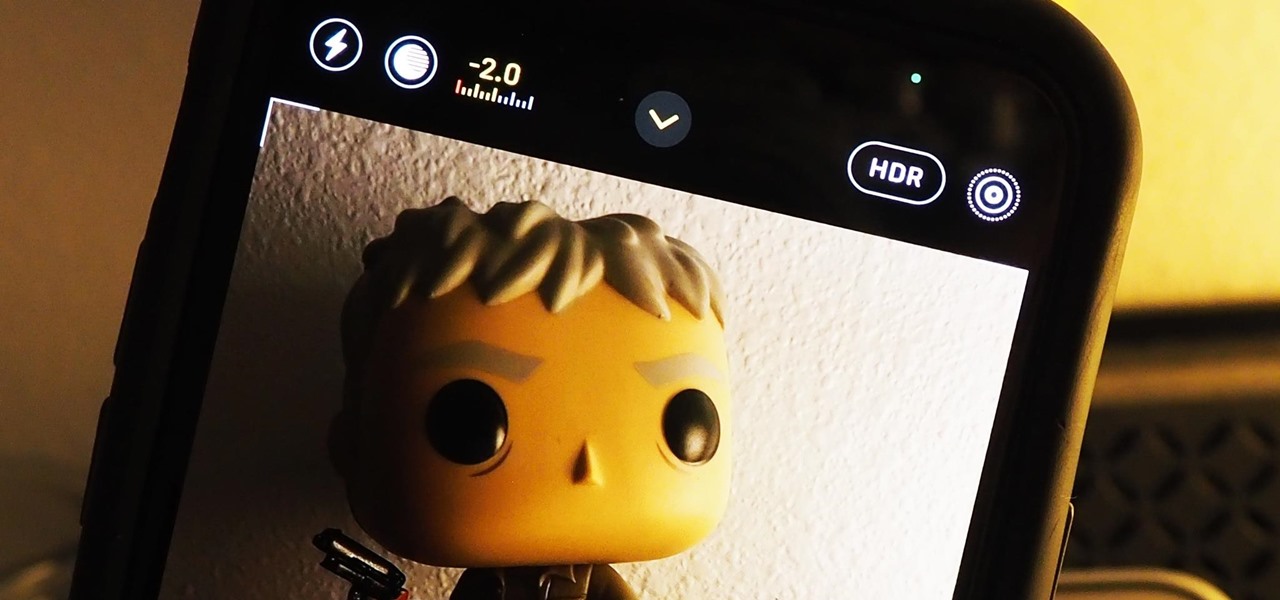
How To: Make Your iPhone's Camera Remember Your Last Used Exposure Compensation Value for Later
Your ability to control exposure in the Camera app is much better in iOS 14. Instead of setting the exposure for a single shot, you can also lock an exposure compensation value for an entire session while you take photos and videos. A session ends as soon as you exit the app, but you can also remind your iPhone to use your last used ECV the next time you open Camera.
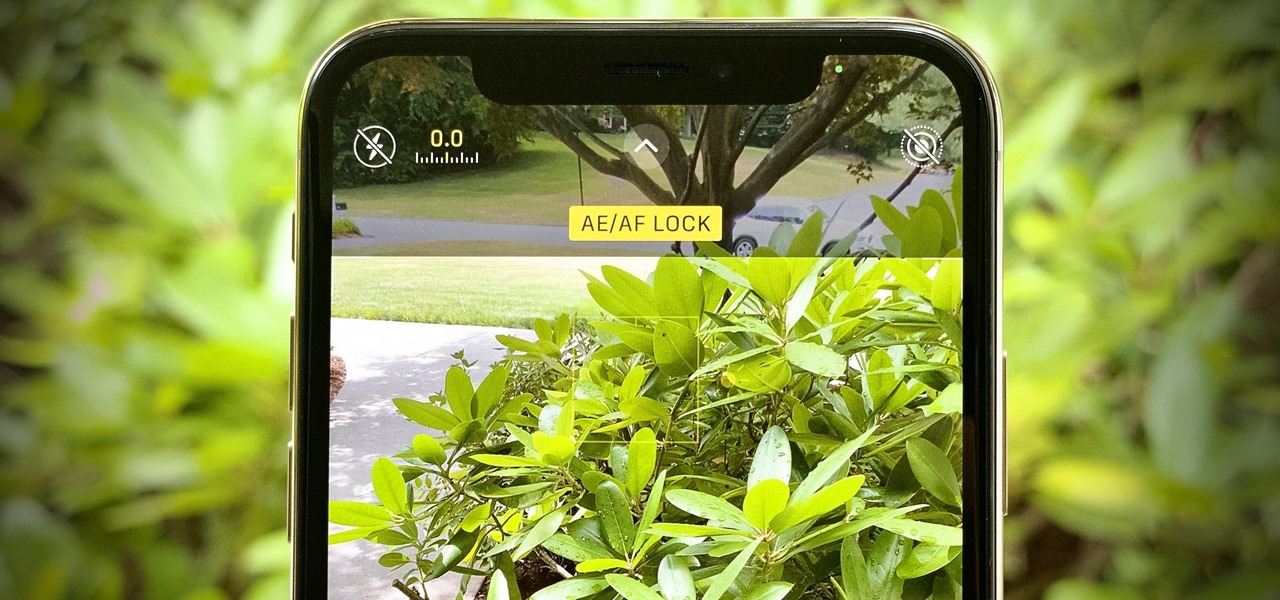
How To: Control Focus & Exposure Separately in Your iPhone's Camera for Pro-Level Photos
While iPhone cameras these days are downright impressive, the same can't be said for the Camera app. In true Apple form, Camera is as simple as possible, forcing you to go third-party for pro-level features. With iOS 14, however, Apple adds a little extra professionalism, allowing you to lock focus and exposure separately.

How To: Adjust the Perspective of Pictures in Google Photos
Imagine tilting the top of your phone away from you — it becomes a bit of a trapezoid, right? The top will appear smaller since it's further away, and the bottom will appear larger since it's closer to you — in other words, the perspective is all off. The same can be said of the pictures you take with an awkwardly-positioned phone.
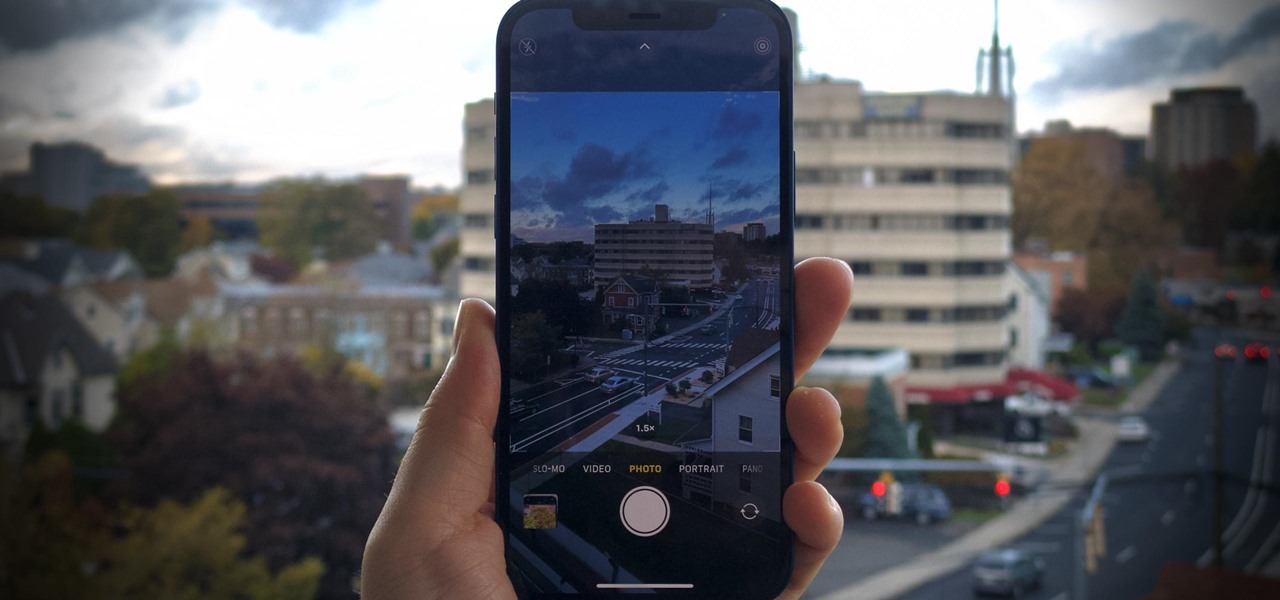
How To: Disable Scene Detection for More Control Over Photo Shoots on Your iPhone 12, 12 Mini, 12 Pro, or 12 Pro Max
The iPhone 12, 12 mini, 12 Pro, and 12 Pro Max's new Scene Detection mode automatically adjusts Camera's settings to best suit your subject. That means it won't use the same shooting options for a close-up shot of your friend as it would a wide-angle landscape picture. If you don't want Apple to choose how your scene should look, there's a way to stop it to regain some control.
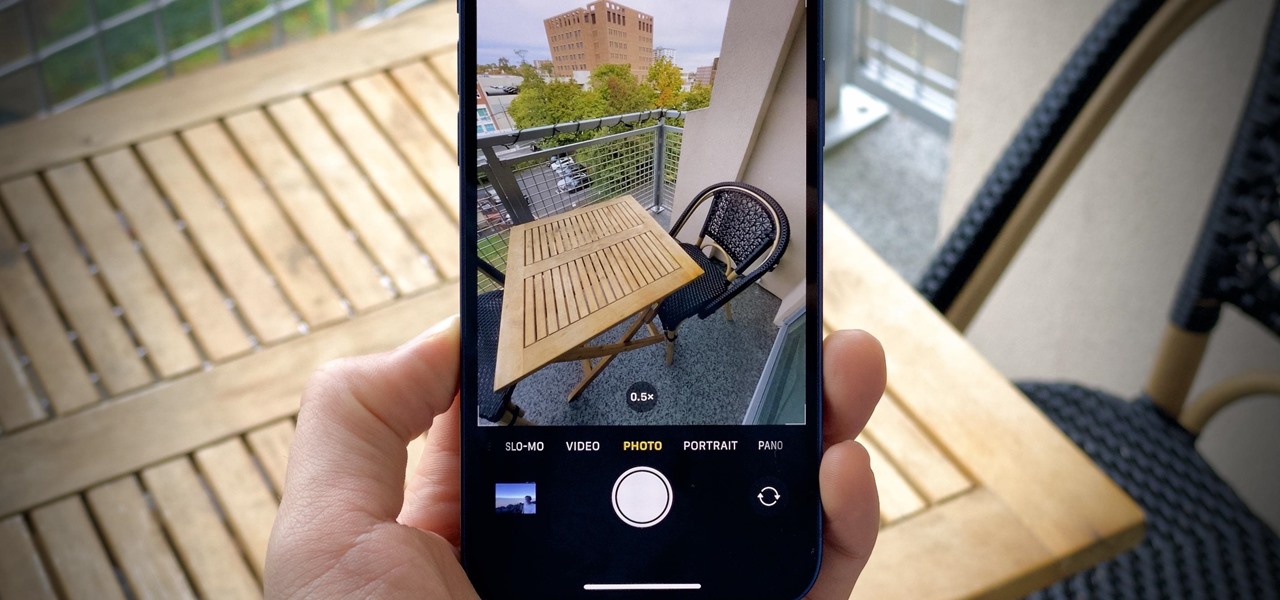
How To: Disable Lens Correction for the Ultra-Wide Camera on the iPhone 12, 12 Mini, 12 Pro & 12 Pro Max
The new iPhone 12, 12 mini, 12 Pro, and 12 Pro Max are equipped with some great cameras, but not perfect cameras. The ultra-wide lens is known to cause distortion at the edges of the frame, so people and objects look slightly warped. To compensate for the skewed edges, Apple incorporated "Lens Correction," but that fix isn't perfect either.

How To: Bulk Add or Change Captions for Photos on Your iPhone Instead of Doing It One by One
One of the most underrated features that came out with iOS 14 was being able to add captions to images and videos in the Photos app. It's an amazing tool to take advantage of if you ever need to search for a specific picture and Apple's AI fails to recognize the query in your library. The only problem is that you can only edit captions, also called descriptions, one by one.
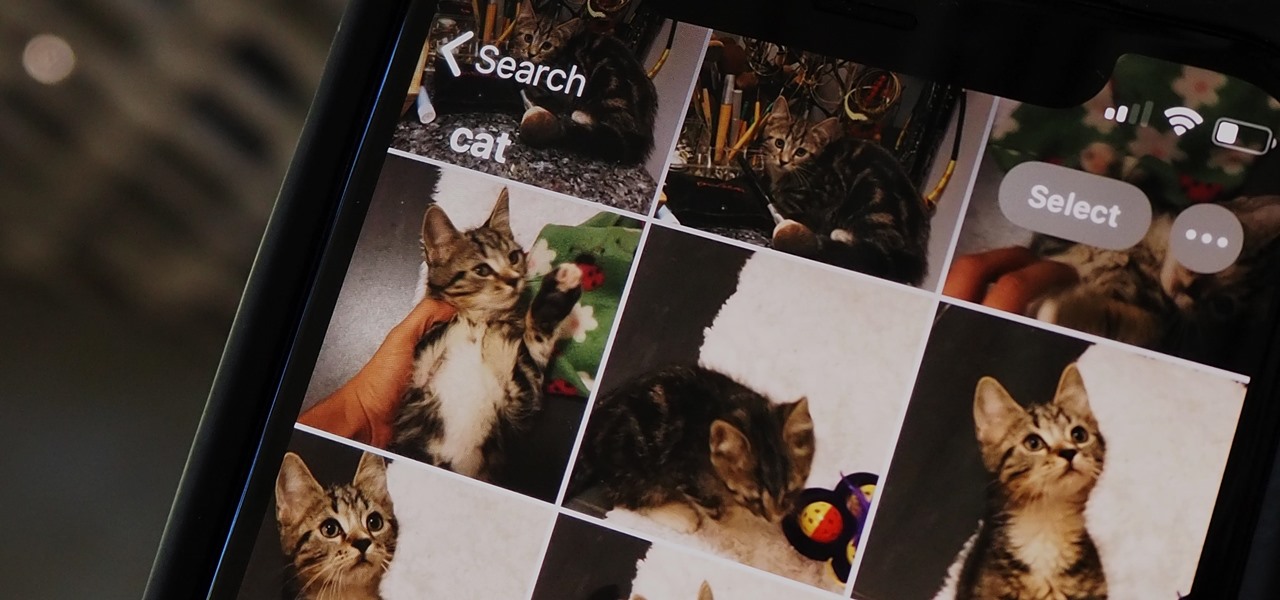
How To: 7 Search Tips You Need to Know to Find Specific Photos & Videos Faster on Your iPhone
If you've been using an iPhone for years, chances are you have thousands of photos and videos in your Photos app. And while it may be fun to browse them when you have free time, finding a specific one can be a chore if you're not searching your gallery right.
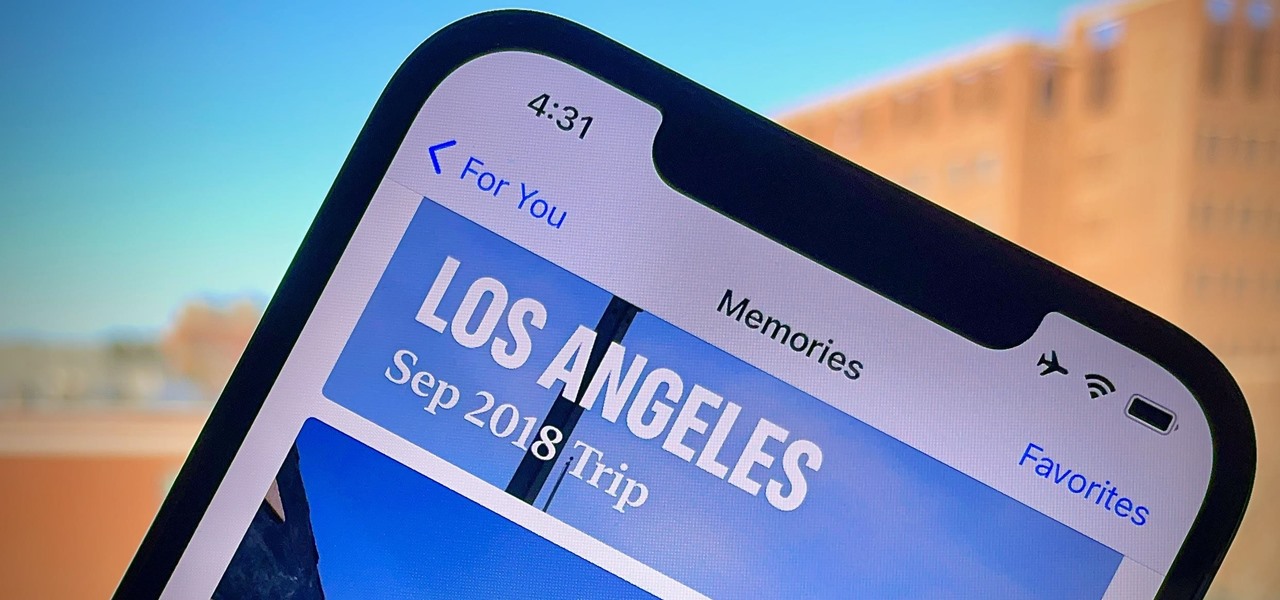
How To: Disable Notifications for 'Memories' in Apple Photos Without Turning Notifications Off for the Whole App
Introduced in iOS 10, the "Memories" feature in Apple Photos aims to give you fun snapshots of events, people, pets, and more from over the years. However, if you don't really care about these auto-generated slideshows, then you probably don't like getting notifications for them, either. Whenever you get fed up with receiving these unwanted alerts, there's an easy way to turn them off.
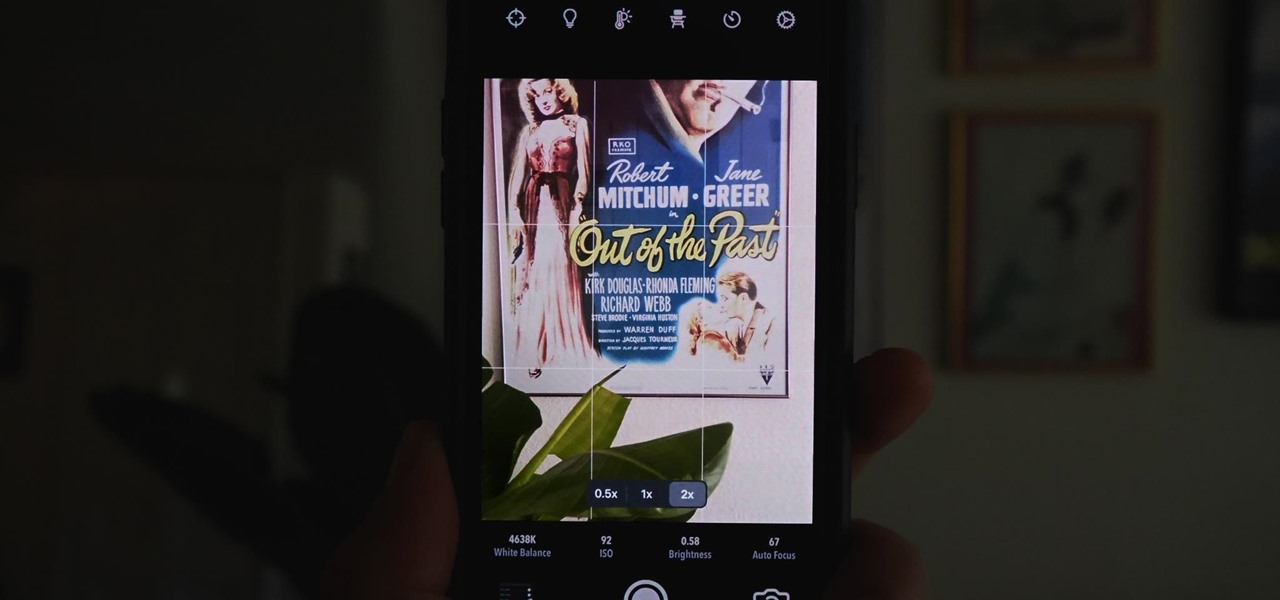
How To: Get Night Mode on Older iPhone Models to Shoot Low-Light Scenes Like an iPhone 11 or 12
Night mode, which helps you snap great photographs in low-light environments, is a feature available only on the iPhone 11 and iPhone 12 lineups. It's a useful tool to have in your arsenal, especially if you're fond of nightlife photography. Still, you don't have to purchase a newer iPhone to get Night mode shooting capabilities.
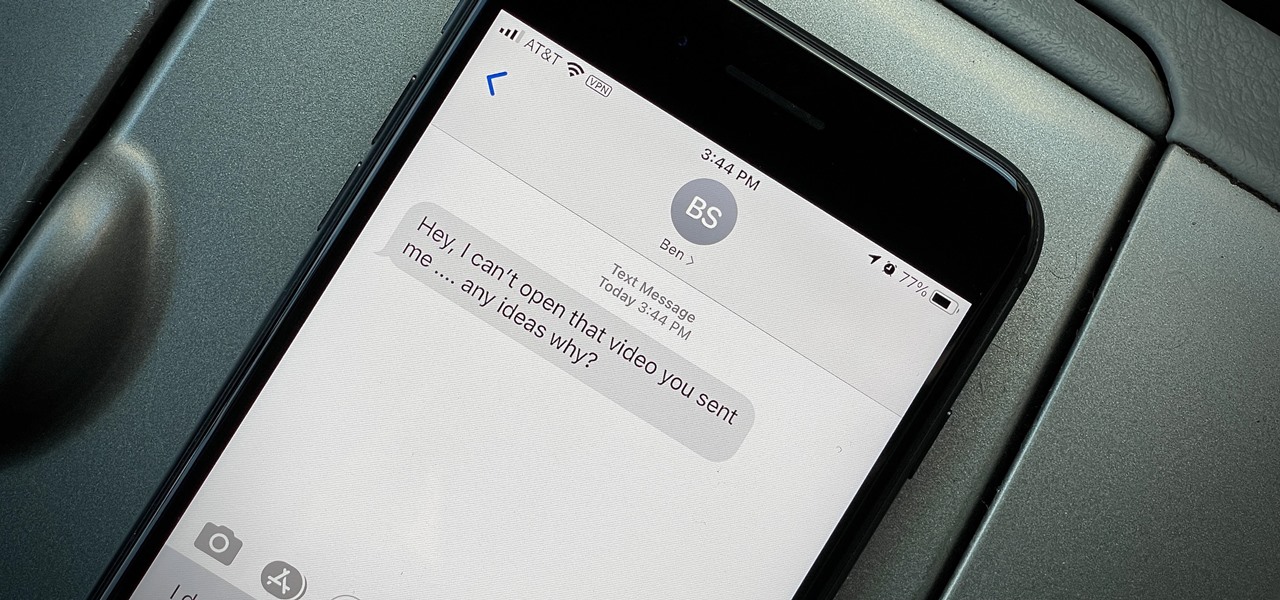
How To: Why Some Non-Apple Devices Can't Open Photos & Videos Shared from Your iPhone (& How to Fix It)
You take a photo or video, send it to a friend, and they say, "Hey, I can't open this." More often than not, your friend won't be using an iPhone, iPad, iPod touch, or Mac. Instead, they're likely trying to open the file with a non-Apple device. But this problem can be avoided if you know what setting to change.

How To: Use Portrait Lighting in Google Photos to Add an Adjustable Key Light to Pictures You've Already Taken
Google's Pixel smartphones have earned a reputation for taking great photos without relying on top-of-the-line camera sensors. Instead, Google leans on the software side to squeeze super images out of its camera. This also enables them to roll out new features out to previous-generation devices.
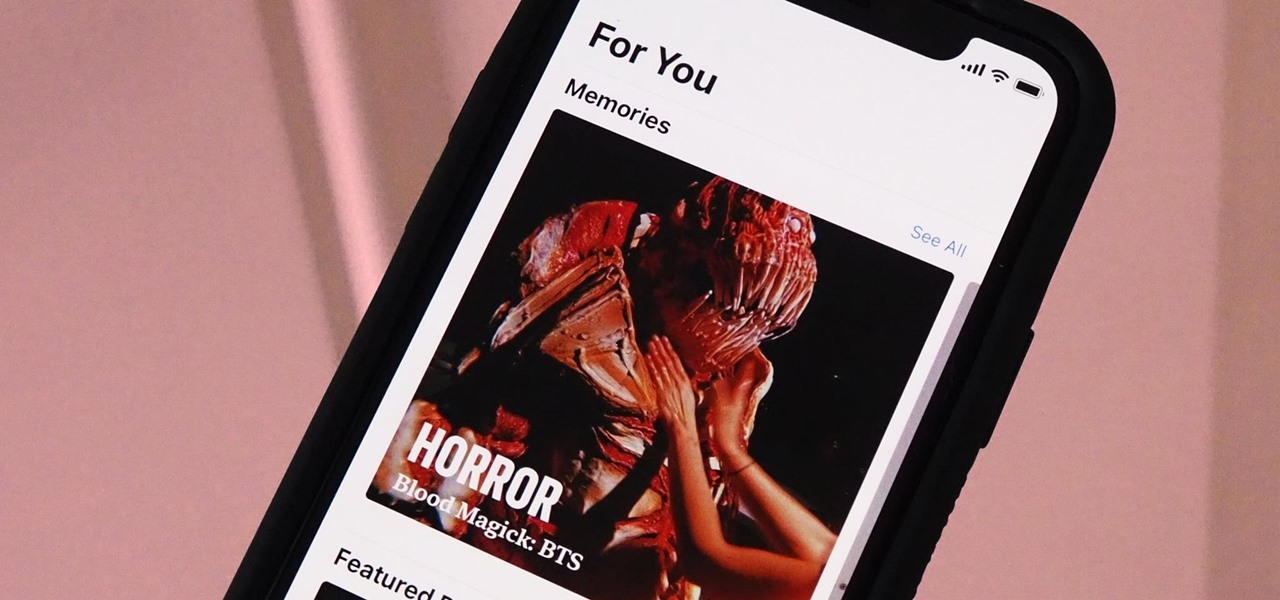
How To: Play Memory Movies for Any Album on Your iPhone in iOS 14
The Memories feature in Photos is meant to help you rediscover old or forgotten experiences by creating a short slideshow of photos and videos based on locations, dates, and events. It's a fun feature to relive exciting times, but it isn't always perfect because it's generated automatically. It might include incorrect content, but in iOS 14, you can now create your own Memory Movies.

How To: Use Your iPhone's Volume Buttons to Shoot Photo Bursts & QuickTake Videos
When you can't touch the shutter button on the screen in the Camera app, your iPhone has another way to snap a picture or take a video — just press the Volume Up or Volume Down button. But when it comes to bursts and QuickTakes, however, things are a little bit trickier in iOS 13, iOS 14, and iOS 15.
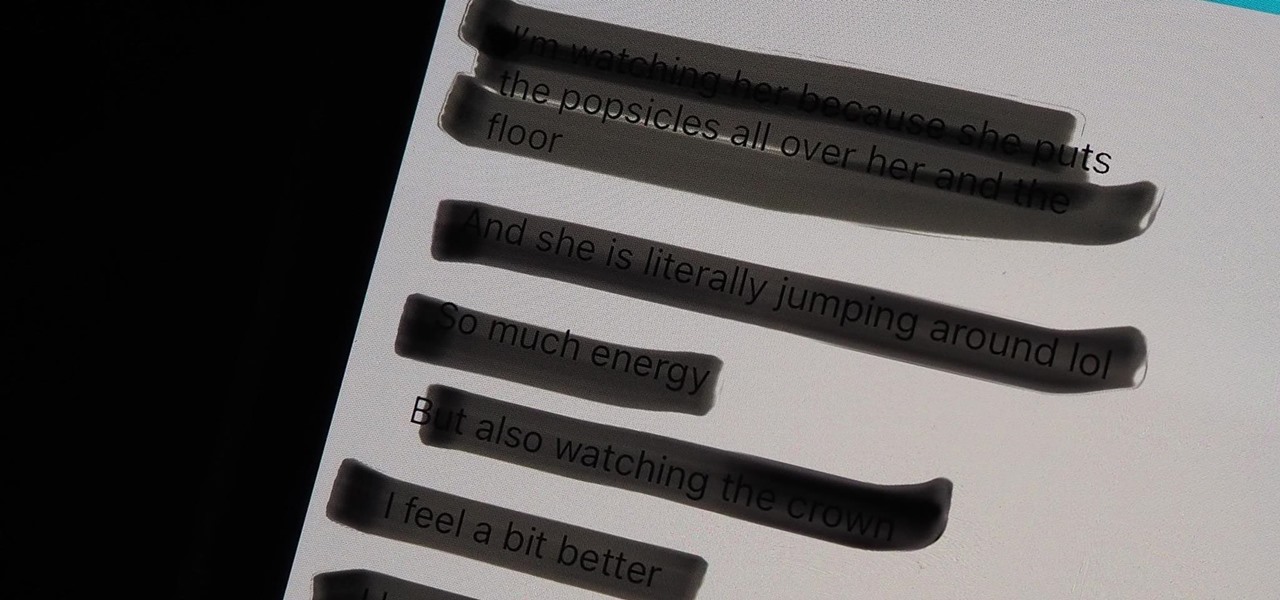
Warning: Sensitive Info You Black Out in Images Can Be Revealed with a Few Quick Edits on Your iPhone
These days, most images we post online or share with others come from our smartphones. Whenever personal data is in them, such as debit card numbers, addresses, phone numbers, passwords, and other sensitive information, it's easy to jump into your iPhone's markup tools to black out the text before sharing. But a digital marker may not hide everything.
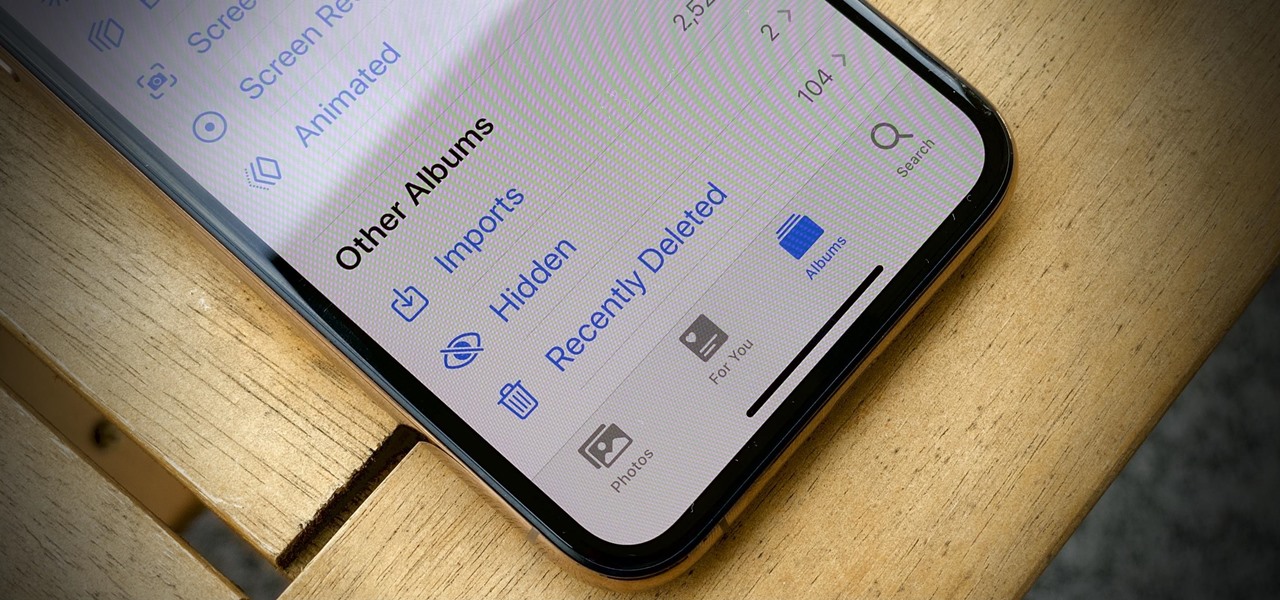
How To: Finally, You Can Hide the 'Hidden' Album from the Photos App on Your iPhone
The "Hidden" album on your iPhone has always had one problem — it was never truly hidden. Since iOS 10, when the feature was introduced in the Photos app, any image or video that you conceal in the private folder could be seen by anyone with access to your unlocked device. Finally, that has changed.
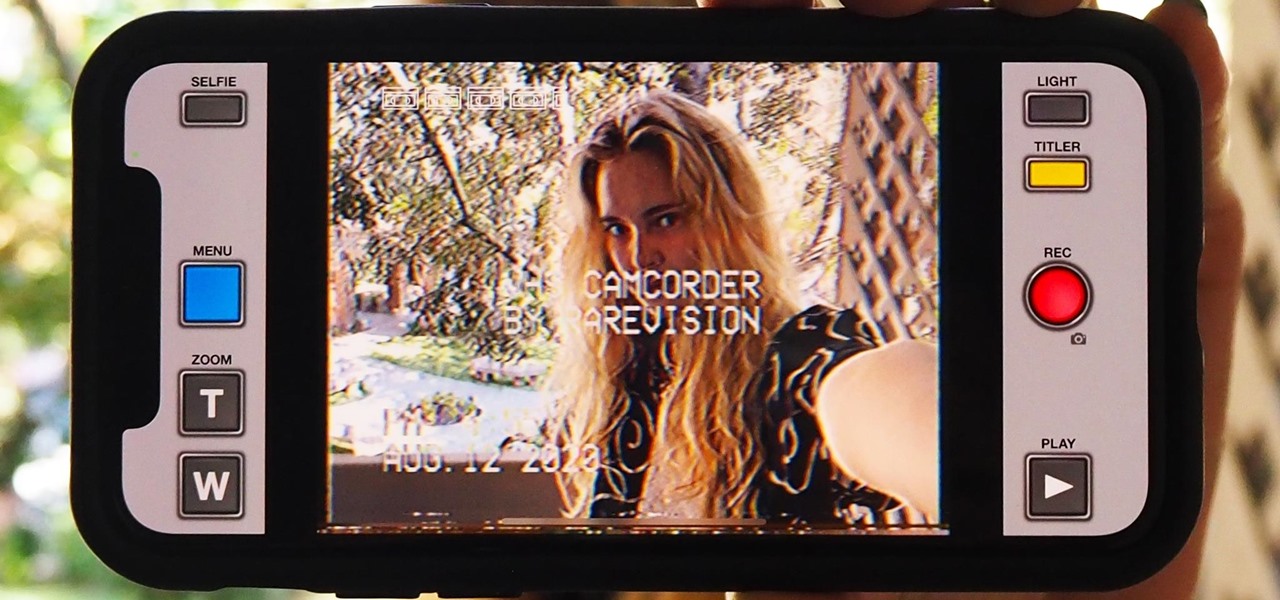
How To: 11 Unique Effects to Make Your iPhone Photos & Videos Less Boring on Social Media
Social media apps like Instagram, Snapchat, and TikTok have plenty of editing tools that go beyond the basics, but there are still a lot of things they can't do. So if you want to apply interesting, unique effects to your photos and videos for social media, you'll need to add some other apps to your iPhone's arsenal of tools.
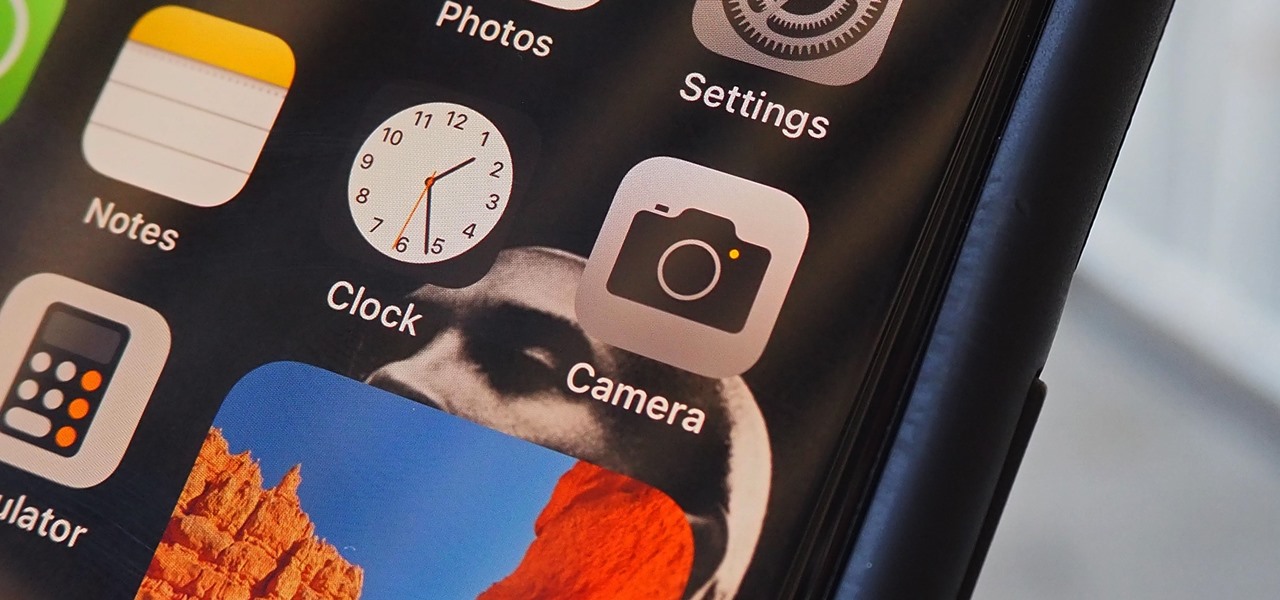
How To: 12 New Camera Features in iOS 14 That'll Make Your Photos & Videos Even Better
If you spend most of the time on your iPhone shooting photos and taking videos, you'll be happy that Apple has improved a few aspects of its Camera app in iOS 14. Even if you're just a casual photographer or videographer, you'll benefit from the new changes to the default camera app on your iPhone.


