Videography


How To: HD & 4K iPhone Videos Play Back in Low Res? Do This to Watch Them in Their Full Original Quality
One of iCloud Photo's biggest perks is its ability to store large video files taken with your iPhone, so you can fill up your iPhone's storage with other items. That said, when you play back those videos, you may not be watching the footage in its original quality. Instead, they may be low-res versions. To view the high-quality originals — or to make sure that's what you see — just follow this trick.

How To: If You Want to Shoot 4K Video on Your iPhone, Don't Make This Mistake
The iPhone 12, 12 mini, 12 Pro, and 12 Pro Max are capable of shooting 4K video using HDR with Dolby Vision, producing content unthinkable in an Apple smartphone just years ago. That said, it's quite easy to miss the full potential of your iPhone's camera, iPhone 12 or not. If you want the best quality video possible on the iPhone XS and newer models, make sure you don't make this one mistake.

How To: All the Video Apps Compatible with Dolby Vision HDR on iPhone 12 & 12 Pro
There's one big drawback when it comes to shooting video in HDR with Dolby Vision on the iPhone 12, 12 mini, 12 Pro, and 12 Pro Max — it's not compatible with many apps and services. That means your video will be downgraded to SDR when sharing. That said, there are options to shoot, view, and edit iPhone-created Dolby Vision HDR videos that are available to use right now.

How To: Turn Off HDR Video Recording on Your iPhone 12 or 12 Pro to Reduce File Sizes & Increase Compatibility
There's a lot of talk these days about how the iPhone 12, 12 mini, 12 Pro, and 12 Pro Max can shoot Hollywood-quality video with HDR and Dolby Vision. The video processing is really cool when it works, but as of right now, you might find its limitations outweigh its use to you. If that's the case, there's a way to turn it off.
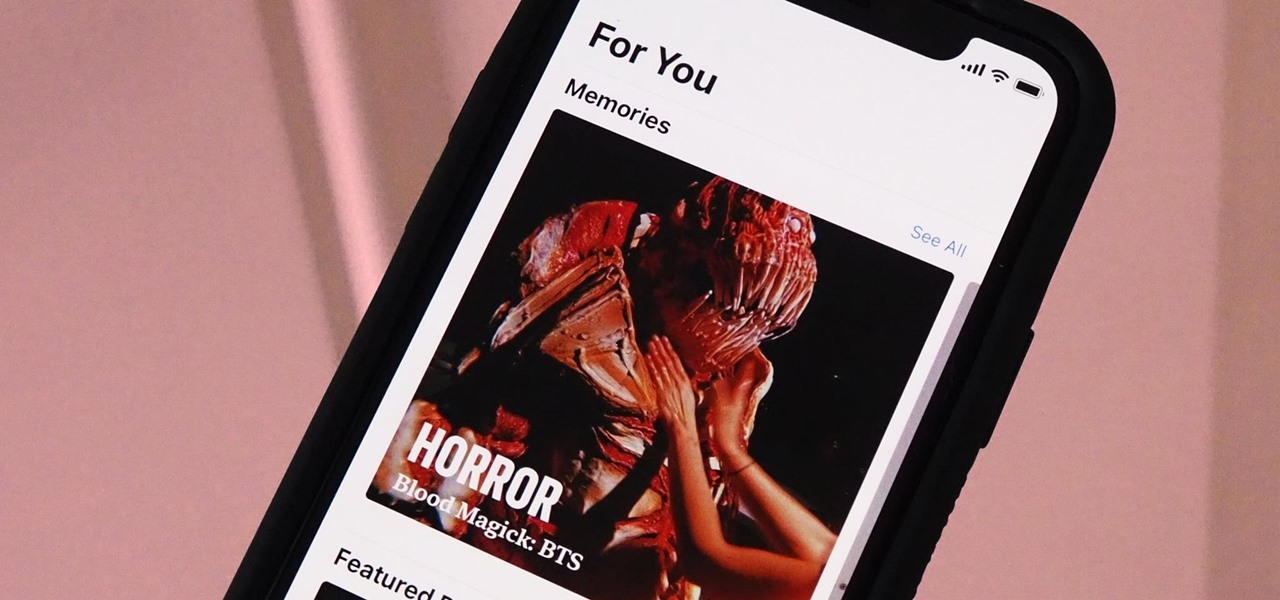
How To: Play Memory Movies for Any Album on Your iPhone in iOS 14
The Memories feature in Photos is meant to help you rediscover old or forgotten experiences by creating a short slideshow of photos and videos based on locations, dates, and events. It's a fun feature to relive exciting times, but it isn't always perfect because it's generated automatically. It might include incorrect content, but in iOS 14, you can now create your own Memory Movies.

How To: The New 2020 iPhones Have Hollywood-Quality Video Recording — Here's What That Means
It's common knowledge these days that Apple puts great cameras into their iPhones. So, it probably comes as no surprise to learn that the iPhone 12, 12 mini, 12 Pro, and 12 Pro Max sport some excellent shooters. What you might not know, however, is that these cameras are quite literally capable of Hollywood-quality video. So don't be surprised to see one of these filming a Netflix series.

How To: Use Your iPhone's Volume Buttons to Shoot Photo Bursts & QuickTake Videos
When you can't touch the shutter button on the screen in the Camera app, your iPhone has another way to snap a picture or take a video — just press the Volume Up or Volume Down button. But when it comes to bursts and QuickTakes, however, things are a little bit trickier in iOS 13, iOS 14, and iOS 15.

How To: 7 Apps That'll Pick Up TikTok's Slack if It Gets Banned in the US
The future of TikTok in the U.S. is all but certain. Microsoft, Walmart, or Oracle could save the day by buying the company, TikTok may win its lawsuit, or China's new restrictions could halt everything — but all could fail. Just like Vine before it, TikTok could be on its way out, only for opposite reasons. But will it matter if TikTok gets banned in the States? With the competition heating up, likely not.
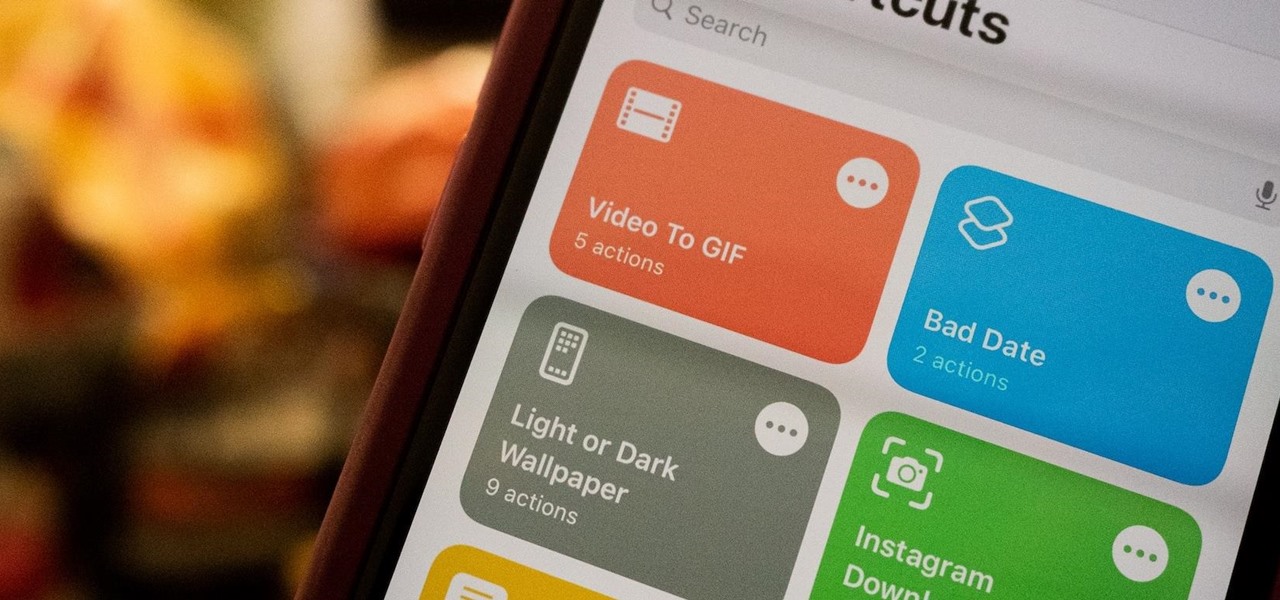
How To: The Easiest Way to Convert Videos to GIFs on Your iPhone
Countless third-party apps and services exist that can convert the videos on your iPhone into GIFs. With so many options available, the problem becomes which one to choose. Do you install something on the App Store that provides good quality but costs money, or should you use a shady online service where you have to jump through hoops to get the GIF? Your best option may be neither.

How To: The Easiest Way to Blur Faces in Videos on Your Android Phone
Video editing is no small task. Computationally, it requires some pretty hefty processing power, perhaps more so than any other task you might want to perform on your phone. But with the right software, doing something like blurring the faces of people in your videos doesn't have to be such a burden.
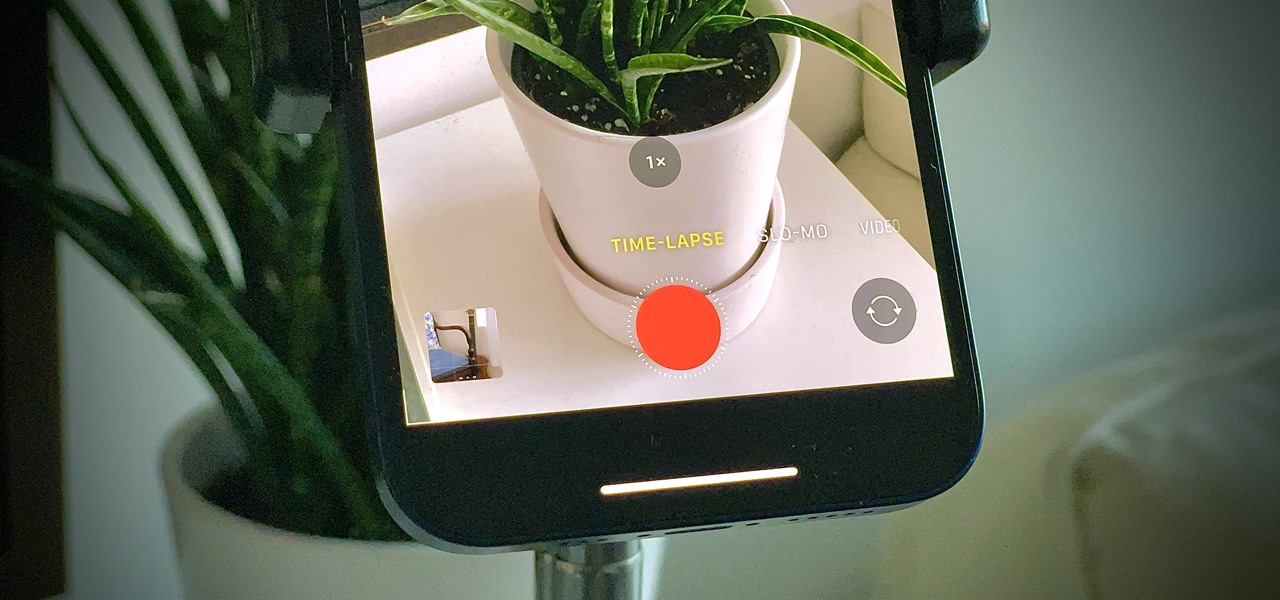
How To: The Trick to Taking Night Mode Time-Lapses on Your iPhone 12, 12 Mini, 12 Pro, or 12 Pro Max
Good time-lapse videos capture cities, nature, and other long-running events in a way normal photos and videos simply can't. Your iPhone 12, 12 mini, 12 Pro, or 12 Pro Max can make time-lapses look even better, thanks to Night mode. But it isn't exactly intuitive or even clear on how to enable the feature since, unlike with Video mode, you won't find a Night mode icon to use.
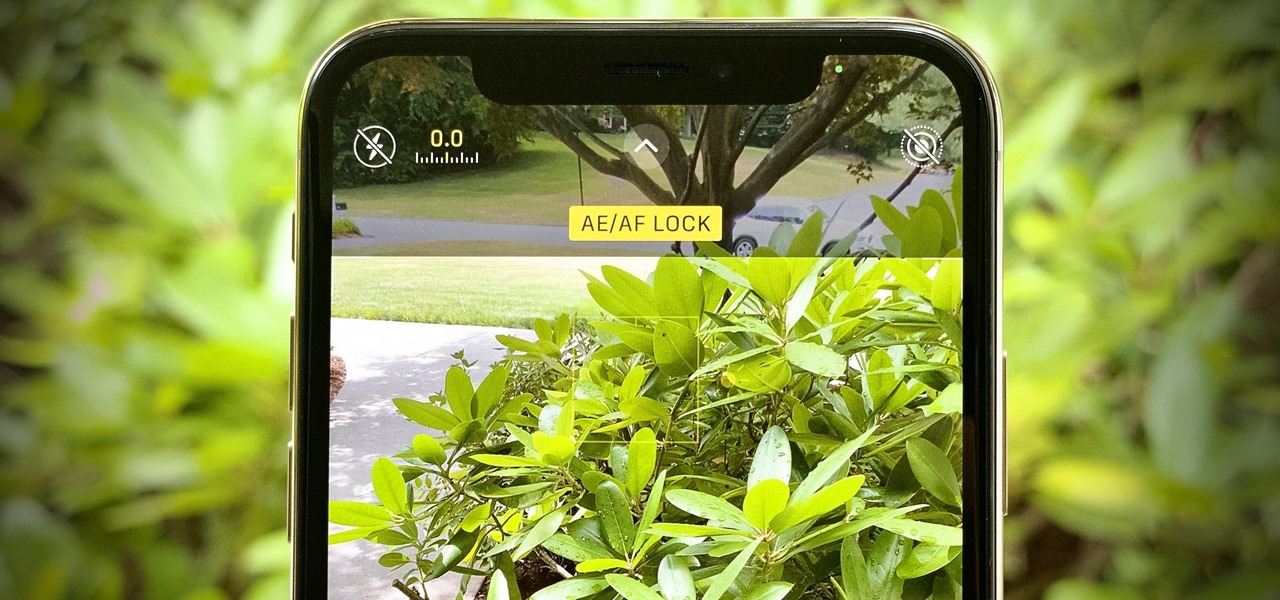
How To: Control Focus & Exposure Separately in Your iPhone's Camera for Pro-Level Photos
While iPhone cameras these days are downright impressive, the same can't be said for the Camera app. In true Apple form, Camera is as simple as possible, forcing you to go third-party for pro-level features. With iOS 14, however, Apple adds a little extra professionalism, allowing you to lock focus and exposure separately.
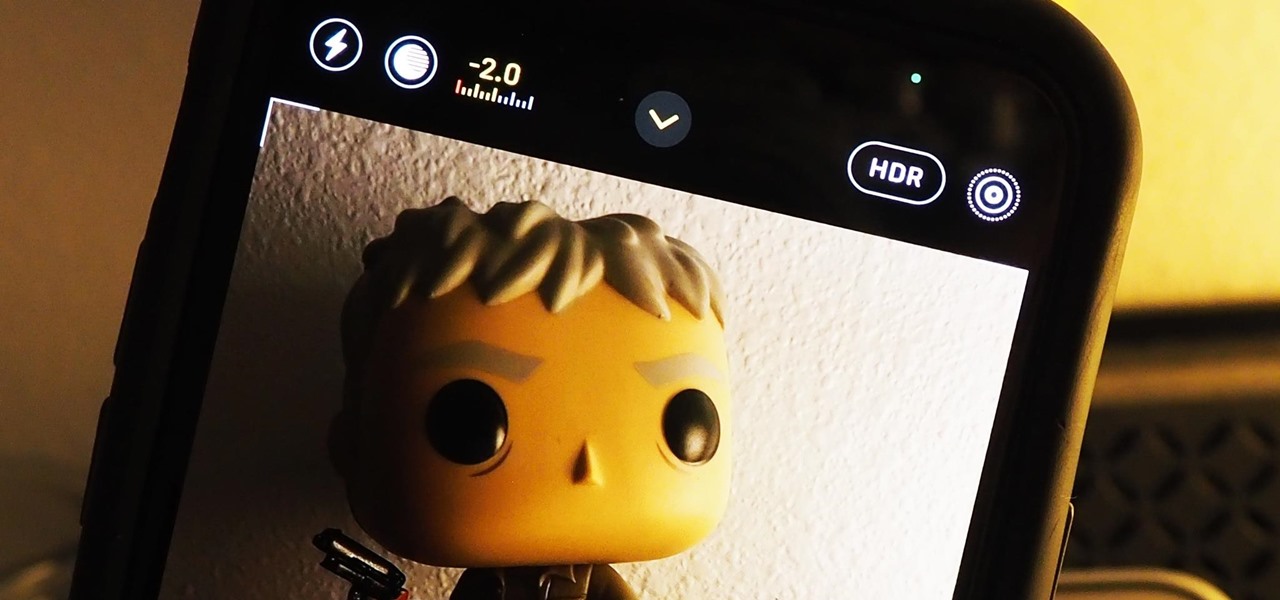
How To: Make Your iPhone's Camera Remember Your Last Used Exposure Compensation Value for Later
Your ability to control exposure in the Camera app is much better in iOS 14. Instead of setting the exposure for a single shot, you can also lock an exposure compensation value for an entire session while you take photos and videos. A session ends as soon as you exit the app, but you can also remind your iPhone to use your last used ECV the next time you open Camera.
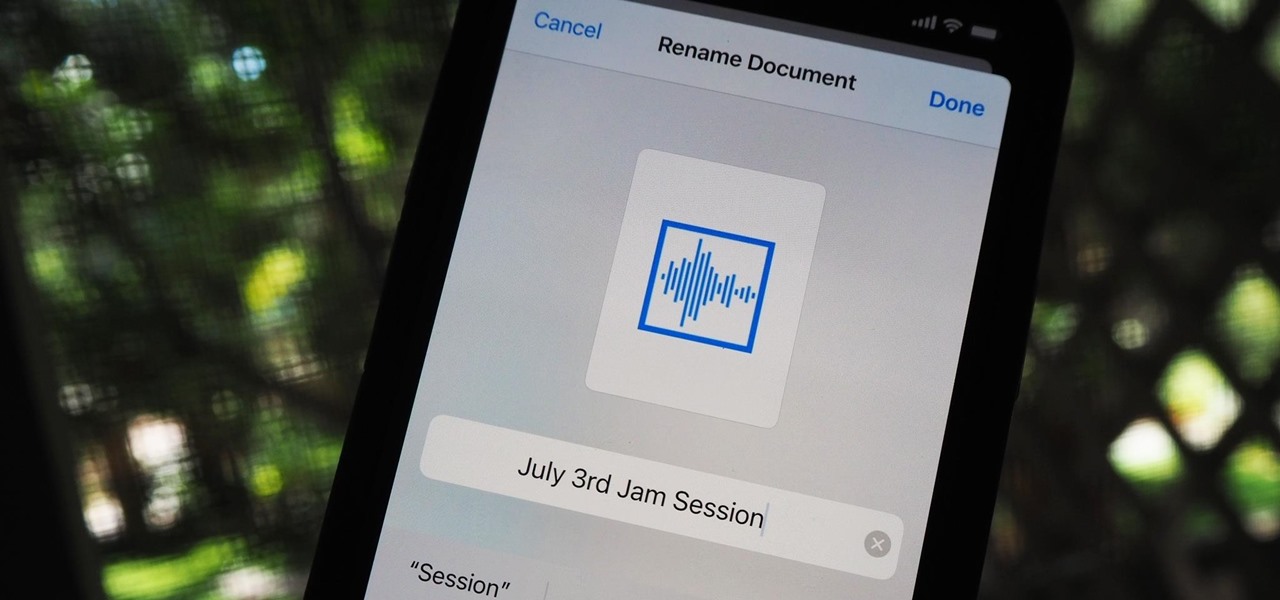
How To: Quickly Extract the Audio Track from Any Video on Your iPhone — Right from the Share Sheet
You can easily remove audio from videos in the Photos app on your iPhone, but the same cannot be said about removing video and just keeping the audio track. However, another stock Apple app can help extract the sound clip, and it barely takes any work to set it up.
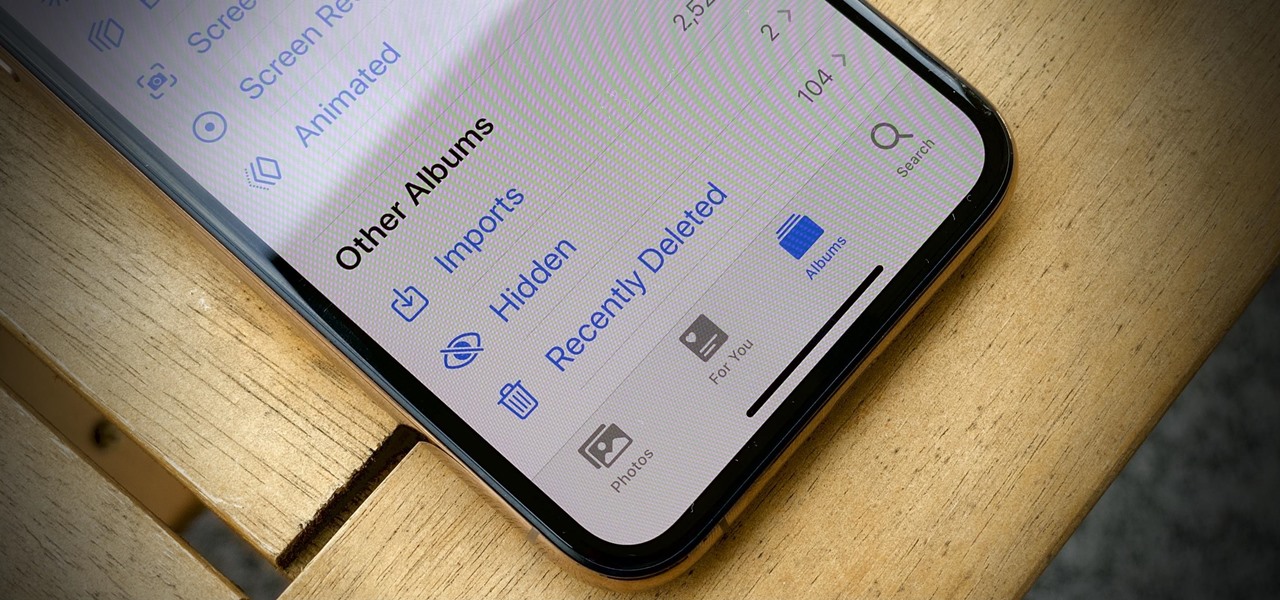
How To: Finally, You Can Hide the 'Hidden' Album from the Photos App on Your iPhone
The "Hidden" album on your iPhone has always had one problem — it was never truly hidden. Since iOS 10, when the feature was introduced in the Photos app, any image or video that you conceal in the private folder could be seen by anyone with access to your unlocked device. Finally, that has changed.
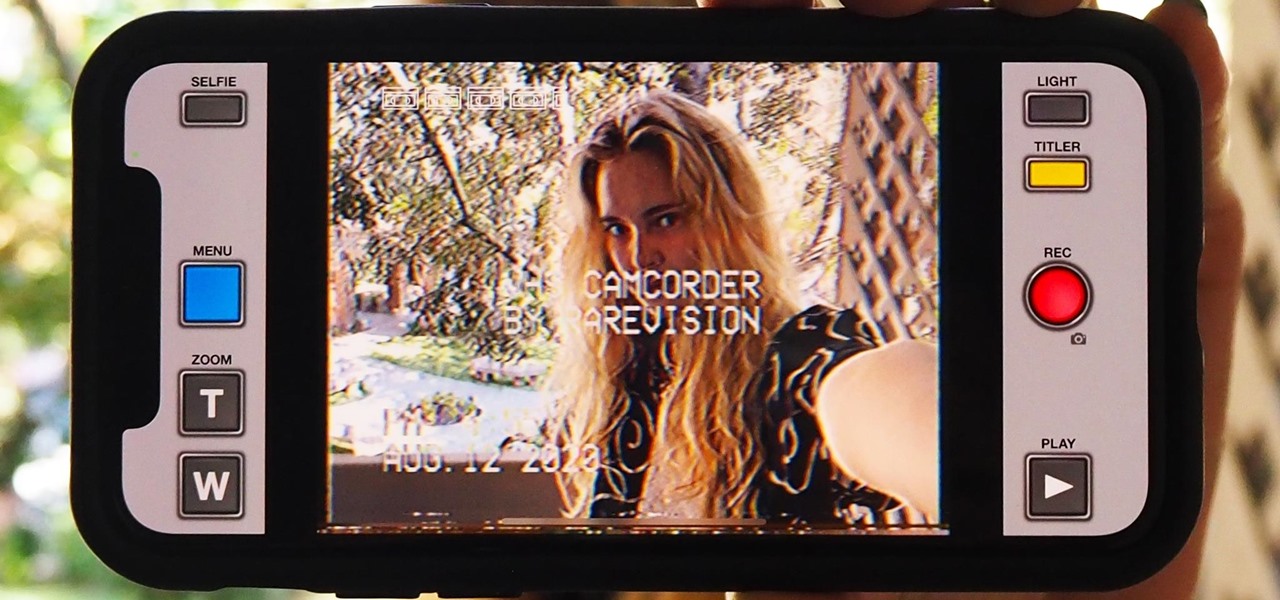
How To: 11 Unique Effects to Make Your iPhone Photos & Videos Less Boring on Social Media
Social media apps like Instagram, Snapchat, and TikTok have plenty of editing tools that go beyond the basics, but there are still a lot of things they can't do. So if you want to apply interesting, unique effects to your photos and videos for social media, you'll need to add some other apps to your iPhone's arsenal of tools.
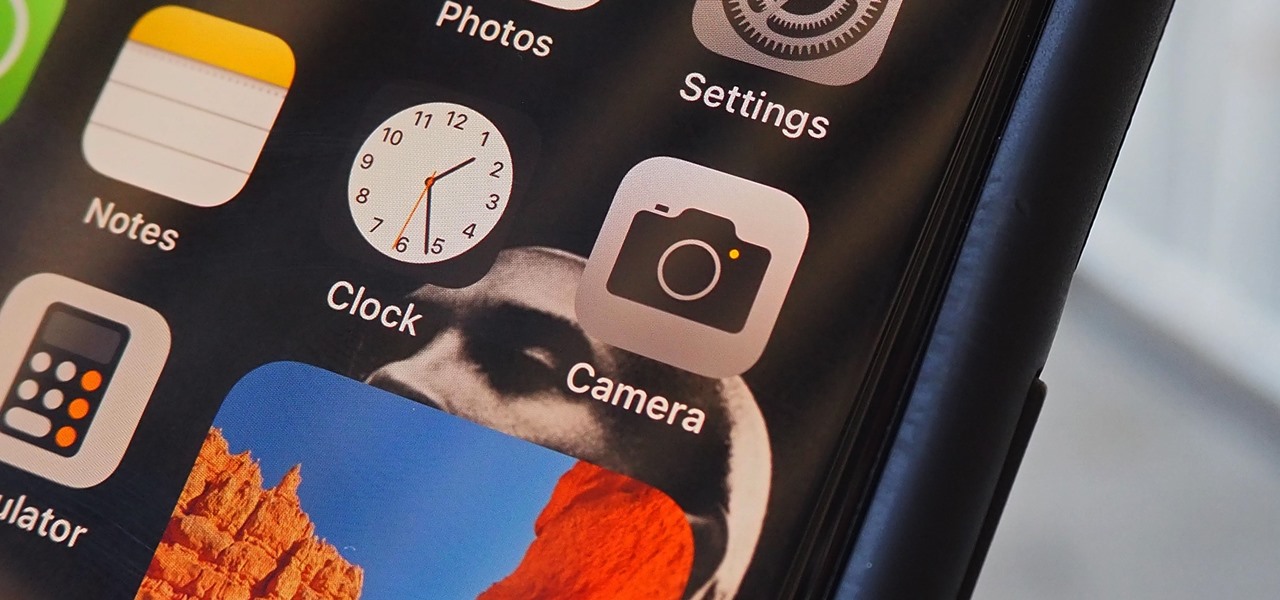
How To: 12 New Camera Features in iOS 14 That'll Make Your Photos & Videos Even Better
If you spend most of the time on your iPhone shooting photos and taking videos, you'll be happy that Apple has improved a few aspects of its Camera app in iOS 14. Even if you're just a casual photographer or videographer, you'll benefit from the new changes to the default camera app on your iPhone.
How To: 8 Useful New Camera Features in the Pixel 4a
You may be wondering what exactly makes the Pixel 4a's camera so great. Compared to its predecessor, it has the same Sony IMX363 sensor and no additional hardware. Well, beyond stellar image processing, it also has several great new features that Google has added since they released the Pixel 3a last year.

How To: You Can Shoot Better-Looking Videos on Your iPhone if You Change This One Setting
While most smartphones these days take great video, the iPhone is the camera to beat. Recent models like the iPhone 12 and 12 Pro shoot in 4K resolution from every camera, and even a budget device like the iPhone SE delivers an excellent 4K image from the rear shooter. That said, if you haven't touched your camera settings since taking it out of the box, you're likely missing out.

How To: Share Your iPhone Photos & Videos with a Disappearing Link That Expires Automatically
The way you share a group of photos and videos on your iPhone is pretty simple; just select a few items, then choose a service or platform to send them through. Simplicity isn't always the best option, though, and in this case, there's a better way than letting those files send or upload individually, one by one.


