Never being contacted for a job you're interested in interviewing for is a terrible feeling. It might make you feel inadequate as if your qualifications aren't up to par, but the problem might be that your resume isn't even getting read in the first place.
Most recruiters and major employers use an applicant tracking system (ATS) that scans every resume and CV received for specific keywords before a human being will actually see it. Depending on what the system's looking for, it then decides whether it should pass along the resume to human eyes.
- Don't Miss: Hack Your Resume to Fool Keyword-Hunting Robots & Land Yourself More Interviews (The Evil Way)
While the content in the resume — such as contact information and thorough job descriptions — is important, it only matters if automated systems can read it in the first place. Issues with formatting and incompatible file types can make it impossible for an ATS to scan your resume properly, so it'll be rejected before anyone has a chance to review it. Essentially, your resume or CV was just gobbled up and spat in the trash.
Fortunately, it only takes a few seconds to check if your resume is ATS-friendly. Using the e-Read My CV feature by Jobplanner, you can quickly scan your resume just like an ATS or other resume filtering system would. And you'll see exactly what it sees when you upload your resume to a job application online.
Upload Your Resume or CV
In your web browser of choice, whether it's a desktop browser (macOS, Windows, or Linux) or mobile browser (Android or iOS), go to:
You'll see an uploader for your resume or CV in the bottom left, where you can either drop the file or upload it from your computer or smartphone. You can only upload your resume or CV if it's in PDF or Word (DOC) format, which it should be anyway because both of these formats are ATS-friendly and good for formatting.
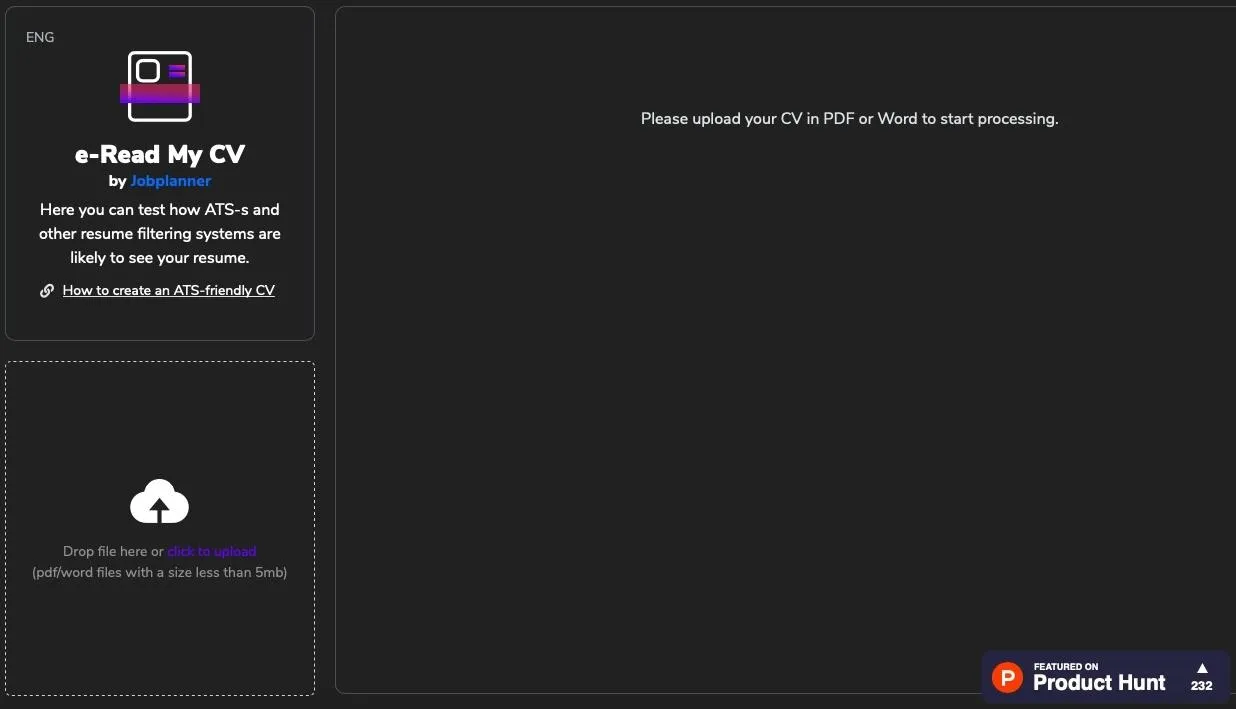
After a few seconds, the website will recognize your resume or CV and ask you to choose the language it's written in. Unfortunately, the language options are limited, but they have English, Hebrew, Russian, and Other options. The "Other" option may work on resumes and CVs in other languages, but there's no guarantee.
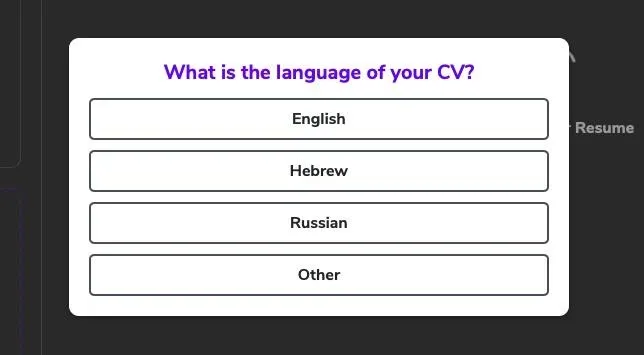
Review the Extracted Text
At the top of the page, you'll see how the tool extracted the text from your resume or CV. If you upload a Word document, it'll use Python to extract text. However, if you upload a PDF, you can choose between Python, Java, and OCR.
If text can only be extracted using OCR, that means there are images on your resume or CV. The text from these images should be pasted into the document and the image removed.
The extracted text from your resume or CV will appear in a large box in the middle of the website. Although the formatting/layout may seem off, that's fine. You should see your name, address, contact information, education, job descriptions, and more in the text box.

On the right, you'll see certain insights into the resume or CV, including any problems and specific text that was extracted, including phone number, email, and profiles to LinkedIn, GitHub, and Dribbble. If you don't see certain information appear, you should edit your resume or CV until the information appears in the text box.
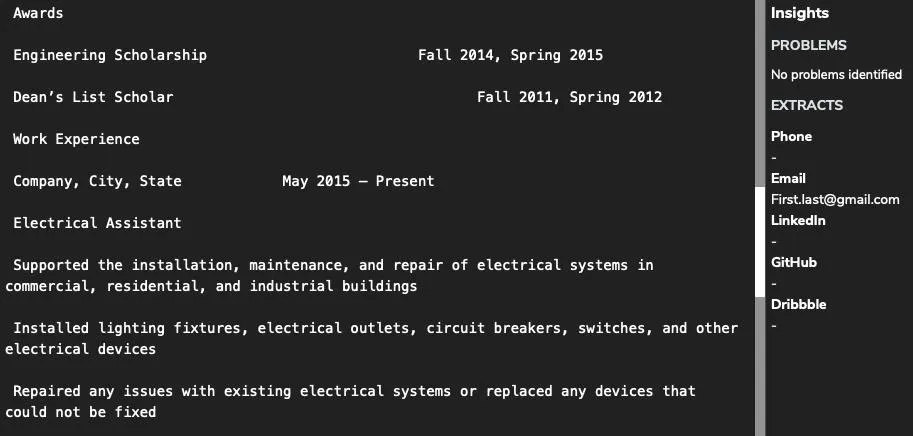
Edit Your Resume or CV as Needed
Jobplanner has a guide, which you can download for free, on how to create an ATS-friend resume and CV, which includes the following tips:
- Always go with a PDF or Word document as the file type. Although plain-text files are perfect for ATS, there aren't many options for formatting.
- Don't put important contact information in the header or footer of a Word document. Many ATS cannot parse text in both of these fields.
- Use keywords that are important to your job. Of course, there are general buzzwords you can always use in your resume or CV, but it's better if you figure out keywords that appear in many similar job listings like the one you're applying for.
- Don't uses images, charts, or graphs. An ATS cannot parse text from these objects.
Jobplanner's owner, CareerLab Group, may retain the data in your scanned resume or CV to improve the tool, so if you're worried about having your personal data on its servers, you can use fake phone numbers and addresses before uploading your CV. The site's privacy policy isn't super clear about if and how it uses anonymous uploads, but you shouldn't be worried about spammers using your information.
Cover photo and screenshots by Nelson Aguilar/Gadget Hacks
























Comments
Be the first, drop a comment!