Gadget Hacks Features

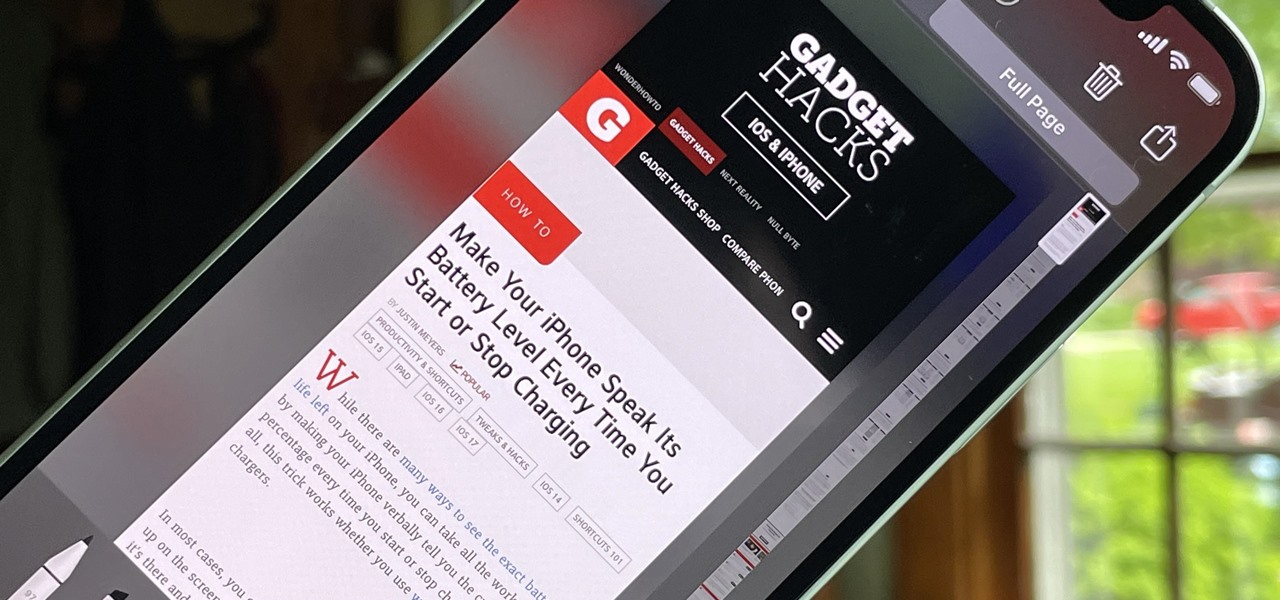
How To: Take Scrolling Screenshots of Entire Webpages, Text Documents, and More on Your iPhone or iPad
When you take a screenshot on your iPhone, it's automatically saved to your Photos app. You can ignore the screenshot thumbnail or swipe it away, but you shouldn't. If you open the screenshot editor instead, you'll gain access to your iPhone's most useful screen capture tool: full-page screenshots.
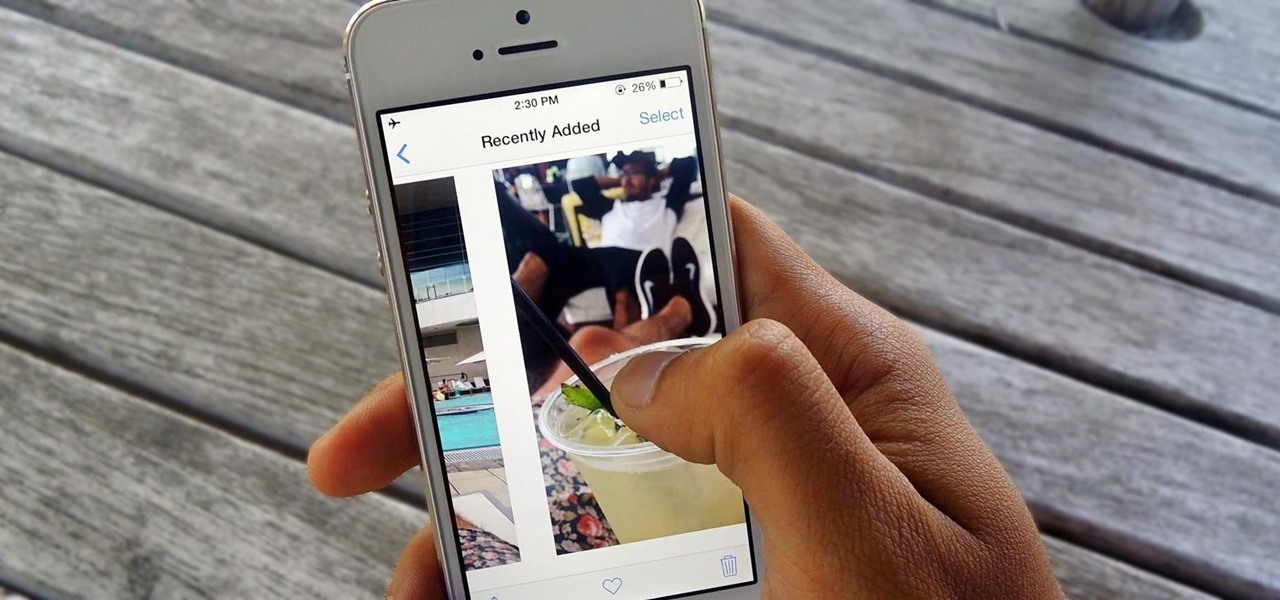
How To: Show Someone a Photo on Your iPhone Without Them Swiping Through All of Your Pics
You hand your iPhone to a friend to show them a picture. What happens? They swipe. Left, right, it doesn't matter. You don't remember what lies in either direction of the photo in question, and you don't want anything compromising exposed to the unassuming viewer. Luckily, Apple includes a safety net in iOS to prevent this scenario from ever happening, so long as you set it up ahead of time.

Google Photos 101: How to Use Google Lens to Save Contact Info from Business Cards
Business cards are a great way to keep tabs on the contacts we network with. So why shouldn't our smartphones make them even more useful? Enter Google Lens, which will help you save, search, and expand on the contact information found on all of the business cards you've collected.

How To: There's a Super Easy Way to Select Multiple Pictures in Google Photos
Selecting multiple pictures or videos in Google Photos can be tedious. Usually, you'd long press on the first image to select it, then tap on other pictures one by one to select them as well. But there is a much easier and faster way to do this.

How To: Enter DFU Mode on Your iPhone 11, 11 Pro, or 11 Pro Max
Apple's innovations often involve more taking away than adding on. The company has released seven iPhones that omit the home button, the latest batch including the iPhone 11, 11 Pro, and 11 Pro Max. If you recently picked up one of these devices for the first time, you might be a little confused on how to enter DFU mode when your iPhone acts up.
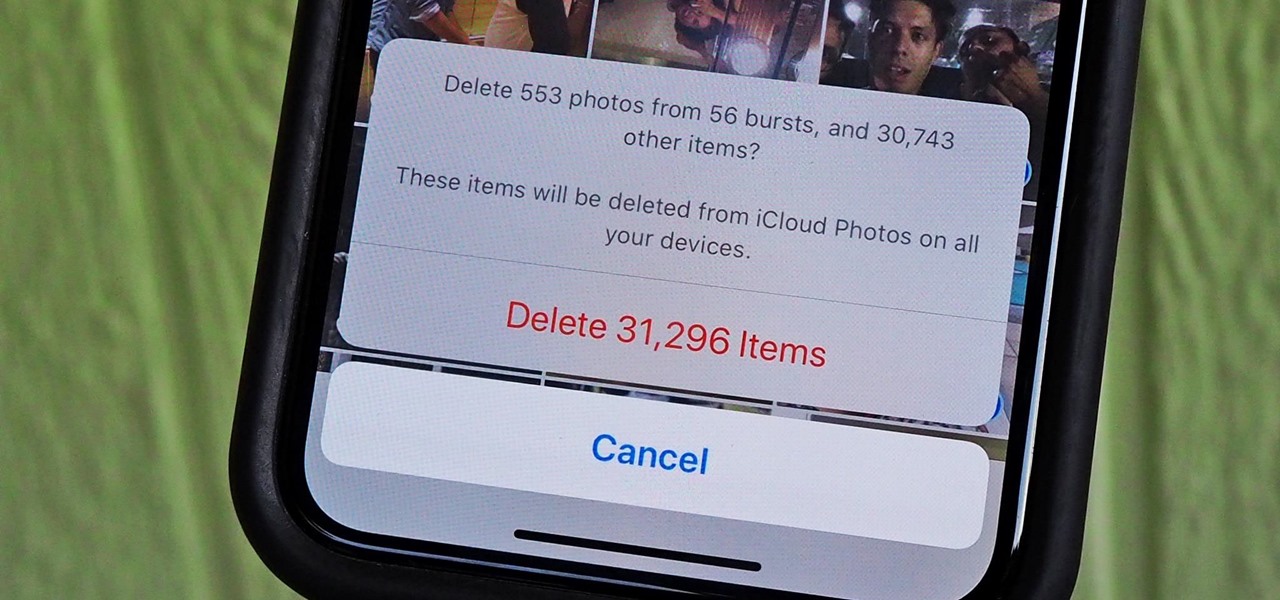
How To: Use This Trick to Quickly Select All Photos & Videos on Your iPhone to Bulk Delete or Share
With high-resolution photos and 4K videos being standard these days, it's no surprise that media hogs most of the storage space for many iPhone users. If that's you, there's always iCloud, but you only get 5 GB free, and a paid 50 GB or 200 GB plan can fill up fast. To save money and reclaim storage, you can just delete content from the Photos app, and there's a trick to doing it faster.
How To: Unlock the Bootloader on Your Pixel 5 — An Easy-to-Follow Guide
Google doesn't get enough credit for it, but they definitely make some of the best phones for rooting and modding. Heck, if you want to replace the entire operating system on a Pixel, you can do it pretty easily. It all starts with the bootloader.
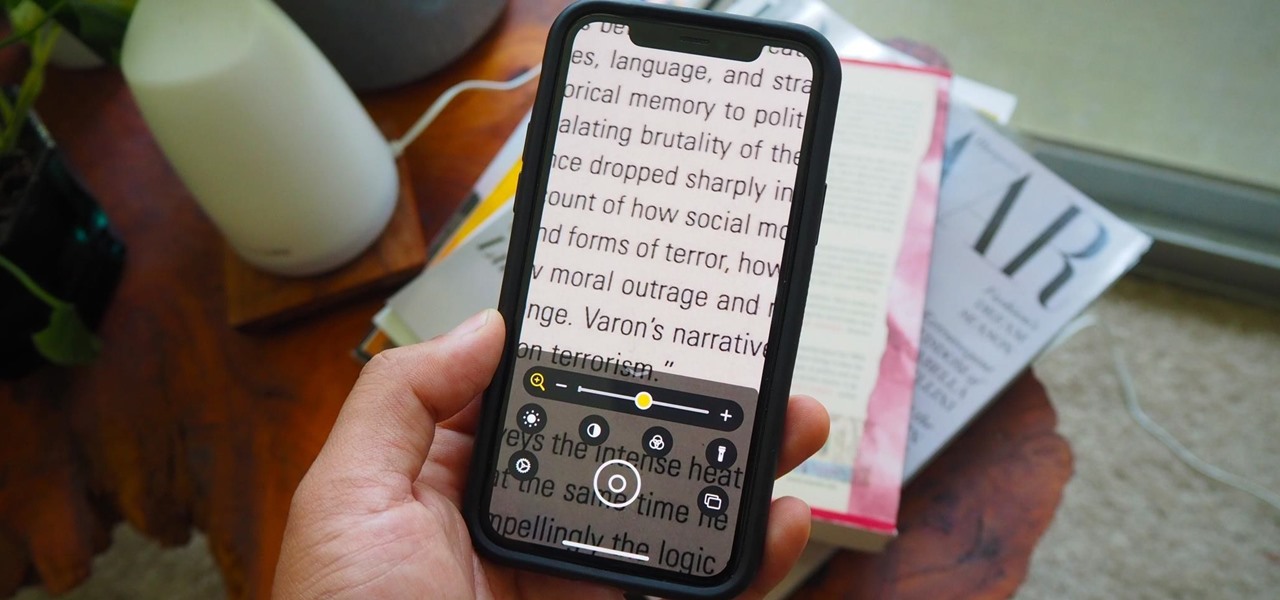
How To: 9 Ways to Quickly Open the Hidden Magnifying Glass Feature on Your iPhone
The iPhone has included a real-world magnifying glass called "Magnifier" since iOS 10. Still, it remained relatively obscure until iOS 14 when it received significant upgrades such as a new interface, hideable controls, a customizable toolbar, improved filters management, multi-image shooting, and people detection. But one of the best things about the update is that you can open it more easily.
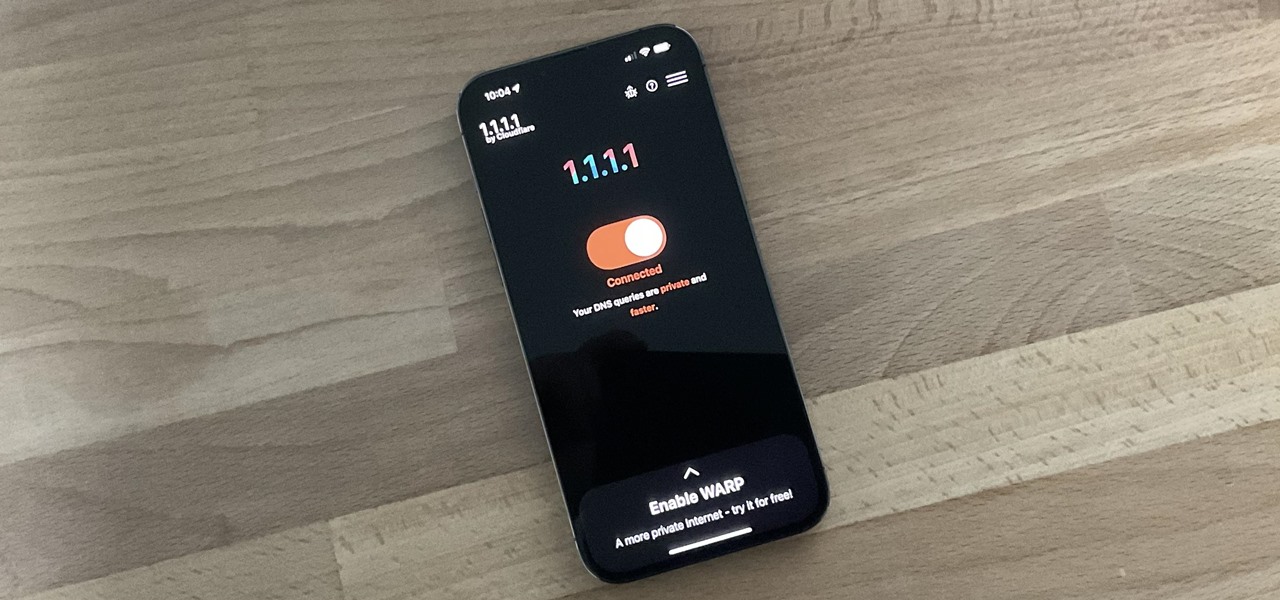
How To: Really Browse the Web Privately and Anonymously on Your iPhone or iPad
In the 21st century, we're all looking for ways to stay private, especially on our electronic devices. We have big tech corporations, enemy countries, malicious hackers, and other prying eyes watching our every move, so it's only natural to want to limit what they can see. Making your web browsing experience on iPhone and iPad more private is one way to do that.

How To: Check Your Phone for USB OTG Support to Connect Flash Drives, Control DSLRs & More
Compared to Apple's products like the iPhone and iPad, Android phones and tablets are very flexible devices. For instance, you can set a new home screen, replace the lock screen, or even beam files using NFC — but that's just the software side of things, and the flexibility goes well beyond that.
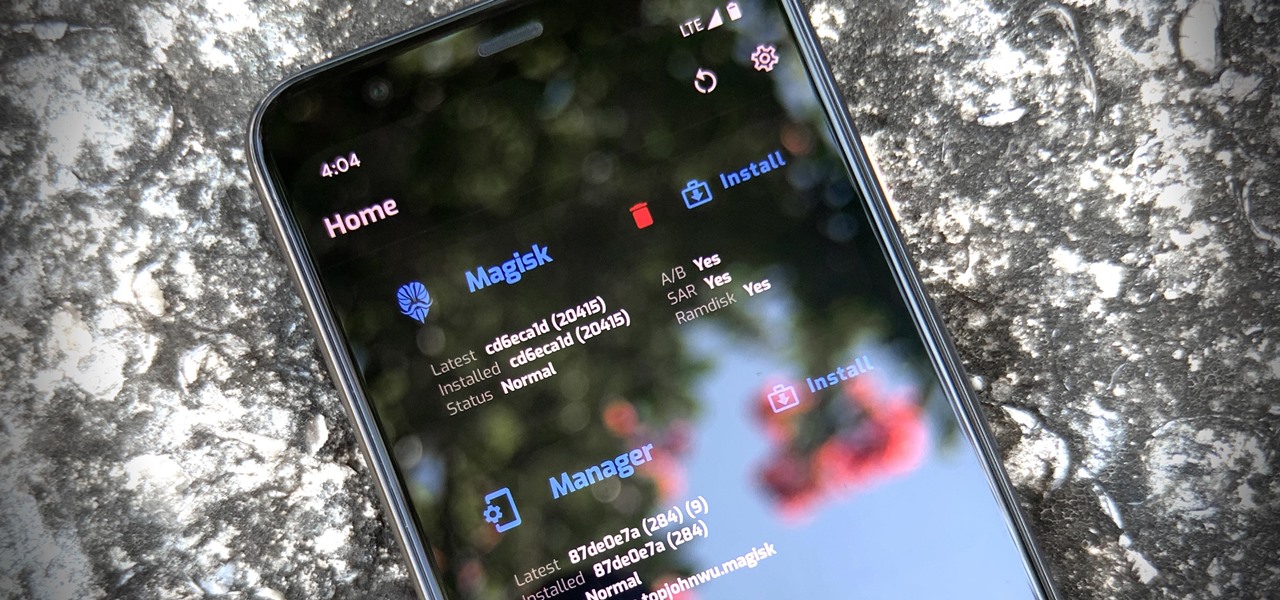
How To: Root Android 11 Using Magisk — The Foolproof Guide
Thanks to Magisk, you don't have to lose root when updating to Android 11. The popular systemless rooting tool already achieved superuser access on Google's latest OS, even before the official release. It's currently in its experimental stages so the process is trickier than usual, but it does work.

How To: Use Your Android Device as a Second Monitor for Your Windows PC
If you need to do some hardcore multitasking on your Windows PC, a second monitor can go a long way towards getting things done. If you opt to "extend" your Windows desktop across a dual monitor setup, it's as if you have two computers side by side, with each display getting its own set of windows and programs that can be open simultaneously.

How To: Take a Screenshot on Your iPhone Without the Annoying Thumbnail Preview Showing Up
Since iOS 11, a thumbnail preview appears on your iPhone whenever you take a screenshot. It's useful for access to quick sharing options and editing tools, but you can't disable the preview image. You can wait for it to disappear or swipe it off-screen, but that's as good as it gets — until now. In an iOS 14 update, there's an option to disable the screenshot preview — only you won't find it in Settings.

How To: Reset Your Apple Watch Back to Factory Settings for a Clean Slate
A clean slate may be just what your Apple Watch needs. Whether you want to start fresh, wipe all your personal data, fix buggy issues, let someone borrow it, sell it, or get back in after you forgot your passcode, resetting the Watch back to factory settings is pretty simple, and you can do it with or without your iPhone.
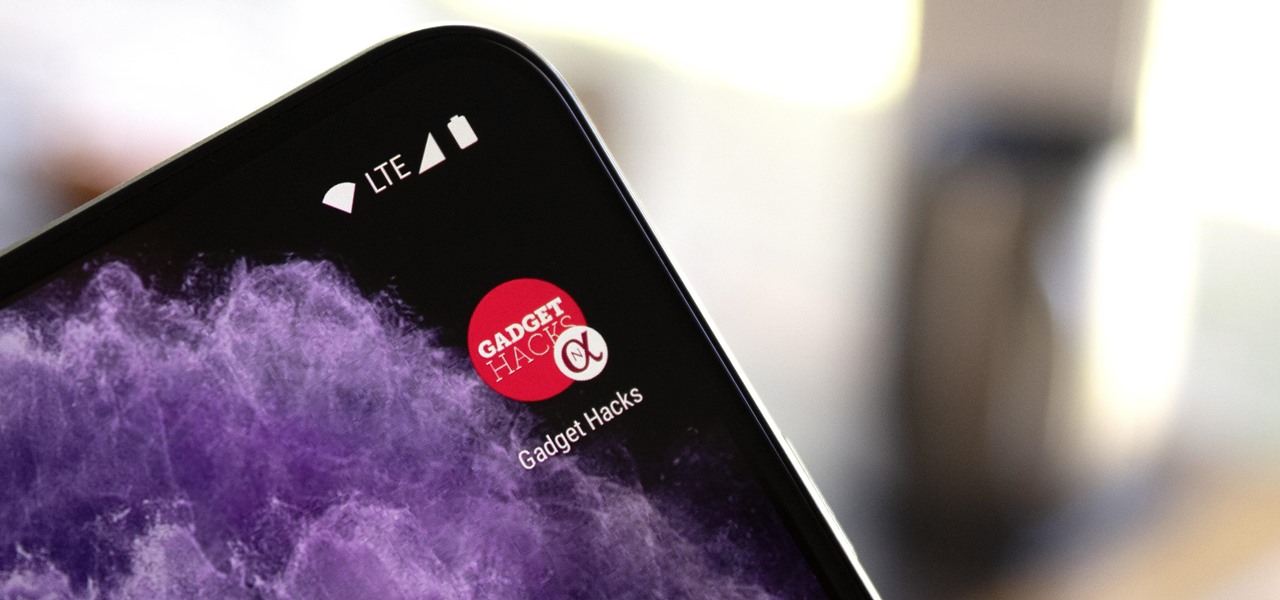
How To: Turn Any Website into a Full-Screen Android App with Ad Blocking, Dark Mode & More
Progressive Web Apps hope to one day bridge the gap between websites and apps by giving the former more access to your phone's features, but they're not very common yet. In the meantime, you can take matters into your own hands with an app that uses your system WebView to render websites in a full-screen, borderless window with a few extra features — a lot like a native Android app.
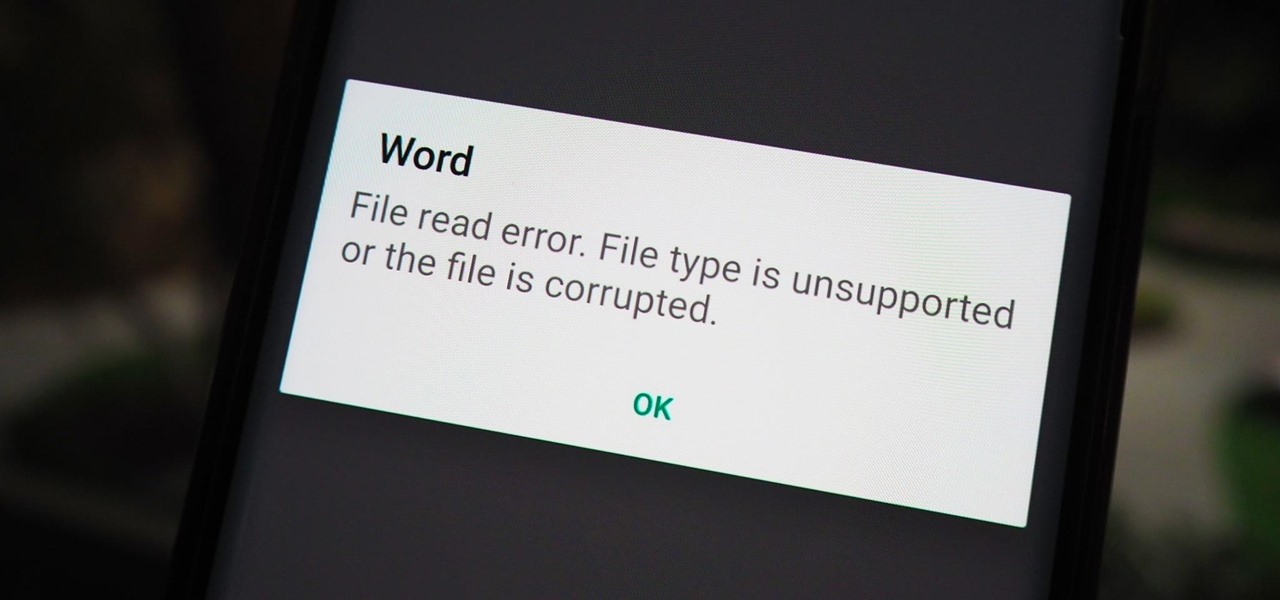
How To: Need More Time on a Work Assignment or School Project? Corrupt Your Files to Extend Your Deadline Without Question
You have an assignment due, whether it's homework for school or a project for work, but you've only got a few hours left. There's no way you're going to finish in time and do a good job, and you don't want to turn in anything incomplete or half-assed. While it may seem you're out of luck, there's a simple way to buy yourself more time.
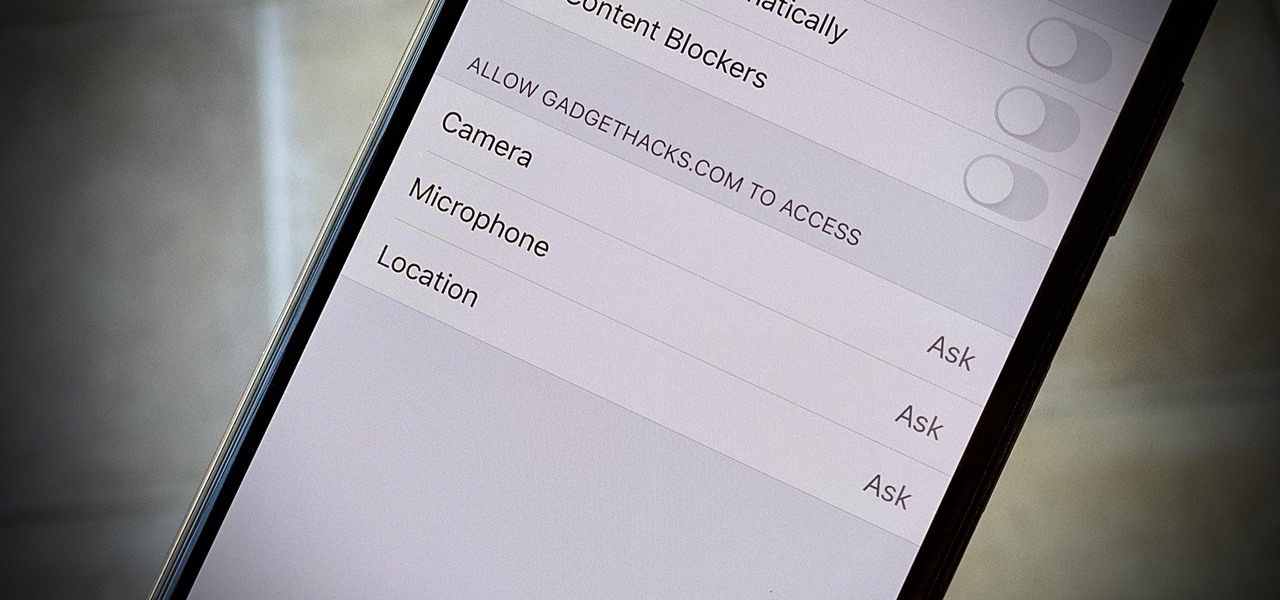
How To: 24 Safari Privacy Settings You Need to Check on Your iPhone
Over the years, we've seen security breach after security breach, as well as high-profile data scandals where collected personal information was misused by companies. Apple makes customer privacy a priority, so there have been few issues to worry about when it comes to its services on your iPhone. However, there are still plenty of privacy settings to explore and change, especially within Safari.
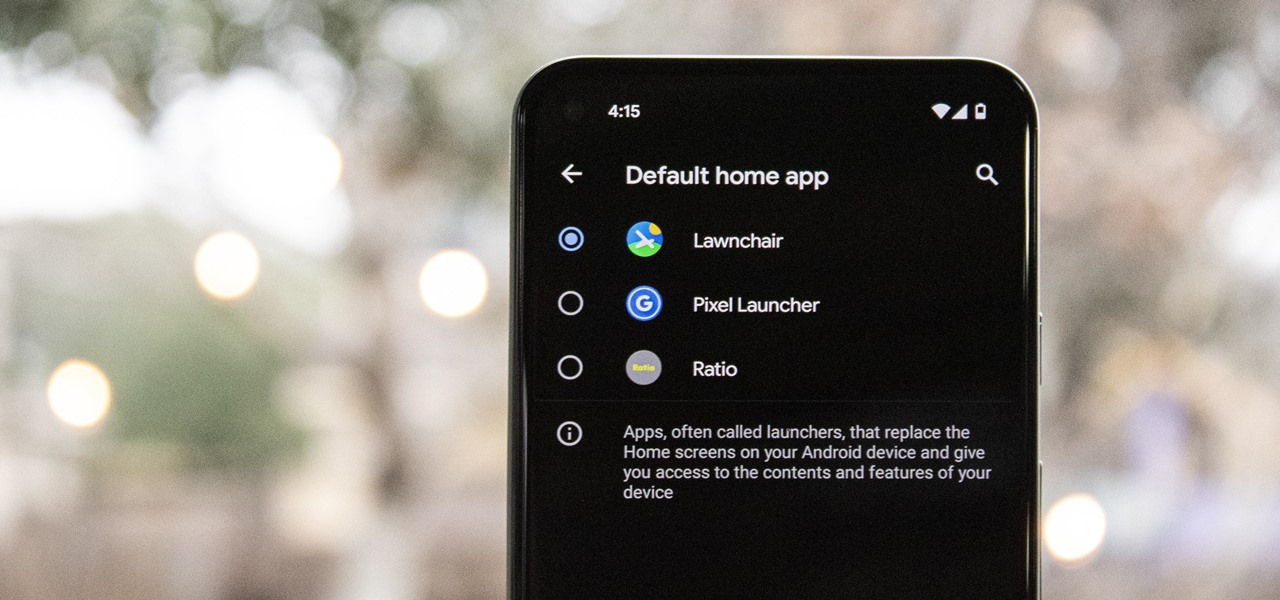
How To: Change or Replace Your Android's Home Screen App
One of the easiest ways to change up your Android experience is by swapping out the stock launcher with a new one. The word "launcher" is Android lingo for "home screen app," and it's a common term because of how easy it is to switch to a new one. So if you're looking to revamp your home screen, this guide's for you.
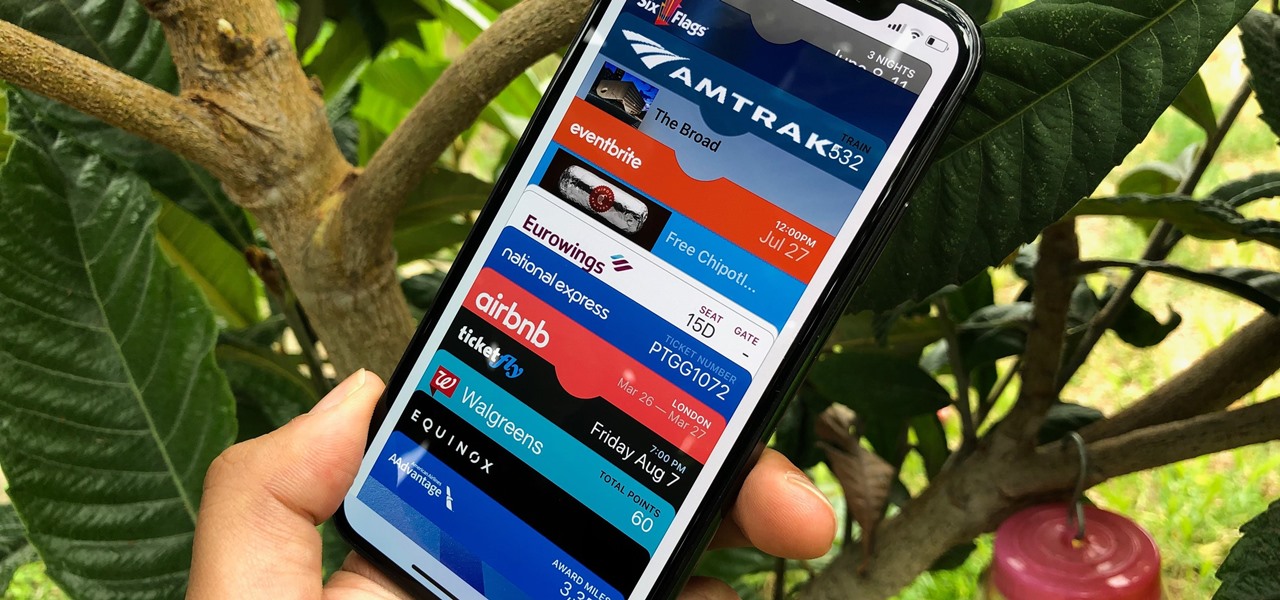
How To: Add Passes, Tickets, Rewards, Coupons, Gift Cards, IDs & More to Apple Wallet for iPhone
The Wallet app on your iPhone can be used to store and access event tickets, loyalty cards, boarding passes, gym memberships, airline miles, gift cards, coupons, and more — all in one centralized place. Before doing so, though, you must add your passes to Wallet, and there is more than one way to do it. However, not every pass can be added using all of the available methods.
How To: Enable Spatial Audio on Your Pixel Smartphone for Surround Sound Everywhere You Go
The newest feature for Pixel smartphones puts a home theater in your pocket. Spatial Audio outputs sound that appears to come from in front of and behind you, adding a new level of immersion to your streaming video and music apps.

How To: Use This Gmail Trick to See When Apps & Sites Sell Your Data
How do spammers get your email? You give it to them. Not directly, no — you sign up for an app or service and happily hand over your email to verify your new account, then that app or service sells your email address to marketers who now know what kinds of apps and services you like.
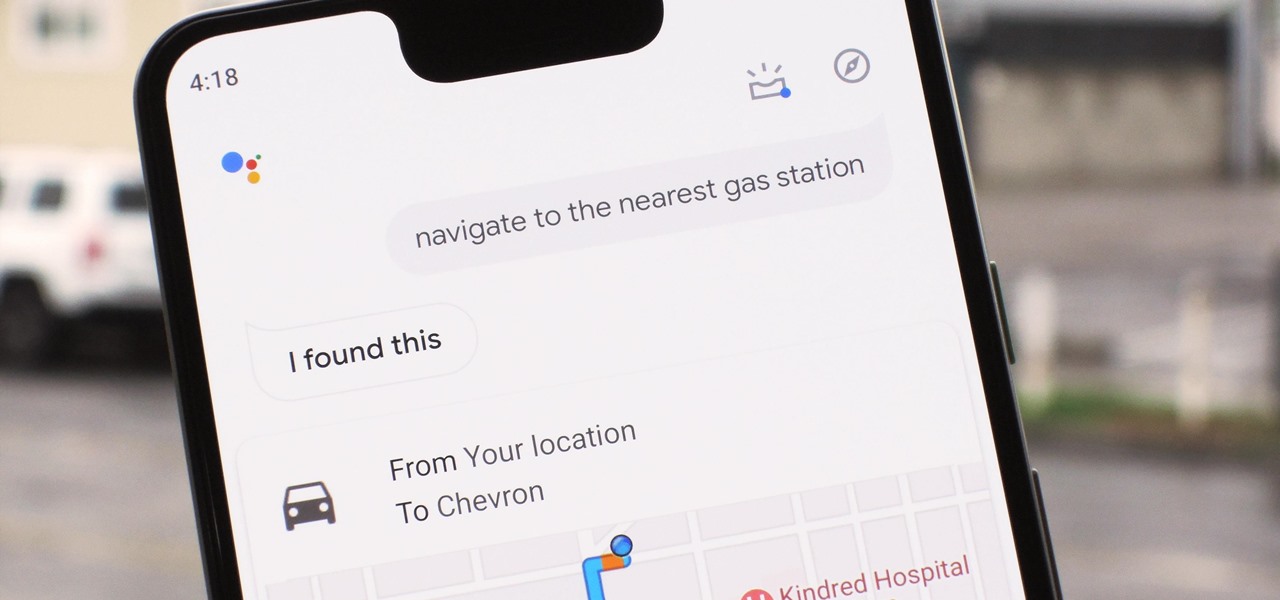
How To: Use Voice Commands in Google Maps to Start Navigation or Add a Stop
In about 27% of all car crashes, someone was using their cell phone. You may think texting is the big problem here, but many fail to realize that even the smallest smartphone interaction could spell disaster. Thankfully, Google Maps has rolled out an overdue feature that'll help ensure a safer drive.
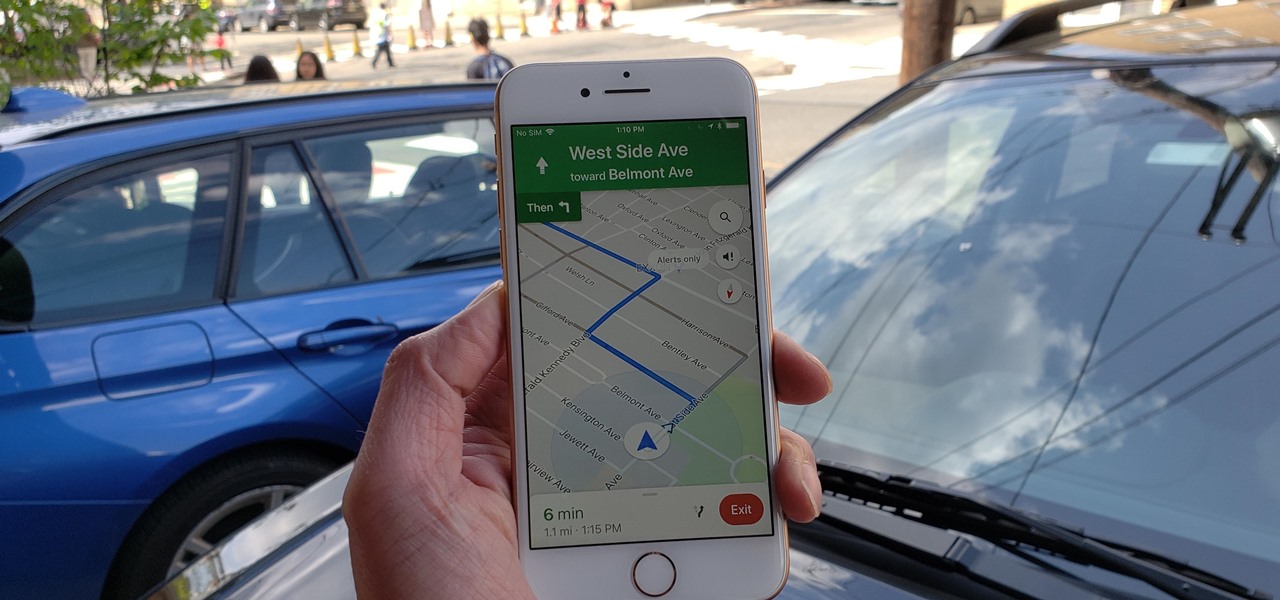
Google Maps 101: How to Tweak Voice Navigation Prompts on Android & iPhone for Clearer Spoken Directions
Before starting any drive where you're using Google Maps for directions, it's vital to make sure the app is functioning correctly, specifically, navigation prompts. After initiating turn-by-turn directions on your Android or iPhone, the last thing you want to worry about is Google Maps not audibly telling you where or when to turn, especially in an unfamiliar area.
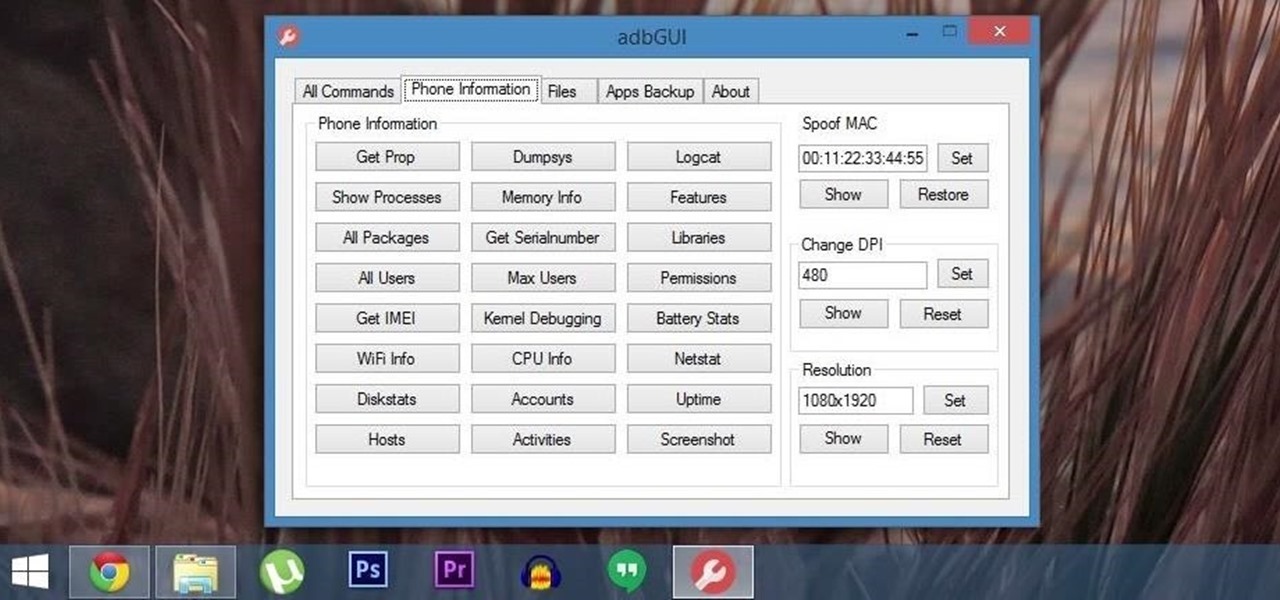
How To: The Easiest Way to Send ADB Commands to Your Android Device
Android Debug Bridge (or ADB for short) serves as a remote terminal interface for executing shell commands on any Android device. Put simply, ADB lets you send commands from your computer to your phone or tablet, some of which would require root access if they were performed on the Android side of the connection.

How To: Schedule Texts to Send Later with Samsung Messages
Ideas can hit you out nowhere, but texting loved ones in the wee hours of the morning or during work hours isn't always ideal, especially if they've muted their notifications. So you'll want to send a message at a better time to ensure it gets the attention it deserves. Samsung Messages lets you do just that by scheduling messages to send at a later date.
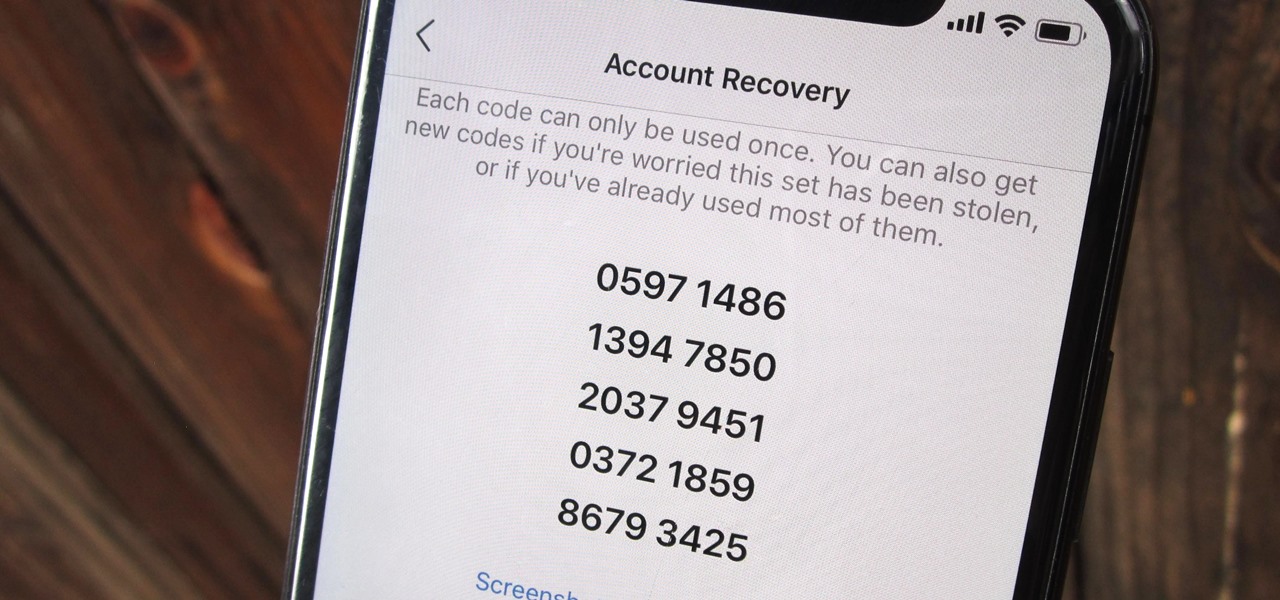
How To: Set Up Instagram Recovery Codes So You Can Always Access Your Account with 2FA Enabled
Two-factor authentication (also known as 2FA) adds a necessary additional layer of security to your username and password in many important apps. On Instagram, 2FA requires you to confirm it's you attempting to log in, with a special code sent to you via text message. Enter the code and you're in ... but what happens when you need to log in and don't have access to your phone?

How To: Adjust the Perspective of Pictures in Google Photos
Imagine tilting the top of your phone away from you — it becomes a bit of a trapezoid, right? The top will appear smaller since it's further away, and the bottom will appear larger since it's closer to you — in other words, the perspective is all off. The same can be said of the pictures you take with an awkwardly-positioned phone.
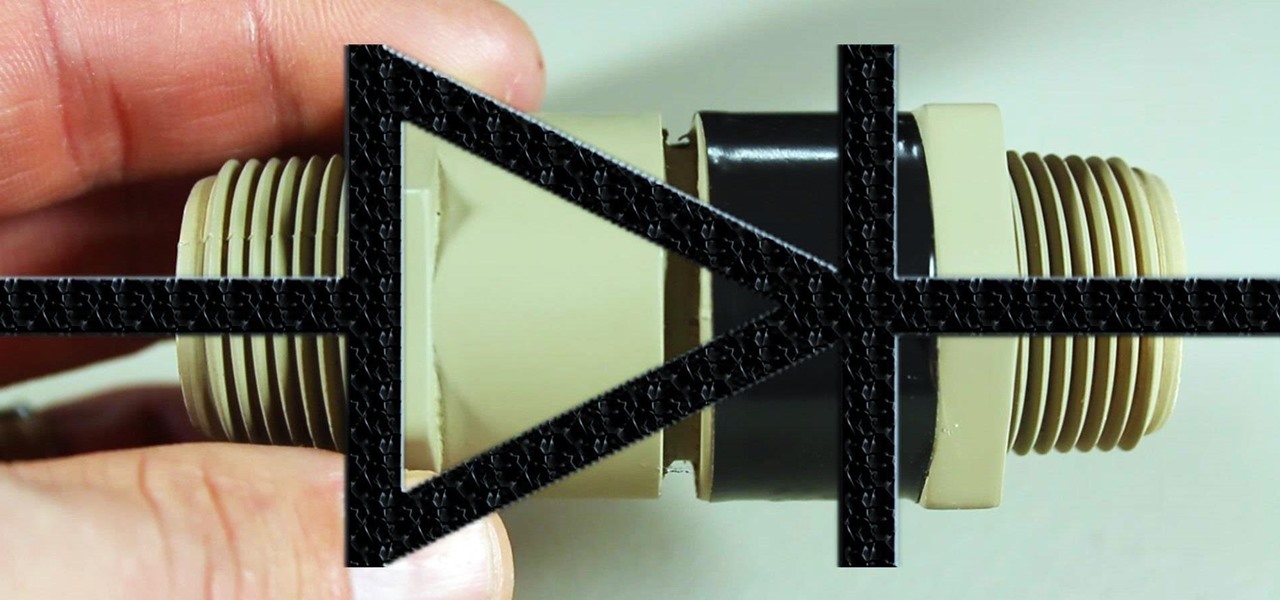
How To: Make a Super Cheap One-Way Check Valve
If you're going to build yourself a water gun to cool down this summer, or maybe just a useful water pump, you'll need some check valves. However, the most expensive parts of a water pump or DIY super soaker are usually the check valves. So, let's make some from scratch for as little as $0.35 each.
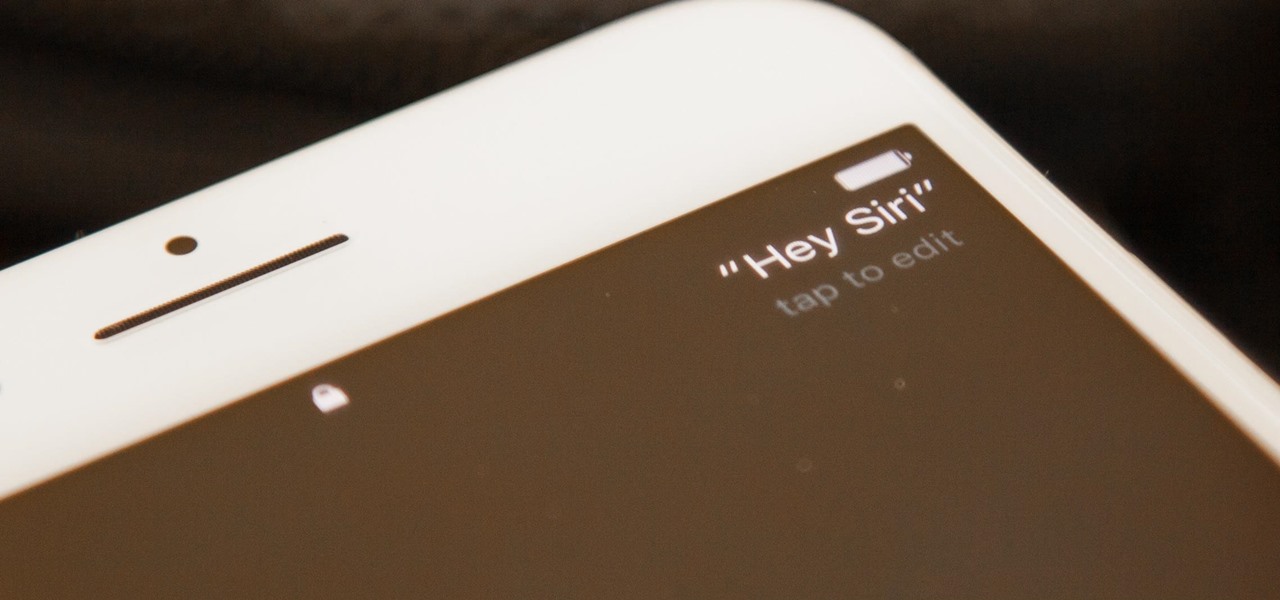
How To: Use 'Hey Siri' Hands-Free on Your iPhone
The primary method of activating Siri is done by pressing and holding either the Home or Side button, depending on the iPhone model, but there's a much better way to ask a question to Siri or command it to do something — and you don't need to touch your iPhone at all to do it.
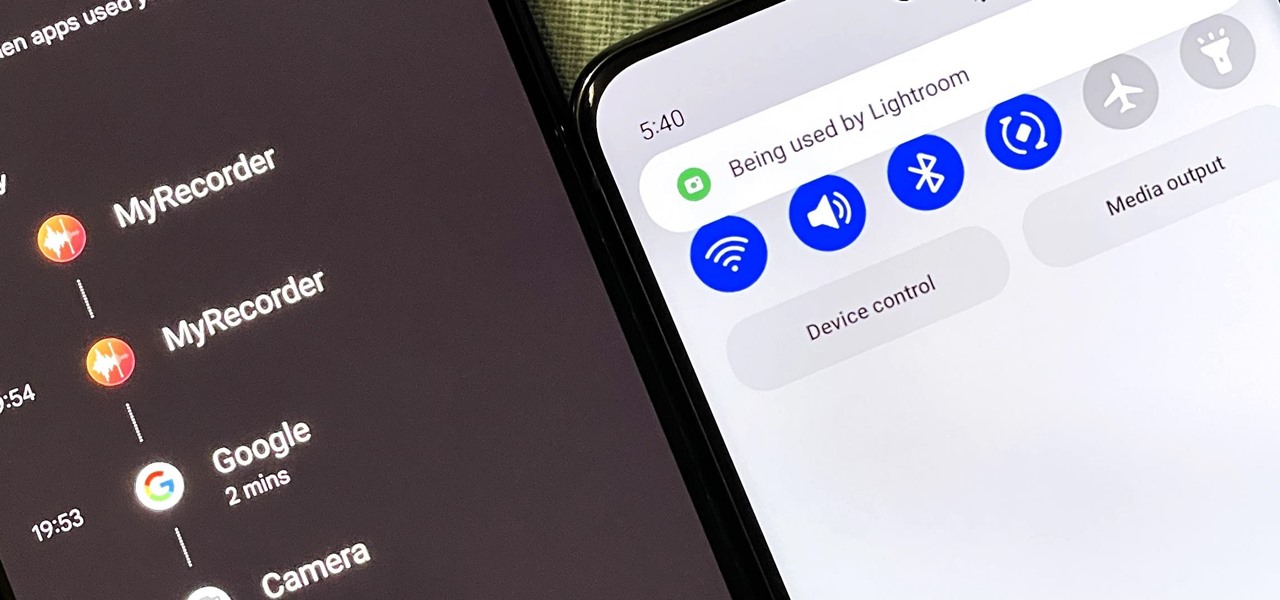
How To: Your Android Phone May Be Spying on You — Here's How to Tell and Take Control
Is your smartphone eavesdropping on you? It's a question that will never go away because it's easy to envision hackers or malicious apps taking over your device to spy on conversations, snap photos, or even record video. But fewer people will be asking it, thanks to Android 12, which has a new privacy feature that visually warns you of possible invasive surveillance.
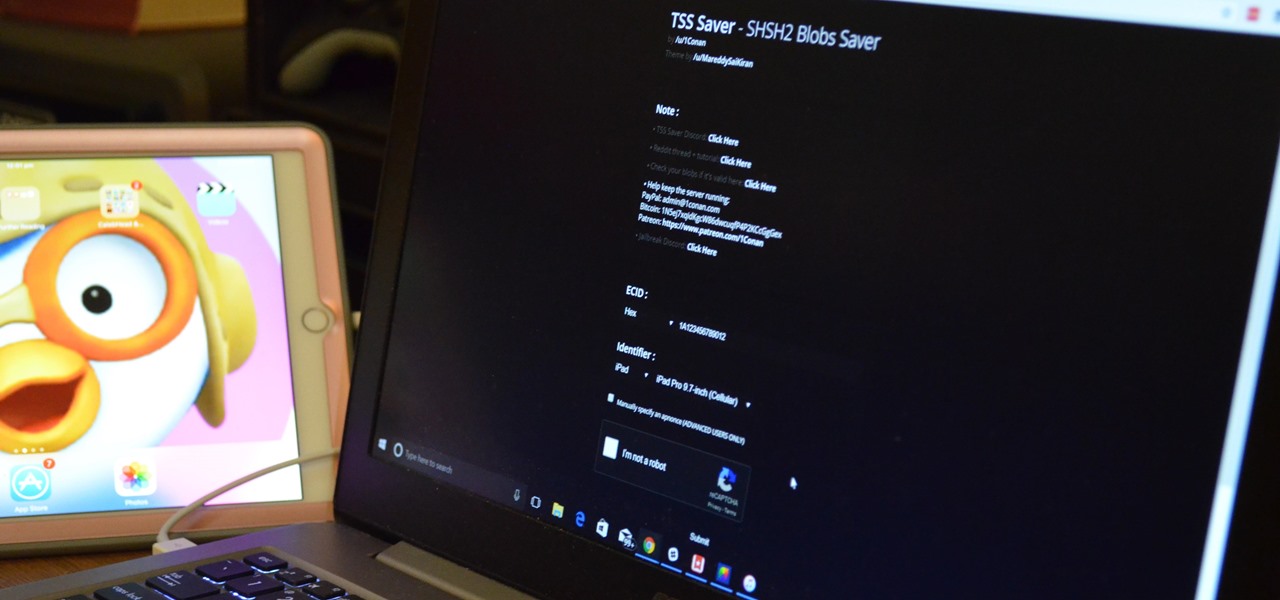
How To: Save Your iPhone's SHSH2 Blobs So You Can Downgrade iOS for Future Jailbreak Methods
When a new jailbreak method comes out, Apple is quick to patch the vulnerability it exploits by issuing a new iOS update. If you were to accept such an update, you'd no longer be able to jailbreak your iPad, iPhone, or iPod touch unless you could roll back your firmware to a version that could be jailbroken. But Apple even takes things a step further and stops signing older iOS firmware versions, which makes downgrading next to impossible. This is where your SHSH2 blobs come into play.
How To: Root Your Google Pixel or Pixel XL
There were some new hurdles to clear, and then there were a few more, but legendary root developer Chainfire has created a fully-functional root method for Google's Pixel and Pixel XL flagships. Like past devices, this method relies on the SuperSU ZIP, but now, there's an additional file that needs to be flashed in order to bypass issues with Android Verified Boot (AVB).

How To: Turn Your iPhone's Speakerphone On Automatically for FaceTime Audio Calls
By default, when you receive a FaceTime video call on your iPhone, the speakerphone kicks in immediately after answering unless you're wearing headphones. It's the exact opposite when it comes to FaceTime audio calls, but it's pretty easy to remedy if you'd rather have the speakerphone kick in instead of the built-in ear speaker.
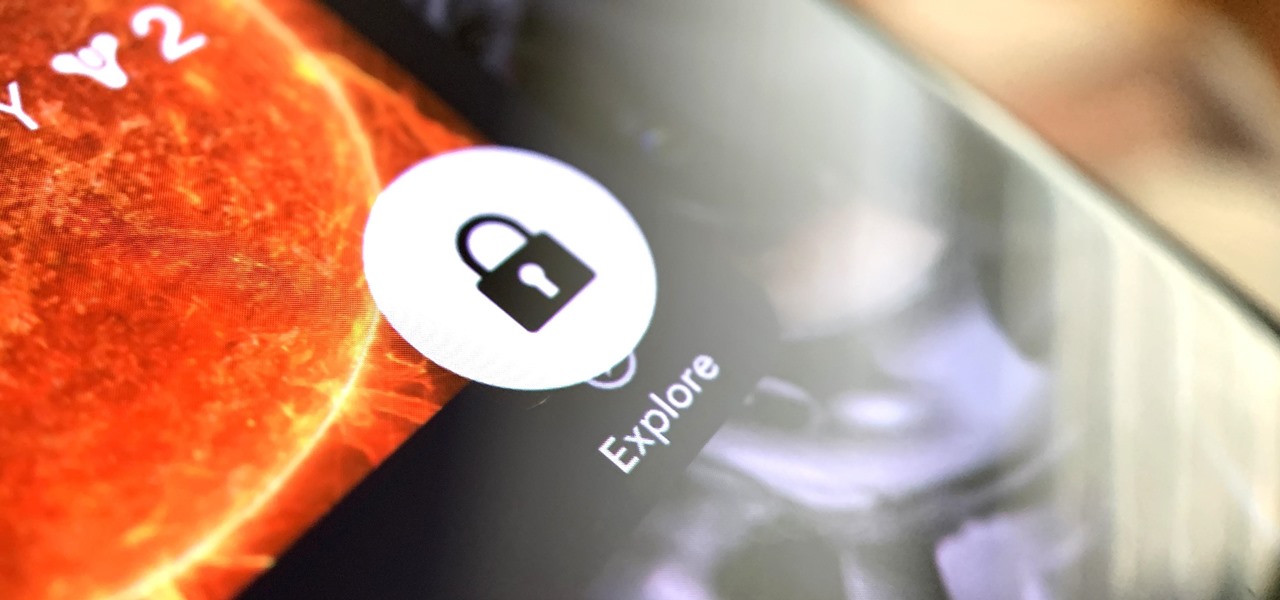
How To: Lock Apps in Memory on Your Samsung Galaxy
Every 5G model of the Galaxy S20 comes with 12 GB of memory. This amount of RAM is overkill, but Samsung's been putting similar amounts in its flagships for years. Since you have it, why not put it to use? With One UI 2, you can.
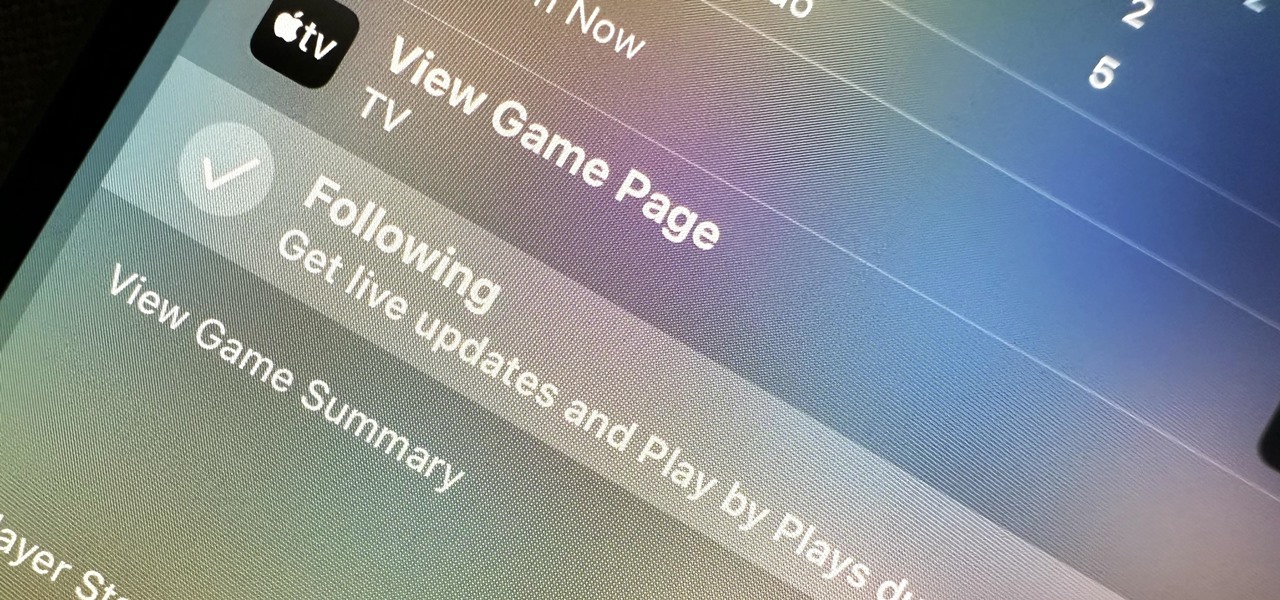
How To: Spotlight Search Just Got Even More Amazing on Your iPhone with These New Updates
If you haven't been using Spotlight Search on your iPhone, we've got ten reasons for you to start. Apple's made some significant improvements to the search interface available on the Home Screen and Lock Screen, and it's more useful than ever.
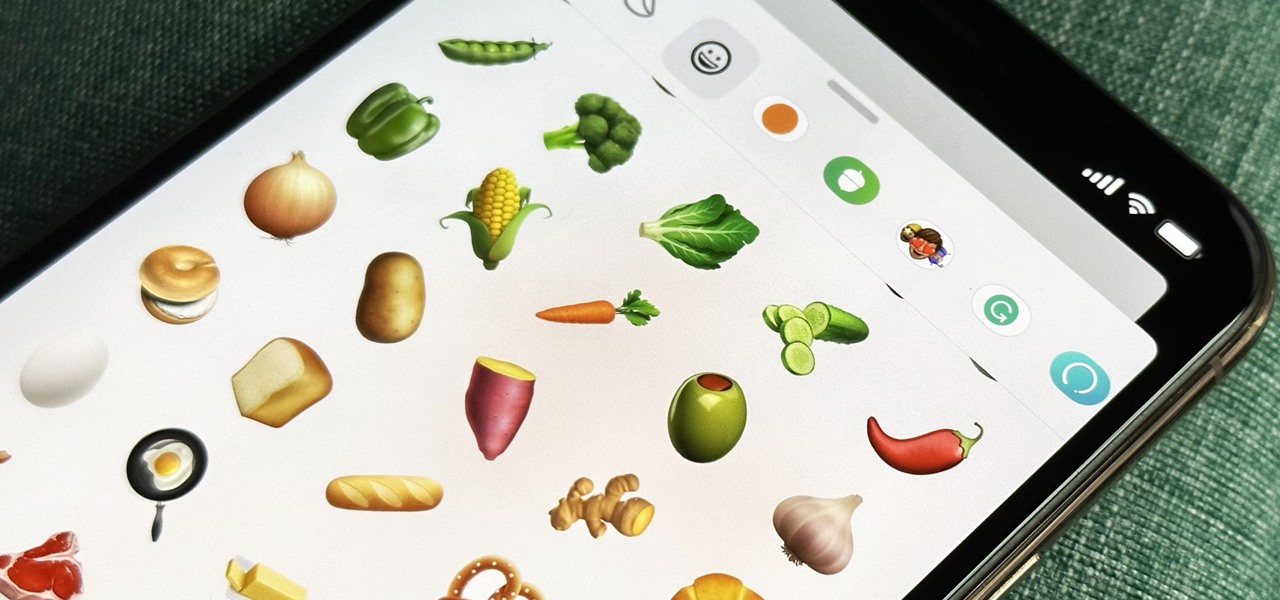
How To: Your iPhone's Messages App Has 22 New Must-Try Features — And You Probably Didn't Know About Half of Them
Your iPhone's Messages app has some impressive new features and changes with iOS 17, and you've probably already noticed some of them just by using the updated app. But there are less apparent features, even hidden ones, that have likely eluded you that you're going to want to know about. There are even some new Messages features yet to be officially released.
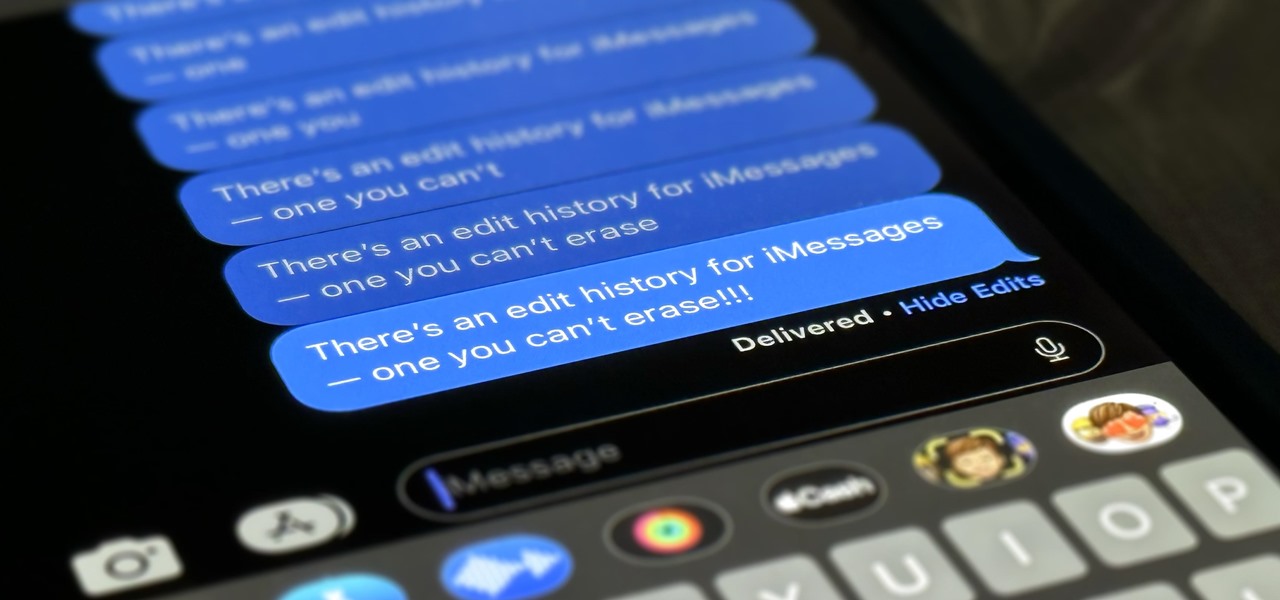
How To: Edit iMessages So Nobody Can See the Edit History
Apple lets you edit iMessages in the Messages app on iOS 16 and later, but everyone in the chat can see all the edits between the final and original text. Thankfully, there's an easy workaround to stop that from happening when you only want them to see the last message and nothing else.
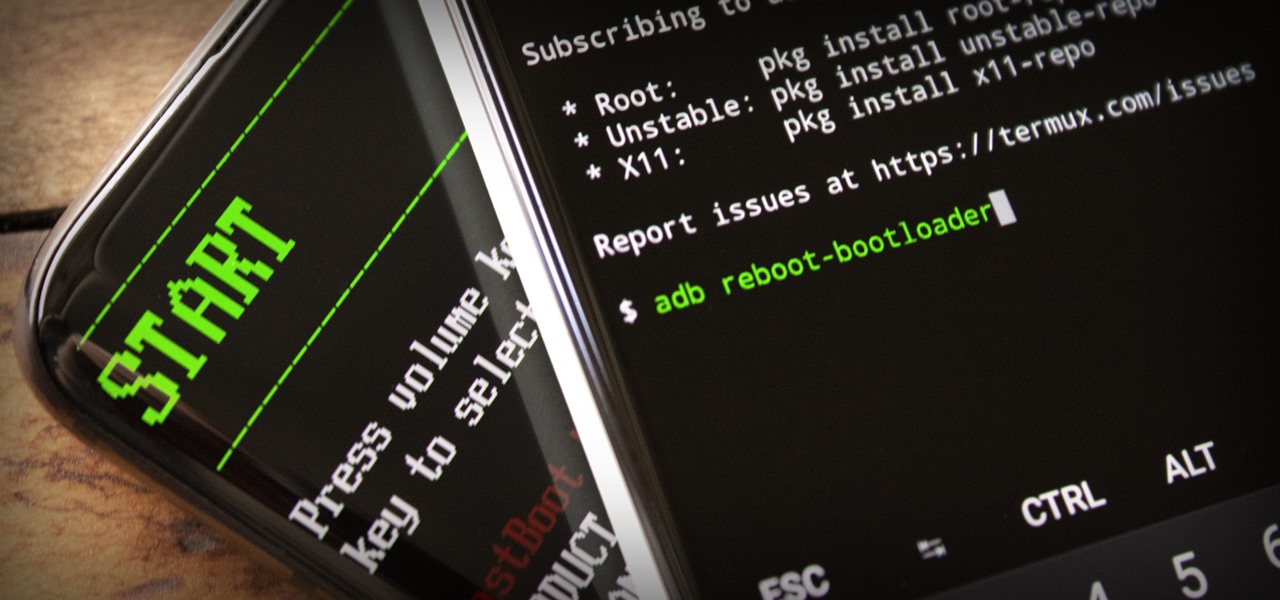
How To: Send ADB & Fastboot Commands from One Android Phone to Another
ADB and Fastboot are powerful tools that have always required a computer. But with the right setup, you can now send commands to a phone using another phone.
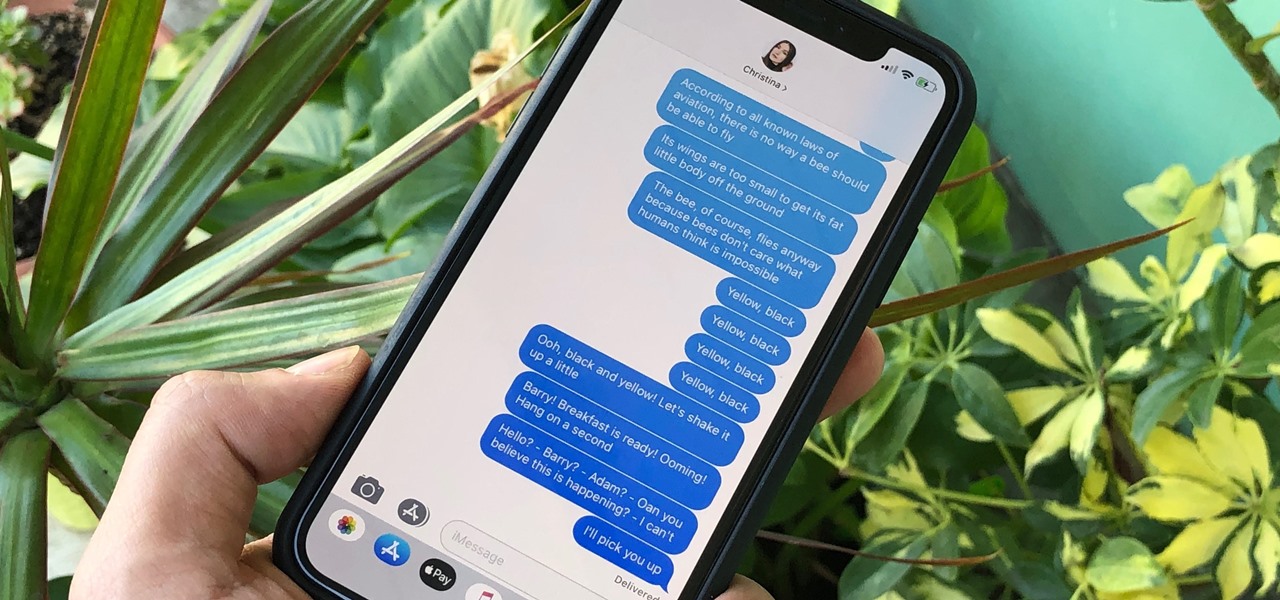
How To: Annoy Your Friends on iMessage with a Barrage of Automated Texts
Back in its infancy, the App Store was filled with text bomb apps that allowed users to send a barrage of text messages to friends, family, and foes. It was a fun way to annoy people, but Apple quickly scrubbed the apps because of technical issues. Although text bombs are still banished, you can now use a Siri Shortcut to send text bombs through iMessage on your iPhone.
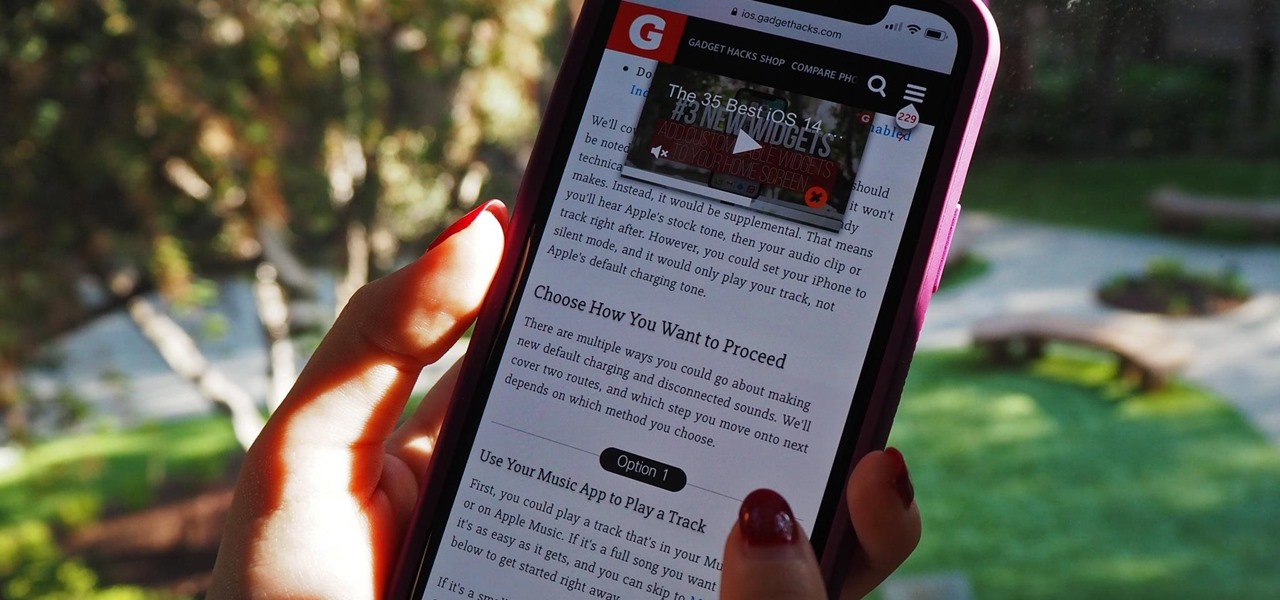
How To: Scroll Hands-Free Through Long Webpages on Your iPhone to Read Articles at the Perfect Pace
You can't always have your hands on your iPhone, which is why Apple developed Siri. When Siri can't do your hands-free bidding, there's Apple's newer Voice Control feature. But if you don't like barking commands at your iPhone, there's another option — at least, when it comes to scrolling through webpages in Safari.







