Generative AI, or GenAI, is the hottest thing in tech at the moment, particularly for its ability to create content,p including essays, images, and videos. After Microsoft added its own GenAI tool to its Bing web search engine, Google is eager to follow suit, and you can be one of the first to try out Google's new GenAI search tool.
The Future of Google Search
Google's new GenAI for search is called SGE, or Search Generative Experience, follows its standalone GenAI product, Bard, and hopes to help you "understand a topic faster, uncover new viewpoints and insights, and get things done more easily." Your searches can include multiple questions in one search, helping you to avoid having to search individually and combine the results manually.
If you need to be even more specific with your search, SGE can provide follow-up suggestions, or it will ask you for a follow-up, and using any of them will open a conversational mode where you continue the search, building upon what you've already requested and received.
SGE is powered by various large language models (LLMs), such as PaLM2 (Pathways Language Model 2) and an advanced version of MUM (Multitask Unified Model). While SGE is currently an experimental product, it's trying to lessen issues other LLMs have, such as hallucination or inaccuracies, by constraining its combination of LLMs to corroborative search-focused tasks. And it "further mitigate[s] these challenges by using [its] existing Search quality systems and [its] ability to identify and rank high-quality, reliable information."
If you want to help Google improve SGE, follow along below. Again, it's currently an experimental lab, so be cautious of the output you receive. It should improve over time, but for now, Google may collect your prompts, input, generated output, refinements, and feedback to improve the tool. Human reviewers, including raters, analysts, and red teams, may have access to your SGE interactions.
Step 1: Update Google Chrome or the Google App
SGE is available in the Google Chrome desktop app or Google app for mobile. It also works on Android's Google Chrome browser — but only in desktop mode. Ensure you update whatever platform you plan on using. If you don't have any installed yet, use one of the links below to do so:
Step 2: Join the Search Labs Waitlist
To access SGE, you must first join Google's Search Labs experiments. In Chrome on your desktop, ensure you're logged into your Google account, then visit labs.google.com/search to sign up. You can also open a new tab in the Chrome browser on your desktop, then click the Labs icon (a beaker) in the top right.
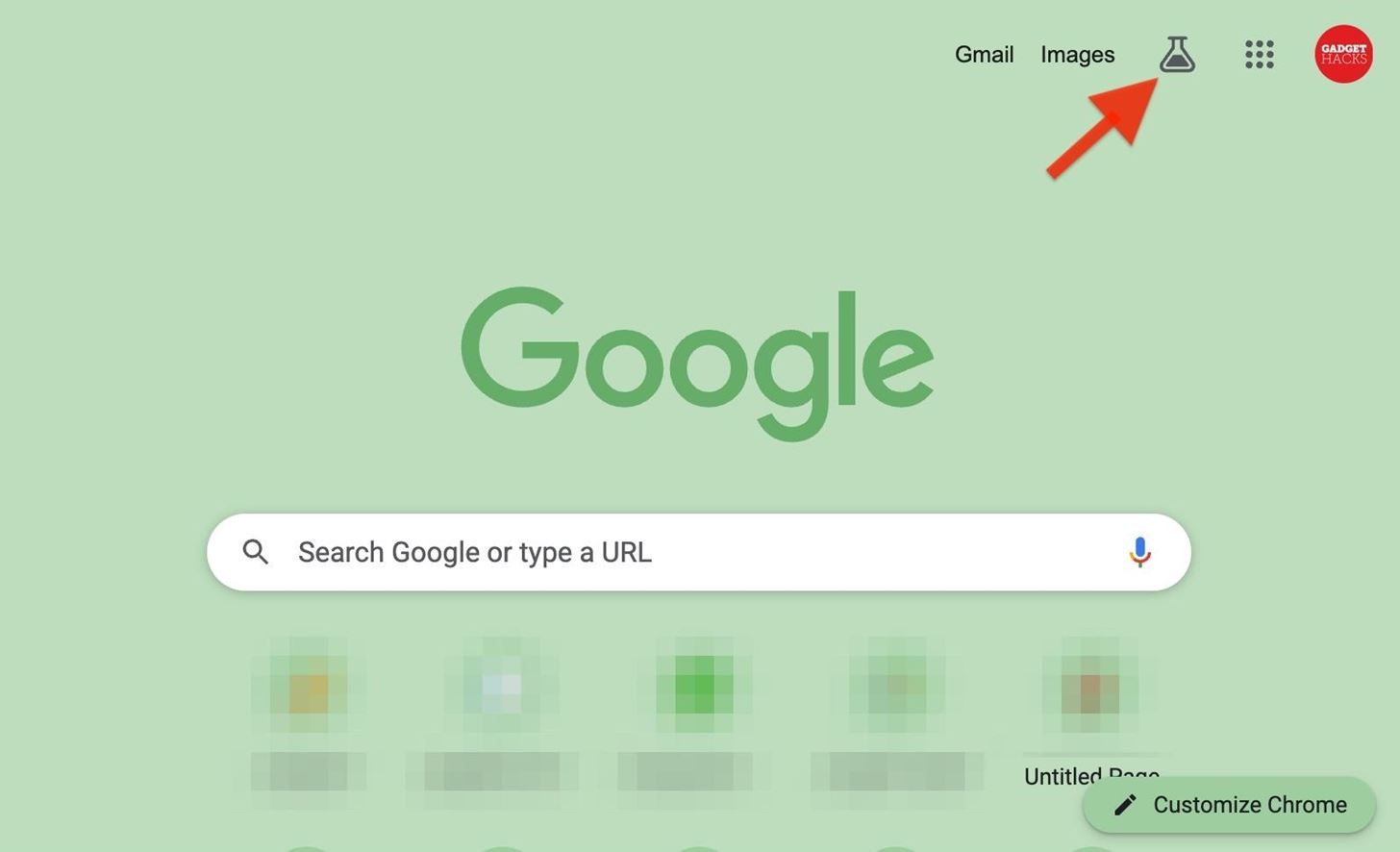
If you're using the Google app on an iPhone, iPad, or Android device, ensure you're logged into your Google account, then hit the Labs icon (a beaker) in the top left of the app's home screen.
Whether on desktop or mobile, select the "Join waitlist" button.

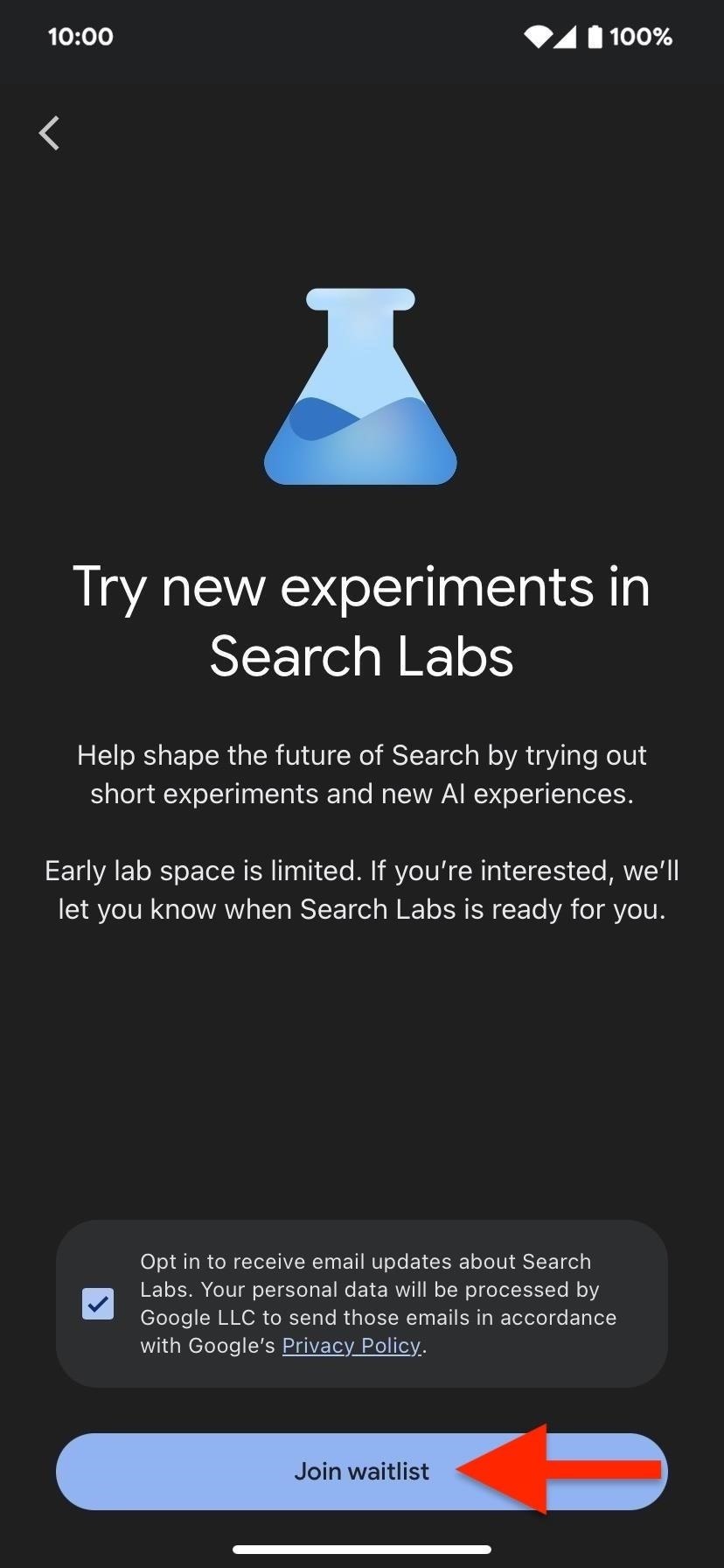
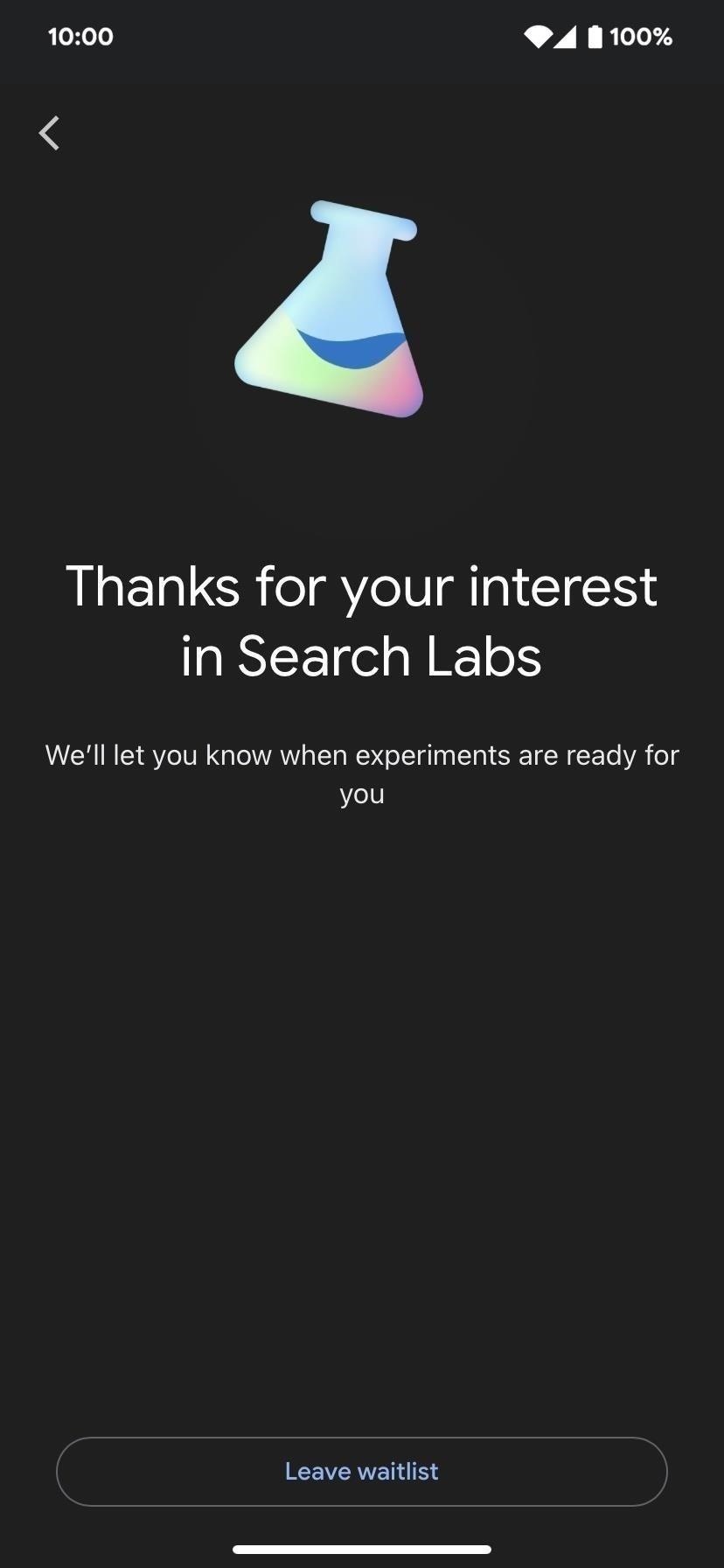
Step 3: Activate SGE in Search Labs
You'll receive an email from Google Search notifying you when you're off the waitlist. You can also periodically check the beaker icon or visit labs.google.com/search/install to see if you have access. It took me about two weeks to get in, but your mileage may vary.
Once you have access, the Search Labs page will feature the experiments available to you. SGE should be the first; toggle it on to activate the feature.
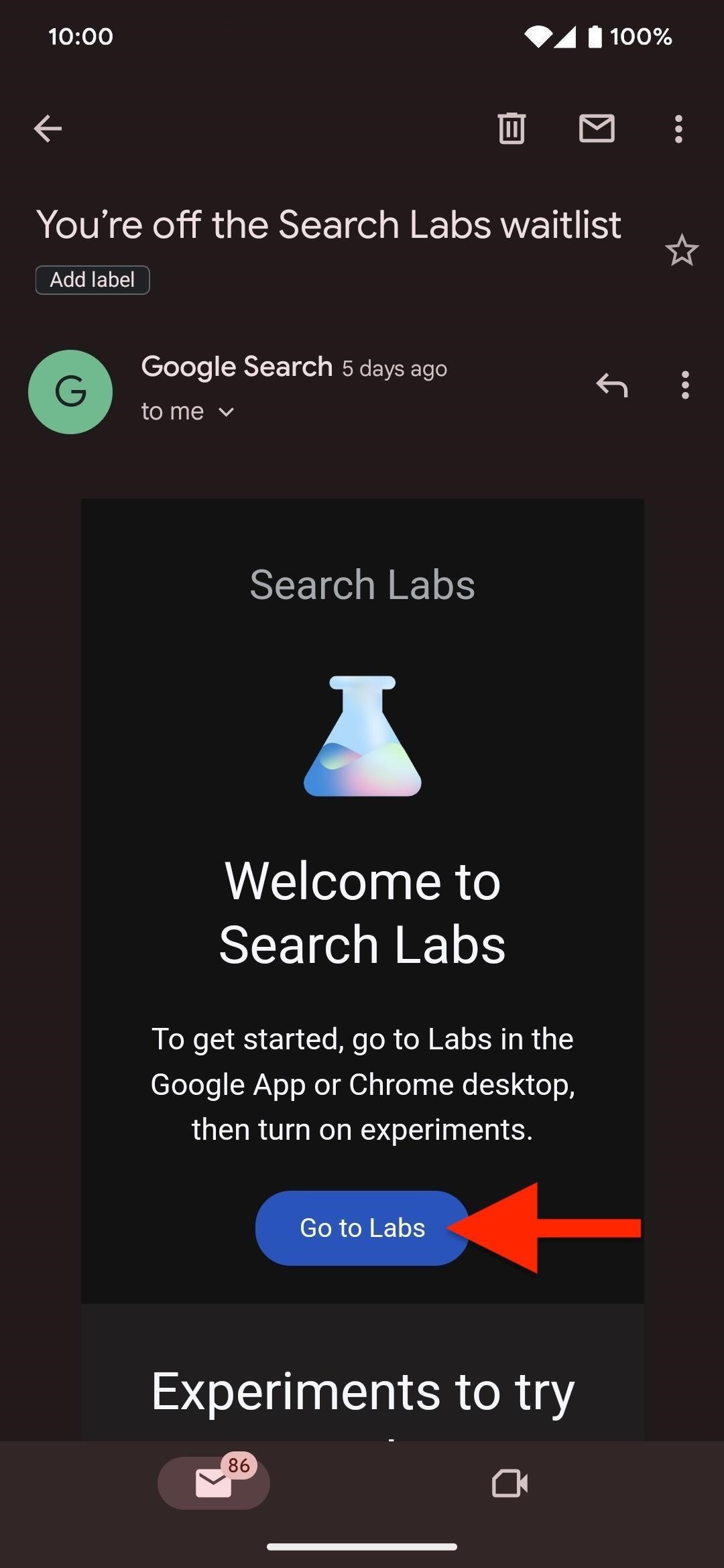
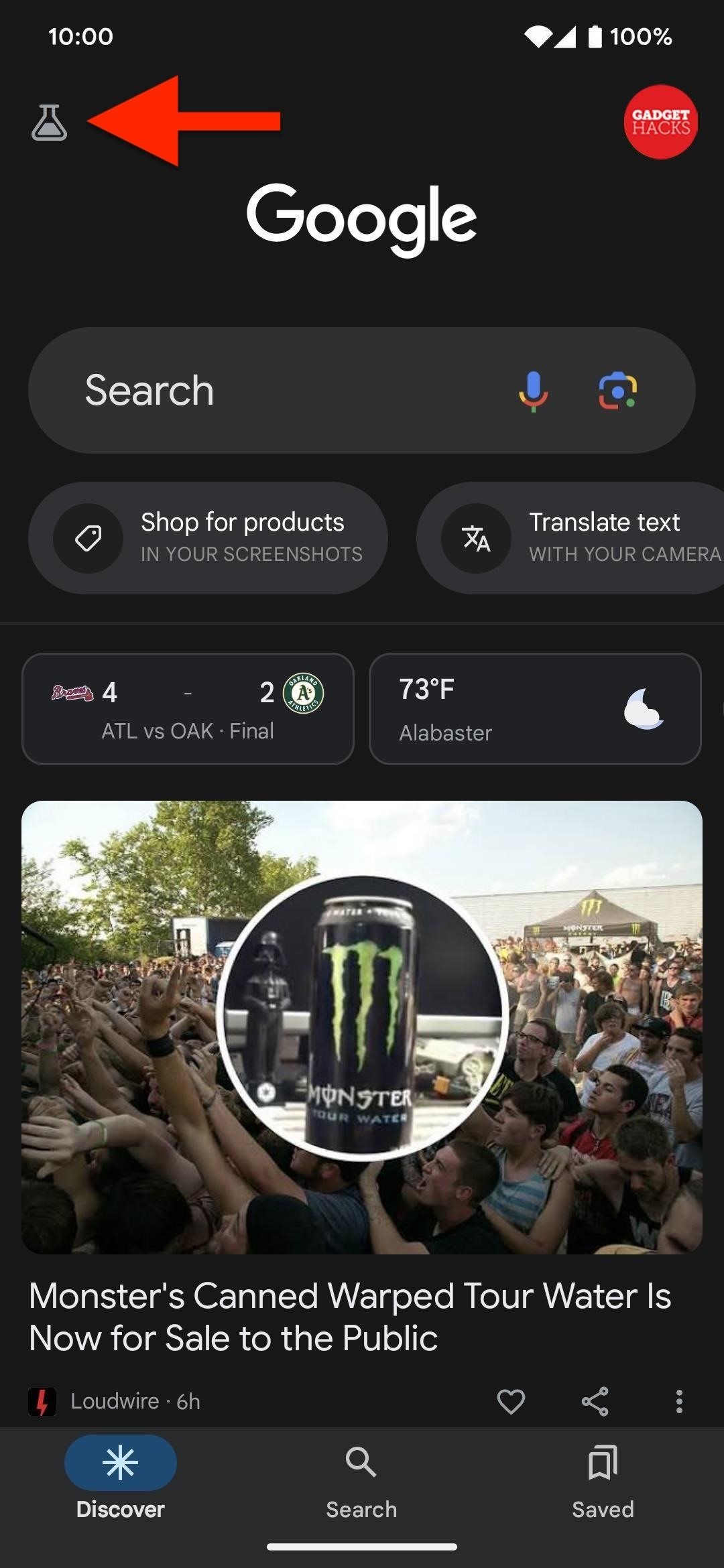
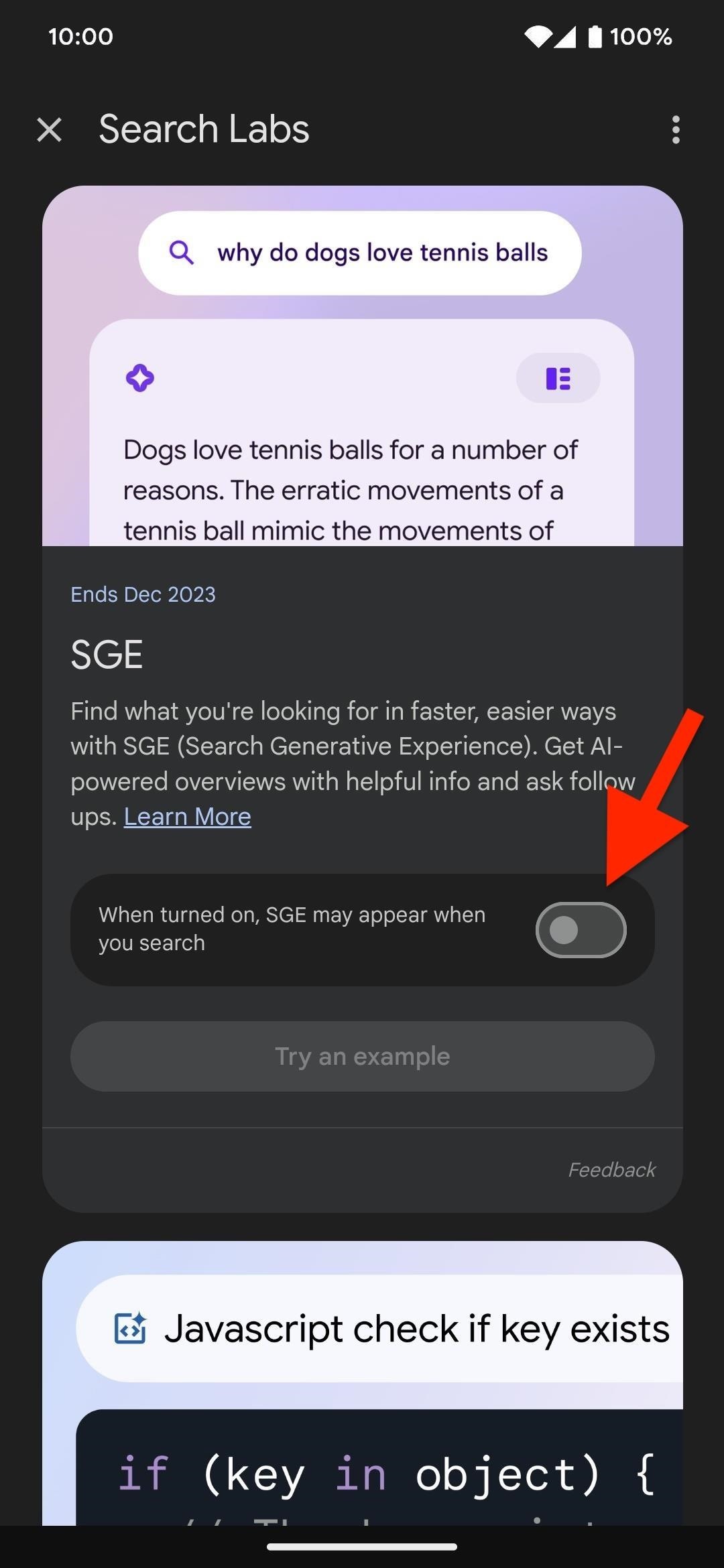
This will bring you to a privacy notice for the feature; select the "I agree" button to continue. This will return you to the Search Labs page with the toggle enabled. You can also return to this page to turn it off later.
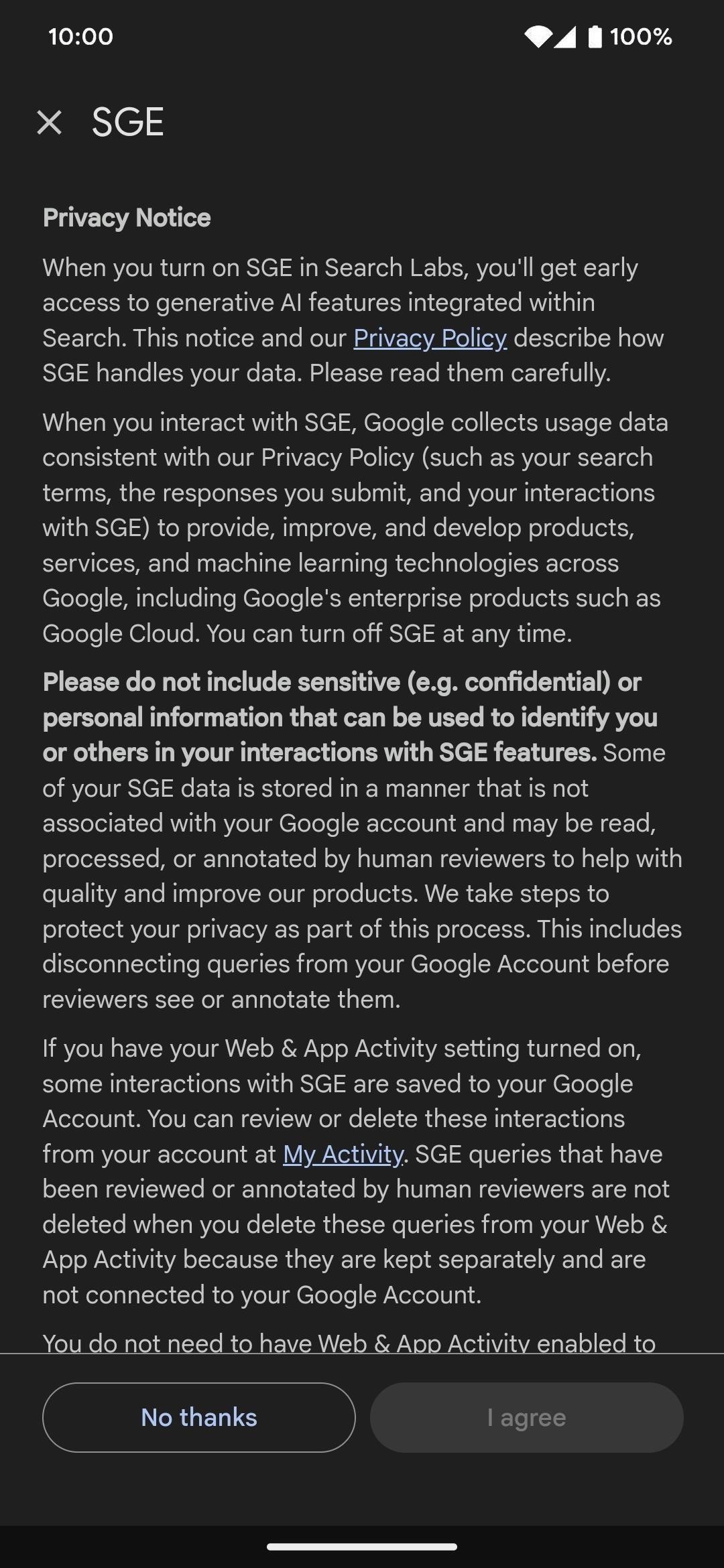
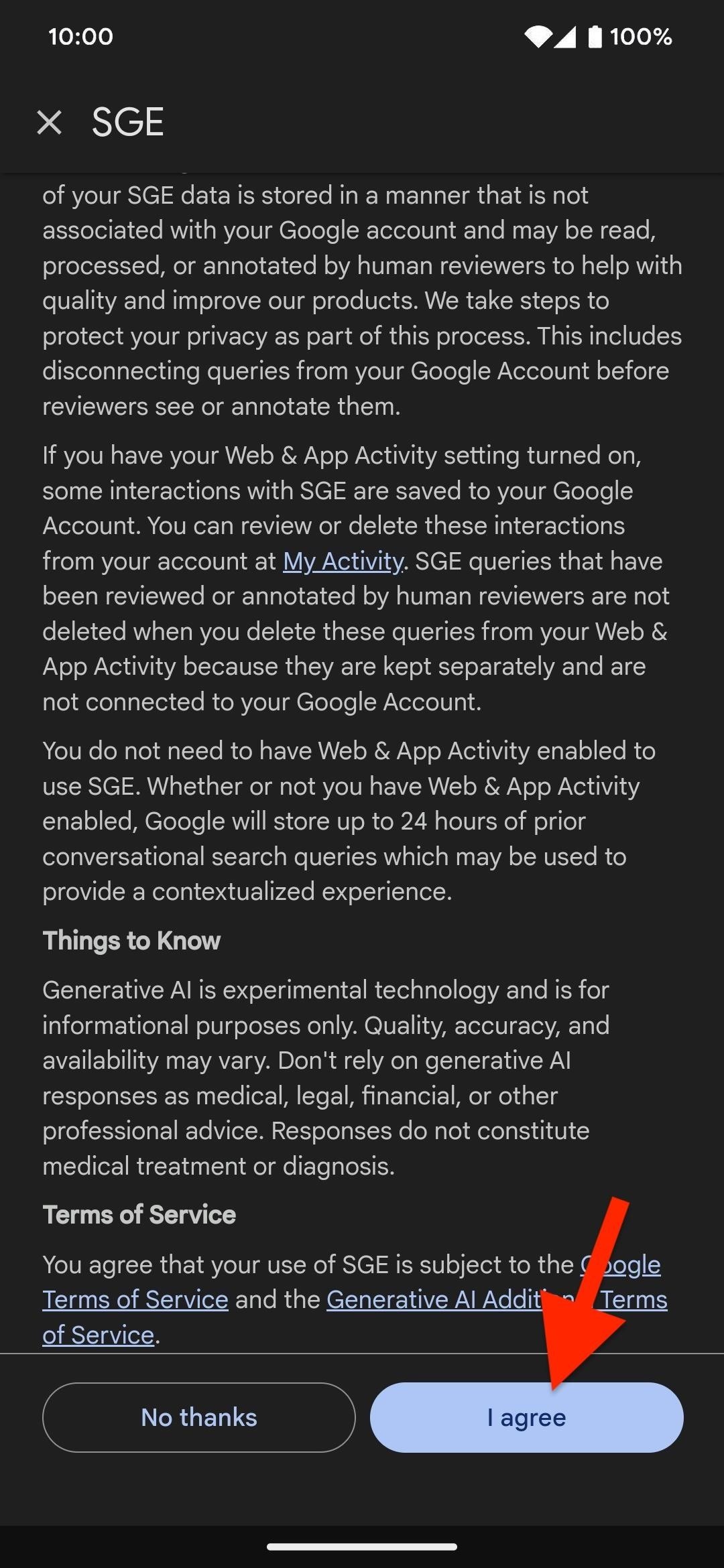
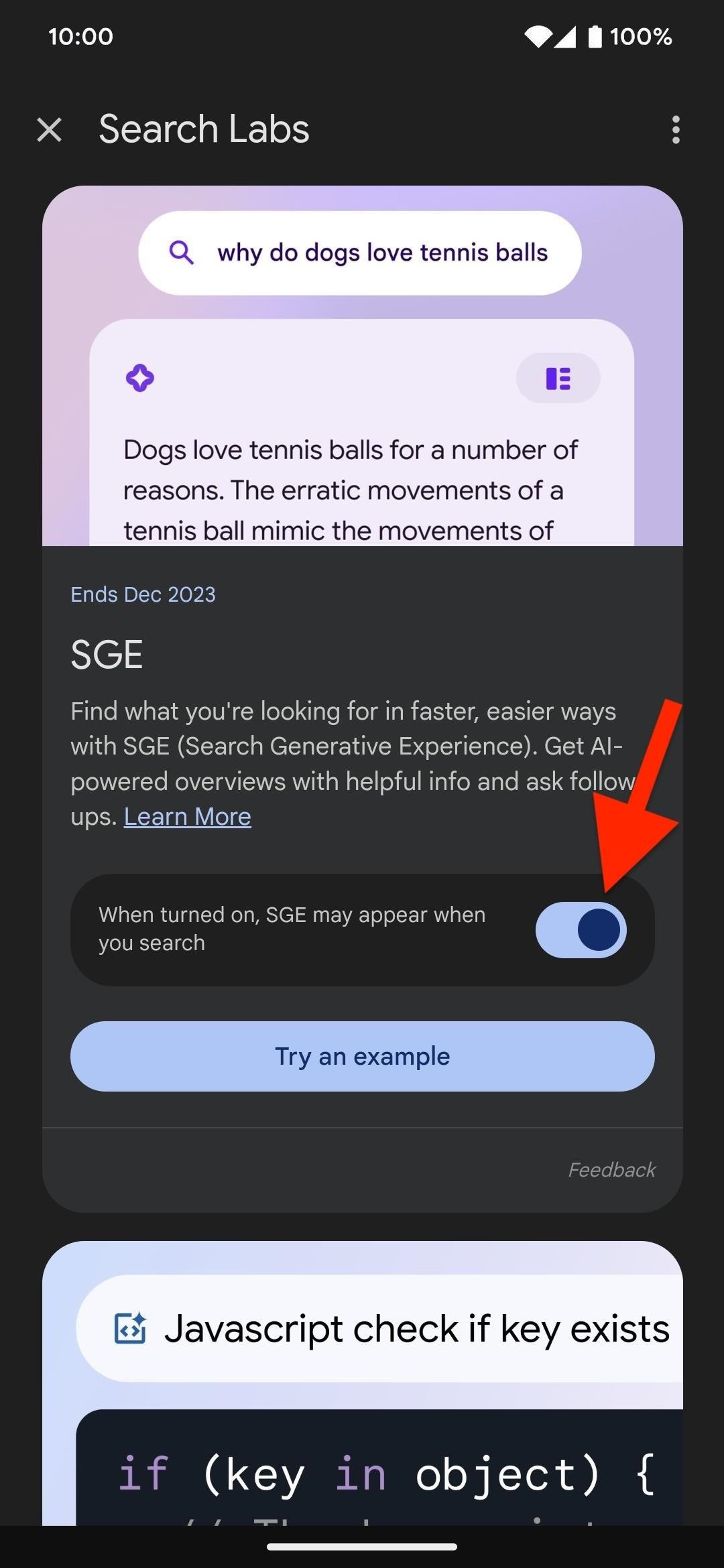
Step 4: Converse with SGE in Google Search
You'll notice the beaker icon has turned blue, signifying that a Search Labs feature is turned on. You'll also see a "Converse while you search" option under the search field (more on this in a second).
Type in a query in the search field as you normally would when using Google Search. Now, after some animation, SGE will compose a summary of information regarding your question.
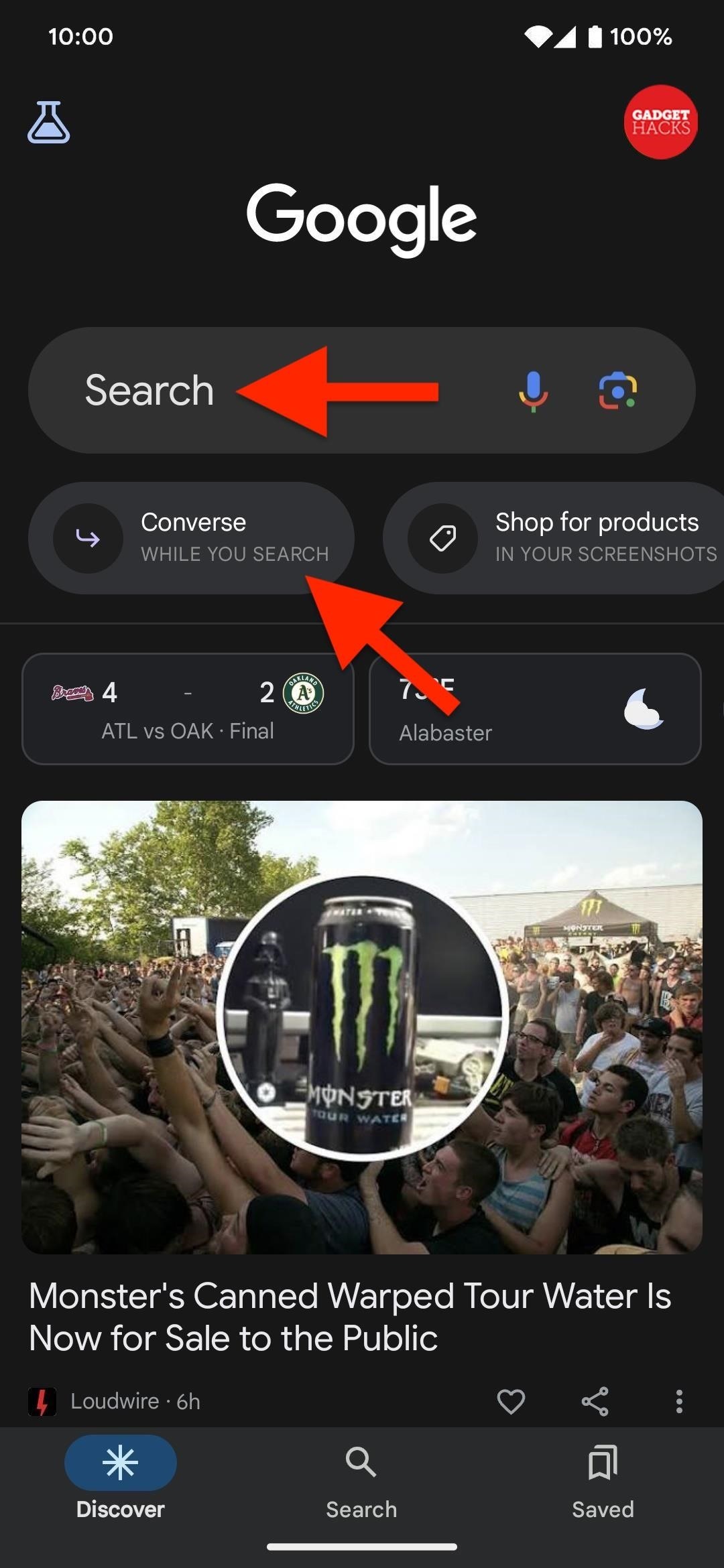
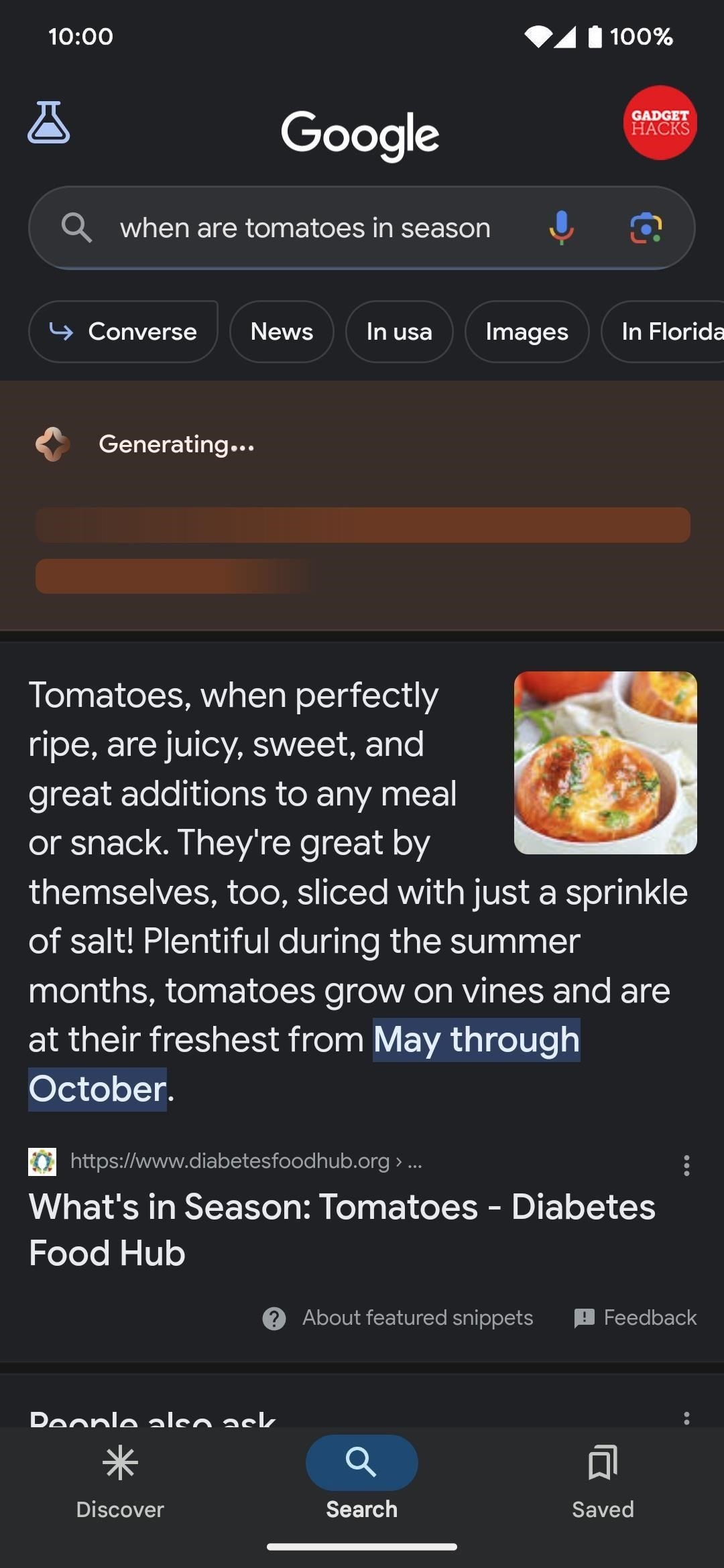
Below the summary, seelct "Ask a follow-up" to open up a chat with the GenAI for follow-ups to your search.
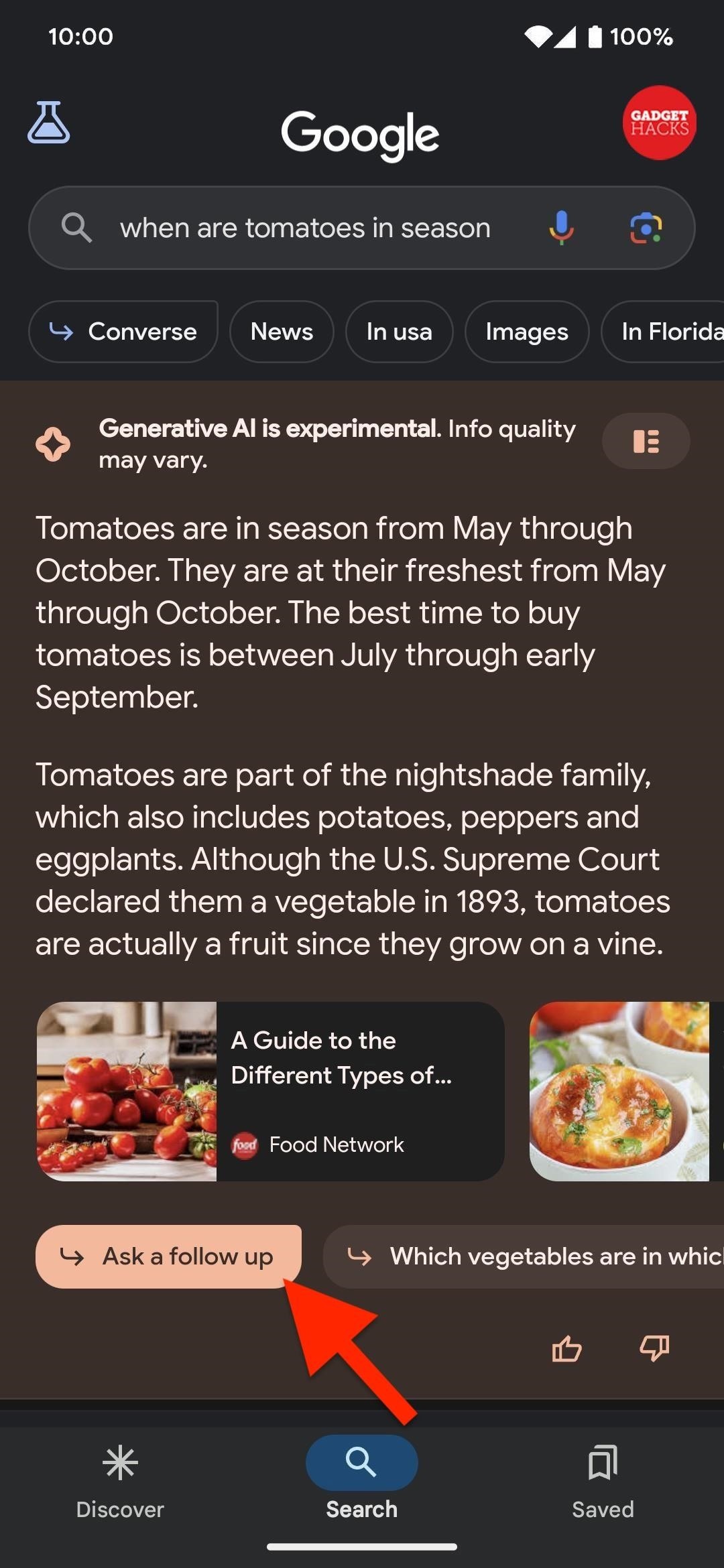
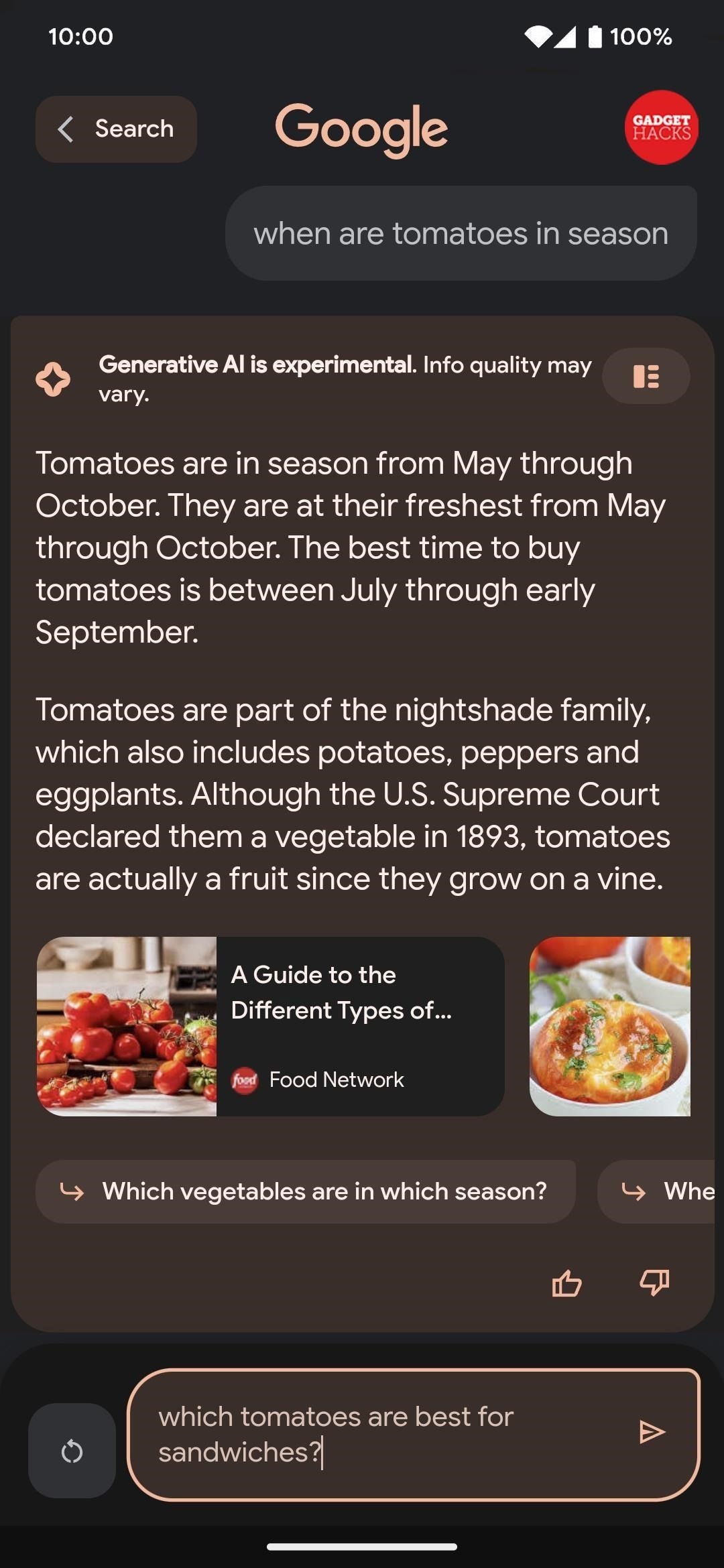
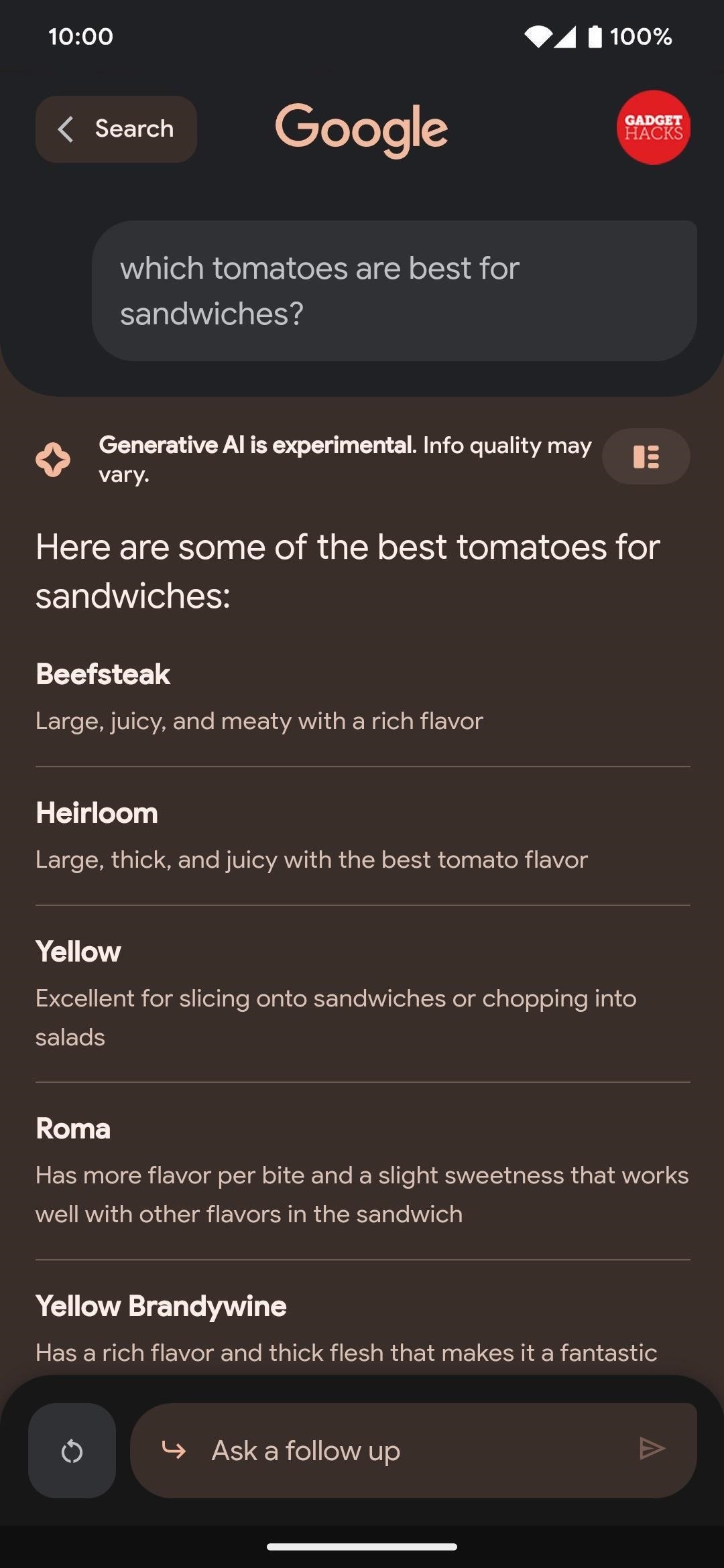
Alternatively, you can select the "Converse while you search" button to open a chat window to start your search with purely GenAI-generated results, with a chat field below for follow-ups to your search. This option will also give you some sample searches to try out.
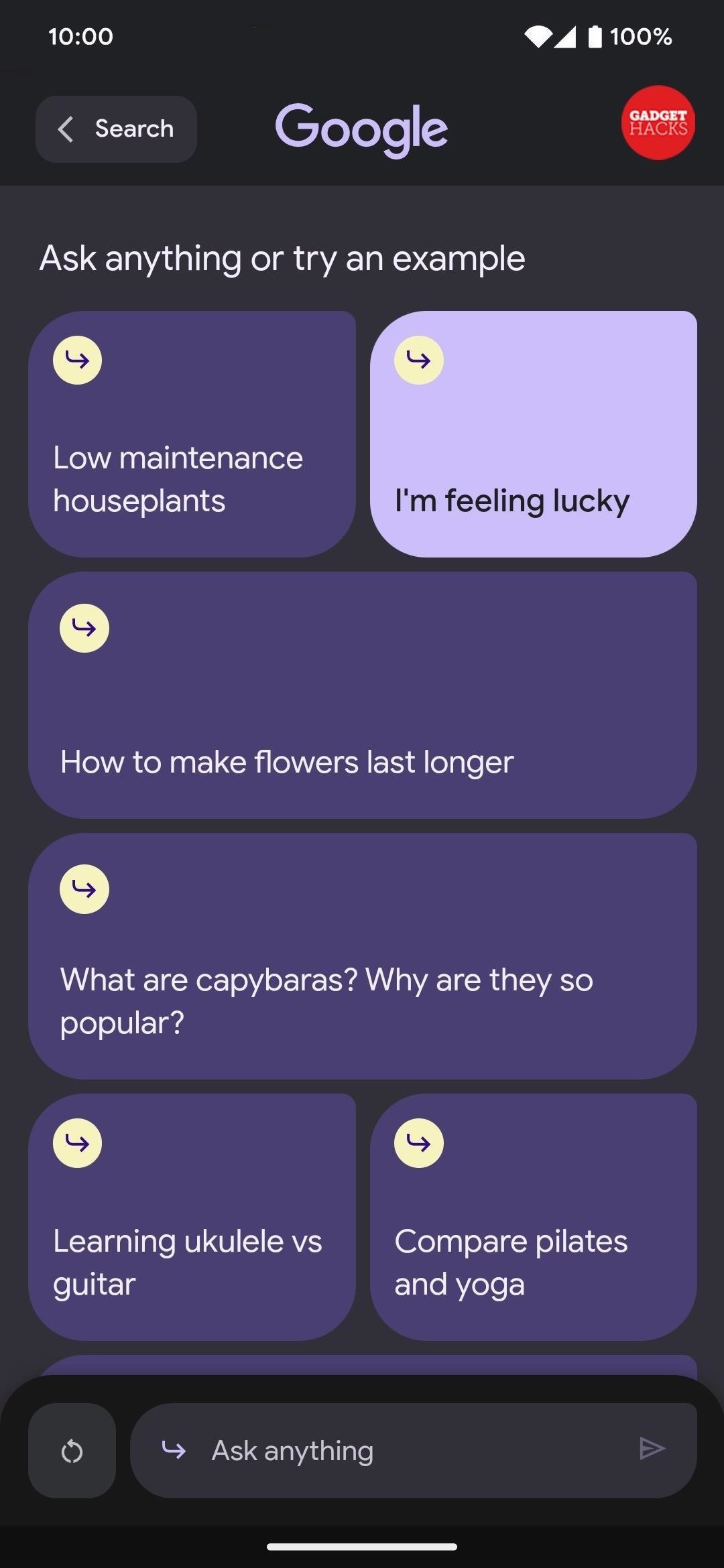
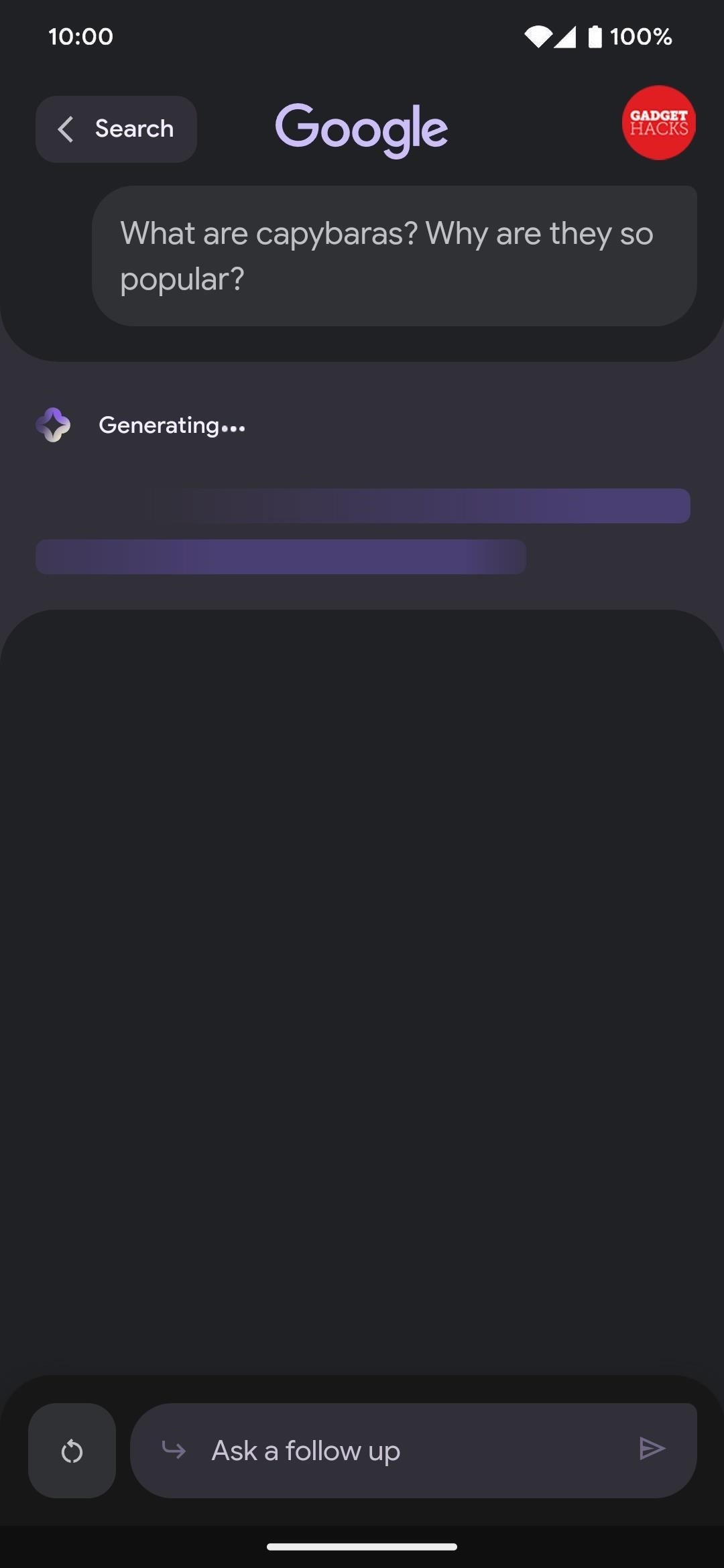
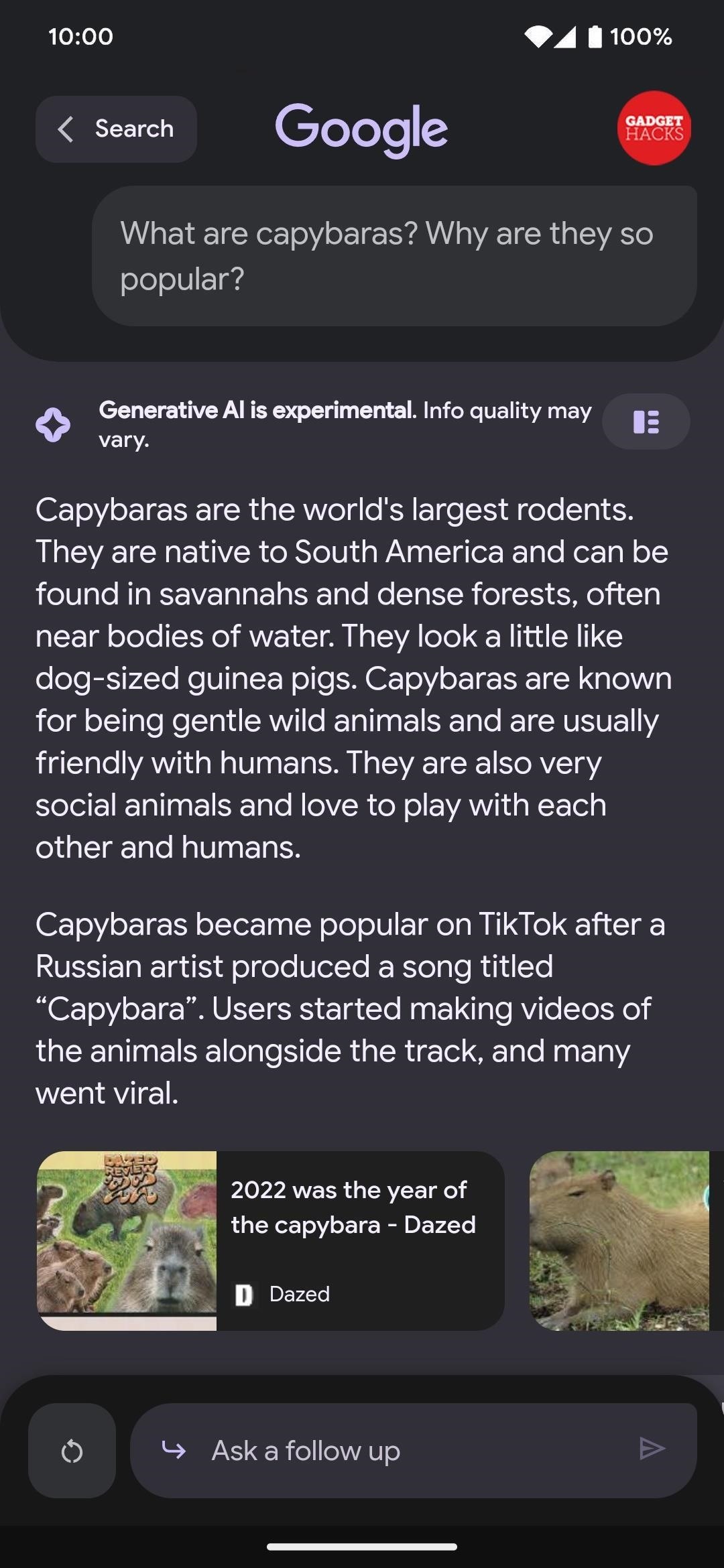
Either way, heed the warning presented with these results: "Generative AI is experimental. Info quality may vary."
Just updated your iPhone? You'll find new features for Podcasts, News, Books, and TV, as well as important security improvements and fresh wallpapers. Find out what's new and changed on your iPhone with the iOS 17.5 update.
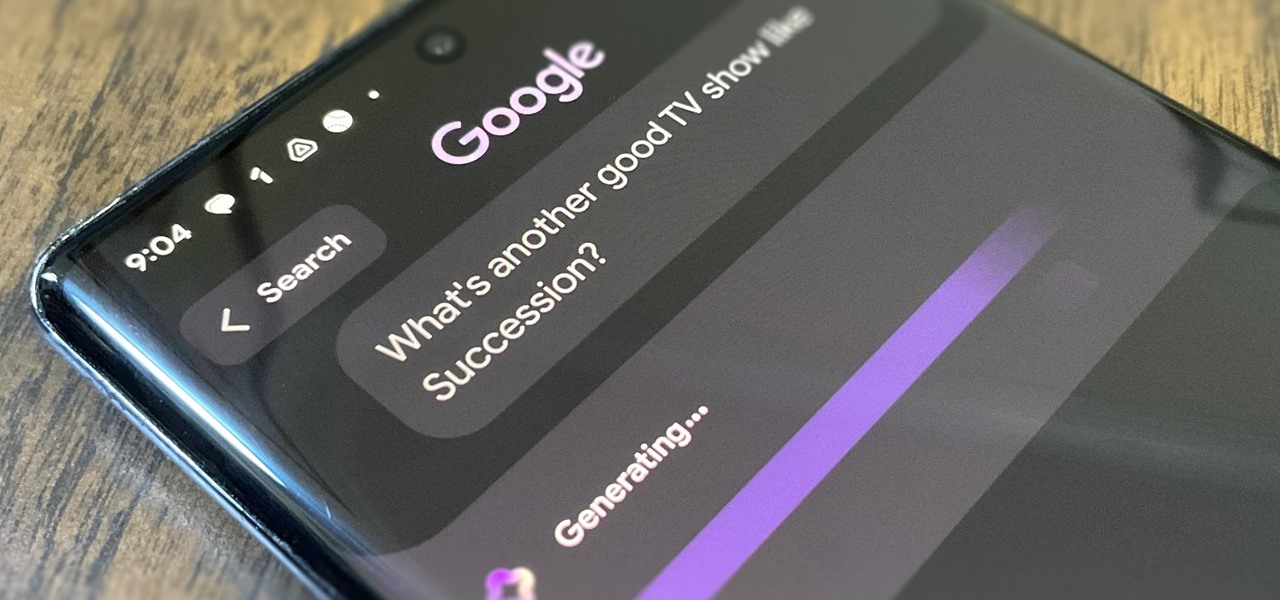
















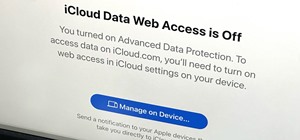
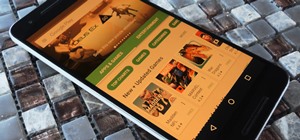



Be the First to Comment
Share Your Thoughts