If you're like me, you don't have time to sit down and leisurely read an entire article from start to finish — but you still want to be informed throughout the day. Instead of just browsing the daily headlines, there's a free service that will summarize any article you throw at it, giving you a better idea of what's going on without committing to reading an entire article.
The service is called Summari, and it's entirely free while it's in beta testing. Unlike other summary generators, Summari utilizes a unique AI data set that mimics how humans analyze and break down full articles into abstractive summarizations. It then uses "thousands of human-written summaries" to continuously improve its machine learning algorithm.
What you end up getting from Summari is a quick, accurate rundown of any article, formatted neatly into a short intro, key ideas, and supporting points. You can even see an estimate of the time you're saving in the app or browser. And it works with most article links from Apple News, Google News, SmartNews, Twitter, The New York Times, WSJ, Economist, Medium, Wikipedia, etc.
There will always be a free-tier option for Summari after the company finishes its beta testing phase, but the entire service may not be free. Since the service is still in its early stages of development, Summari does not have a timeline it can share at this time. You get an idea of its current thoughts on pricing on the company's pricing page, but those prices are subject to change.
Using Summari on Your Phone, Tablet, or Computer
There are multiple ways to take advantage of Summari, including its Chrome browser extension, Twitter account, and mobile apps for Android, iOS, iPadOS, and macOS. Each way is easy to use, and Summari can summarize virtually any text-based link.
Aside from the Twitter method, you'll need to create a Summari account to use the apps and browser extension; You can do so the old-fashioned way of an email address and password or sign in with your Apple or Google account.
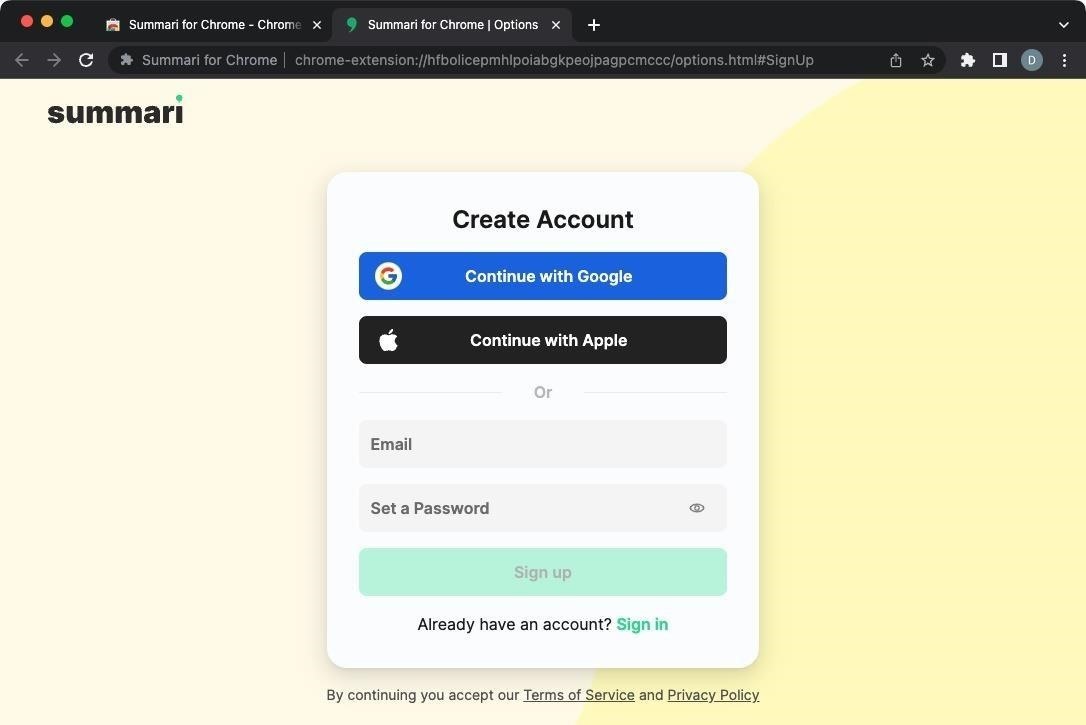
Option 1: The Android, iOS, iPadOS, or macOS App
First, install the Summari app from the App Store or Play Store. It'll work on most Android devices, Chromebooks, iPhones, iPads, and M1-equipped Macs. Once installed, sign in or create an account if you haven't already.
- Install: Summari on iOS, iPadOS, or macOS (via App Store)
- Install: Summari on Android or Chromebook (via Play Store)
When you want to make a summary, copy the link to the article you wish to summarize from another app. Then, open up Summari. If it detects a link in your clipboard, there should be a "Summarize" button — tap that. If not, hit the "Summarize Link" button, paste the link in, and tap the arrow to generate the summary. It can take about 20 seconds to work its magic, but it can be more or less depending on the article's length.
Alternatively, you can run the summary generator from the article itself. Open your device's share menu from whatever app the piece is in, then select "Summari" from the share extensions. If you don't see it, select "More" and add Summari to your favorites for easier access. This method will also take about 20 seconds, give or take, to make the summary for you.
While it's loading, you can hit "Save to Read Later." It will generate the summary in the background so you can do other things until you're ready to read it. If you missed the button while it was loading, use the heart icon instead when the summary is available.
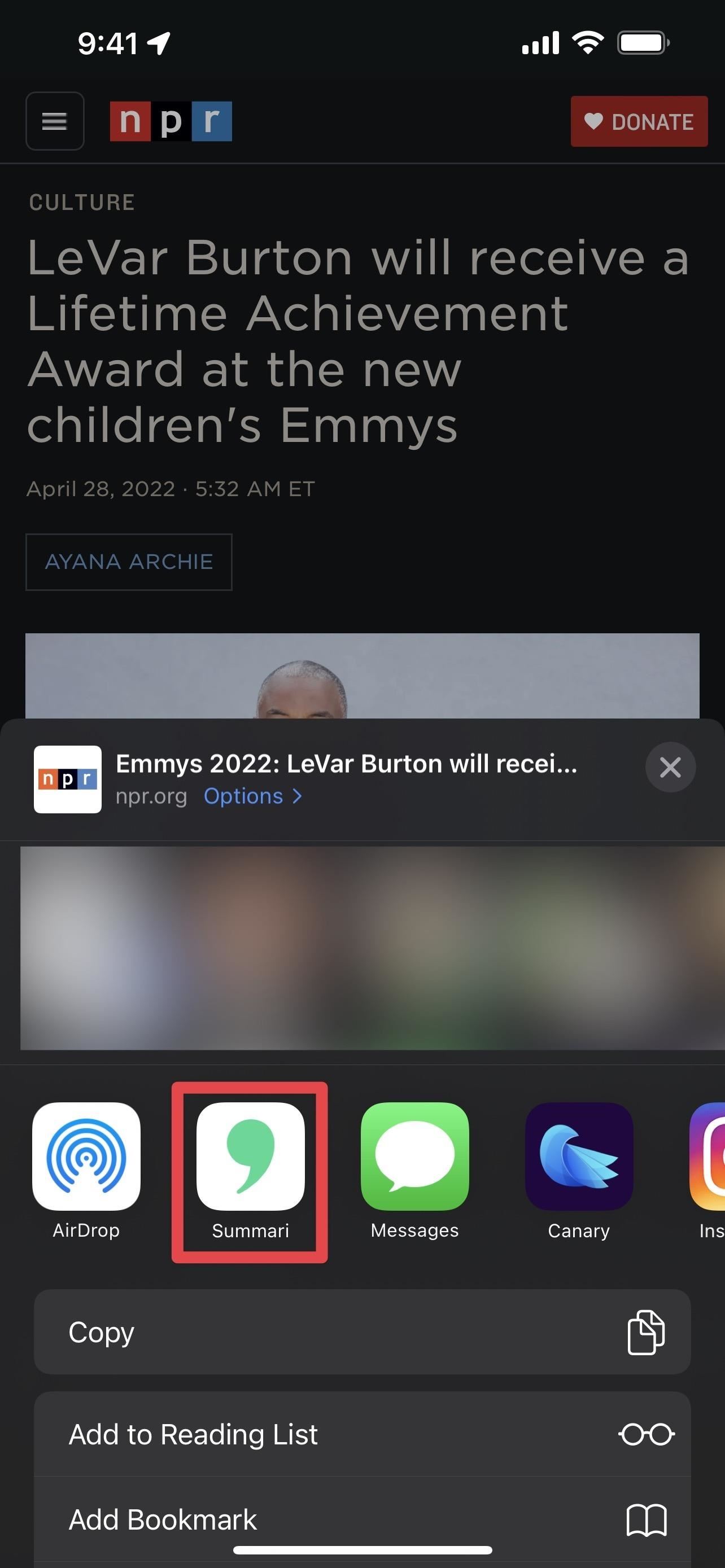
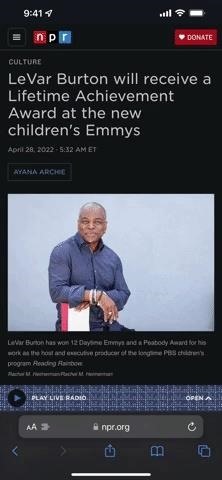
Option 2: The Chrome Extension on a Desktop Browser
Summari's Chrome extension is available for all browsers that use the Chromium web browser project, such as Microsoft Edge, Brave Browser, Opera, and Google Chrome. Use the link below to install it, then sign in or create an account if you haven't already. Unfortunately, there are no browser extensions for Firefox, Safari, or DuckDuckGo.
There are two ways to use the extension. First, when you're browsing on your favorite news website, a small pop up will appear at the bottom of your browser that says how much time you can save by summarizing the article, and then it'll minimize into Summari's apostrophe icon. Hover over that apostrophe, click the button that says "Save [#] min," and wait for your summary.
Second, click the Summari apostrophe icon next to your URL bar where the extensions are. If you don't see it, click the puzzle icon to find it in the extensions menu (pin it if you want to use it faster next time). After clicking on the Summari extension icon, it will start generating the summary of the article.
Like with the apps, the time it takes to generate the summary depends on the length and complexity of the article. You can read the summary when it appears, click the heart to save it to your Summari inbox, or share the summary with others by using the "Share Summary" button.
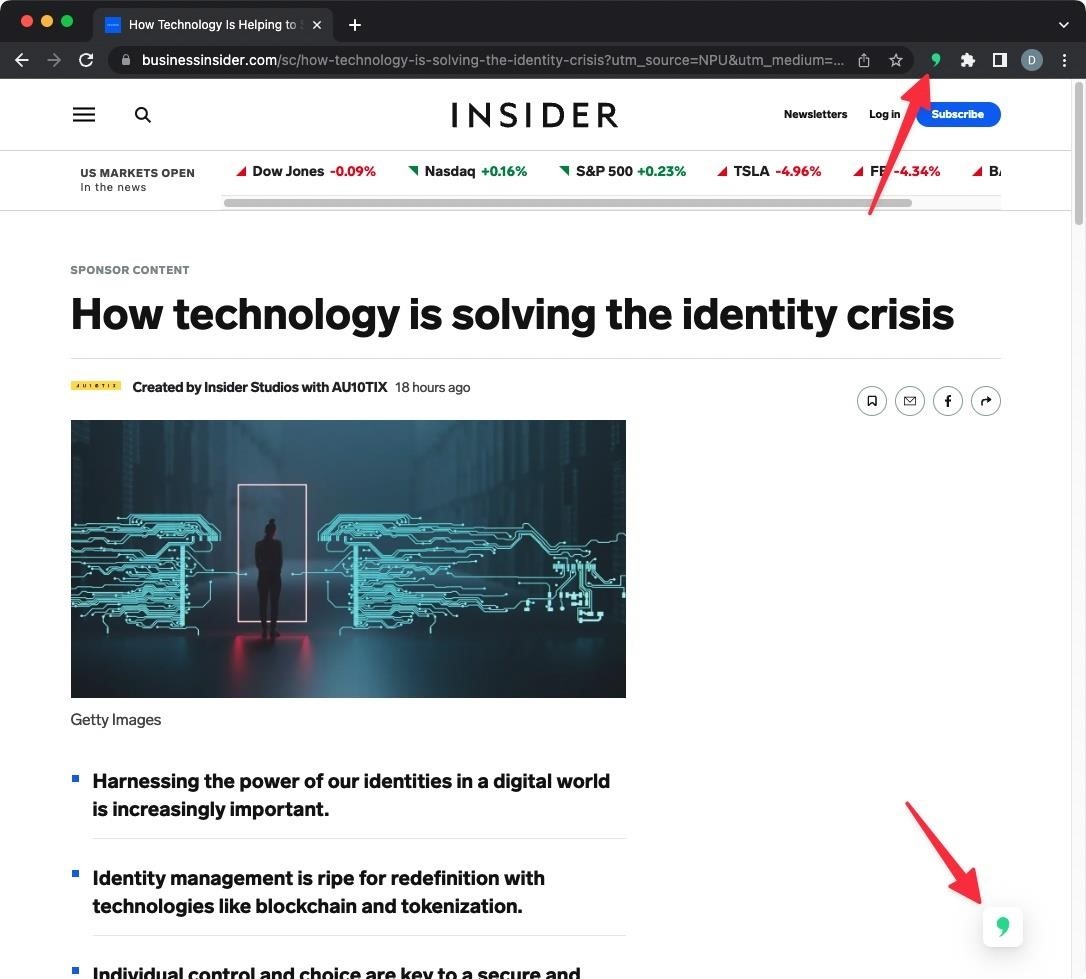
Option 3: The Twitter Bot
Summari has an excellent Twitter bot that can summarize articles for you by just tagging the Summari Twitter account. In my opinion, it's the easiest way to summarize a story, and you don't even need to create a Summari account. According to the CEO of Summari, the Twitter bot will always be freely available to anyone with a Twitter account.
To use the bot, reply to a tweet with an article link, and add the Twitter handle @getsummari with the keyword "summarize." Summari will respond to your tweet once it's summarized the content, providing a link to read the summary. Like any other link, you can share the summary with friends on Twitter or another app.
- Follow: @getsummari on Twitter
@getsummari Summarize.
Reading Your Summaries
When you generate a summary, it should appear right away for you to read. If you save it for later, you'll see it on the "Inbox" tab in the Summari app, and you can open it from there. When you're done reading it, you can archive it to keep it available but out of your inbox, delete it, mark it as read, or share it.
What Can Summari Summarize?
At this time, Summari works with most articles online, including news articles, newsletters, blogs, online magazines, press releases, research reports, and more. However, if the service detects paywall interference, it will let you know that the summary may be adversely affected:
This page might require special access which impacts summary quality. We're working to improve it.
Summari hopes to add more file types in the future, such as PDFs and Google Docs, but it likely won't happen until after the beta.

Just updated your iPhone? You'll find new features for Podcasts, News, Books, and TV, as well as important security improvements and fresh wallpapers. Find out what's new and changed on your iPhone with the iOS 17.5 update.
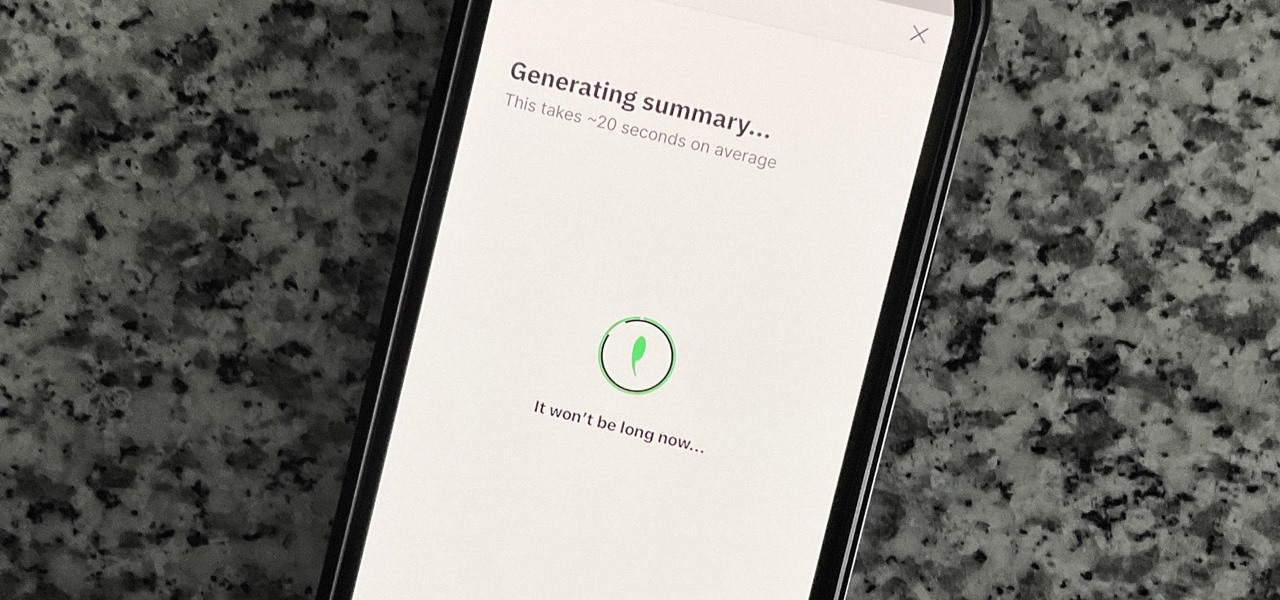













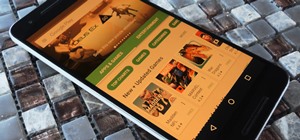







Be the First to Comment
Share Your Thoughts