When you're a writer with work published across various online platforms, building a portfolio of your work can be pretty time-consuming. That's where Authory comes in.
A writer's portfolio is extremely valuable when you're applying for a new position as a staff writer or trying to get your ideas out there as a freelancer. Frequently, people will link to their profiles across numerous websites, but it's a lot of work for a potential employer or client to visit and cross-reference those. As the managing editor for Gadget Hacks, Null Byte, and WonderHowTo, I can attest to that.
If the person reading your resume, cover letter, or pitch is busy, they may only check one or two of your site profiles and move on to the next person. When you have one dedicated place for them to look, they may see more of your content since it's consolidated and (hopefully) easy to browse through.
But there's another reason why you should have a one-stop writer's portfolio: backing up your work. If a company you've written for goes belly up, your content may disappear off the web, and there's a slim chance that you will be able to find your work on archival services such as the Internet Archive's Wayback Machine. To protect your work, you'll want a backup.
Authory can be that backup.
After creating an Authory account, you'll be able to input the URLs of the website your work is on. It will automatically scrape those sites for any content written under your name or alias you provide. Then, you can choose whether the content on Authory shows a snippet with a link out to the real deal or the whole thing.
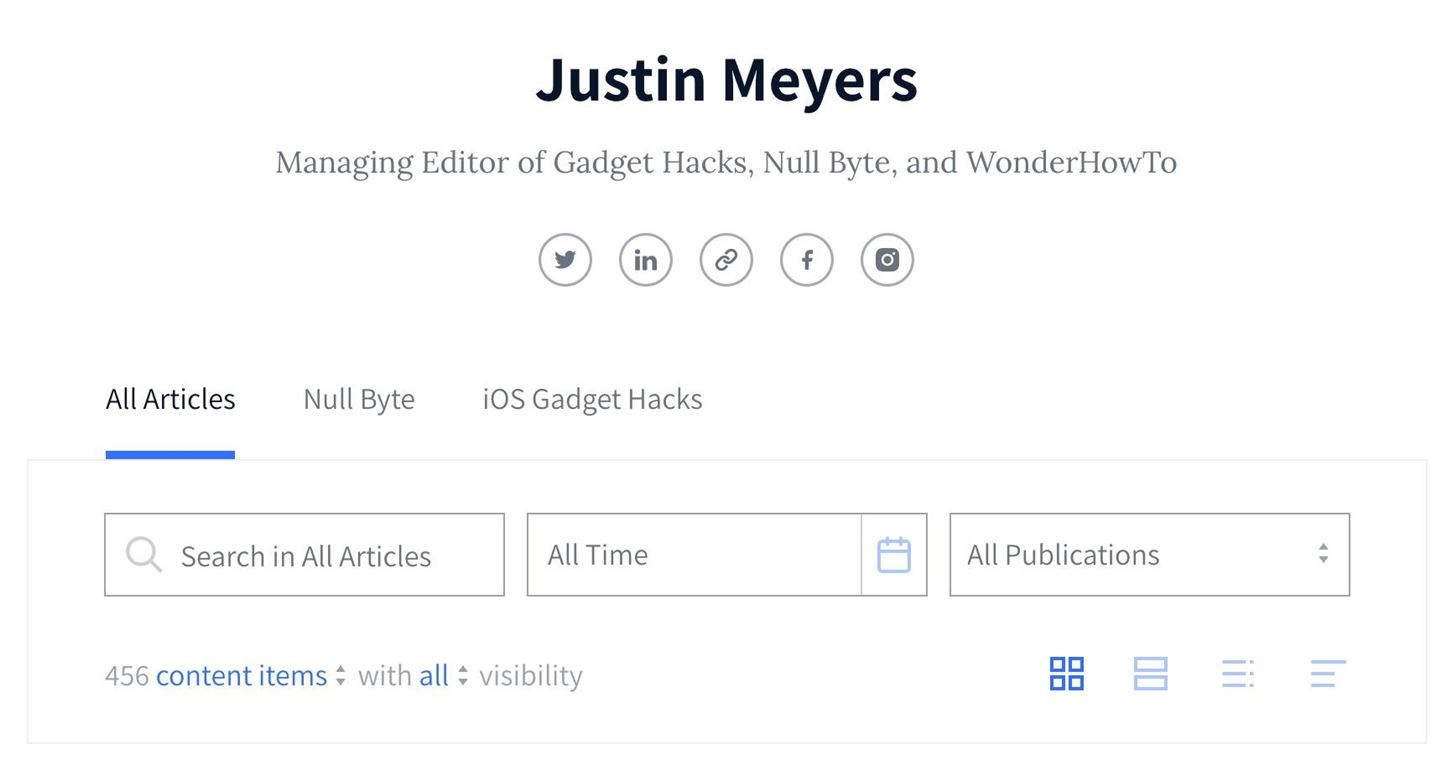
To get started, head to authory.com/signup and create an account. Once you choose your credentials, you'll give your byline name and add the URL to the site or sites where your content is hosted. When you finish signing up, Authory will scan those sites for anything written by you, and it will save everything it finds to your Authory profile.
On your profile, you can narrow down content you're looking for using the filtering system; add keyword/s, choose a time period if desired, and pick a specific site if you know where it was hosted. There are even different views to make things easier on your eyes: two columns, one column, list, and text views.
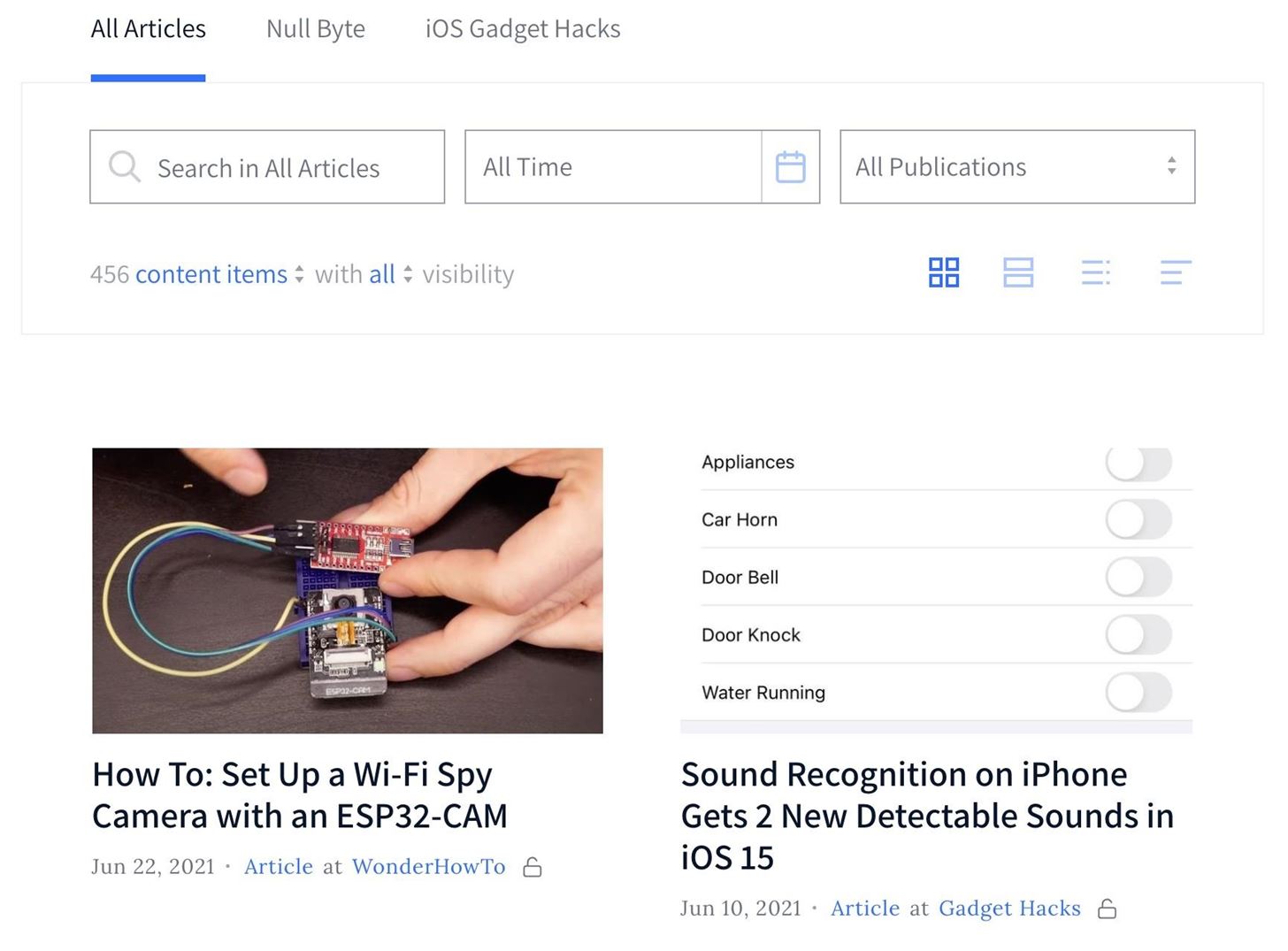
To add another site for it to scrape, open the menu and select "Add new content." Here, you can choose from "Automated Import," which will scrape any given website for all of your content, or "Manual Import," where you would provide the URL of the webpage for your story. You can also choose to write something from scratch or upload files.
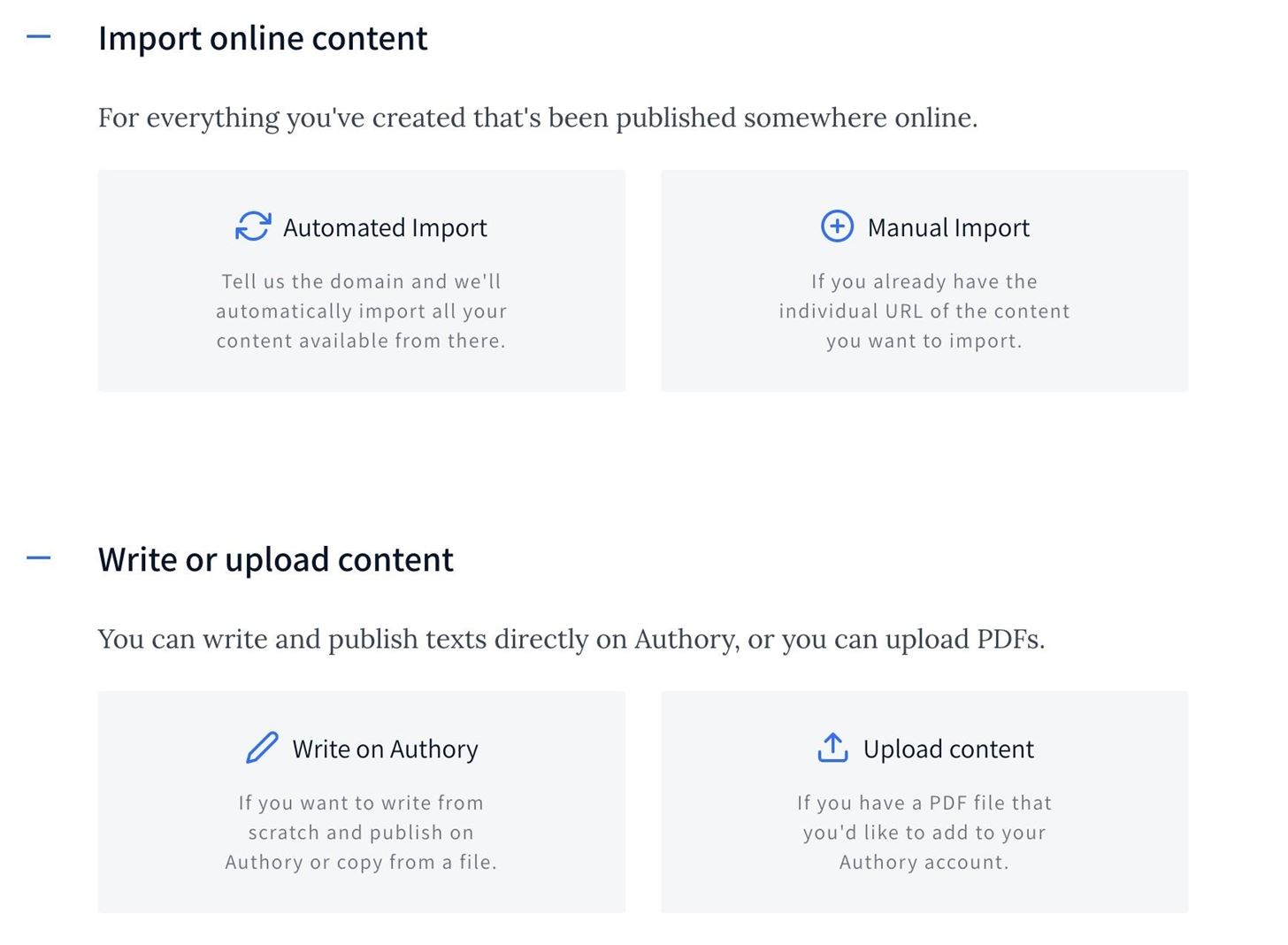
The "Automated Import" option takes you to the "Sources" settings (you can also access "Sources" directly from the Authory menu), where you can name the publication and give its URL.

You'll also see a list of the other sites you've given to Authory. By default, Authory auto-updates websites, so it will continue to add new content to your Authory profile when it finds any, but you can disable this if you want. You can also make all new imports Private, Public, or a Preview.
- Private shows the entire article, and only you can see it.
- Public shows the entire article for everyone to see.
- Preview shows just a portion of an article, then links out to the original site for the full story. Everyone can see previews — they are not private.

As you can see, I like to use "Private" mode for uploads; that way, I can review them before setting them live. Almost every site you add will have a different platform, and there's no way Authory can be ready for that. So imports could be missing information, and you'll want to review that before everyone else can see it.
On an article's page, you can add it to a collection (if you want to group like-minded content), change its visibility, pin it to your profile, edit it (if the scrape didn't catch everything), and delete it.
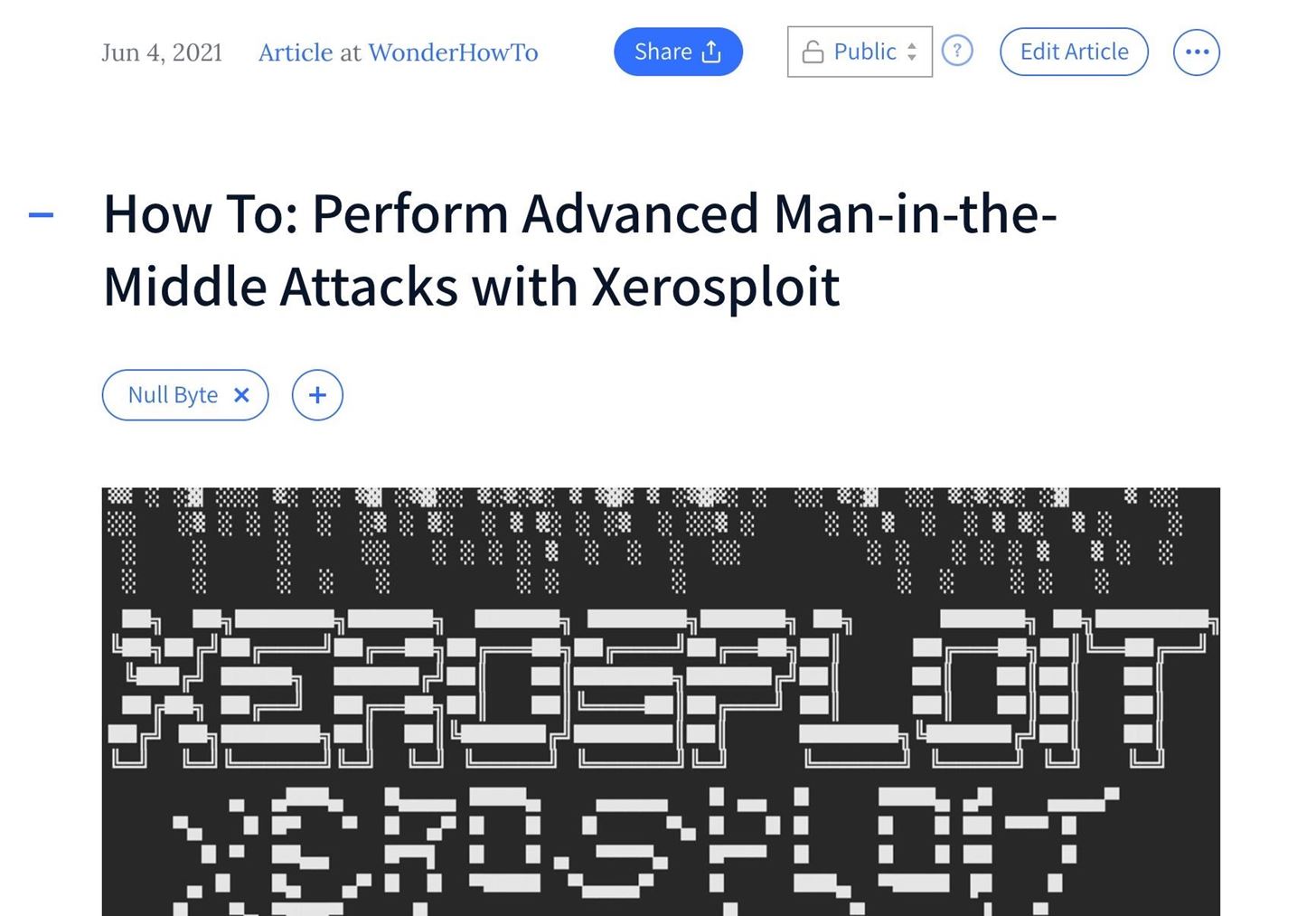
There's a lot more to Authory too. Other users can subscribe to your Authory profile, and you can even send newsletters to their email, so they see new content when it comes out. There's also an analytics section to see social shares and word counts for your articles.
The best thing about Authory is that they are available to answer your questions and help streamline your imports. I had a few issues with my imported content, such as GIFs not working, missing paragraphs, etc., so I chatted with them online. They are quick to respond, and they'll even try to make sure that future imports will have no issues.
Authory costs $8 per month, paid annually as $96, or $10 per month if you don't want to commit to a full year. Currently, they have a 14-day free trial, and they'll add days to that if you share Authory on LinkedIn, Facebook, Twitter, and other social media platforms. To get a whole year free, invite three people to sign up for Authory using your unique referral link; once they sign up, you're set! They'll even get a free month instead of the 14-day trial.
There's also a review option that will give you a year at no cost, but make sure to read the rules first before you jump in.
Just updated your iPhone? You'll find new features for Podcasts, News, Books, and TV, as well as important security improvements and fresh wallpapers. Find out what's new and changed on your iPhone with the iOS 17.5 update.
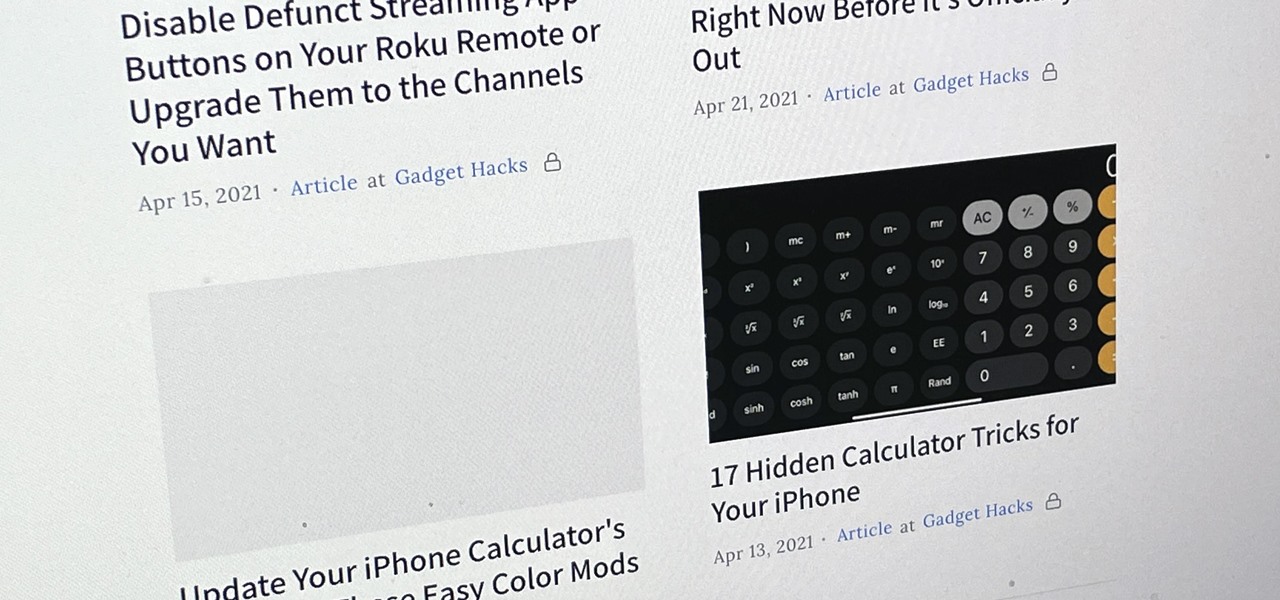















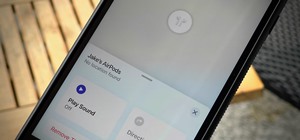
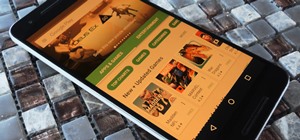





Be the First to Comment
Share Your Thoughts