As the industry has shifted toward OLED (including Google's own Pixel lineup), the outcry for dark mode has been louder than ever. Google heard the cries and has been working toward a real system-wide dark mode. To lay the groundwork, they are adding the feature to all their apps, including their Calculator app.
The calculator app is one of over ten Google apps that have already receive dark mode. While it is a simple cosmetic change, with so many phones using OLED panels, it makes a difference. With phone manufacturers having to balance thickness and battery size, often phones get smaller batteries than users desire. With dark mode, users can maximize this capacity by limiting how much power is used by each pixel in the display.
Download the Latest Verison of Google Calculator
You will need the most recent version of Google Calculator, v7.6 or higher. Because this is a fairly new update, you'll want to double check you are on the right version.
Open Settings and select "Apps & notifications," then choose "See all X apps." Select "Calculator" and choose "Advanced" to reveal more options under "App Info." Scroll to the bottom to find the version number to see if it is running v7.6 or higher.
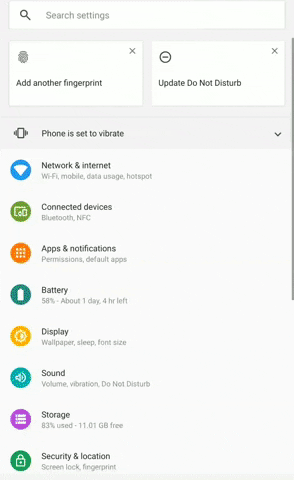
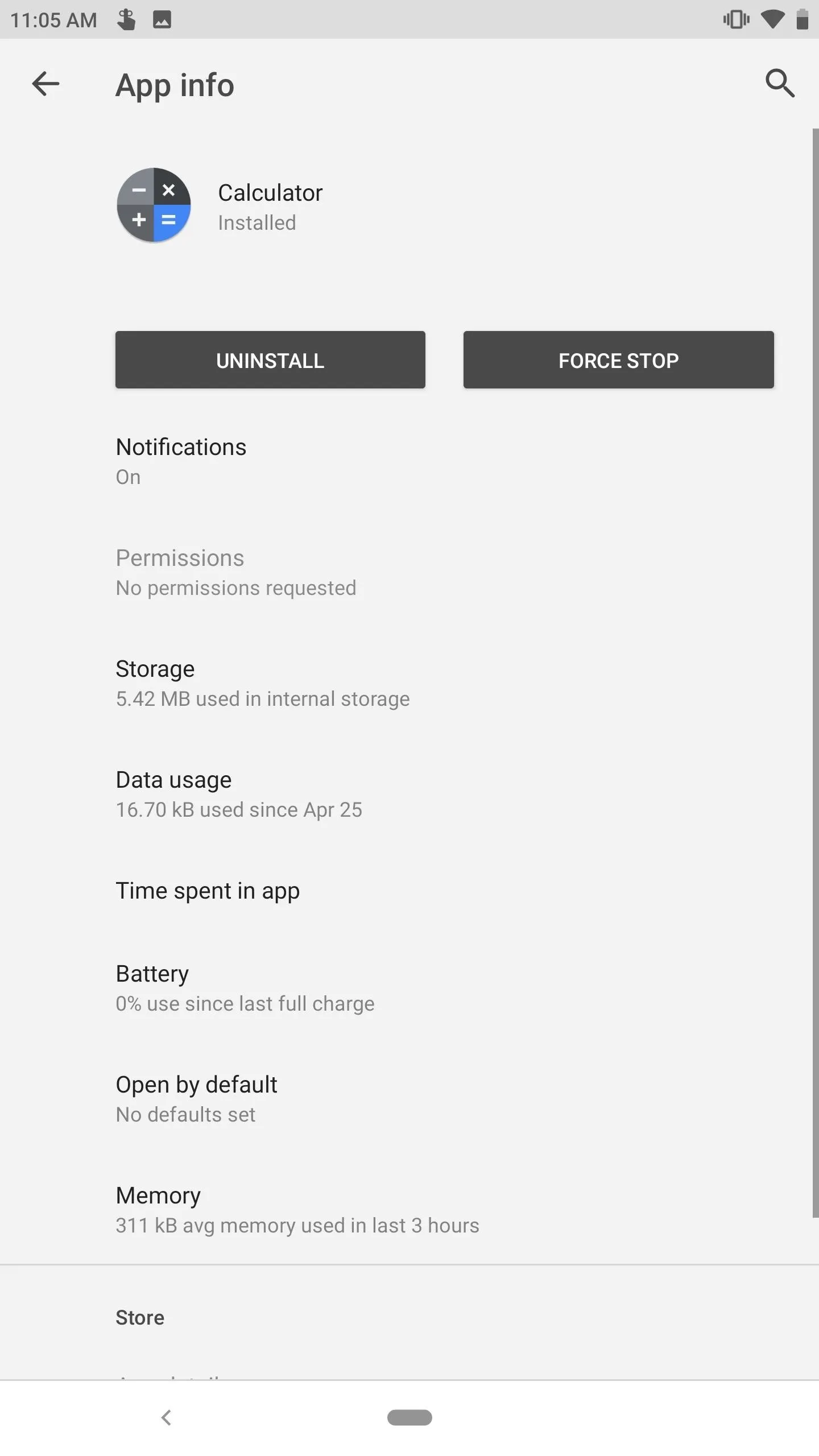
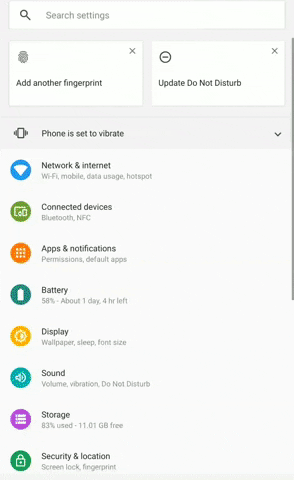
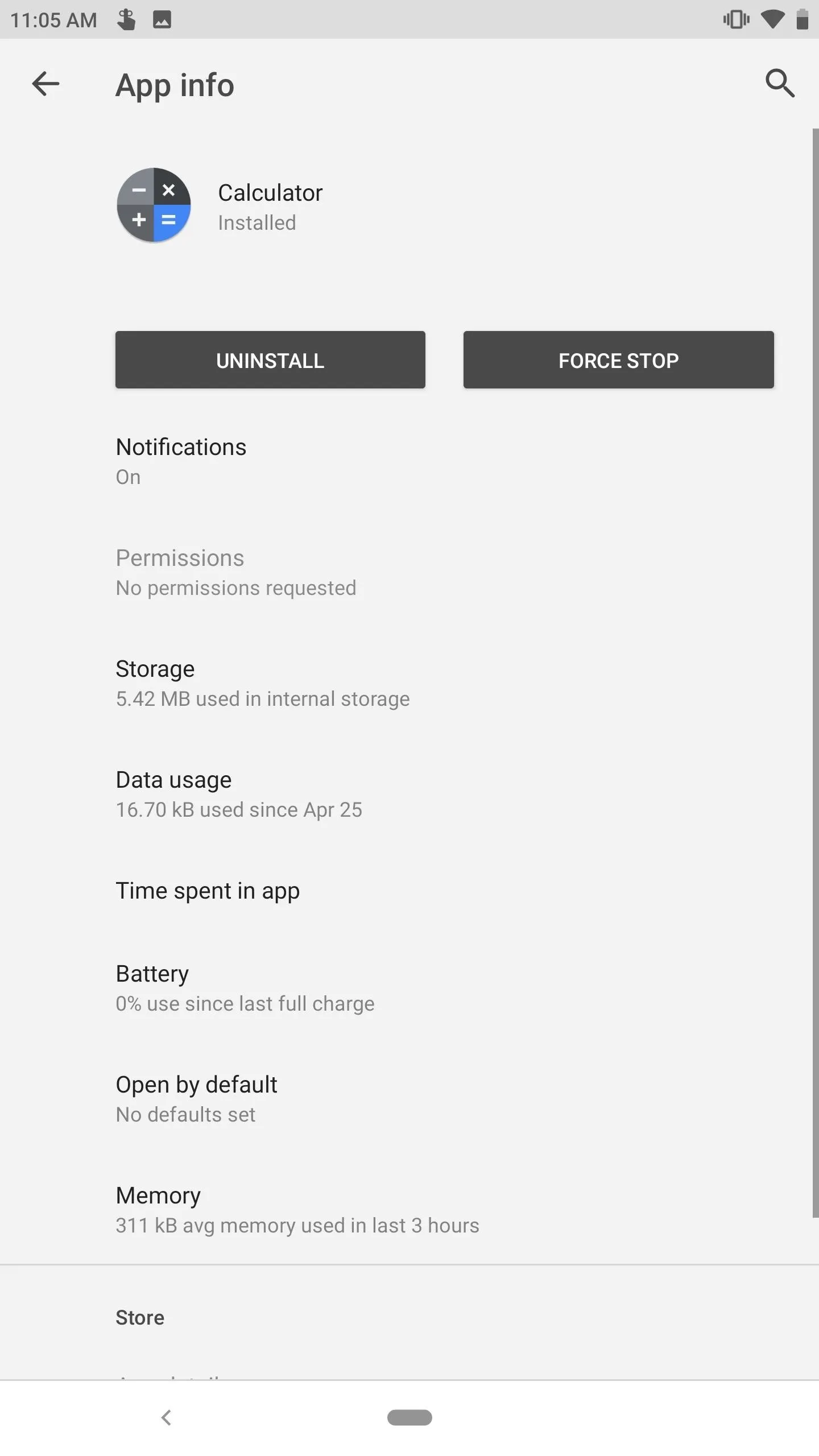
If you are running an older version, open the Play Store and see if there is an update for Google Calculator. If not, you can either wait for the update or use APKMirror to sideload the app.
- Play Store Link: Calculator (free)
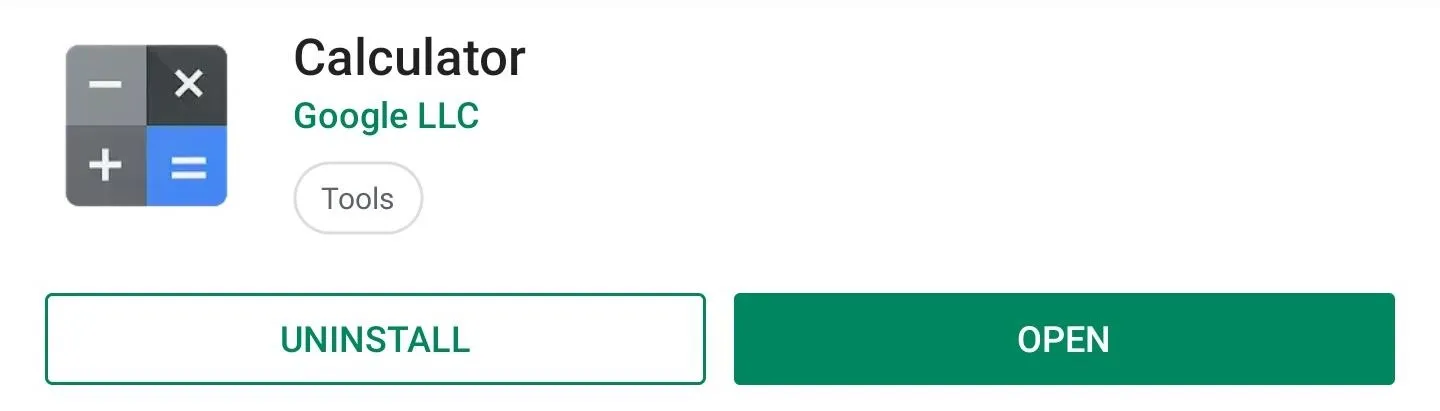
Turn on Dark Mode
Now, open the Google Calculator and select the three vertical dots in the upper-right corner. There will be a new option titled "Choose theme." Select this to reveal a popup with three choices: "Light," "Dark," and "Set by Battery Saver." On Android 10, the third option will be replaced by one titled "System default."
To permanently switch on dark mode, choose "Dark." This will change the default look to a dark theme.
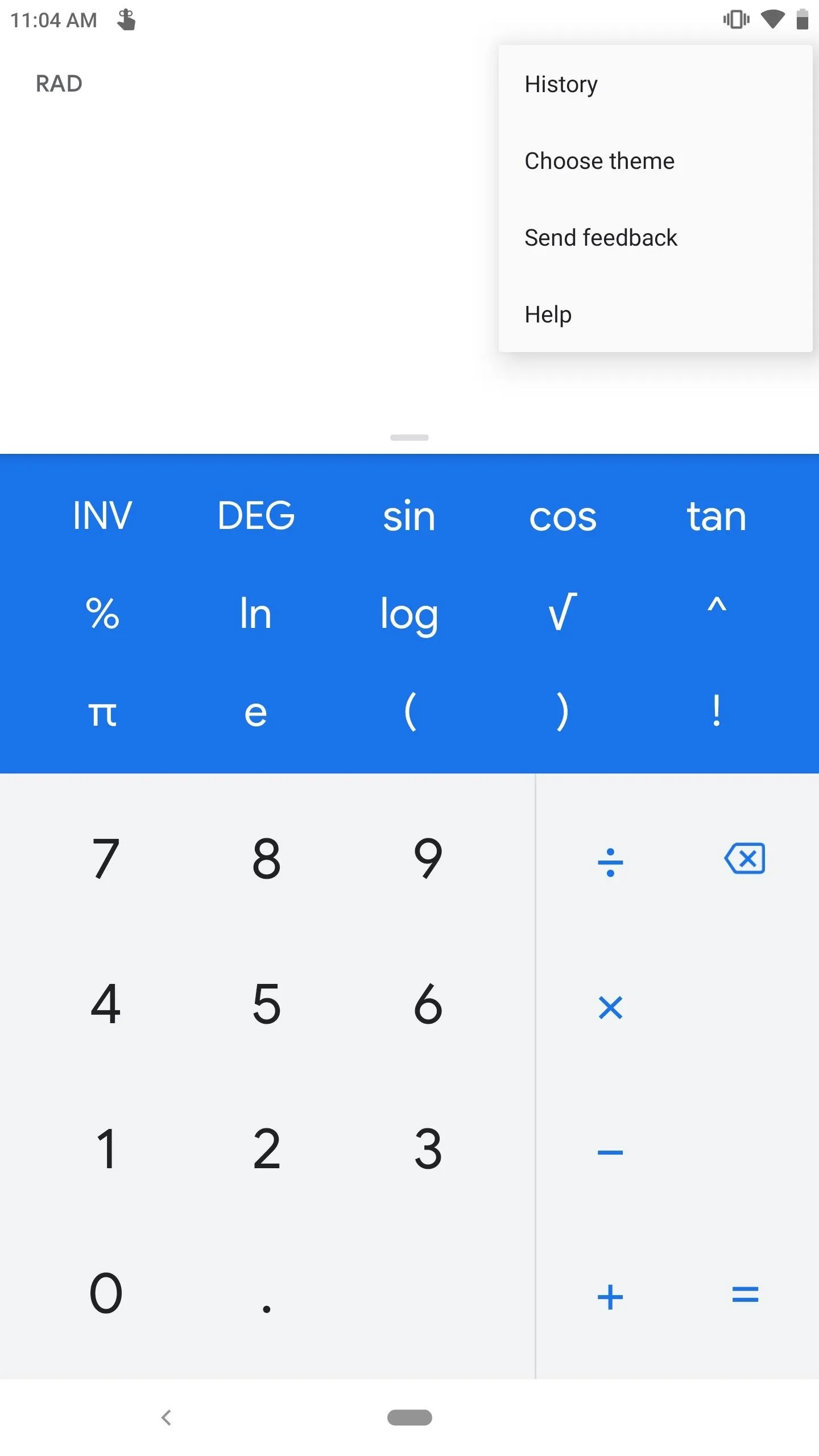
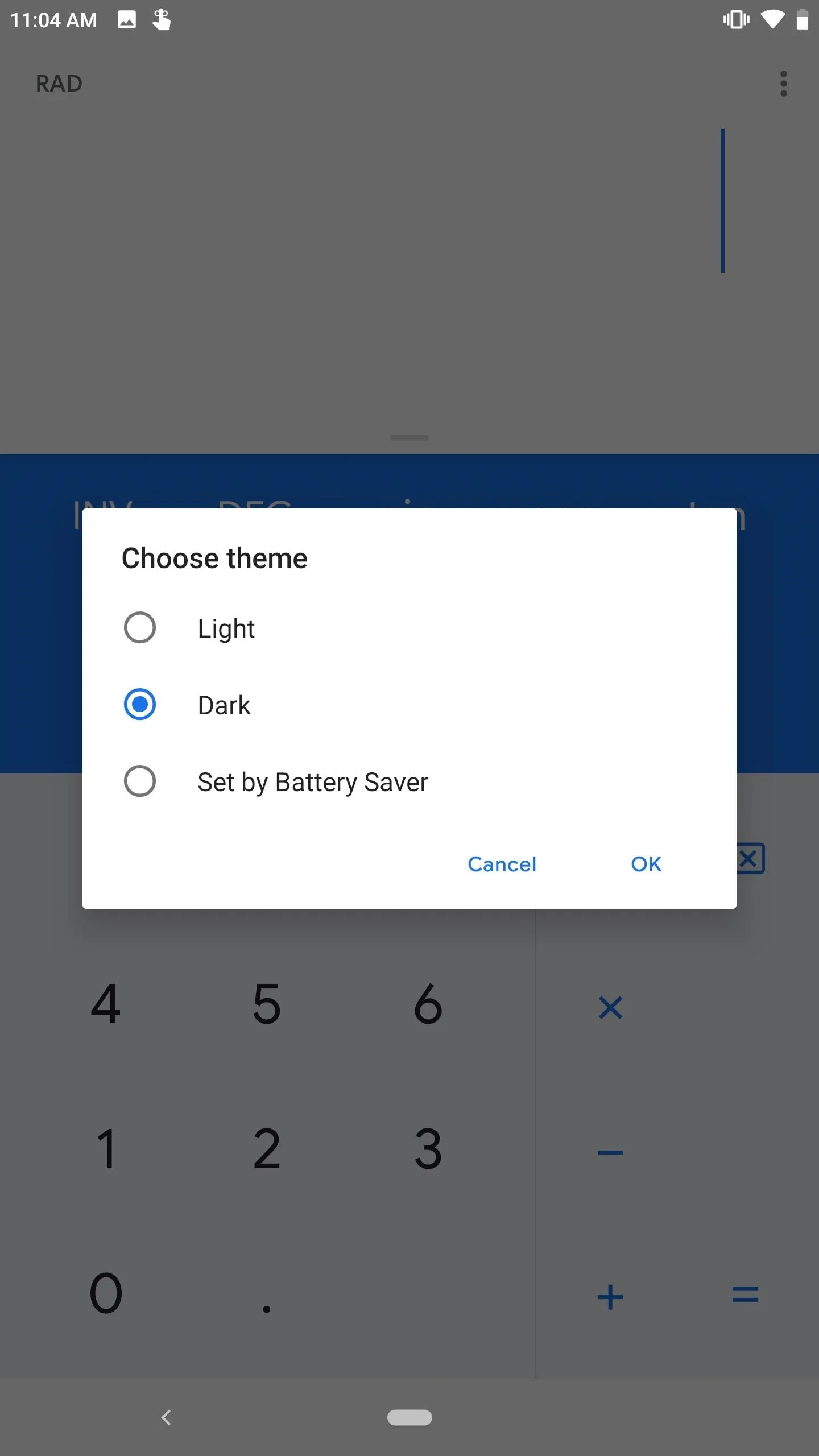
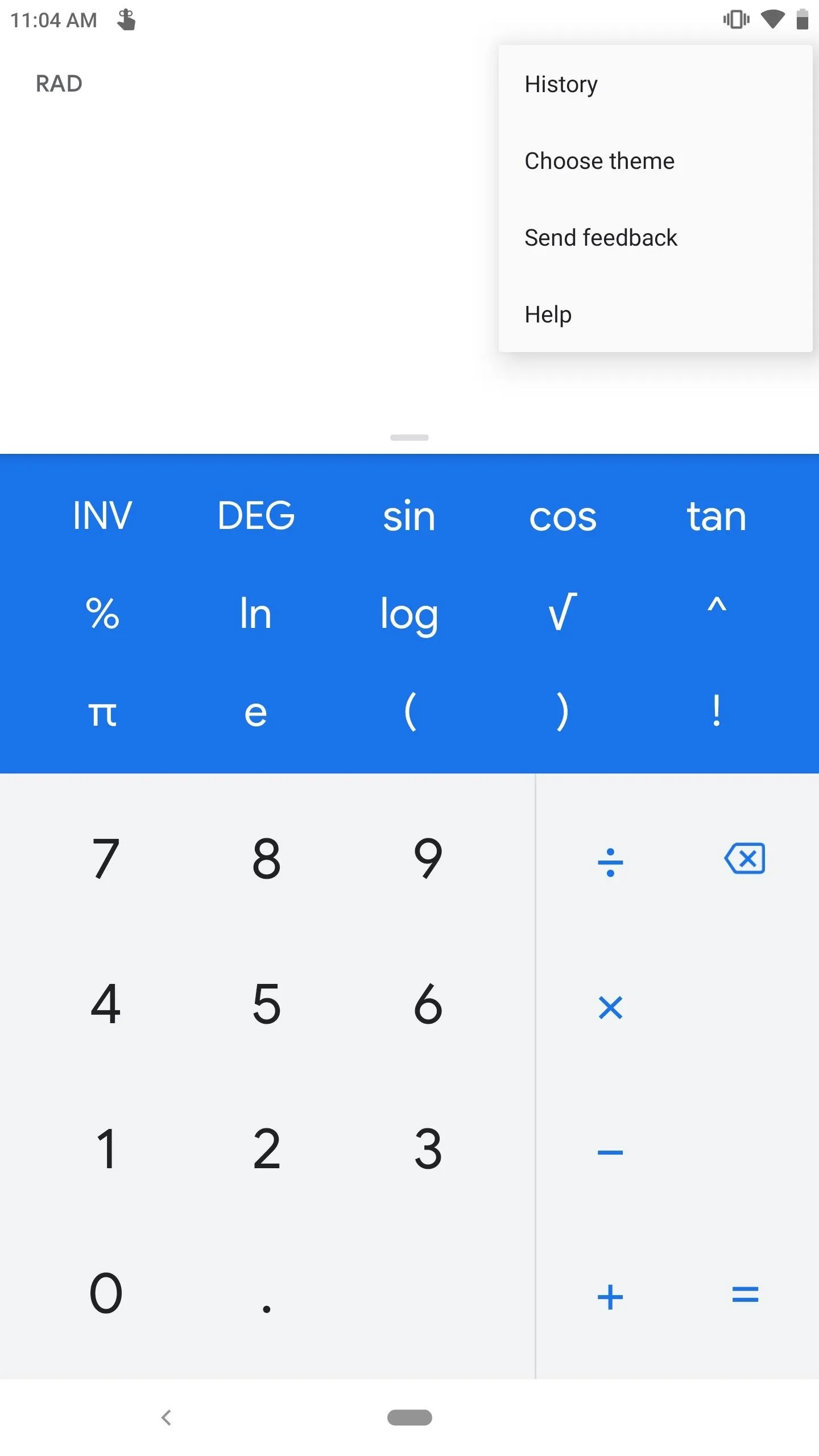
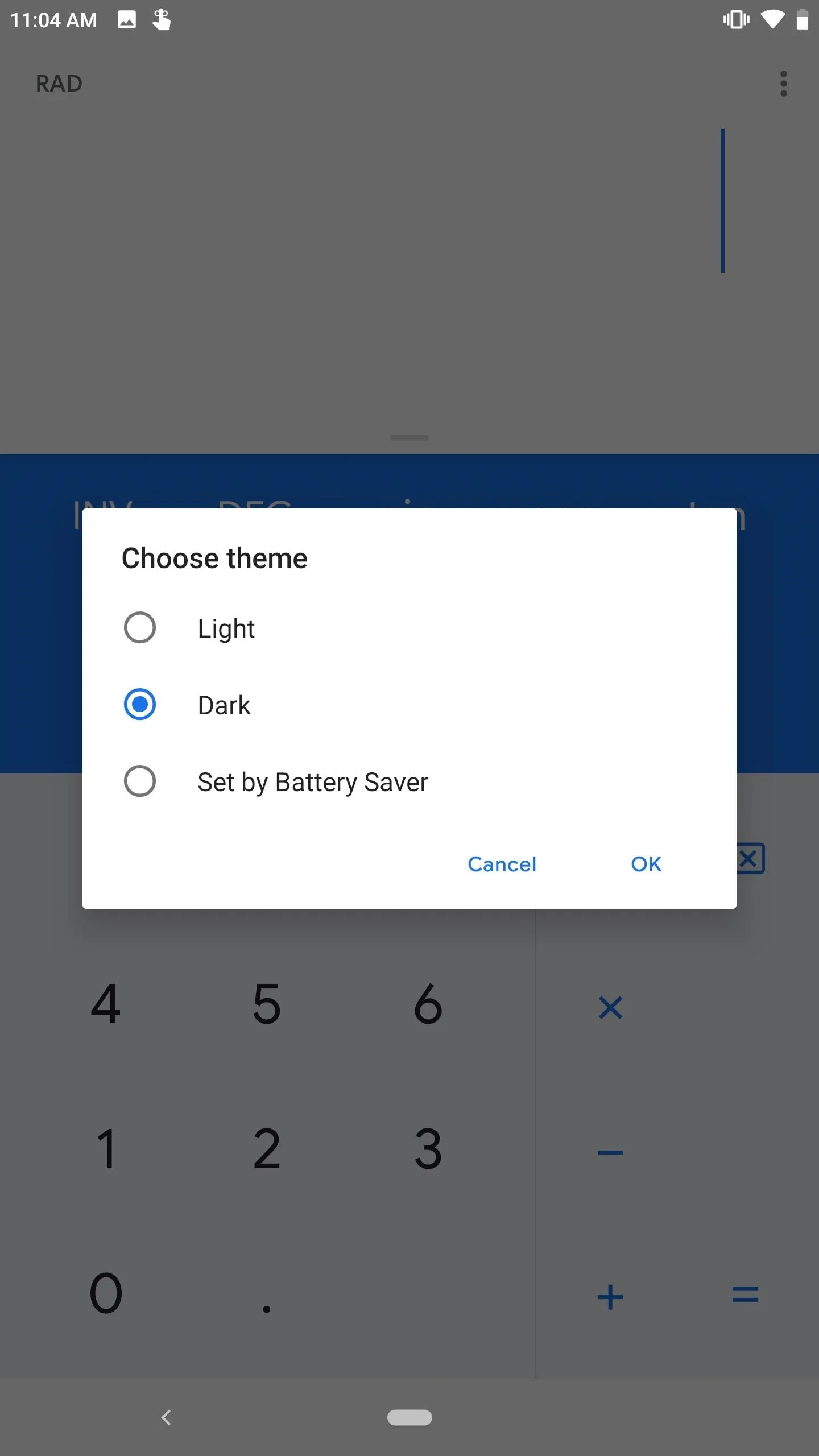
However, if you prefer the light look, the other option for Android 9 and lower is to "Set by Battery Saver." When chosen, your phone will turn on the dark theme on the calculator app when battery saver is enabled. This allows you to use the preferred look but let you stretch the battery a bit when at a lower battery percentage.
Finally, if you're running Android 10 or higher, you can choose "System default" in this prompt and the Calculator app will be themed based on your system theme. So if you enable Dark Mode in Android 10's Settings (or Quick Settings), the Calculator app will turn dark.
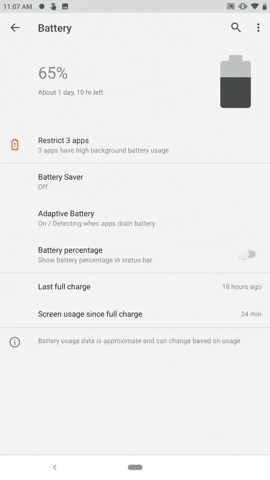
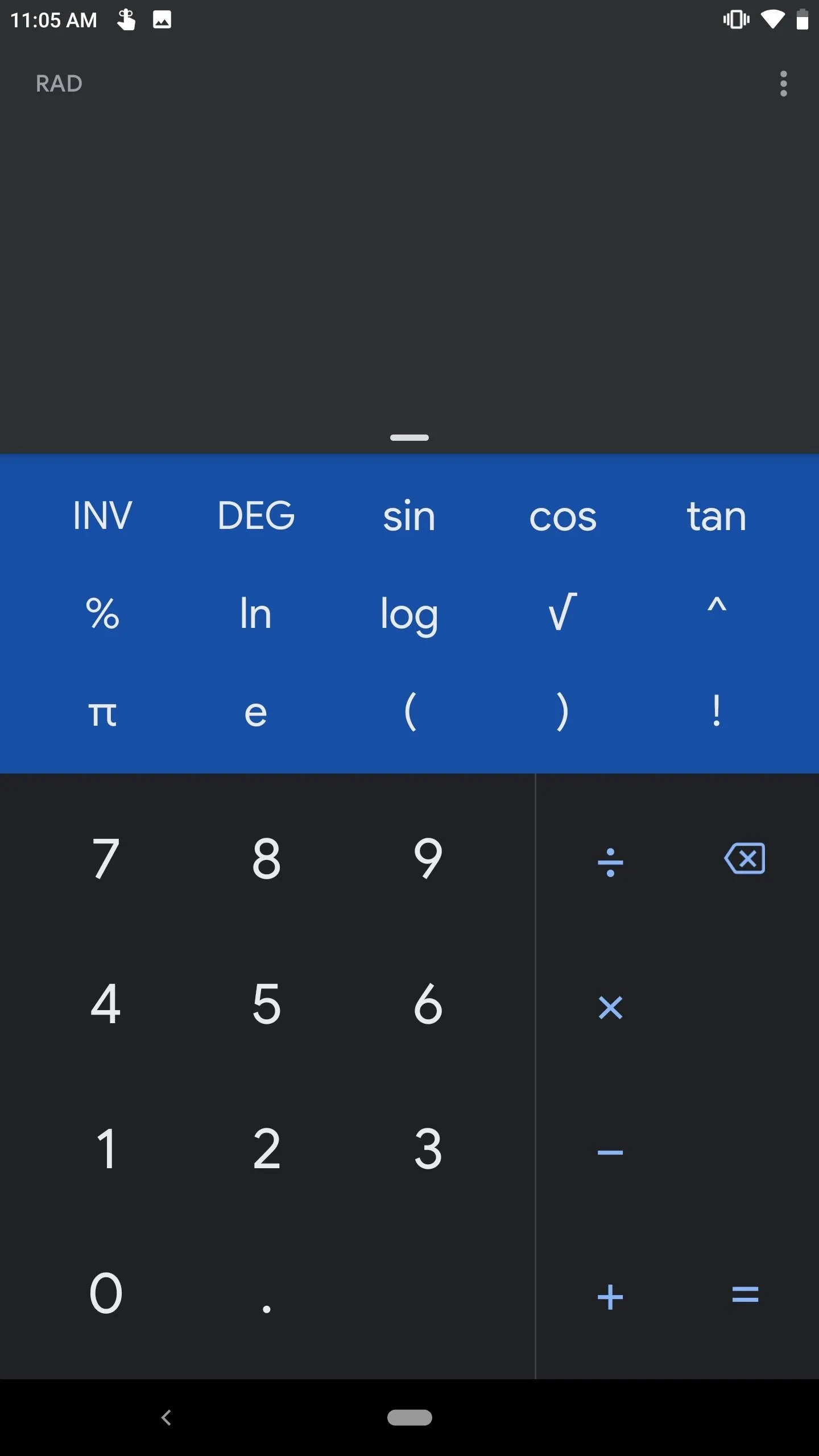
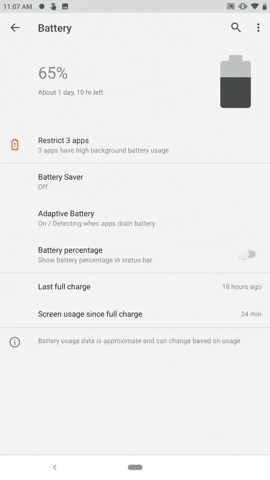
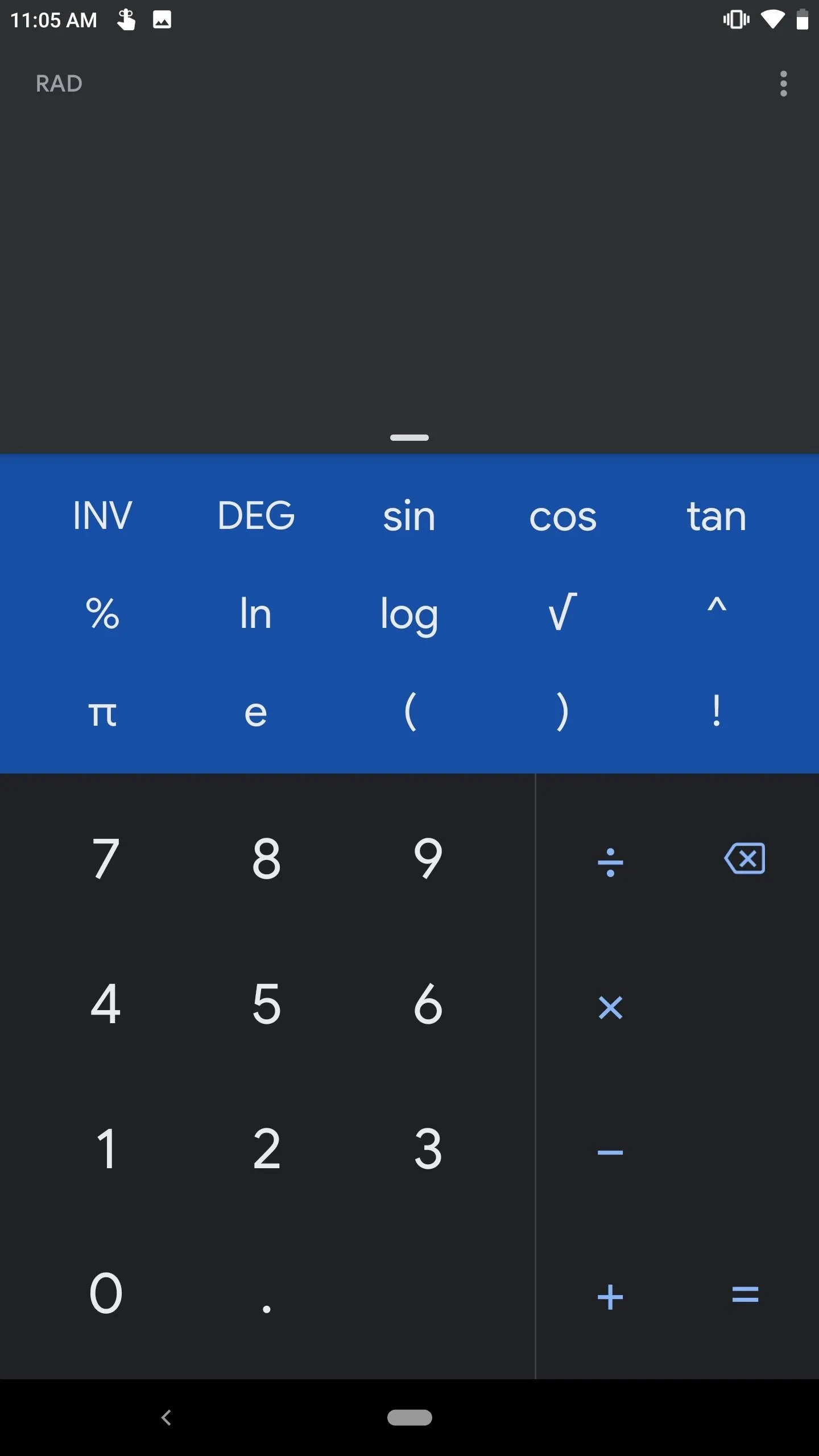
- Follow Gadget Hacks on Pinterest, Reddit, Twitter, YouTube, and Flipboard
- Sign up for Gadget Hacks' daily newsletter or weekly Android and iOS updates
- Follow WonderHowTo on Facebook, Twitter, Pinterest, and Flipboard
Cover image, screenshots, and GIFs by Jon Knight/Gadget Hacks





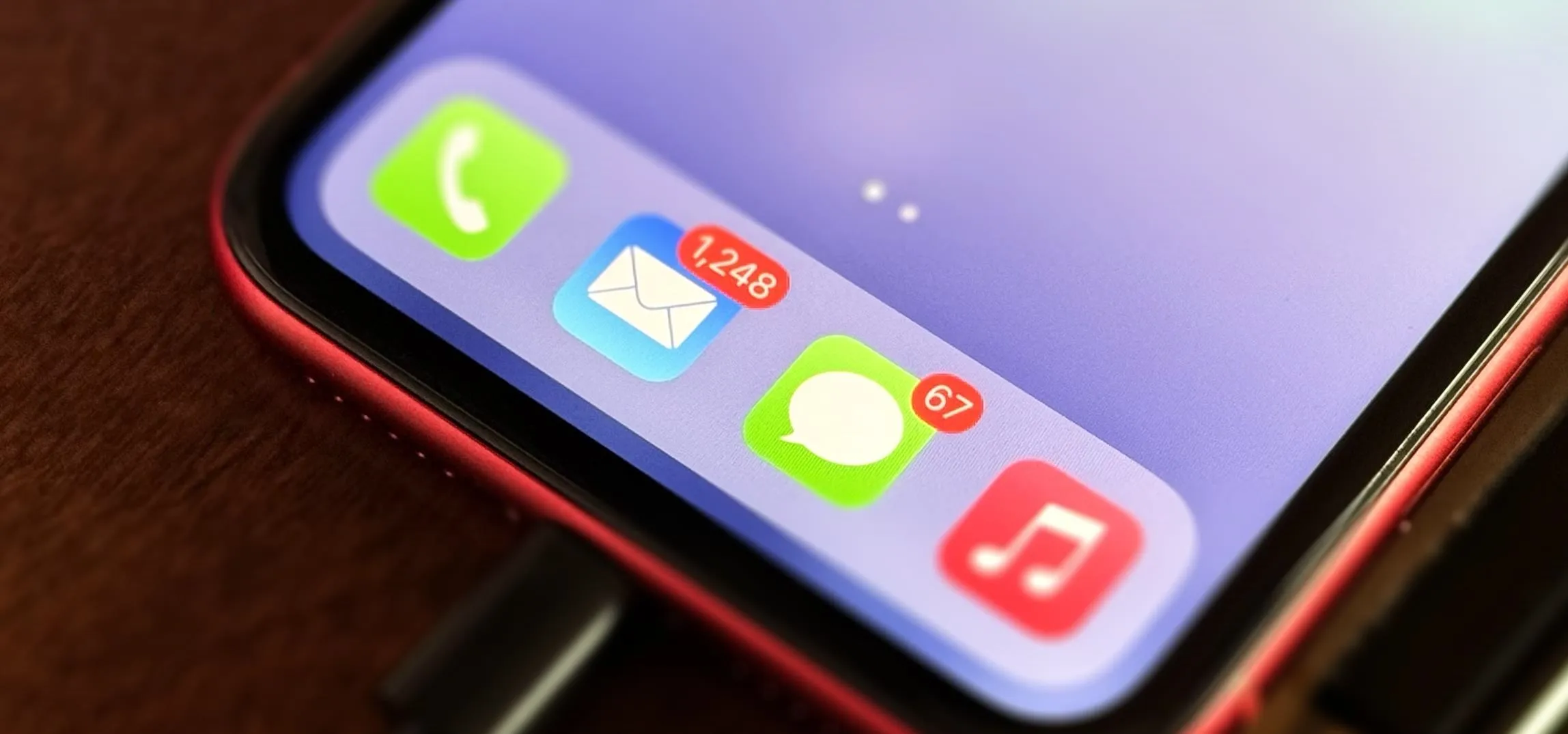

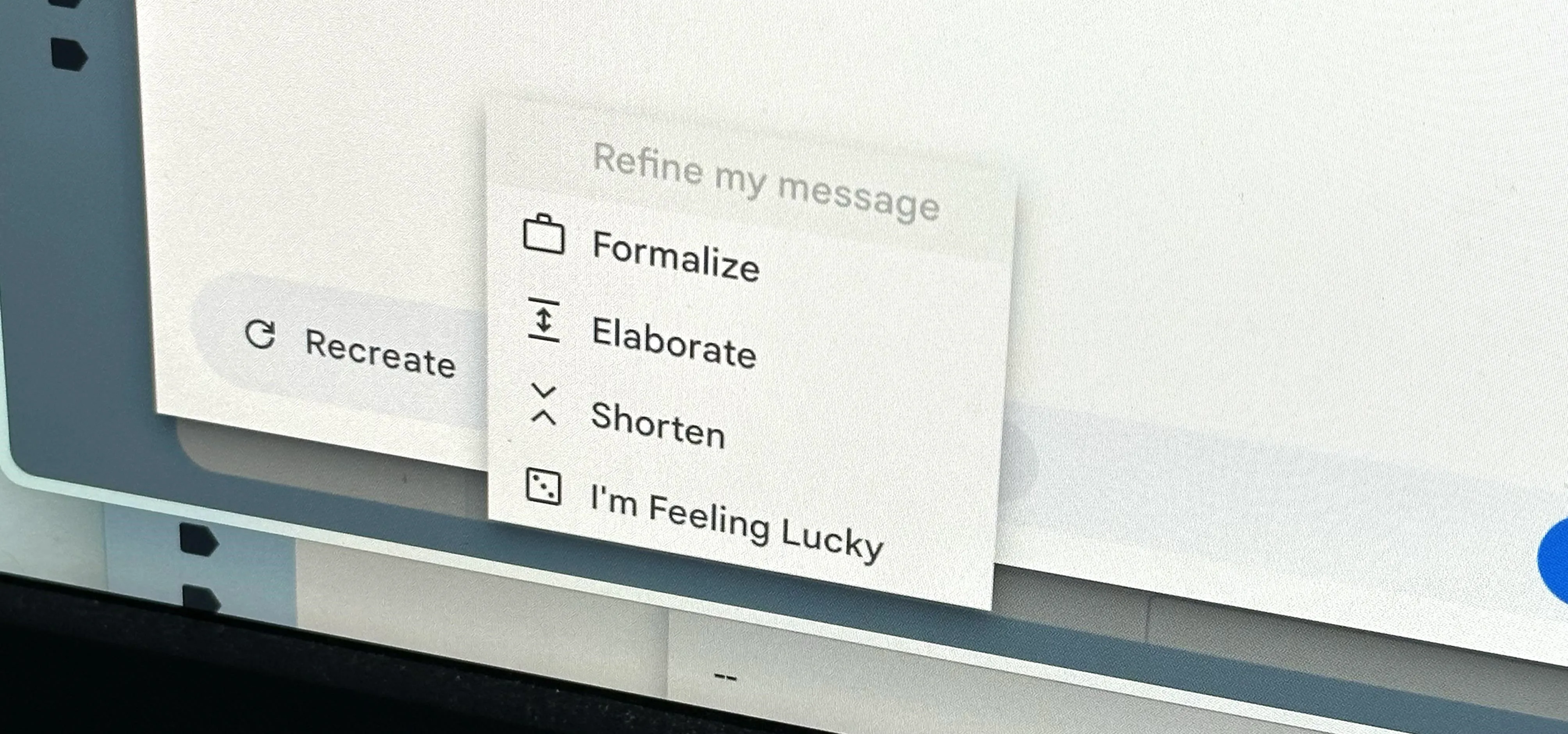






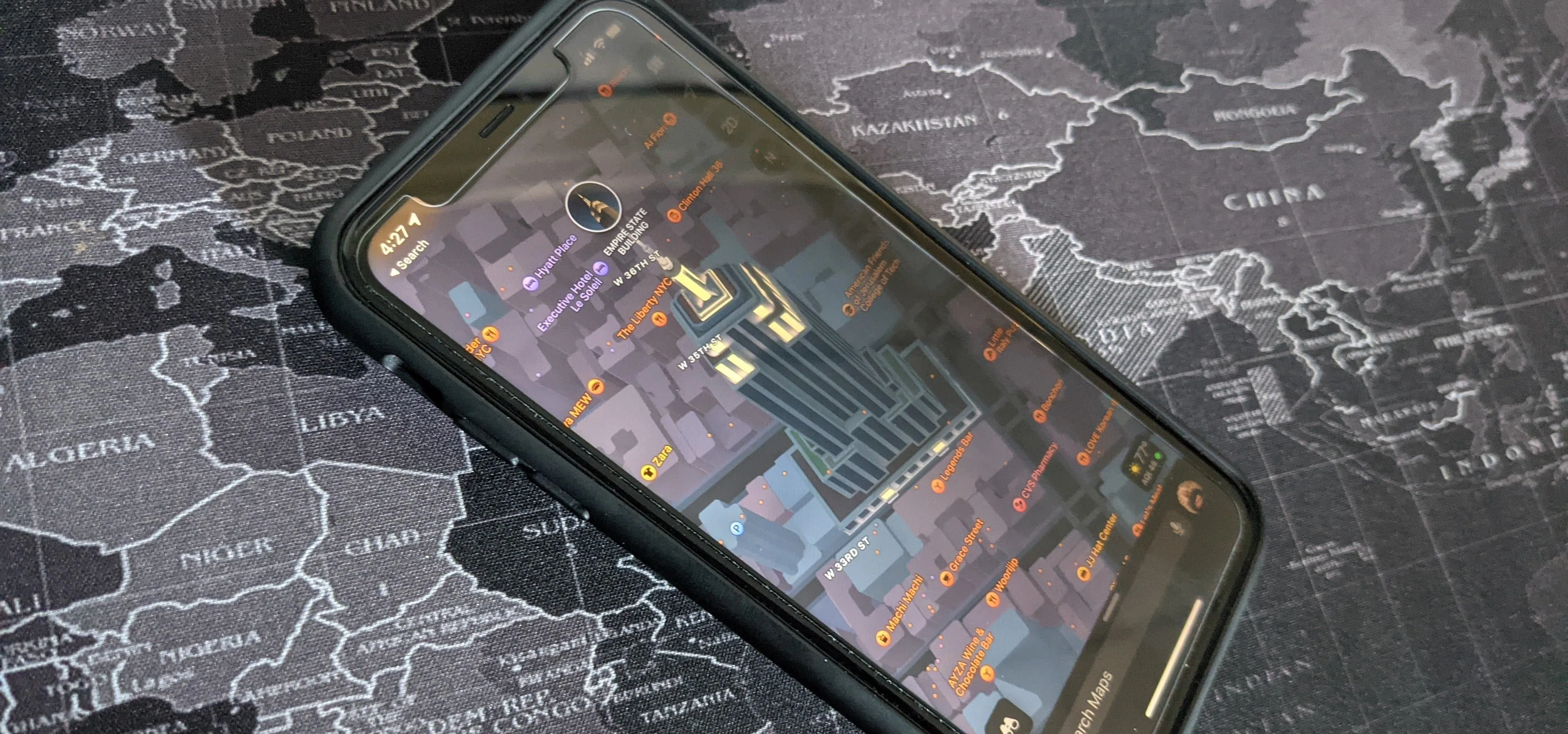

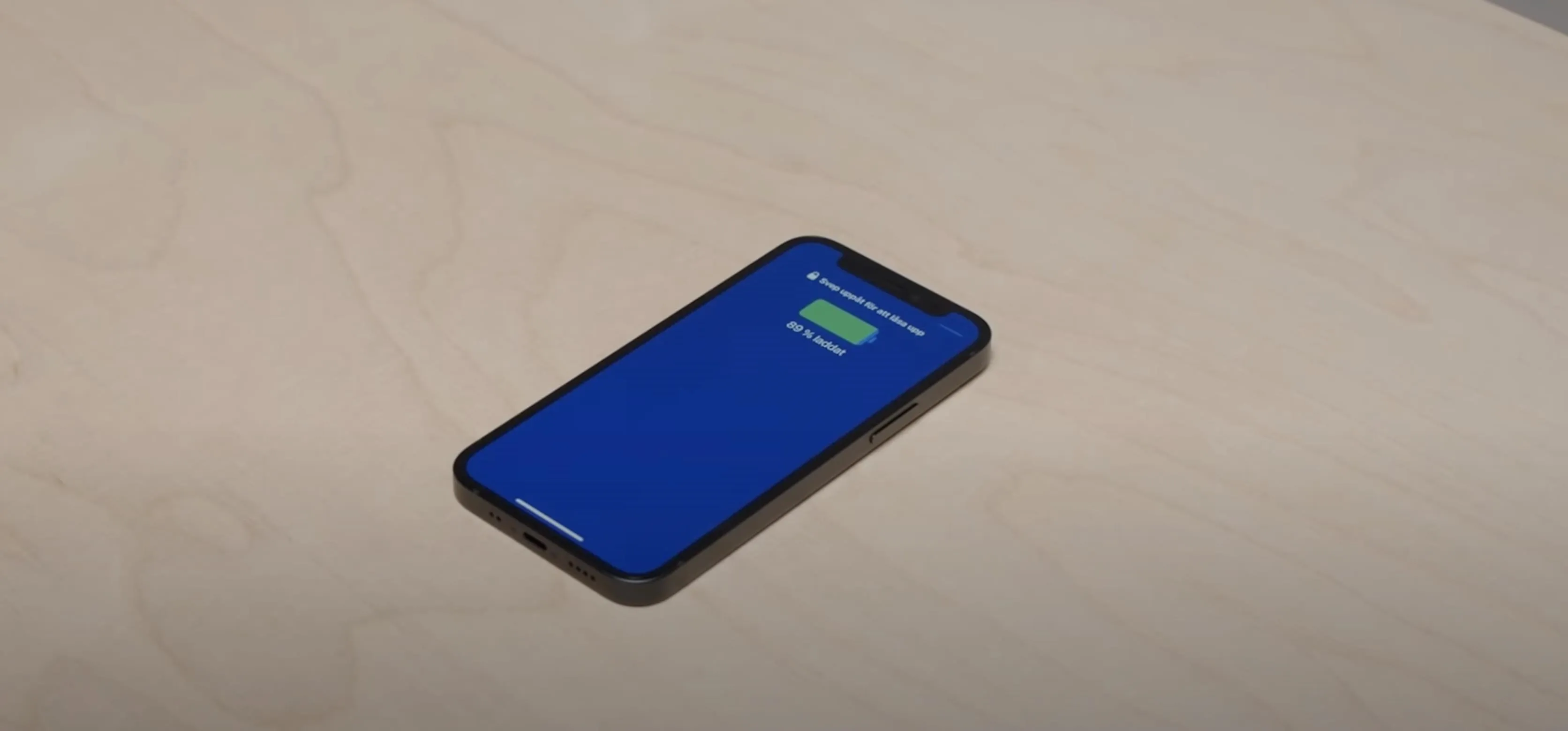

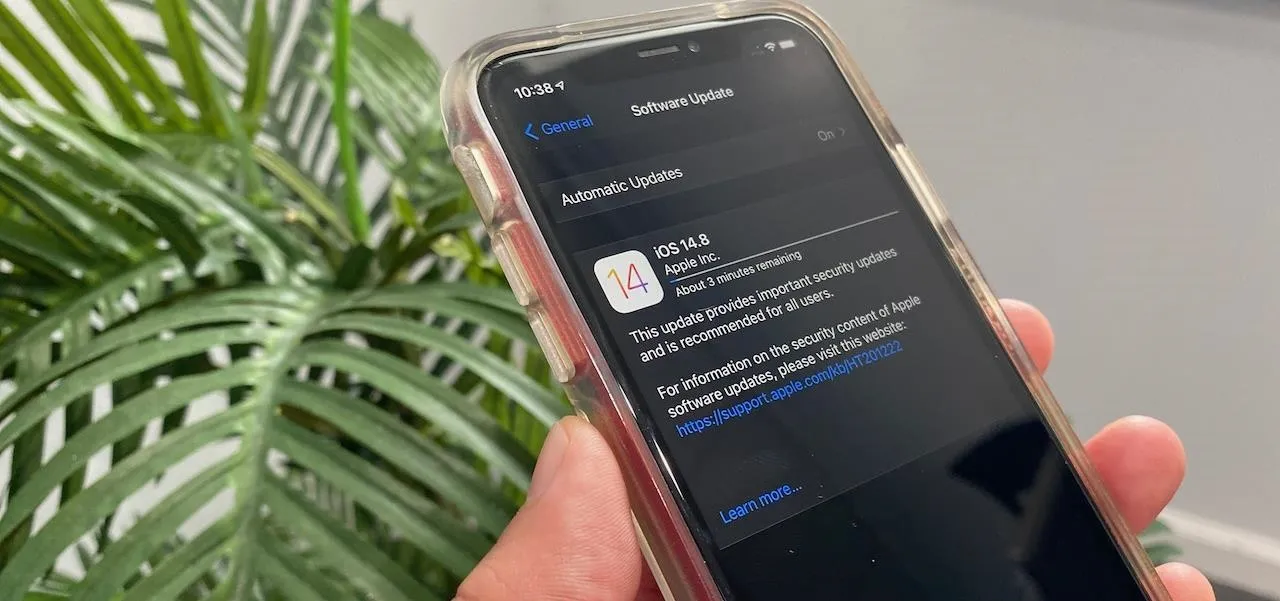






Comments
Be the first, drop a comment!